W32.aidetectvm.malware (Free Guide) - Removal Instructions
W32.aidetectvm.malware Removal Guide
What is W32.aidetectvm.malware?
W32.aidetectvm.malware is the generic identification that states about malicious computer threat that can introduce malware to the system
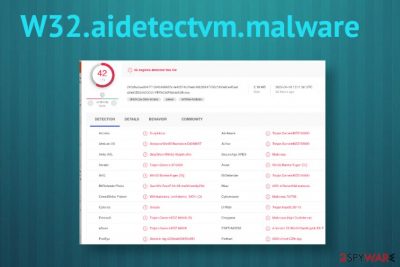
| Name | W32.aidetectvm.malware |
|---|---|
| Type | Malware/ AV detection result |
| Possible outcome | This detection can be falsely positive and lead to anything besides compromised files or programs. However, the detection indicates trojans or different type of computer virus that may modify system files or open backdoors for remote attackers, install additional threats like ransomware and so on |
| Distribution | Many malicious websites can trigger downloads of these intruders and files attached to spam emails can drop the code of the malware. There are many ways to deliver these kinds of files because malware can run in the background without causing any symptoms after a visit on the shady domain or insecure freeware download |
| Danger | This program can be designed to drop additional script or malware directly on the machine and furthermore infect the system. malware can open backdoors to remote attackers that directly control your machine and uses the device as a tool for different campaigns |
| Elimination | W32.aidetectvm.malware removal should be the best when you delete the intruder using a particular AV tool that detected this malware in the first place |
| Repair | For the proper system cleaning, you should repair corrupted files and get rid of the virus damage or any associated files and programs, so run the FortectIntego or a similar PC utility that can indicate files in need for fixing |
W32.aidetectvm.malware is possibly a false positive result that is not related to any intruder or issues on your device, but AV tools are designed to detect and indicate possibly dangerous or even malicious programs, files, and even sites where user can get exposed to malware-laced material.
However, detection results and pop-up alerts with results like this can appear all the time, if that is the case, you should react and try to remove W32.aidetectvm.malware as soon as possible. The best results can be achieved with a tool that warned you about the danger, in the first place. Your machine may perform poorly due to occurring pop-up alerts alone, so the sooner you find a solution, the better.
If W32.aidetectvm.malware virus appears to be a trojan or a different type of dangerous computer virus, it can:
- execute files and run or stop programs from running;
- install malware;
- shut the system down;
- cause errors randomly;
- steal personal information;
- obtain files or different data stored on the machine.
W32.aidetectvm.malware may run in the background and reinstall itself to keep the persistence up. Such stealthy threats aim to take advantage of the system, exploiting various flaws, and once important parts get affected, the virus can spy on victims directly or execute any codes without the indication that there is an intruder. This fact that trojan can run undetected for a while makes it more dangerous and damaging.
You should consider that when you focus on W32.aidetectvm.malware removal because when the threat has its roots deep in the system, all associated applications and files need to be deleted to remove the infection fully. For this purpose. experts[3] always recommend going for proper system tools like FortectIntego that can also repair damaged files, affected or corrupted programs for you when the detection is falsely positive due to incompatibility issues, for example. 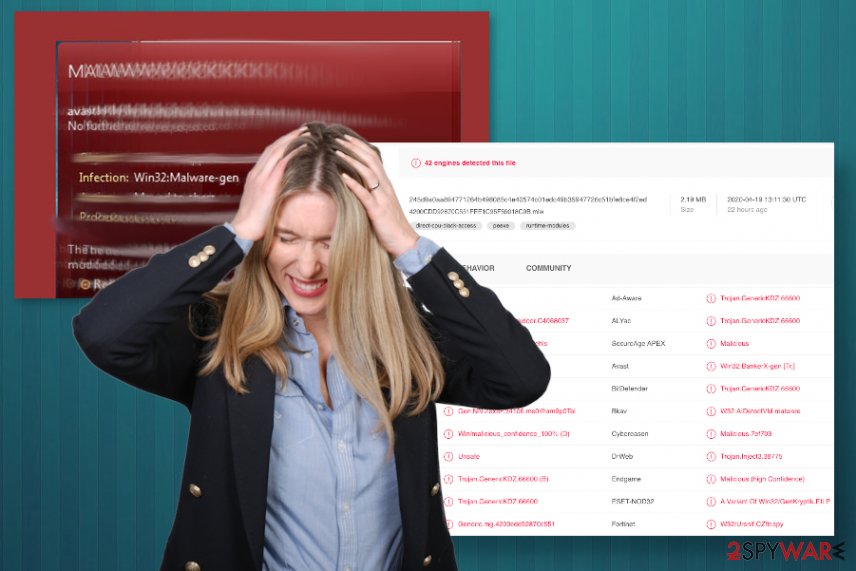
The name of the trojan virus comes from the ability to invade the system silently, so the infection can run for a long time until you notice anything disturbing or the AV tool that you use indicates W32.aidetectvm.malware as a possible issue. Malicious actors behind the threat can aim yo gain access to sensitive information stored on your device or even target passwords, credentials, other login details. banking account data.
Personal information is one of the more valuable things that malware creators may design their products to gather. W32.aidetectvm.malware can be a tool used to achieve particular tasks of cybercriminals. Since cryptocurrency is the second thing that malicious actors may focus on, you may receive a virus that runs on the resources of the machine and generates Bitcoins for the creator.
Once trojans end up on the computer, it is possible to get a ransom-demanding malware that directly blackmails money from you. The most important thing is to react as soon as possible and clean the machine fully from all the threats, so there is no opportunity for W32.aidetectvm.malware or any other virus to repeat the infection in the future.
Stay away from suspicious materials to avoid malware infections
Most of the threats that are based on stealthy infiltration and silent background processes get distributed with the help of malicious files. However, malware-laced file distribution techniques also can differ. Various web pages and sites that are harmful replicas of legitimate pages and sites designed exceptionally for malware distribution can drop files with malicious scripts on your device and lead to serious issues immediately after that.
Also, stay away from spam emails and notifications received from unknown sources, senders that resemble companies or services that you don't use or rely on. Such emails include links to those malicious pages or direct files like documents or executables that rigger the launch of a virus script. Always scan the attachment with the malware protection tool before loading it on the machine.
You should also pay attention to the content you visit willingly, sites that you rely on for software downloads, and other purposes. Read the license agreements and privacy statements of sites that become the source of your applications. downloading anything from operating services and untrustworthy sites can lead to serious problems with the machine and even result in identity theft or money loss.
W32.aidetectvm.malware infection need to get terminated using proper AV tools
You may think that the W32.aidetectvm.malware virus is damaging your machine the minute you receive an alert with the name of this intruder, but the infection might not even happen when the detection is falsely showing up on the computer screen. This is the threat that can possibly infect Windows devices, but there are not many symptoms that users can notice.
The first reason that should be a red flag and make you want to remove W32.aidetectvm.malware is the general performance of the machine that gets affected by the trojan because the computer starts running slow and crash from time to time. You need to be cautious and pay attention to any system performance changes, so run the AV tool to found out what is wrong.
If you use professional anti-malware tools already, W32.aidetectvm.malware removal shouldn't be difficult or cause any issues for you. The detection with this particular name can indicate various threats, so when you run SpyHunter 5Combo Cleaner or Malwarebytes, and the result shows up, you need to follow the steps and clean the machine from the malware yourself.
After all these processes, you should also use FortectIntego for the help with possible damage or corrupted files that may be the initial reason why you see the alert about a possible security issue that may not even exist.
Getting rid of W32.aidetectvm.malware. Follow these steps
Manual removal using Safe Mode
System reboot in Safe Mode with Networking can make a huge difference in this W32.aidetectvm.malware removal process
Important! →
Manual removal guide might be too complicated for regular computer users. It requires advanced IT knowledge to be performed correctly (if vital system files are removed or damaged, it might result in full Windows compromise), and it also might take hours to complete. Therefore, we highly advise using the automatic method provided above instead.
Step 1. Access Safe Mode with Networking
Manual malware removal should be best performed in the Safe Mode environment.
Windows 7 / Vista / XP
- Click Start > Shutdown > Restart > OK.
- When your computer becomes active, start pressing F8 button (if that does not work, try F2, F12, Del, etc. – it all depends on your motherboard model) multiple times until you see the Advanced Boot Options window.
- Select Safe Mode with Networking from the list.

Windows 10 / Windows 8
- Right-click on Start button and select Settings.

- Scroll down to pick Update & Security.

- On the left side of the window, pick Recovery.
- Now scroll down to find Advanced Startup section.
- Click Restart now.

- Select Troubleshoot.

- Go to Advanced options.

- Select Startup Settings.

- Press Restart.
- Now press 5 or click 5) Enable Safe Mode with Networking.

Step 2. Shut down suspicious processes
Windows Task Manager is a useful tool that shows all the processes running in the background. If malware is running a process, you need to shut it down:
- Press Ctrl + Shift + Esc on your keyboard to open Windows Task Manager.
- Click on More details.

- Scroll down to Background processes section, and look for anything suspicious.
- Right-click and select Open file location.

- Go back to the process, right-click and pick End Task.

- Delete the contents of the malicious folder.
Step 3. Check program Startup
- Press Ctrl + Shift + Esc on your keyboard to open Windows Task Manager.
- Go to Startup tab.
- Right-click on the suspicious program and pick Disable.

Step 4. Delete virus files
Malware-related files can be found in various places within your computer. Here are instructions that could help you find them:
- Type in Disk Cleanup in Windows search and press Enter.

- Select the drive you want to clean (C: is your main drive by default and is likely to be the one that has malicious files in).
- Scroll through the Files to delete list and select the following:
Temporary Internet Files
Downloads
Recycle Bin
Temporary files - Pick Clean up system files.

- You can also look for other malicious files hidden in the following folders (type these entries in Windows Search and press Enter):
%AppData%
%LocalAppData%
%ProgramData%
%WinDir%
After you are finished, reboot the PC in normal mode.
Remove W32.aidetectvm.malware using System Restore
W32.aidetectvm.malware trojan can get terminated with the help of System Restore feature
-
Step 1: Reboot your computer to Safe Mode with Command Prompt
Windows 7 / Vista / XP- Click Start → Shutdown → Restart → OK.
- When your computer becomes active, start pressing F8 multiple times until you see the Advanced Boot Options window.
-
Select Command Prompt from the list

Windows 10 / Windows 8- Press the Power button at the Windows login screen. Now press and hold Shift, which is on your keyboard, and click Restart..
- Now select Troubleshoot → Advanced options → Startup Settings and finally press Restart.
-
Once your computer becomes active, select Enable Safe Mode with Command Prompt in Startup Settings window.

-
Step 2: Restore your system files and settings
-
Once the Command Prompt window shows up, enter cd restore and click Enter.

-
Now type rstrui.exe and press Enter again..

-
When a new window shows up, click Next and select your restore point that is prior the infiltration of W32.aidetectvm.malware. After doing that, click Next.


-
Now click Yes to start system restore.

-
Once the Command Prompt window shows up, enter cd restore and click Enter.
Finally, you should always think about the protection of crypto-ransomwares. In order to protect your computer from W32.aidetectvm.malware and other ransomwares, use a reputable anti-spyware, such as FortectIntego, SpyHunter 5Combo Cleaner or Malwarebytes
How to prevent from getting malware
Do not let government spy on you
The government has many issues in regards to tracking users' data and spying on citizens, so you should take this into consideration and learn more about shady information gathering practices. Avoid any unwanted government tracking or spying by going totally anonymous on the internet.
You can choose a different location when you go online and access any material you want without particular content restrictions. You can easily enjoy internet connection without any risks of being hacked by using Private Internet Access VPN.
Control the information that can be accessed by government any other unwanted party and surf online without being spied on. Even if you are not involved in illegal activities or trust your selection of services, platforms, be suspicious for your own security and take precautionary measures by using the VPN service.
Backup files for the later use, in case of the malware attack
Computer users can suffer from data losses due to cyber infections or their own faulty doings. Ransomware can encrypt and hold files hostage, while unforeseen power cuts might cause a loss of important documents. If you have proper up-to-date backups, you can easily recover after such an incident and get back to work. It is also equally important to update backups on a regular basis so that the newest information remains intact – you can set this process to be performed automatically.
When you have the previous version of every important document or project you can avoid frustration and breakdowns. It comes in handy when malware strikes out of nowhere. Use Data Recovery Pro for the data restoration process.
- ^ malware detection results with W32.aidetectvm.malware on the list. VirusTotal. Online malware scanner.
- ^ what is win32:malware-gen. Reddit. Online community forum.
- ^ Virusai. Virusai. Spyware related news.





















