W32.P2P.Tanked (Removal Guide) - Free Instructions
W32.P2P.Tanked Removal Guide
What is W32.P2P.Tanked?
W32.P2P.Tanked is a computer worm which can help infiltrate other cyber threats
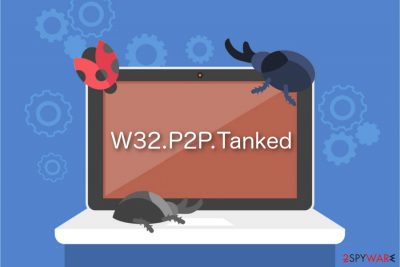
W32.P2P.Tanked is a worm[1] which can replicate itself and spread through the network. Its primary purpose is to infect other computers connected to the network while remaining active on the attacked system. Usually, these type of cyber threats does not perform system changes. Although, they might include a backdoor[2] feature to infiltrate other malicious programs on the computer.
| Name | W32.P2P.Tanked |
|---|---|
| Type | Worms |
| Sub-type | P2P-Worms |
| Danger level | High. Might deliver other malicious programs on the system |
| Distribution | Users can download it from KaZaA and iMesh P2P networks or infiltrate via spam emails |
| First discovered | February 11, 2003 |
| Updated | February 13, 2007 |
| Symptoms | It is hard to detect this cyber threat as it doesn't have a visible window. Although, it might lead to computer slowdowns, crashes and freezes |
| Removal | The only safe way to get rid of W32.P2P.Tanked is to scan your system files with FortectIntego or another professional security tool |
Experts note that users can get infected with W32.P2P.Tanked while downloading software from peer-to-peer (P2P) KaZaA and iMesh file-sharing sites illegally. Keep in mind that it is tough to detect computer worms as they do not display any visible window once settled on the system.
Additionally, W32.P2P.Tanked is programmed to hide its presence on the computer and operate in the background only. According to the research, there are numerous different names which are used by this cyber threat, including the following:
- P2P-Worm.Win32.Tanked.11;
- P2P-Worm.Win32.Tanked.12;
- W32/Tanked!worm.p2p;
- Worm.Win32.P2P.Tanked;
- W32.Kwbot.C.Worm;
- Worm.P2P.Tanked.14 [KAV];
- Win32/HLLW.Kwbot.C [RAV];
Furthermore, researchers warn that W32.P2P.Tanked might have Trojan capabilities and help cybercriminals gain control over the infected device remotely. As a result, this activity might be used against the user to infiltrate more malicious programs on the system or even network.

Likewise, you should be cautious of this dangerous cyber threat and remove W32.P2P.Tanked as soon as detected. Since inexperienced computer users might not be able to identify this infection, they are advised to keep a professional security software running on their systems.
For W32.P2P.Tanked removal you can use FortectIntego or another reliable antivirus. Be aware that urgent elimination is a must if you want to avoid further damage to your computer by other malicious programs. Thus, do not hesitate and uninstall W32.P2P.Tanked right away.
The dangers of P2P networks: computer worms enter the system while impersonating innocent apps
As it was mentioned before, this tricky computer worm spreads via KaZaA and iMesh file-sharing sites. Usually, people start visiting these websites while searching to download paid software, video and audio files illegally. Likewise, cybercriminals take advantage of novice computer users and place malicious programs disguised as innocent applications.
Although, experts note that there is a substantial risk that this computer worm might be delivered via spam emails as well. Keep in mind that scammers deceive users by sending electronic letters with fake invoices or shopping receipts to infiltrate cyber threats. Likewise, stay away from suspicious emails to avoid infections.
Finally, it is not only essential to download software from official websites and check for authorized developers but also keep your operating system and antivirus up-to-date. Computer worms exploit vulnerabilities to circumvent the system and attack the computer. Thus, updates and patches keep your PC secure.
W32.P2P.Tanked worm removal guidelines
As this cyber threat hides its presence and is capable of infiltrating other malicious programs, W32.P2P.Tanked removal is more challenging than you think. Researchers[3] say that is essential to detect all worm-related components and additionally uninstall other cyber threats to protect your system.
Likewise, if you try to remove W32.P2P.Tanked manually, there is a substantial risk that you will leave some of the malicious elements and the worm would reappear after some time. Therefore, get a robust malware removal tool and let it perform the elimination.
Our top choices to help you uninstall W32.P2P.Tanked are FortectIntego, SpyHunter 5Combo Cleaner, and Malwarebytes. If you can't download one of these antivirus programs, you should try to disable the worm by booting your computer into Safe Mode as shown in the instructions at the end of this article.
Getting rid of W32.P2P.Tanked. Follow these steps
Manual removal using Safe Mode
Reboot your computer into Safe Mode with Networking if you can't install an antivirus.
Important! →
Manual removal guide might be too complicated for regular computer users. It requires advanced IT knowledge to be performed correctly (if vital system files are removed or damaged, it might result in full Windows compromise), and it also might take hours to complete. Therefore, we highly advise using the automatic method provided above instead.
Step 1. Access Safe Mode with Networking
Manual malware removal should be best performed in the Safe Mode environment.
Windows 7 / Vista / XP
- Click Start > Shutdown > Restart > OK.
- When your computer becomes active, start pressing F8 button (if that does not work, try F2, F12, Del, etc. – it all depends on your motherboard model) multiple times until you see the Advanced Boot Options window.
- Select Safe Mode with Networking from the list.

Windows 10 / Windows 8
- Right-click on Start button and select Settings.

- Scroll down to pick Update & Security.

- On the left side of the window, pick Recovery.
- Now scroll down to find Advanced Startup section.
- Click Restart now.

- Select Troubleshoot.

- Go to Advanced options.

- Select Startup Settings.

- Press Restart.
- Now press 5 or click 5) Enable Safe Mode with Networking.

Step 2. Shut down suspicious processes
Windows Task Manager is a useful tool that shows all the processes running in the background. If malware is running a process, you need to shut it down:
- Press Ctrl + Shift + Esc on your keyboard to open Windows Task Manager.
- Click on More details.

- Scroll down to Background processes section, and look for anything suspicious.
- Right-click and select Open file location.

- Go back to the process, right-click and pick End Task.

- Delete the contents of the malicious folder.
Step 3. Check program Startup
- Press Ctrl + Shift + Esc on your keyboard to open Windows Task Manager.
- Go to Startup tab.
- Right-click on the suspicious program and pick Disable.

Step 4. Delete virus files
Malware-related files can be found in various places within your computer. Here are instructions that could help you find them:
- Type in Disk Cleanup in Windows search and press Enter.

- Select the drive you want to clean (C: is your main drive by default and is likely to be the one that has malicious files in).
- Scroll through the Files to delete list and select the following:
Temporary Internet Files
Downloads
Recycle Bin
Temporary files - Pick Clean up system files.

- You can also look for other malicious files hidden in the following folders (type these entries in Windows Search and press Enter):
%AppData%
%LocalAppData%
%ProgramData%
%WinDir%
After you are finished, reboot the PC in normal mode.
Remove W32.P2P.Tanked using System Restore
-
Step 1: Reboot your computer to Safe Mode with Command Prompt
Windows 7 / Vista / XP- Click Start → Shutdown → Restart → OK.
- When your computer becomes active, start pressing F8 multiple times until you see the Advanced Boot Options window.
-
Select Command Prompt from the list

Windows 10 / Windows 8- Press the Power button at the Windows login screen. Now press and hold Shift, which is on your keyboard, and click Restart..
- Now select Troubleshoot → Advanced options → Startup Settings and finally press Restart.
-
Once your computer becomes active, select Enable Safe Mode with Command Prompt in Startup Settings window.

-
Step 2: Restore your system files and settings
-
Once the Command Prompt window shows up, enter cd restore and click Enter.

-
Now type rstrui.exe and press Enter again..

-
When a new window shows up, click Next and select your restore point that is prior the infiltration of W32.P2P.Tanked. After doing that, click Next.


-
Now click Yes to start system restore.

-
Once the Command Prompt window shows up, enter cd restore and click Enter.
Finally, you should always think about the protection of crypto-ransomwares. In order to protect your computer from W32.P2P.Tanked and other ransomwares, use a reputable anti-spyware, such as FortectIntego, SpyHunter 5Combo Cleaner or Malwarebytes
How to prevent from getting worms
Protect your privacy – employ a VPN
There are several ways how to make your online time more private – you can access an incognito tab. However, there is no secret that even in this mode, you are tracked for advertising purposes. There is a way to add an extra layer of protection and create a completely anonymous web browsing practice with the help of Private Internet Access VPN. This software reroutes traffic through different servers, thus leaving your IP address and geolocation in disguise. Besides, it is based on a strict no-log policy, meaning that no data will be recorded, leaked, and available for both first and third parties. The combination of a secure web browser and Private Internet Access VPN will let you browse the Internet without a feeling of being spied or targeted by criminals.
No backups? No problem. Use a data recovery tool
If you wonder how data loss can occur, you should not look any further for answers – human errors, malware attacks, hardware failures, power cuts, natural disasters, or even simple negligence. In some cases, lost files are extremely important, and many straight out panic when such an unfortunate course of events happen. Due to this, you should always ensure that you prepare proper data backups on a regular basis.
If you were caught by surprise and did not have any backups to restore your files from, not everything is lost. Data Recovery Pro is one of the leading file recovery solutions you can find on the market – it is likely to restore even lost emails or data located on an external device.
- ^ Computer Worm. Wikipedia. The Free Encyclopedia.
- ^ Margaret Rouse. backdoor (computing). TechTarget. Computer Glossary, Computer Terms.
- ^ Wubingdu. Wubingdu. Security and Spyware News.





















