Wallstreetwatch.co (Free Instructions) - Removal Guide
Wallstreetwatch.co Removal Guide
What is Wallstreetwatch.co?
Wallstreetwatch.co – virus that promises its victims an easy one-click access to finance sites
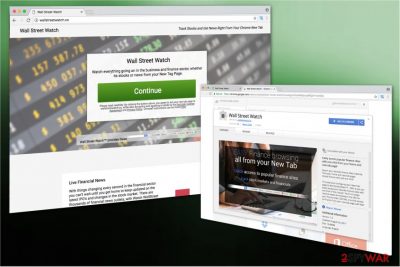
Wallstreetwatch.co (or Wall Street Watch) is classified as a browser hijacker[1] which aims to become user's primary search provider. It is designed to alter browser settings and force the person using its services on a daily basis. Despite the fact that it is a potentially unwanted program (PUP), Wall Street Watch extension is highly advertised as useful tool granting the access to your favorite finance sites just with one click.
Due to the attractive description on the official hxxp://wallstreetwatch.co/ website, many people manually install the bogus extension and let this PUP to modify their homepage, new tab default search engine's URLs. This way this fraudulent search engine has the ability to provide search results which benefit its developers.
In other terms, Wall Street Watch collects various personally non-identifiable information which includes IP address, browser history, geolocation, etc. Even though such data collection does not put your privacy at risk, have in mind that your search queries might contain personally identifiable information and lead to serious privacy-related issues.
Here is the fraction of Wallstreetwatch.co's Privacy Policy which informs about such actions:
BY USING THE SERVICES, YOU ARE CONSENTING TO GRANT POLARITY PERMISSION TO COLLECT YOUR URLS AND SEARCH DATA, INCLUDING SEARCH QUERIES THAT MAY CONTAIN PERSONALLY IDENTIFIABLE INFORMATION, SHARE THEM WITH THIRD PARTIES, AND USE SEARCH-RELATED COOKIES.
Moreover, the gathered information is not only shared with third-parties but also used to deliver search results which both correspond to your interest and lead to affiliate websites. The developers of Wall Street Watch, Polarity Technologies Ltd, employ pay-per-click marketing scheme which allows generating profit from the traffic brought to those pages.
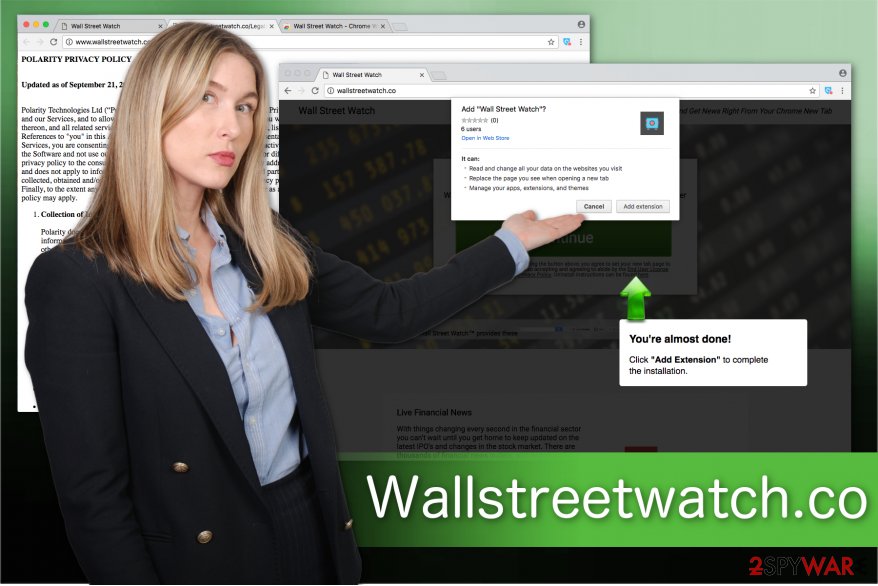
However, have in mind that Wallstreetwatch.co redirect might be potentially dangerous as its contrivers are not responsible for the content you may be led to. Likewise, we recommend you to stay away from this unreliable search engine and switch back to more reliable search directories, like Google, Bing, or Yahoo.
In fact, the wisest decision would be to remove Wallstreetwatch.co right now since it is also designed to deliver numerous intrusive ads which can also help infiltrate malware or lead to shady websites. Note that those advertisements may look innocent while they promote expensive and useless products/software.
For Wallstreetwatch.co removal we suggest using our recommended antivirus solutions. This way you will speed up the elimination process of the virus and will also ensure that all hijacker-related components are uninstalled. Our top pick would be FortectIntego.
Free programs are bundled together with PUPs
Even though potentially unwanted programs might be installed directly from their official websites or Chrome Web Store, it is possible to let them in by clicking on bogus ads or other advertising content online[2]. However, you must know that the most popular way how they enter your system is software-bundles.
Browser hijackers are hidden among the optional components during the installation of free programs. You must select Custom or Advanced installation mode to be able to detect them. Note that you should avoid Quick or Recommended options at all times since they skip the step allowing to decline the installation of the PUP.
Remember that browser hijackers and other similar computer threats are marked as pre-selected boxes on the installer. You can find them as “I agree to change my new tab, homepage, and default search engine to XXX,” “I agree to install XXX,” or “Get XXX now.” Don't forget to de-select these and similar checkmarks to avoid PUPs.
Professional security software helps to ensure safe Wallstreetwatch.co virus uninstall
Even though browser hijackers and similar potentially unwanted programs (PUPs) are not as dangerous as ransomware and trojan-like infections, their elimination can be tricky and lead to computer damage. This is the reason why we strongly suggest you remove Wallstreetwatch.co automatically.
Start Wallstreetwatch.co removal by getting a professional antivirus tool and running a full system scan. You will be only required to get the security software while it will take care of the PUP's uninstall afterward. This is the safest and fastest way to clean your computer from browser hijackers.
However, you can also get rid of Wall Street Watch manually. This is a more complicated and time-consuming way which requires patience and close attention. Experts from BedyNet.ru[3] say that manual elimination is a tricky procedure. Therefore, we suggest using a free step-by-step removal guide which you can find at the end of this article.
You may remove virus damage with a help of FortectIntego. SpyHunter 5Combo Cleaner and Malwarebytes are recommended to detect potentially unwanted programs and viruses with all their files and registry entries that are related to them.
Getting rid of Wallstreetwatch.co. Follow these steps
Uninstall from Windows
We strongly recommend you to remove Wallstreetwatch.co by following the instructions below. This way you will ensure that your Windows will not be damaged during the procedure.
Instructions for Windows 10/8 machines:
- Enter Control Panel into Windows search box and hit Enter or click on the search result.
- Under Programs, select Uninstall a program.

- From the list, find the entry of the suspicious program.
- Right-click on the application and select Uninstall.
- If User Account Control shows up, click Yes.
- Wait till uninstallation process is complete and click OK.

If you are Windows 7/XP user, proceed with the following instructions:
- Click on Windows Start > Control Panel located on the right pane (if you are Windows XP user, click on Add/Remove Programs).
- In Control Panel, select Programs > Uninstall a program.

- Pick the unwanted application by clicking on it once.
- At the top, click Uninstall/Change.
- In the confirmation prompt, pick Yes.
- Click OK once the removal process is finished.
Delete from macOS
If you have noticed Wallstreetwatch.co on your Mac, immediately follow the elimination guidelines below.
Remove items from Applications folder:
- From the menu bar, select Go > Applications.
- In the Applications folder, look for all related entries.
- Click on the app and drag it to Trash (or right-click and pick Move to Trash)

To fully remove an unwanted app, you need to access Application Support, LaunchAgents, and LaunchDaemons folders and delete relevant files:
- Select Go > Go to Folder.
- Enter /Library/Application Support and click Go or press Enter.
- In the Application Support folder, look for any dubious entries and then delete them.
- Now enter /Library/LaunchAgents and /Library/LaunchDaemons folders the same way and terminate all the related .plist files.

Remove from Microsoft Edge
Delete unwanted extensions from MS Edge:
- Select Menu (three horizontal dots at the top-right of the browser window) and pick Extensions.
- From the list, pick the extension and click on the Gear icon.
- Click on Uninstall at the bottom.

Clear cookies and other browser data:
- Click on the Menu (three horizontal dots at the top-right of the browser window) and select Privacy & security.
- Under Clear browsing data, pick Choose what to clear.
- Select everything (apart from passwords, although you might want to include Media licenses as well, if applicable) and click on Clear.

Restore new tab and homepage settings:
- Click the menu icon and choose Settings.
- Then find On startup section.
- Click Disable if you found any suspicious domain.
Reset MS Edge if the above steps did not work:
- Press on Ctrl + Shift + Esc to open Task Manager.
- Click on More details arrow at the bottom of the window.
- Select Details tab.
- Now scroll down and locate every entry with Microsoft Edge name in it. Right-click on each of them and select End Task to stop MS Edge from running.

If this solution failed to help you, you need to use an advanced Edge reset method. Note that you need to backup your data before proceeding.
- Find the following folder on your computer: C:\\Users\\%username%\\AppData\\Local\\Packages\\Microsoft.MicrosoftEdge_8wekyb3d8bbwe.
- Press Ctrl + A on your keyboard to select all folders.
- Right-click on them and pick Delete

- Now right-click on the Start button and pick Windows PowerShell (Admin).
- When the new window opens, copy and paste the following command, and then press Enter:
Get-AppXPackage -AllUsers -Name Microsoft.MicrosoftEdge | Foreach {Add-AppxPackage -DisableDevelopmentMode -Register “$($_.InstallLocation)\\AppXManifest.xml” -Verbose

Instructions for Chromium-based Edge
Delete extensions from MS Edge (Chromium):
- Open Edge and click select Settings > Extensions.
- Delete unwanted extensions by clicking Remove.

Clear cache and site data:
- Click on Menu and go to Settings.
- Select Privacy, search and services.
- Under Clear browsing data, pick Choose what to clear.
- Under Time range, pick All time.
- Select Clear now.

Reset Chromium-based MS Edge:
- Click on Menu and select Settings.
- On the left side, pick Reset settings.
- Select Restore settings to their default values.
- Confirm with Reset.

Remove from Mozilla Firefox (FF)
Remove dangerous extensions:
- Open Mozilla Firefox browser and click on the Menu (three horizontal lines at the top-right of the window).
- Select Add-ons.
- In here, select unwanted plugin and click Remove.

Reset the homepage:
- Click three horizontal lines at the top right corner to open the menu.
- Choose Options.
- Under Home options, enter your preferred site that will open every time you newly open the Mozilla Firefox.
Clear cookies and site data:
- Click Menu and pick Settings.
- Go to Privacy & Security section.
- Scroll down to locate Cookies and Site Data.
- Click on Clear Data…
- Select Cookies and Site Data, as well as Cached Web Content and press Clear.

Reset Mozilla Firefox
If clearing the browser as explained above did not help, reset Mozilla Firefox:
- Open Mozilla Firefox browser and click the Menu.
- Go to Help and then choose Troubleshooting Information.

- Under Give Firefox a tune up section, click on Refresh Firefox…
- Once the pop-up shows up, confirm the action by pressing on Refresh Firefox.

Remove from Google Chrome
The removal of a browser hijacker requires to get rid of its extension. In this case, you must delete Wall Street Watch extension from Chrome.
Delete malicious extensions from Google Chrome:
- Open Google Chrome, click on the Menu (three vertical dots at the top-right corner) and select More tools > Extensions.
- In the newly opened window, you will see all the installed extensions. Uninstall all the suspicious plugins that might be related to the unwanted program by clicking Remove.

Clear cache and web data from Chrome:
- Click on Menu and pick Settings.
- Under Privacy and security, select Clear browsing data.
- Select Browsing history, Cookies and other site data, as well as Cached images and files.
- Click Clear data.

Change your homepage:
- Click menu and choose Settings.
- Look for a suspicious site in the On startup section.
- Click on Open a specific or set of pages and click on three dots to find the Remove option.
Reset Google Chrome:
If the previous methods did not help you, reset Google Chrome to eliminate all the unwanted components:
- Click on Menu and select Settings.
- In the Settings, scroll down and click Advanced.
- Scroll down and locate Reset and clean up section.
- Now click Restore settings to their original defaults.
- Confirm with Reset settings.

Delete from Safari
Remove unwanted extensions from Safari:
- Click Safari > Preferences…
- In the new window, pick Extensions.
- Select the unwanted extension and select Uninstall.

Clear cookies and other website data from Safari:
- Click Safari > Clear History…
- From the drop-down menu under Clear, pick all history.
- Confirm with Clear History.

Reset Safari if the above-mentioned steps did not help you:
- Click Safari > Preferences…
- Go to Advanced tab.
- Tick the Show Develop menu in menu bar.
- From the menu bar, click Develop, and then select Empty Caches.

After uninstalling this potentially unwanted program (PUP) and fixing each of your web browsers, we recommend you to scan your PC system with a reputable anti-spyware. This will help you to get rid of Wallstreetwatch.co registry traces and will also identify related parasites or possible malware infections on your computer. For that you can use our top-rated malware remover: FortectIntego, SpyHunter 5Combo Cleaner or Malwarebytes.
How to prevent from getting stealing programs
Choose a proper web browser and improve your safety with a VPN tool
Online spying has got momentum in recent years and people are getting more and more interested in how to protect their privacy online. One of the basic means to add a layer of security – choose the most private and secure web browser. Although web browsers can't grant full privacy protection and security, some of them are much better at sandboxing, HTTPS upgrading, active content blocking, tracking blocking, phishing protection, and similar privacy-oriented features. However, if you want true anonymity, we suggest you employ a powerful Private Internet Access VPN – it can encrypt all the traffic that comes and goes out of your computer, preventing tracking completely.
Lost your files? Use data recovery software
While some files located on any computer are replaceable or useless, others can be extremely valuable. Family photos, work documents, school projects – these are types of files that we don't want to lose. Unfortunately, there are many ways how unexpected data loss can occur: power cuts, Blue Screen of Death errors, hardware failures, crypto-malware attack, or even accidental deletion.
To ensure that all the files remain intact, you should prepare regular data backups. You can choose cloud-based or physical copies you could restore from later in case of a disaster. If your backups were lost as well or you never bothered to prepare any, Data Recovery Pro can be your only hope to retrieve your invaluable files.
- ^ Margaret Rouse. Browser hijacker (browser hijacking). TechTarget. Computer Glossary, Computer Terms.
- ^ Mike Sunnucks. Why annoying online ads are more dangerous than you think. The Business Journals. Business News.
- ^ BedyNet. BedyNet. Security and Spyware News.























