“Warning: Activation Key Damage” virus (scam) - Free Guide
“Warning: Activation Key Damage” virus Removal Guide
What is “Warning: Activation Key Damage” virus?
“Warning: Activation Key Damage” pop-up is fake – do not contact the provided phone number
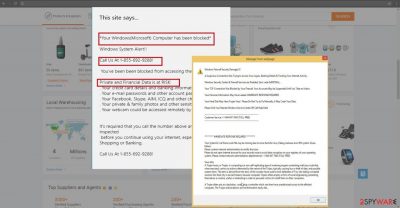
Crooks introduced another scam to terrorize the virtual world – “Warning: Activation Key Damage.” This message shows up in a pop-up and aims to mislead users that it comes from a legitimate source – Microsoft. However, it has nothing to do with the giant tech firm, as it is cybercrooks that are trying to mislead users and make them call the provided “tech support” number.
The message also informs users that the system has been blocked, and error code was encountered (due to an alleged virus infection) and they are about to lose their highly important data. The scam relies on spilling as much information that some users don't understand, and hoping that they get deceived by it. If you have encountered such an alert, you should ignore it, close down the browser and check your system for adware.
| Name | Warning: Activation Key Damage |
| Type | Tech support scam, hoax, online fraud |
| Cause | If you are frequently redirected to this scam page, you are likely to be infected with adware variant Rogue.Tech-Support-Scam |
| Aim | To mislead users and make them believe that their system is damaged/infected with malware; the only way to allegedly remediate this situation is to contact the alleged technicians |
| Removal | You can uninstall adware with the help of robust security tools such as SpyHunter 5Combo Cleaner |
| System fix | Adware and malware can seriously damage you core Windows system files. Remediate the machine with FortectIntego repair |
While what crooks are saying is completely falsified – they have no way of checking whether your machine is infected – you should keep in mind that frequent redirects to shady websites can be a sign of adware infection. In this case, the adware can be detected by several security programs (SpyHunter 5Combo Cleaner included), and is commonly labelled as Rogue.Tech-Support-Scam.
According to its peculiarities, the adware falls into the category of tech support scams. They have been on the rise and, unfortunately, their deception techniques seem to successful. They are not identical but share common features. However, if you know the main quality, you get the key to solving the riddle. In other words, you can distinguish whether you encounter a real issue or happen to be targeted by hackers.
In the case, by showing Warning: Activation Key Damage ads or alerts, the threat actors hinder your browsing sessions. Specifically, while scrolling down in a website, you might be taken by a surprise when a message appears saying that an activation key was damaged, and you need to enter the password.
In addition, it advises calling the indicated number. Keep in mind that none of real error or security warning messages would provide a contact number, so it is one of the easiest way to tell the the message is entirely fake.
Do not expect this technical support expert to help you as he is only a mere crook looking for the opportunity to sell its questionable products. Not only might they be futile tools, but such programs might also be “enhanced” with virulent elements. If they start operating on the system, other applications might malfunction, or the general PC performance might decrease.
Lastly, we would like to warn you of “Warning: Activation Key Damage” redirect as well. When trying to exit the fake message, you might be directed to their host website which gives explicit instructions on how to solve the issue. Note that such domain might be infected. Thus, exit it and proceed to eliminate the adware. FortectIntego speeds up the procedure.
The transmission ways of the malware
By nature, these tech support scams possess more complex features than ordinary adware as they can cause plenty of problems. However, their distribution does not differ much from the PUPs. You might have accidentally enabled adware when you downloaded new software and then recklessly installed it. The malware hid under “Recommended” settings.
Since the majority of users tend to choose them and then carelessly speed through the stages, the PUP avoids detection. We would like to advise you to be more attentive throughout the installation and choose “Custom” instead of “Recommended” settings. Remove the checkmarks of the unnecessary programs and proceed to install the wanted app.
Delete adware from your system to recover from online scams
The so-called “Warning: Activation Key Damage” virus redirects are likely to be caused by a malicious program that is installed on your system. Unfortunately, the name of it might be disguised, or it might not even be visible at all. Therefore, the best way to get rid of malware is by performing a full system scan with security software and then cleaning the web browsers as we explain below.
If you have already contacted the crooks and allowed them to connect to your PC remotely, you should change all personal passwords for all your accounts. Also, if you were tricked into paying for some fake services, you should contact your bank and explain what happened – you might be able to dispute the charges.
You may remove virus damage with a help of FortectIntego. SpyHunter 5Combo Cleaner and Malwarebytes are recommended to detect potentially unwanted programs and viruses with all their files and registry entries that are related to them.
Getting rid of “Warning: Activation Key Damage” virus. Follow these steps
Remove from Microsoft Edge
Delete unwanted extensions from MS Edge:
- Select Menu (three horizontal dots at the top-right of the browser window) and pick Extensions.
- From the list, pick the extension and click on the Gear icon.
- Click on Uninstall at the bottom.

Clear cookies and other browser data:
- Click on the Menu (three horizontal dots at the top-right of the browser window) and select Privacy & security.
- Under Clear browsing data, pick Choose what to clear.
- Select everything (apart from passwords, although you might want to include Media licenses as well, if applicable) and click on Clear.

Restore new tab and homepage settings:
- Click the menu icon and choose Settings.
- Then find On startup section.
- Click Disable if you found any suspicious domain.
Reset MS Edge if the above steps did not work:
- Press on Ctrl + Shift + Esc to open Task Manager.
- Click on More details arrow at the bottom of the window.
- Select Details tab.
- Now scroll down and locate every entry with Microsoft Edge name in it. Right-click on each of them and select End Task to stop MS Edge from running.

If this solution failed to help you, you need to use an advanced Edge reset method. Note that you need to backup your data before proceeding.
- Find the following folder on your computer: C:\\Users\\%username%\\AppData\\Local\\Packages\\Microsoft.MicrosoftEdge_8wekyb3d8bbwe.
- Press Ctrl + A on your keyboard to select all folders.
- Right-click on them and pick Delete

- Now right-click on the Start button and pick Windows PowerShell (Admin).
- When the new window opens, copy and paste the following command, and then press Enter:
Get-AppXPackage -AllUsers -Name Microsoft.MicrosoftEdge | Foreach {Add-AppxPackage -DisableDevelopmentMode -Register “$($_.InstallLocation)\\AppXManifest.xml” -Verbose

Instructions for Chromium-based Edge
Delete extensions from MS Edge (Chromium):
- Open Edge and click select Settings > Extensions.
- Delete unwanted extensions by clicking Remove.

Clear cache and site data:
- Click on Menu and go to Settings.
- Select Privacy, search and services.
- Under Clear browsing data, pick Choose what to clear.
- Under Time range, pick All time.
- Select Clear now.

Reset Chromium-based MS Edge:
- Click on Menu and select Settings.
- On the left side, pick Reset settings.
- Select Restore settings to their default values.
- Confirm with Reset.

Remove from Mozilla Firefox (FF)
Remove dangerous extensions:
- Open Mozilla Firefox browser and click on the Menu (three horizontal lines at the top-right of the window).
- Select Add-ons.
- In here, select unwanted plugin and click Remove.

Reset the homepage:
- Click three horizontal lines at the top right corner to open the menu.
- Choose Options.
- Under Home options, enter your preferred site that will open every time you newly open the Mozilla Firefox.
Clear cookies and site data:
- Click Menu and pick Settings.
- Go to Privacy & Security section.
- Scroll down to locate Cookies and Site Data.
- Click on Clear Data…
- Select Cookies and Site Data, as well as Cached Web Content and press Clear.

Reset Mozilla Firefox
If clearing the browser as explained above did not help, reset Mozilla Firefox:
- Open Mozilla Firefox browser and click the Menu.
- Go to Help and then choose Troubleshooting Information.

- Under Give Firefox a tune up section, click on Refresh Firefox…
- Once the pop-up shows up, confirm the action by pressing on Refresh Firefox.

Remove from Google Chrome
Delete malicious extensions from Google Chrome:
- Open Google Chrome, click on the Menu (three vertical dots at the top-right corner) and select More tools > Extensions.
- In the newly opened window, you will see all the installed extensions. Uninstall all the suspicious plugins that might be related to the unwanted program by clicking Remove.

Clear cache and web data from Chrome:
- Click on Menu and pick Settings.
- Under Privacy and security, select Clear browsing data.
- Select Browsing history, Cookies and other site data, as well as Cached images and files.
- Click Clear data.

Change your homepage:
- Click menu and choose Settings.
- Look for a suspicious site in the On startup section.
- Click on Open a specific or set of pages and click on three dots to find the Remove option.
Reset Google Chrome:
If the previous methods did not help you, reset Google Chrome to eliminate all the unwanted components:
- Click on Menu and select Settings.
- In the Settings, scroll down and click Advanced.
- Scroll down and locate Reset and clean up section.
- Now click Restore settings to their original defaults.
- Confirm with Reset settings.

Delete from Safari
Remove unwanted extensions from Safari:
- Click Safari > Preferences…
- In the new window, pick Extensions.
- Select the unwanted extension and select Uninstall.

Clear cookies and other website data from Safari:
- Click Safari > Clear History…
- From the drop-down menu under Clear, pick all history.
- Confirm with Clear History.

Reset Safari if the above-mentioned steps did not help you:
- Click Safari > Preferences…
- Go to Advanced tab.
- Tick the Show Develop menu in menu bar.
- From the menu bar, click Develop, and then select Empty Caches.

After uninstalling this potentially unwanted program (PUP) and fixing each of your web browsers, we recommend you to scan your PC system with a reputable anti-spyware. This will help you to get rid of “Warning: Activation Key Damage” registry traces and will also identify related parasites or possible malware infections on your computer. For that you can use our top-rated malware remover: FortectIntego, SpyHunter 5Combo Cleaner or Malwarebytes.
How to prevent from getting malware
Choose a proper web browser and improve your safety with a VPN tool
Online spying has got momentum in recent years and people are getting more and more interested in how to protect their privacy online. One of the basic means to add a layer of security – choose the most private and secure web browser. Although web browsers can't grant full privacy protection and security, some of them are much better at sandboxing, HTTPS upgrading, active content blocking, tracking blocking, phishing protection, and similar privacy-oriented features. However, if you want true anonymity, we suggest you employ a powerful Private Internet Access VPN – it can encrypt all the traffic that comes and goes out of your computer, preventing tracking completely.
Lost your files? Use data recovery software
While some files located on any computer are replaceable or useless, others can be extremely valuable. Family photos, work documents, school projects – these are types of files that we don't want to lose. Unfortunately, there are many ways how unexpected data loss can occur: power cuts, Blue Screen of Death errors, hardware failures, crypto-malware attack, or even accidental deletion.
To ensure that all the files remain intact, you should prepare regular data backups. You can choose cloud-based or physical copies you could restore from later in case of a disaster. If your backups were lost as well or you never bothered to prepare any, Data Recovery Pro can be your only hope to retrieve your invaluable files.


















