Watchadsfree.com ads (scam) - Free Guide
Watchadsfree.com ads Removal Guide
What is Watchadsfree.com ads?
Watchadsfree.com may trick you into installing potentially unwanted software
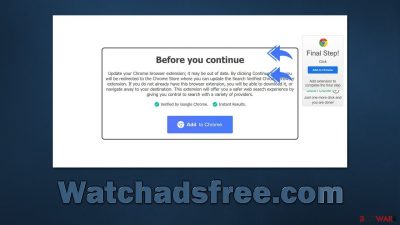
Watchadsfree.com ads are something that users don't typically anticipate seeing because they're redirected to the site by accident. Oftentimes, this occurs when people visit high-risk websites, such as those that illegally distribute programs or software cracks. In less common cases, constant redirects and an influx of advertisements while browsing could mean that the user's device has been infected with adware or another potentially dangerous application.
The main goal of the Watchadsfree.com website is to persuade visitors that they should install the promoted software (usually a browser extension) that would replace their homepage with an alternate provider and promote advertising at the top of search results. To make matters worse, some of the promotional links may advertise other PUPs, making it more likely for users to install them, compromising their systems even further.
If you are frequently experiencing Watchadsfree.com redirects, it is likely that adware[1] has been installed on your system without your knowledge. This type of software can cause an excessive amount of ads, such as pop-ups, banners, deals, offers, in-text links, etc., to be displayed. We explain how to remove this unwanted software completely below.
| Name | Watchadsfree.com |
| Type | Redirect, scam, phishing, adware |
| Distribution | Software bundles, malicious websites |
| Symptoms | Shows fake ads and promotes potentially unwanted applications |
| Risks | Installation of potentially undesirable software, such as browser hijackers. Redirects may also lead to dangerous sites, resulting in financial loss or personal data exposure to unknown parties |
| Removal | Do not interact with scam content; if you did, uninstall the unwanted browser extension and check your system for other infections with SpyHunter 5Combo Cleaner anti-malware |
| Other tips | Remove caches and other web data to prevent data tracking – use the FortectIntego repair and maintenance tool. You can also repair damaged system components with it |
At some point, while browsing the internet, nearly every user will come across some form of online fraud. Whether it's a phishing message or something else, these scams always benefit the person behind them financially at the expense of the unsuspecting victim.
Watchadsfree.com's primary purpose is to make money by taking advantage of less experienced IT users and tricking them into downloading useless software. Unfortunately, it's not the only website that uses these deceptive practices; we've also discussed Accelers.cloud and Adshome.xyz in detail before, both of which use similar scam schemes.
In this particular case of Watchadsfree.com, you might be told that some extension installed on your browser is out of date and needs to be updated immediately “to continue.” Likewise, you may be simply presented with a simple prompt such as:
Download Ready
Click Download and Install Recommended Chrome Extensions
Please ignore these requests, as you can never be sure what you are actually installing. While some plugins can be harmless, others might actually infect your device with dangerous malware, such as ransomware.[2] If you were tricked by this and installed the unwanted app, you should check out the removal guide and other security tips below.
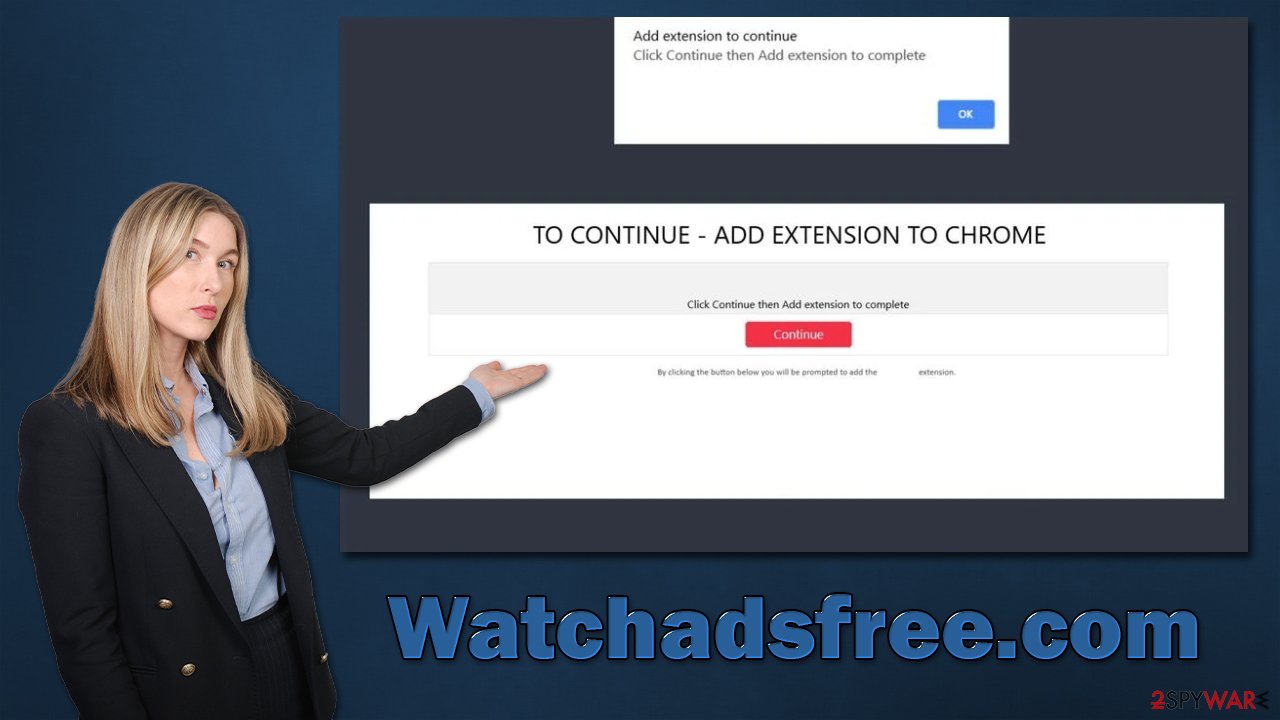
How to get rid of Watchadsfree.com redirects and unwanted ads
Adware infections may cause pop-ups and other advertisements while you surf the web. Thus, we recommend taking your time to remove them properly. Even if your computer isn't infected, you can feel confident that your personal safety and computer security are not in danger.
We suggest you start by scanning your system with SpyHunter 5Combo Cleaner or [3], which are both robust anti-malware software programs. By doing this, all the malware on your system will be deleted automatically. This also means that all files, processes, and other components related to the malware will be removed at once.
However, some PUPs might not be detected, so we recommend combining both manual and automatic removal. First, you should check your browsers for unwanted extensions:
Google Chrome
- Open Google Chrome, click on the Menu (three vertical dots at the top-right corner) and select More tools > Extensions.
- In the newly opened window, you will see all the installed extensions. Uninstall all the suspicious plugins that might be related to the unwanted program by clicking Remove.
![Remove extensions from Chrome Remove extensions from Chrome]()
Mozilla Firefox
- Open Mozilla Firefox browser and click on the Menu (three horizontal lines at the window's top-right).
- Select Add-ons.
- In here, select the unwanted plugin and click Remove.
![Remove extensions from Firefox Remove extensions from Firefox]()
MS Edge (Chromium)
- Open Edge and click select Settings > Extensions.
- Delete unwanted extensions by clicking Remove.
![Remove extensions from Chromium Edge Remove extensions from Chromium Edge]()
Safari
- Click Safari > Preferences…
- In the new window, pick Extensions.
- Select the unwanted extension and select Uninstall.
![Remove extensions from Safari Remove extensions from Safari]()
Some potentially unwanted programs may be installed on the system level. However, if they are aggressive enough to cause browser redirects and show pop-up ads, most security programs would remove them at once. Thus, if this step seems confusing to you, you can skip it. Let's start with Windows OS:
- Enter Control Panel into the Windows search box and hit Enter or click on the search result.
- Under Programs, select Uninstall a program.
![Uninstall from Windows 1 Uninstall from Windows 1]()
- From the list, find the entry of the suspicious program.
- Right-click on the application and select Uninstall.
- If User Account Control shows up, click Yes.
- Wait till the uninstallation process is complete and click OK.
![Uninstall from Windows 2 Uninstall from Windows 2]()
With Macs, application removal might seem straightforward, as most of them can be uninstalled by moving them to Trash. However, adware might insert additional files, settings, and other components in order to increase persistence. Therefore, we recommend performing additional steps on a Mac:
- From the menu bar, select Go > Applications.
- In the Applications folder, look for all related entries.
- Click on the app and drag it to Trash (or right-click and pick Move to Trash)
![Uninstall from Mac 1 Uninstall from Mac 1]()
To fully remove an unwanted app, you need to access Application Support, LaunchAgents, and LaunchDaemons folders and delete relevant files:
- Select Go > Go to Folder.
- Enter /Library/Application Support and click Go or press Enter.
- In the Application Support folder, look for any dubious entries and then delete them.
- Now enter /Library/LaunchAgents and /Library/LaunchDaemons folders the same way and terminate all the related .plist files.
Finally, to stop data gathering by third parties, we recommend cleaning up browser caches. It's also a good idea to clear cookies and other web data on a regular basis to avoid clogged cache files and reduce the likelihood of session hijacking attacks. To make things go more quickly and smoothly, you may use FortectIntego PC maintenance software.
Avoid scam websites with these useful tips
Adware is one of the most prevalent potentially unwanted programs out there. Its deceptive distribution tactics ensure that more people are infected every day without their knowledge. That being said, adware is almost always installed by users themselves, even though they are frequently misled by clever advertising or false claims.
Phishing[2] messages and adware are interconnected because people who have adware installed on their computers are more susceptible to encountering fake messages. Furthermore, phishing websites often promote the installation of other software that is considered to be potentially unwanted or even malicious.
Therefore, we recommend you check out these tips that would help you avoid the installation of adware or potentially unwanted browser extensions from websites like Watchadsfree.com.
- Install a powerful security tool and keep it updated at all times;
- During the installation of a new program, never rush through steps: always pick Advanced/Custom settings and remove all ticks from pre-ticked checkboxes;
- Employ adblocker to block all the malicious scripts[3] and intrusive ads;
- Whenever you see a prompt to install something because something is missing (for example, you might be told that your Flash Player is out of date), ignore these requests and always download updates from official websites;
- If a website claims your system is infected, it is always a scam as no site is capable of determining whether that's true or not, as only anti-malware installed on your system can do that.
How to prevent from getting adware
Stream videos without limitations, no matter where you are
There are multiple parties that could find out almost anything about you by checking your online activity. While this is highly unlikely, advertisers and tech companies are constantly tracking you online. The first step to privacy should be a secure browser that focuses on tracker reduction to a minimum.
Even if you employ a secure browser, you will not be able to access websites that are restricted due to local government laws or other reasons. In other words, you may not be able to stream Disney+ or US-based Netflix in some countries. To bypass these restrictions, you can employ a powerful Private Internet Access VPN, which provides dedicated servers for torrenting and streaming, not slowing you down in the process.
Data backups are important – recover your lost files
Ransomware is one of the biggest threats to personal data. Once it is executed on a machine, it launches a sophisticated encryption algorithm that locks all your files, although it does not destroy them. The most common misconception is that anti-malware software can return files to their previous states. This is not true, however, and data remains locked after the malicious payload is deleted.
While regular data backups are the only secure method to recover your files after a ransomware attack, tools such as Data Recovery Pro can also be effective and restore at least some of your lost data.
- ^ Adware. Investopedia. Source of financial content on the web.
- ^ Phishing attacks. Imperva. Application and data security.
- ^ Josep Albors. Malicious scripts in compromised websites and how to protect yourself. WeLiveSecurity. ESET security blog.







