Webnotificationsgroup.com ads (fake) - Tutorial
Webnotificationsgroup.com ads Removal Guide
What is Webnotificationsgroup.com ads?
Webnotificationsgroup.com shows misleading messages to make people subscribe
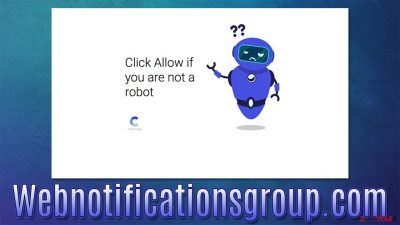
Webnotificationsgroup.com ads might start showing up out of the blue and come as a huge surprise – intrusive pop-ups that cover all the other apps, promoting suspicious links and fake messages. If you are facing this situation, you shouldn't worry, as you must have accepted push notifications from this website sometime before, and this decision can be easily reverted via the browser's site settings.
If you don't remember allowing Webnotificationsgroup.com push notifications, it is because the site uses misleading messages to make people subscribe. In other words, the site hosts a variety of scam content which helps its authors to push the “Allow” button within the notification prompt, ultimately allowing push notifications from the site to be shown.
| Name | Webnotificationsgroup.com |
| Type | Push notifications, pop-ups, ads, scam |
| Distribution | The website gains access to deliver any information as soon as the “Allow” button is pressed within the push notification prompt |
| Symptoms | Pop-ups show up on a regular basis on the screen – these ads often include inappropriate, scam, phishing, or other similar content |
| Risks | The ads shown within push notifications might include misleading messages and links to malicious websites. If clicked, you might end up infecting your system with malware, disclosing your personal information, or losing money |
| Removal | Access browser settings to stop intrusive push notifications. After that, make sure that your system is not infected with adware or malware – scan it with SpyHunter 5Combo Cleaner |
| Other checks | Do not forget to clean your browsers properly to avoid the return of ads and further data tracking. You can also repair damaged system files with FortectIntego |
What are push notifications?
Push notifications are still poorly understood by some users, partly because they started appearing on the desktop apps not even a decade ago. Initially only present on mobile devices, push notifications can now be served via the API[1] of any application, browser included.
Therefore, if you access a website that offers you to enable push notifications, it can later send you any kind of information via the API, which means it runs on the system level and can be shown at any time, as long as the browser is either idling or being actively used. According to Mozilla's findings, not many people accept push notifications even from legitimate websites, which would explain their lack of experience with this feature.
On the other hand, pop-up ads can only be triggered upon entry of the website that hosts them. They might also be caused by an aggressive type of adware[2] app installed on the system, which you might not even be aware of.
To check whether this is or isn't the case, we recommend you scan the system with SpyHunter 5Combo Cleaner or Malwarebytes, which can quickly and easily determine whether malicious software is present on your PC. If found, adware and malware would be removed automatically. FortectIntego can later be used to clean browsers from trackers, and fix any damage that might have been caused by the virus.
Scam methods
Users would not accept push notifications from malicious websites to avoid being spammed with unwanted ads. Therefore, scammers create fake websites which are used for the sole purpose of users clicking that “Allow” button within the push notification prompt. They use plenty of misleading messages that might confuse people if they aren't that familiar with how push notifications work. Here's one of the examples you might see after accessing the Webnotificationsgroup.com site:
If you are 18+, click Allow
In this case, people might get confused because they have previously seen websites that ask to confirm their age. In other cases, users might be asked to confirm they are not robots or that they need to click the “Allow” button to simply continue.
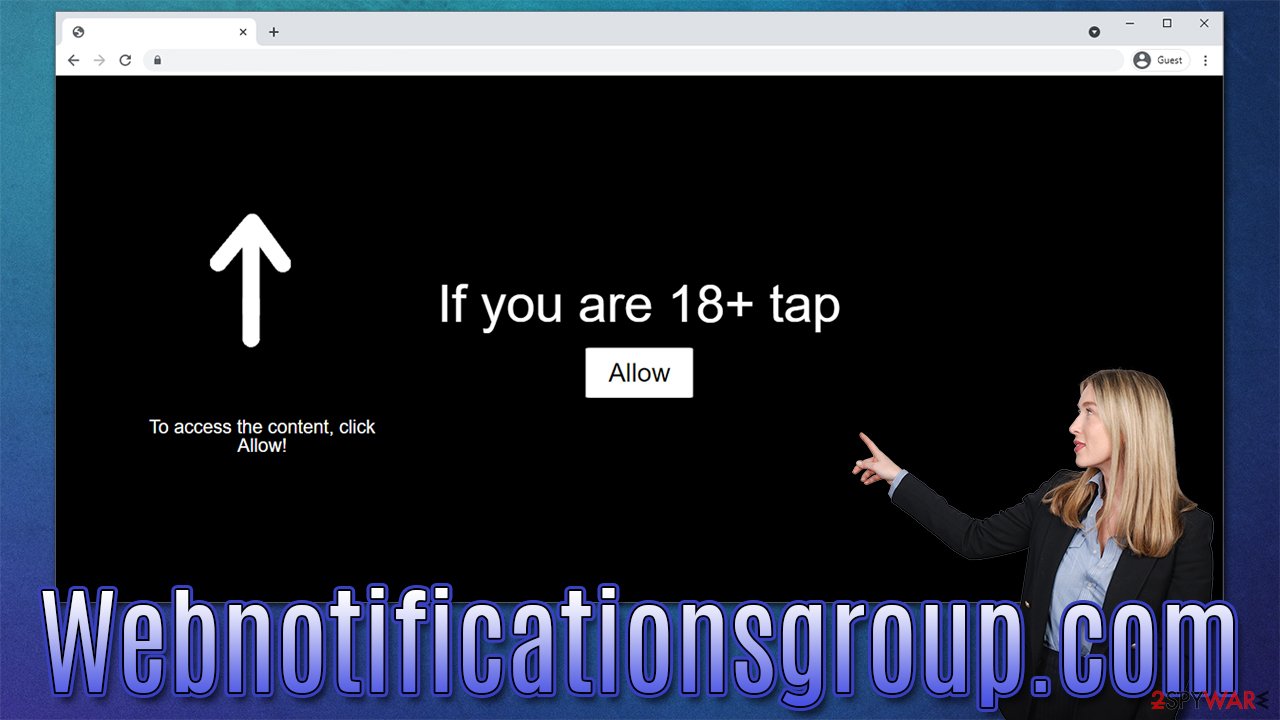
These tactics are used by many other websites – so much so that even the messages and pictures used are identical, for example, you might find CaptchaClean.top, Advnotlab.com, News-zolawi.cc, and many others using the same methods for scam purposes.
How to avoid fake websites
Online fraud is relatively prevalent – in some instances more than the others. For example, you are more likely to encounter a suspicious website after clicking a link on a high-risk website, such as a fake “Download” button for an allegedly free program. Automatic redirects to Webnotificationsgroup.com are also possible due to adware installed on the system or malicious scripts residing on hacked websites.
While it is impossible to avoid potentially dangerous content online 100%, there are plenty of methods that could reduce that probability by a great margin. First of all, you should refrain from visiting dangerous websites on purpose: peer-to-peer networks or illegal video streaming sites are especially guilty of malicious redirects.
Employing powerful tools can be especially beneficial. We are talking about security software with web protection features, as well as a legitimate ad-blocker that would prevent the execution of malicious scripts.[3]
Remove Webnotificationsgroup.com ads
The push notification feature is not malicious, even though it might seem so because of misleading content. The responsible party here is the website that sends you these notifications, and all you have to do to remove that is to block the access via the web browser settings.
Google Chrome (desktop):
- Open the Google Chrome browser and go to Menu > Settings.
- Scroll down and click on Advanced.
- Locate the Privacy and security section and pick Site Settings > Notifications.
- Look at the Allow section and look for a suspicious URL.
- Click the three vertical dots next to it and choose Block. This should remove unwanted notifications from Google Chrome.
![Stop notifications on Chrome PC 2 Stop notifications on Chrome PC 2]()
Google Chrome (Android):
- Open Google Chrome and tap on Settings (three vertical dots).
- Select Notifications.
- Scroll down to the Sites section.
- Locate the unwanted URL and toggle the button to the left (Off setting).
![Stop notifications on Chrome Android Stop notifications on Chrome Android]()
Mozilla Firefox:
- Open Mozilla Firefox and go to Menu > Options.
- Click on Privacy & Security section.
- Under Permissions, you should be able to see Notifications. Click the Settings button.
- In the Settings – Notification Permissions window, click on the drop-down menu by the URL in question.
- Select Block and then click on Save Changes. This should remove unwanted notifications from Mozilla Firefox.
![Stop notifications on Mozilla Firefox 2 Stop notifications on Mozilla Firefox 2]()
MS Edge (Chromium):
- Open Microsoft Edge, and go to Settings.
- Select Site permissions.
- Go to Notifications on the right.
- Under Allow, you will find the unwanted entry.
- Click on More actions and select Block.
![Stop notifications on Edge Chromium Stop notifications on Edge Chromium]()
Safari:
- Click on Safari > Preferences…
- Go to the Websites tab and, under General, select Notifications.
- Select the web address in question, click the drop-down menu and select Deny.
![Stop notifications on Safari Stop notifications on Safari]()
MS Edge (legacy):
- Open Microsoft Edge, and click the Settings and more button (three horizontal dots) at the top-right of the window.
- Select Settings and then go to Advanced.
- Under Website permissions, pick Manage permissions and select the URL in question.
- Toggle the switch to the left to turn notifications off on Microsoft Edge.
![Stop notifications on Edge 2 Stop notifications on Edge 2]()
Internet Explorer:
- Open Internet Explorer, and click on the Gear icon at the top-right of the window.
- Select Internet options and go to the Privacy tab.
- In the Pop-up Blocker section, click on Settings.
- Locate web address in question under Allowed sites and pick Remove.
![Stop notifications on Internet Explorer Stop notifications on Internet Explorer]()
How to prevent from getting adware
Choose a proper web browser and improve your safety with a VPN tool
Online spying has got momentum in recent years and people are getting more and more interested in how to protect their privacy online. One of the basic means to add a layer of security – choose the most private and secure web browser. Although web browsers can't grant full privacy protection and security, some of them are much better at sandboxing, HTTPS upgrading, active content blocking, tracking blocking, phishing protection, and similar privacy-oriented features. However, if you want true anonymity, we suggest you employ a powerful Private Internet Access VPN – it can encrypt all the traffic that comes and goes out of your computer, preventing tracking completely.
Lost your files? Use data recovery software
While some files located on any computer are replaceable or useless, others can be extremely valuable. Family photos, work documents, school projects – these are types of files that we don't want to lose. Unfortunately, there are many ways how unexpected data loss can occur: power cuts, Blue Screen of Death errors, hardware failures, crypto-malware attack, or even accidental deletion.
To ensure that all the files remain intact, you should prepare regular data backups. You can choose cloud-based or physical copies you could restore from later in case of a disaster. If your backups were lost as well or you never bothered to prepare any, Data Recovery Pro can be your only hope to retrieve your invaluable files.
- ^ Application Programming Interface (API). IBM. Cloud Learn Hub.
- ^ Adware. Investopedia. Source of financial content on the web.
- ^ Josep Albors. Malicious scripts in compromised websites and how to protect yourself. WeLiveSecurity. ESET security blog.







