Websearchthis.com virus (Improved Instructions) - Simple Removal Guide
Websearchthis.com virus Removal Guide
What is Websearchthis.com virus?
Things you should know about Websearchthis.com
Websearchthis.com is shady search service provider which characteristics fit the description of a browser hijacker [1]. First, we don’t know anything about its creators. The About Us section of the page claims that WebSearchThis is a “privately owned company based in ASIA” but that’s as little information as we get about the people behind it. This is undoubtedly a strange thing, considering that the website is promoted as a “global leader” in the search-based marketing. Indeed, Web Search This, or whatever you call it, is not a regular web search provider. The site’s description explicitly states that this site is focused on promoting third-party websites, boosting their traffic and helping them generate revenue. What they forget or purposefully refuse to disclose is that this service is based on a pay-per-click [2] model which means that Websearchthis creators also gain profit from carrying out these advertising campaigns. It may seem like a fair exchange if not for the users who are left with no explanation why this unfamiliar website has replaced their default search engine and homepage, and why their web browsing is being interrupted with annoying ads and redirects to random websites. If you have ended up with this unwanted program on your computer too, you should not hesitate to remove Websearchthis.com and opt for some other search engine instead. Trust us; you won’t lose anything. On the opposite, your web browsing will become incomparably smoother and you will be able to enjoy your favorite websites without pesky pop-ups overlaying their content. Just launch the PC scan with FortectIntego or some other malware detection utility and wait for it to clean up your system.
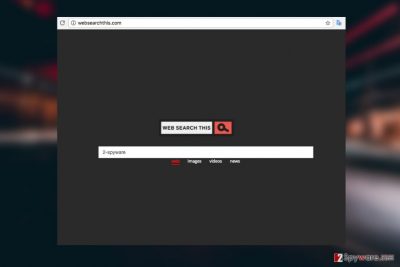
Websearchthis.com hijack often becomes a headache for the users of Google Chrome, Mozilla, IE and Microsoft Edge. The parasite may inject these browsers with additional content, such as toolbars, extensions, search bars, etc., to have more control over the infected computer. Typically, these additional browser helper objects will have unauthorized permissions to monitor your web browsing habits, keep a record of them on their own secret servers and share the collected data with unknown third-parties. Websearchthis will undoubtedly make use of this information as well and replenish your web browsing with more ads tailored according to your interests. Don’t get hooked on the offers that just seem too good to be true — these are probably well thought-through traps that the hijacker has set up in order to redirect you to some of its promoted websites which may not always be very safe. As soon as you notice suspicious behavior on your PC, don’t ignore it and be prepared to perform Websearchthis.com removal.
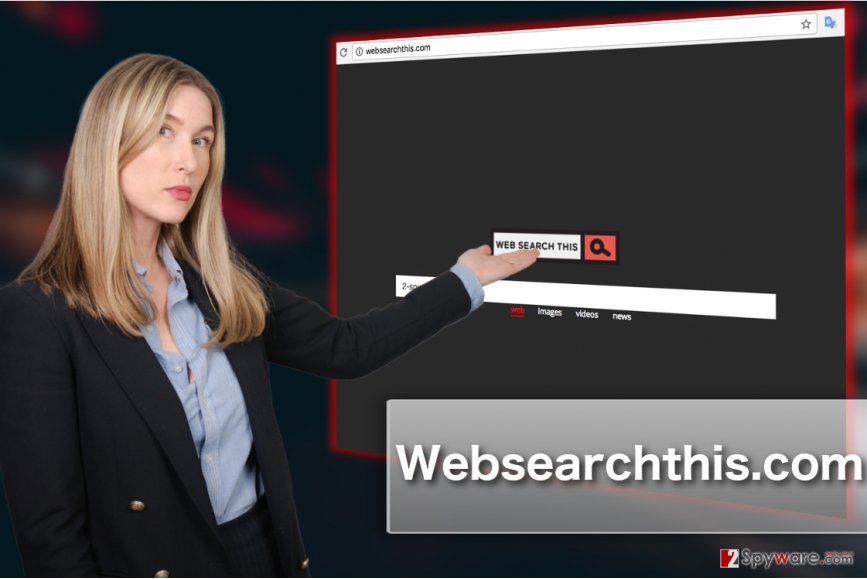
Actions you can take to prevent PUP infiltration
Before you can implement some security precautions to prevent the potentially unwanted program from entering your computer, you should first get acquainted with ways Websearchthis.com carry out the attacks. In fact, these attacks deviate far from the associative meaning of the word. Computers are not broken into. On the contrary, the users install malware on their computers themselves when choosing wrong settings for setting up new software on the PC. The truth is, you can easily prevent Websearchthis.com infiltration by opting for Advanced or Custom modes in the installation wizard. During the following steps of the installation, you will be able to see what additional items have arrived with your downloaded software and opt out their installation if you find them suspicious.
Automatic malware removal tools will not let you go wrong with Websearchthis.com removal
Indeed, the most guaranteed solution to Websearchthis.com removal is the application of automatic malware detection software. Users often forget about this option and try to roll back their default search engine and homepage through the browser’s settings. Unfortunately, this will stop the redirects for one browsing session at best, and the hijacker will bounce back to your browser the next time you launch it. If you want to remove Websearchthis.com for good, you should either scan your PC with antivirus or try to locate the PUP responsible for the Web Search This redirect problem manually. We provide step-by-step instructions for the latter approach below.
You may remove virus damage with a help of FortectIntego. SpyHunter 5Combo Cleaner and Malwarebytes are recommended to detect potentially unwanted programs and viruses with all their files and registry entries that are related to them.
Getting rid of Websearchthis.com virus. Follow these steps
Uninstall from Windows
Websearchthis.com will vanish from your PC for good after you follow the instructions below and reset your browser:
Instructions for Windows 10/8 machines:
- Enter Control Panel into Windows search box and hit Enter or click on the search result.
- Under Programs, select Uninstall a program.

- From the list, find the entry of the suspicious program.
- Right-click on the application and select Uninstall.
- If User Account Control shows up, click Yes.
- Wait till uninstallation process is complete and click OK.

If you are Windows 7/XP user, proceed with the following instructions:
- Click on Windows Start > Control Panel located on the right pane (if you are Windows XP user, click on Add/Remove Programs).
- In Control Panel, select Programs > Uninstall a program.

- Pick the unwanted application by clicking on it once.
- At the top, click Uninstall/Change.
- In the confirmation prompt, pick Yes.
- Click OK once the removal process is finished.
Delete from macOS
Remove items from Applications folder:
- From the menu bar, select Go > Applications.
- In the Applications folder, look for all related entries.
- Click on the app and drag it to Trash (or right-click and pick Move to Trash)

To fully remove an unwanted app, you need to access Application Support, LaunchAgents, and LaunchDaemons folders and delete relevant files:
- Select Go > Go to Folder.
- Enter /Library/Application Support and click Go or press Enter.
- In the Application Support folder, look for any dubious entries and then delete them.
- Now enter /Library/LaunchAgents and /Library/LaunchDaemons folders the same way and terminate all the related .plist files.

Remove from Microsoft Edge
As we've already mentioned, resetting the browser is necessary if you want to remove the last bits of the hijacker from your PC. Follow the guide below to perform the reset correctly:
Delete unwanted extensions from MS Edge:
- Select Menu (three horizontal dots at the top-right of the browser window) and pick Extensions.
- From the list, pick the extension and click on the Gear icon.
- Click on Uninstall at the bottom.

Clear cookies and other browser data:
- Click on the Menu (three horizontal dots at the top-right of the browser window) and select Privacy & security.
- Under Clear browsing data, pick Choose what to clear.
- Select everything (apart from passwords, although you might want to include Media licenses as well, if applicable) and click on Clear.

Restore new tab and homepage settings:
- Click the menu icon and choose Settings.
- Then find On startup section.
- Click Disable if you found any suspicious domain.
Reset MS Edge if the above steps did not work:
- Press on Ctrl + Shift + Esc to open Task Manager.
- Click on More details arrow at the bottom of the window.
- Select Details tab.
- Now scroll down and locate every entry with Microsoft Edge name in it. Right-click on each of them and select End Task to stop MS Edge from running.

If this solution failed to help you, you need to use an advanced Edge reset method. Note that you need to backup your data before proceeding.
- Find the following folder on your computer: C:\\Users\\%username%\\AppData\\Local\\Packages\\Microsoft.MicrosoftEdge_8wekyb3d8bbwe.
- Press Ctrl + A on your keyboard to select all folders.
- Right-click on them and pick Delete

- Now right-click on the Start button and pick Windows PowerShell (Admin).
- When the new window opens, copy and paste the following command, and then press Enter:
Get-AppXPackage -AllUsers -Name Microsoft.MicrosoftEdge | Foreach {Add-AppxPackage -DisableDevelopmentMode -Register “$($_.InstallLocation)\\AppXManifest.xml” -Verbose

Instructions for Chromium-based Edge
Delete extensions from MS Edge (Chromium):
- Open Edge and click select Settings > Extensions.
- Delete unwanted extensions by clicking Remove.

Clear cache and site data:
- Click on Menu and go to Settings.
- Select Privacy, search and services.
- Under Clear browsing data, pick Choose what to clear.
- Under Time range, pick All time.
- Select Clear now.

Reset Chromium-based MS Edge:
- Click on Menu and select Settings.
- On the left side, pick Reset settings.
- Select Restore settings to their default values.
- Confirm with Reset.

Remove from Mozilla Firefox (FF)
Remove dangerous extensions:
- Open Mozilla Firefox browser and click on the Menu (three horizontal lines at the top-right of the window).
- Select Add-ons.
- In here, select unwanted plugin and click Remove.

Reset the homepage:
- Click three horizontal lines at the top right corner to open the menu.
- Choose Options.
- Under Home options, enter your preferred site that will open every time you newly open the Mozilla Firefox.
Clear cookies and site data:
- Click Menu and pick Settings.
- Go to Privacy & Security section.
- Scroll down to locate Cookies and Site Data.
- Click on Clear Data…
- Select Cookies and Site Data, as well as Cached Web Content and press Clear.

Reset Mozilla Firefox
If clearing the browser as explained above did not help, reset Mozilla Firefox:
- Open Mozilla Firefox browser and click the Menu.
- Go to Help and then choose Troubleshooting Information.

- Under Give Firefox a tune up section, click on Refresh Firefox…
- Once the pop-up shows up, confirm the action by pressing on Refresh Firefox.

Remove from Google Chrome
Browser hijackers will continue to ruin your web browsing experience even if you delete their malicious components from your PC. In other words, hijacker elimination will not be complete without a browser reset. Take care of that following these easy steps:
Delete malicious extensions from Google Chrome:
- Open Google Chrome, click on the Menu (three vertical dots at the top-right corner) and select More tools > Extensions.
- In the newly opened window, you will see all the installed extensions. Uninstall all the suspicious plugins that might be related to the unwanted program by clicking Remove.

Clear cache and web data from Chrome:
- Click on Menu and pick Settings.
- Under Privacy and security, select Clear browsing data.
- Select Browsing history, Cookies and other site data, as well as Cached images and files.
- Click Clear data.

Change your homepage:
- Click menu and choose Settings.
- Look for a suspicious site in the On startup section.
- Click on Open a specific or set of pages and click on three dots to find the Remove option.
Reset Google Chrome:
If the previous methods did not help you, reset Google Chrome to eliminate all the unwanted components:
- Click on Menu and select Settings.
- In the Settings, scroll down and click Advanced.
- Scroll down and locate Reset and clean up section.
- Now click Restore settings to their original defaults.
- Confirm with Reset settings.

Delete from Safari
Remove unwanted extensions from Safari:
- Click Safari > Preferences…
- In the new window, pick Extensions.
- Select the unwanted extension and select Uninstall.

Clear cookies and other website data from Safari:
- Click Safari > Clear History…
- From the drop-down menu under Clear, pick all history.
- Confirm with Clear History.

Reset Safari if the above-mentioned steps did not help you:
- Click Safari > Preferences…
- Go to Advanced tab.
- Tick the Show Develop menu in menu bar.
- From the menu bar, click Develop, and then select Empty Caches.

After uninstalling this potentially unwanted program (PUP) and fixing each of your web browsers, we recommend you to scan your PC system with a reputable anti-spyware. This will help you to get rid of Websearchthis.com registry traces and will also identify related parasites or possible malware infections on your computer. For that you can use our top-rated malware remover: FortectIntego, SpyHunter 5Combo Cleaner or Malwarebytes.
How to prevent from getting stealing programs
Stream videos without limitations, no matter where you are
There are multiple parties that could find out almost anything about you by checking your online activity. While this is highly unlikely, advertisers and tech companies are constantly tracking you online. The first step to privacy should be a secure browser that focuses on tracker reduction to a minimum.
Even if you employ a secure browser, you will not be able to access websites that are restricted due to local government laws or other reasons. In other words, you may not be able to stream Disney+ or US-based Netflix in some countries. To bypass these restrictions, you can employ a powerful Private Internet Access VPN, which provides dedicated servers for torrenting and streaming, not slowing you down in the process.
Data backups are important – recover your lost files
Ransomware is one of the biggest threats to personal data. Once it is executed on a machine, it launches a sophisticated encryption algorithm that locks all your files, although it does not destroy them. The most common misconception is that anti-malware software can return files to their previous states. This is not true, however, and data remains locked after the malicious payload is deleted.
While regular data backups are the only secure method to recover your files after a ransomware attack, tools such as Data Recovery Pro can also be effective and restore at least some of your lost data.
- ^ Jon Watson. Browser hijacking: What is it and how do you prevent and remove it. Comparitech. Tech Services Tested, Compared & Reviewed.
- ^ Pay Per Click (PPC). Marketingterms. The Digital Marketing Reference.























