Websrch.mobi (Removal Guide) - Free Instructions
Websrch.mobi Removal Guide
What is Websrch.mobi?
Websrch.mobi is a browser hijacker that disguises itself as a legitimate search engine
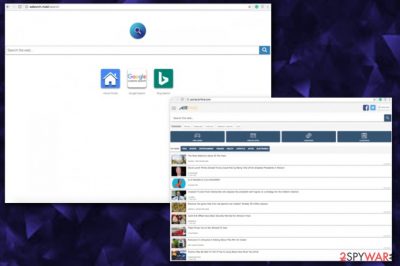
Websrch.mobi — an unwanted program that promises to improve your search results by providing links to Bing, Google, and your preferred domains. However, we should warn you that it is a typical browser hijacker that allegedly provides you improved web searches but in reality, brings nothing positive. The search engine, which belongs to AirFind Corp., is created for modifying users' browser settings and then redirecting them to sponsored sites. So, when dealing with Websrch.mobi virus, you can notice changes in your homepage, the default search engine, and a new tab page. This PUP[1] targets Google Chrome, Internet Explorer and Mozilla Firefox browsers.
| Name | Websrch.mobi |
|---|---|
| Type | Browser hijacker |
| Developer | AirFind Corporation |
| Symptoms | Homepage, new tab, search bar settings changed, intrusive advertisements, redirects. |
| Affected browsers | IE, Firefox, Chrome |
| Distribution | Software bundles |
| Elimination | Best tool for browser hijacker is FortectIntego |
In most of the cases, browser hijackers, adware-type apps, and other potentially unwanted programs tend to be intrusive and can be quite annoying. These programs typically come to your system unknowingly, or you can be tricked into downloading them as a great way to improve your browsing. However, as we have said, the main aim of Websrch.mobi and similar hijackers is to generate sponsored search results and earn money for their developers by increasing traffic to these sponsored websites that are typically displayed in first positions of your search.
To sum up, the most common symptoms showing that your computer is affected by a browser hijacker are:
- Default search engine and a homepage are set to Websrch.mobi;
- New tab page is also changed to a new one;
- You cannot reach certain web pages;
- You get redirected to questionable sites;
- You see ads in various forms;
- New toolbars, bookmarks or favorites added to your browser;
- Your browser runs sluggishly.
Continuous redirects and advertisements on the top of the page can be considered main signs of Websrch.mobi hijack. Typically, the virus is causing ads in various forms like banner ads, pop-up ads, and in-text links. Additionally, this program can install related web browser toolbars or change bookmarks in your bookmark list. If you noticed such or similar activity, be aware that you have a PUP on your computer.
These intrusive programs are typically called viruses, but these are just unwanted apps that can hardly pose serious harm to your system. However, there is a big issue that makes people eager to remove Websrch.mobi – data collection. As it is noted in the Privacy Policy tab of this hijacker, its developers can initiate the collection of personally identifiable information:
We may now or in the future receive Personally Identifiable Information about you from third parties. For example, if you access our Sites or Services through a third-party connection or log-in, including social networking services such as Google, Facebook, or Twitter, by “following,” “liking,” adding the AirFind application, linking your account to the Services, etc., that third party may pass certain information about your use of its service to AirFind. This information could include, but is not limited to, the user ID associated with your account (for example, your Facebook user identification), an access token necessary to access that service, any information that you have permitted the third party to share with us, and any information you have made public in connection with that service.
This means that every time you enter your favorite websites and leave your email address or similar information, it goes to hands or hijacker's developers. This information is later used by the same advertisers to develop eye-catching content and increase pay-per-click revenue. However, if you are against such data collection, you need to take care of Websrch.mobi removal. The more time you give for this program, the more information it can collect.
For this procedure, choose a reputable anti-malware tool and run a full system scan. These PUPs are typically spread in a bundle with other components that can also affect your system in multiple ways. Cleaning your whole system with, e.g. FortectIntego can ensure that you are removing all possible threats at once.
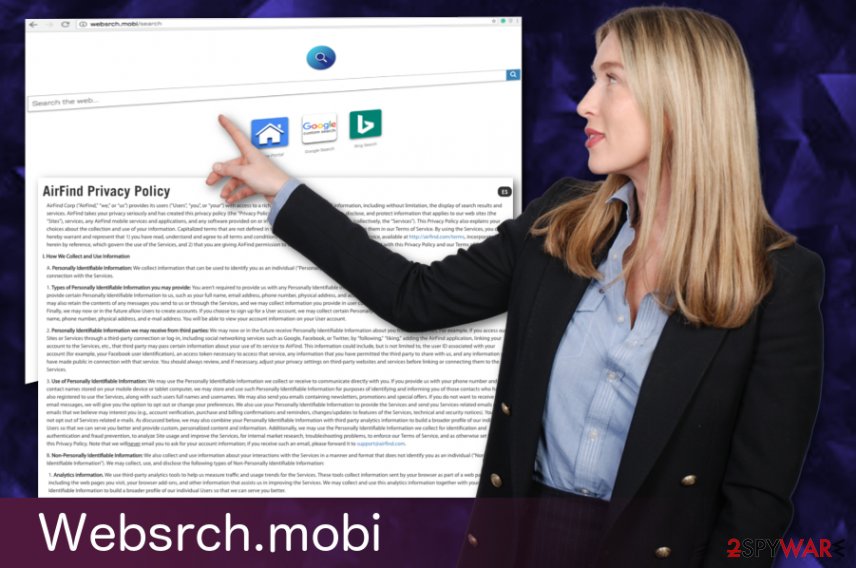
Browser hijackers infect PCs because of careless installation of freeware
If you are using questionable sites for your software downloads or updates, you might put yourself at high-risk of getting unwanted programs on your computer. They typically get into the system when people are skipping through important steps during the installation process of the freeware, such as download managers, PDF creators, video streaming software and similar programs.
The best way to avoid the appearance of PUPs is to choose Advanced or Custom options when you are given this opportunity. These settings will open the list of programs that you are about to install, so make sure you deselect any unwanted programs.
Also, Ioys.gr[2] team notes that you need to pay close attention to attachments on every email you get. The ones that are filled with advertisements and suspicious content should be deleted. People are often not aware that Word or Exel documents attached to questionable emails can contain macro viruses.[3] If you download these files to the system, you can get various infections including browser hijackers.
Get rid of Websrch.mobi and get back to safe web searching
To remove Websrch.mobi virus, you should rely on professional anti-malware tools. This will ensure you that browser hijacker and all its components are removed. We can recommend a few below, but feel free to use any other certified program. Just make sure that you are choosing a trustworthy provider for the removal of this virus.
The most important thing is that Websrch.mobi removal by using any of these tools that are recommended below can also help you improve your overall computer's security. These programs will scan your computer system and will show you all hidden files and similar components in their scan report. It takes time, but it is better to do it this way than keep your system filled with highly questionable applications.
You may remove virus damage with a help of FortectIntego. SpyHunter 5Combo Cleaner and Malwarebytes are recommended to detect potentially unwanted programs and viruses with all their files and registry entries that are related to them.
Getting rid of Websrch.mobi. Follow these steps
Uninstall from Windows
To remove browser hijacker from your Windows OS, use the guide provided by 2spyware experts:
Instructions for Windows 10/8 machines:
- Enter Control Panel into Windows search box and hit Enter or click on the search result.
- Under Programs, select Uninstall a program.

- From the list, find the entry of the suspicious program.
- Right-click on the application and select Uninstall.
- If User Account Control shows up, click Yes.
- Wait till uninstallation process is complete and click OK.

If you are Windows 7/XP user, proceed with the following instructions:
- Click on Windows Start > Control Panel located on the right pane (if you are Windows XP user, click on Add/Remove Programs).
- In Control Panel, select Programs > Uninstall a program.

- Pick the unwanted application by clicking on it once.
- At the top, click Uninstall/Change.
- In the confirmation prompt, pick Yes.
- Click OK once the removal process is finished.
Delete from macOS
Remove items from Applications folder:
- From the menu bar, select Go > Applications.
- In the Applications folder, look for all related entries.
- Click on the app and drag it to Trash (or right-click and pick Move to Trash)

To fully remove an unwanted app, you need to access Application Support, LaunchAgents, and LaunchDaemons folders and delete relevant files:
- Select Go > Go to Folder.
- Enter /Library/Application Support and click Go or press Enter.
- In the Application Support folder, look for any dubious entries and then delete them.
- Now enter /Library/LaunchAgents and /Library/LaunchDaemons folders the same way and terminate all the related .plist files.

Remove from Microsoft Edge
Delete unwanted extensions from MS Edge:
- Select Menu (three horizontal dots at the top-right of the browser window) and pick Extensions.
- From the list, pick the extension and click on the Gear icon.
- Click on Uninstall at the bottom.

Clear cookies and other browser data:
- Click on the Menu (three horizontal dots at the top-right of the browser window) and select Privacy & security.
- Under Clear browsing data, pick Choose what to clear.
- Select everything (apart from passwords, although you might want to include Media licenses as well, if applicable) and click on Clear.

Restore new tab and homepage settings:
- Click the menu icon and choose Settings.
- Then find On startup section.
- Click Disable if you found any suspicious domain.
Reset MS Edge if the above steps did not work:
- Press on Ctrl + Shift + Esc to open Task Manager.
- Click on More details arrow at the bottom of the window.
- Select Details tab.
- Now scroll down and locate every entry with Microsoft Edge name in it. Right-click on each of them and select End Task to stop MS Edge from running.

If this solution failed to help you, you need to use an advanced Edge reset method. Note that you need to backup your data before proceeding.
- Find the following folder on your computer: C:\\Users\\%username%\\AppData\\Local\\Packages\\Microsoft.MicrosoftEdge_8wekyb3d8bbwe.
- Press Ctrl + A on your keyboard to select all folders.
- Right-click on them and pick Delete

- Now right-click on the Start button and pick Windows PowerShell (Admin).
- When the new window opens, copy and paste the following command, and then press Enter:
Get-AppXPackage -AllUsers -Name Microsoft.MicrosoftEdge | Foreach {Add-AppxPackage -DisableDevelopmentMode -Register “$($_.InstallLocation)\\AppXManifest.xml” -Verbose

Instructions for Chromium-based Edge
Delete extensions from MS Edge (Chromium):
- Open Edge and click select Settings > Extensions.
- Delete unwanted extensions by clicking Remove.

Clear cache and site data:
- Click on Menu and go to Settings.
- Select Privacy, search and services.
- Under Clear browsing data, pick Choose what to clear.
- Under Time range, pick All time.
- Select Clear now.

Reset Chromium-based MS Edge:
- Click on Menu and select Settings.
- On the left side, pick Reset settings.
- Select Restore settings to their default values.
- Confirm with Reset.

Remove from Mozilla Firefox (FF)
Remove dangerous extensions:
- Open Mozilla Firefox browser and click on the Menu (three horizontal lines at the top-right of the window).
- Select Add-ons.
- In here, select unwanted plugin and click Remove.

Reset the homepage:
- Click three horizontal lines at the top right corner to open the menu.
- Choose Options.
- Under Home options, enter your preferred site that will open every time you newly open the Mozilla Firefox.
Clear cookies and site data:
- Click Menu and pick Settings.
- Go to Privacy & Security section.
- Scroll down to locate Cookies and Site Data.
- Click on Clear Data…
- Select Cookies and Site Data, as well as Cached Web Content and press Clear.

Reset Mozilla Firefox
If clearing the browser as explained above did not help, reset Mozilla Firefox:
- Open Mozilla Firefox browser and click the Menu.
- Go to Help and then choose Troubleshooting Information.

- Under Give Firefox a tune up section, click on Refresh Firefox…
- Once the pop-up shows up, confirm the action by pressing on Refresh Firefox.

Remove from Google Chrome
Eliminate this PUP from Chrome by eliminating all suspicious browser add-ons and extensions. This guide will help you with this task:
Delete malicious extensions from Google Chrome:
- Open Google Chrome, click on the Menu (three vertical dots at the top-right corner) and select More tools > Extensions.
- In the newly opened window, you will see all the installed extensions. Uninstall all the suspicious plugins that might be related to the unwanted program by clicking Remove.

Clear cache and web data from Chrome:
- Click on Menu and pick Settings.
- Under Privacy and security, select Clear browsing data.
- Select Browsing history, Cookies and other site data, as well as Cached images and files.
- Click Clear data.

Change your homepage:
- Click menu and choose Settings.
- Look for a suspicious site in the On startup section.
- Click on Open a specific or set of pages and click on three dots to find the Remove option.
Reset Google Chrome:
If the previous methods did not help you, reset Google Chrome to eliminate all the unwanted components:
- Click on Menu and select Settings.
- In the Settings, scroll down and click Advanced.
- Scroll down and locate Reset and clean up section.
- Now click Restore settings to their original defaults.
- Confirm with Reset settings.

Delete from Safari
Remove unwanted extensions from Safari:
- Click Safari > Preferences…
- In the new window, pick Extensions.
- Select the unwanted extension and select Uninstall.

Clear cookies and other website data from Safari:
- Click Safari > Clear History…
- From the drop-down menu under Clear, pick all history.
- Confirm with Clear History.

Reset Safari if the above-mentioned steps did not help you:
- Click Safari > Preferences…
- Go to Advanced tab.
- Tick the Show Develop menu in menu bar.
- From the menu bar, click Develop, and then select Empty Caches.

After uninstalling this potentially unwanted program (PUP) and fixing each of your web browsers, we recommend you to scan your PC system with a reputable anti-spyware. This will help you to get rid of Websrch.mobi registry traces and will also identify related parasites or possible malware infections on your computer. For that you can use our top-rated malware remover: FortectIntego, SpyHunter 5Combo Cleaner or Malwarebytes.
How to prevent from getting stealing programs
Choose a proper web browser and improve your safety with a VPN tool
Online spying has got momentum in recent years and people are getting more and more interested in how to protect their privacy online. One of the basic means to add a layer of security – choose the most private and secure web browser. Although web browsers can't grant full privacy protection and security, some of them are much better at sandboxing, HTTPS upgrading, active content blocking, tracking blocking, phishing protection, and similar privacy-oriented features. However, if you want true anonymity, we suggest you employ a powerful Private Internet Access VPN – it can encrypt all the traffic that comes and goes out of your computer, preventing tracking completely.
Lost your files? Use data recovery software
While some files located on any computer are replaceable or useless, others can be extremely valuable. Family photos, work documents, school projects – these are types of files that we don't want to lose. Unfortunately, there are many ways how unexpected data loss can occur: power cuts, Blue Screen of Death errors, hardware failures, crypto-malware attack, or even accidental deletion.
To ensure that all the files remain intact, you should prepare regular data backups. You can choose cloud-based or physical copies you could restore from later in case of a disaster. If your backups were lost as well or you never bothered to prepare any, Data Recovery Pro can be your only hope to retrieve your invaluable files.
- ^ Margaret Rouse. What is PUP?. Tech target. search security education.
- ^ Ioys. Ioys. Security and spyware news.
- ^ Macro virus. Wikipedia. The free encyclopedia.























