Wholocked ransomware (Free Guide) - Virus Removal Instructions
Wholocked virus Removal Guide
What is Wholocked ransomware?
Wholocked ransomware is the threat that encrypts major part of the commonly used files and demands payment in cryptocurrency
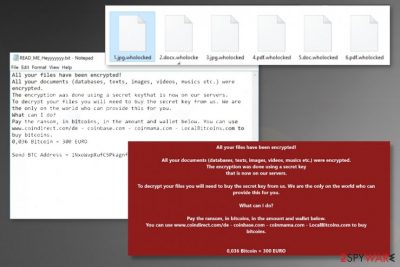
These people behind the Wholocked ransomware virus only care about your money, so the ransom demanding message gets placed on the desktop immediately after the successful encryption. READ_ME_Heyyyyyyy.txt file contains a short note about the encryption with the particular amount of cryptocurrency that is asked from people. The issue with this virus is affected files, so you should focus on virus removal and try to recover files using data backups or third-party tools. Decryption is not possible for this threat, so you need to clear the system instead.
| Name | Wholocked ransomware |
|---|---|
| Type | Cryptovirus[1] |
| File appendix | .wholocked is the extension that is added at the end of every encrypted file after the successful file locking procedure |
| Ransom note | READ_ME_Heyyyyyyy.txt – the file that contains information about encryption and determines a particular amount of money demanded from the victim |
| Distribution | Infected files with a malicious script can get added to the email notifications and trigger the direct drop pf the ransomware payload, so encryption is started immediately. |
| Ransom amount | 0,036 BTC that is equivalent to 300 euro |
| Elimination | Wholocked ransomware removal – the process that requires anti-malware tools because you need to terminate all programs and files associated |
| Repair | Run the scan with PC repair tool like FortectIntego, so you can ensure that corrupted parts of the system get properly recovered and all functions run as supposed to |
Wholocked ransomware comes from the HiddenTear file virus family, so there are many features that can trigger changes and damage in the system.[2] Besides demanding payments, this ransomware can delete, corrupt, affect, add other files and programs. When these changes are made, the device is pretty much controlled by the virus itself.
All those changes in system folders and functions of the computer trigger issues with Wholocked ransomware removal too since malware can disable data recovery or system security features. You are left with fewer options for file recovery when a threat like this disables particularly helpful functions or installs programs with such purpose.
This ransomware is somewhat typical, so when the Wholocked files virus starts affecting the machine, it changes wallpaper, adds other images, locks the screen using the picture with information, the ransom amount, places where you can buy cryptocurrency. The text file delivers the following message:
All your files have been encrypted!
All your documents (databases, texts, images, videos, musics etc.) were encrypted.
The encryption was done using a secret keythat is now on our servers.
To decrypt your files you will need to buy the secret key from us. We are the only on the world who can provide this for you.
What can I do?
Pay the ransom, in bitcoins, in the amount and wallet below. You can use www.coindirect.com/de – coinbase.com – coinmama.com – LocalBitcoins.com to buy bitcoins.
0.036 Bitcoin = 300 EURO
Send BTC Address = 1NxoWvpXufC5PkagnfWD9Rf19wm5jchVkX
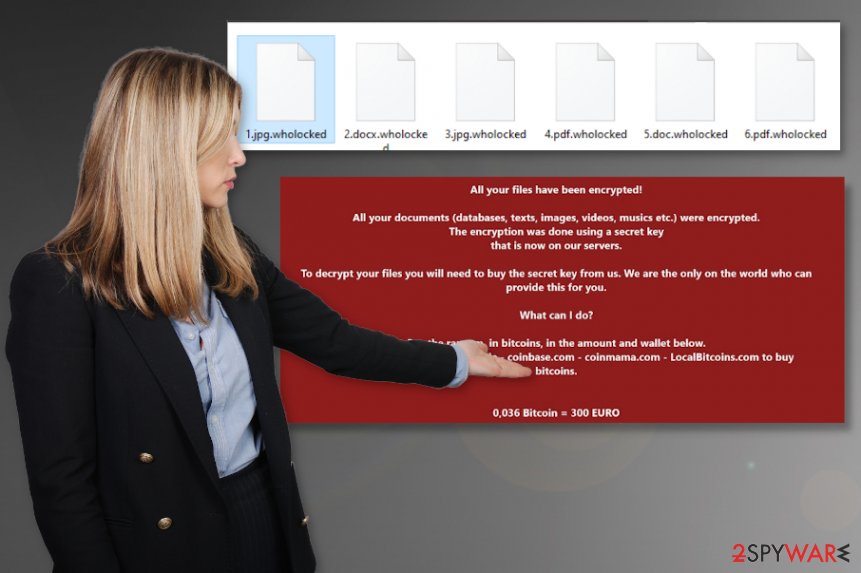
Try to ignore anything that is related to Wholocked ransomware, so you can avoid additional malware and damage to your machine. Contacting these criminals can trigger other issues, so you will experience problems with the computer and its performance when the malicious actor sends additional trojans or worms via email or directly on the affected device.
You need to remove Wholocked ransomware instead of paying those extortionists, so you can repair your files, restore functions of the machine, and focus on securing the system. The payload can be added as an executable file or a few, so you cannot find the program, all associated files yourself.
The best option for these infections that are stealthy and focus on creating damage, the frustration by affecting the performance of your machine, is to run the anti-malware tool. By going so you can fully terminate Wholocked ransomware and get back to the system that is free of malware.
The selection of these security tools should be based on the detection[3] rate that is determined by analyzing samples of the possible Wholocked ransomware virus. Not all tools can find and remove this malware.
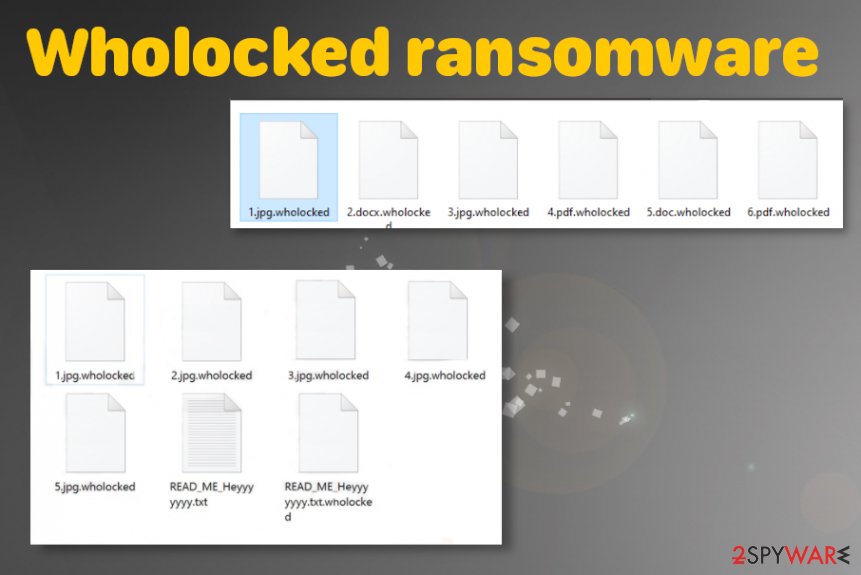
Removing Wholocked ransomware is not the same as recovering .wholocked files
Experts[4] note that it is crucial to remove Wholocked files virus, but we want to determine that termination of the threat is crucial for the device and your future using the machine. Running anti-malware tool or security program is not ensuring the proper file recovery.
We can understand that getting your files back after the encryption held by this malicious three is extremely important and may be the main focus and goal of yours. However, you need to clean traces of the infection, terminate all processes that Wholocked ransomware runs on the computer before doing anything else.
There are many algorithms that can be used to lock your data. Also, Who Locker ransomware runs scripts to ensure the persistence and disable many other functions needed for the PC repair. So you need to fully delete the infection, recover affected system files with tools like FortectIntego and then you can try to replace encoded files with safe copies. There is no better option than data backups.
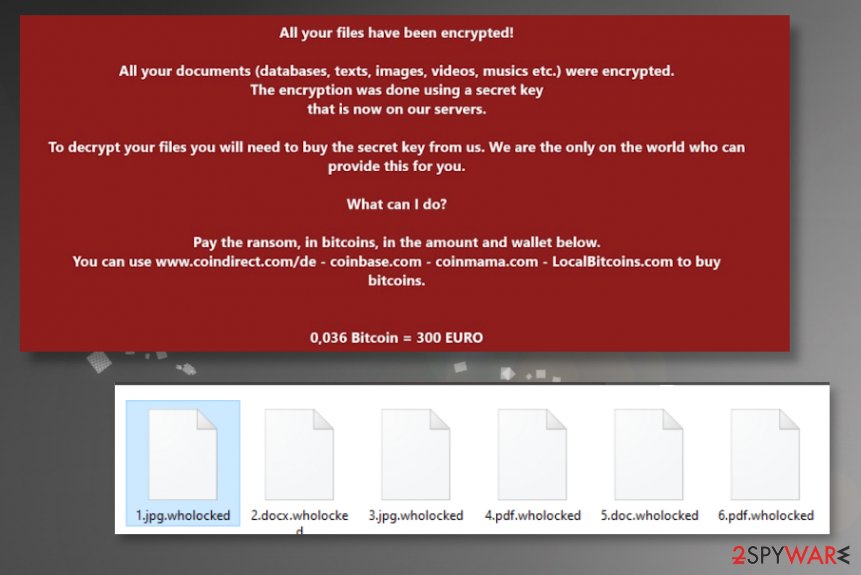
Ransomware infects machines by using malicious scripts
The payload file of the cryptovirus can get loaded on the system from the spam email notification that contains a malicious link or a URL to a hacked site that triggers the direct drop of a malware payload. These emails also can include attachments of documents with malicious macros.
Pirating, torrent, p2p sharing sites, and other similar platforms can distribute such files with the purpose of infecting machines. You need to pay attention to various details and rely on the sources that cannot spread malware to your device. Official software providers are the ones that should be trusted only.
Also, remove any emails from unfamiliar companies, services. Clean the email box more often and avoid downloading files from emails that raise questions.
Terminate the .Wholocked file virus and clear the damage in system folders
The initial infection process of the Wholocked ransomware virus cannot be noticed, so you only react to the encryption, when other processes are already done. You need to react as soon as possible, so the malware is not affecting the crucial functions of the machine.
Wholocked ransomware removal takes time, but choosing the proper anti-malware tool can change some things for you. If you go for the security applications like SpyHunter 5Combo Cleaner or Malwarebytes, you can run them and look for mano malicious files at once. Then there are a few steps that can be taken to delete all the threats off of the machine.
To remove Wholocked ransomware properly, you need a thorough system scan. During that process, the machine is cleared off of the malware-related files. Once that is done, run FortectIntego or a similar system optimizer and repair functions of the PC. After all that, you can rely on data backups and other file repair options.
Getting rid of Wholocked virus. Follow these steps
Manual removal using Safe Mode
Reboot the system in Safe Mode with Networking and then run the AV tool to remove Wholocked ransomware
Important! →
Manual removal guide might be too complicated for regular computer users. It requires advanced IT knowledge to be performed correctly (if vital system files are removed or damaged, it might result in full Windows compromise), and it also might take hours to complete. Therefore, we highly advise using the automatic method provided above instead.
Step 1. Access Safe Mode with Networking
Manual malware removal should be best performed in the Safe Mode environment.
Windows 7 / Vista / XP
- Click Start > Shutdown > Restart > OK.
- When your computer becomes active, start pressing F8 button (if that does not work, try F2, F12, Del, etc. – it all depends on your motherboard model) multiple times until you see the Advanced Boot Options window.
- Select Safe Mode with Networking from the list.

Windows 10 / Windows 8
- Right-click on Start button and select Settings.

- Scroll down to pick Update & Security.

- On the left side of the window, pick Recovery.
- Now scroll down to find Advanced Startup section.
- Click Restart now.

- Select Troubleshoot.

- Go to Advanced options.

- Select Startup Settings.

- Press Restart.
- Now press 5 or click 5) Enable Safe Mode with Networking.

Step 2. Shut down suspicious processes
Windows Task Manager is a useful tool that shows all the processes running in the background. If malware is running a process, you need to shut it down:
- Press Ctrl + Shift + Esc on your keyboard to open Windows Task Manager.
- Click on More details.

- Scroll down to Background processes section, and look for anything suspicious.
- Right-click and select Open file location.

- Go back to the process, right-click and pick End Task.

- Delete the contents of the malicious folder.
Step 3. Check program Startup
- Press Ctrl + Shift + Esc on your keyboard to open Windows Task Manager.
- Go to Startup tab.
- Right-click on the suspicious program and pick Disable.

Step 4. Delete virus files
Malware-related files can be found in various places within your computer. Here are instructions that could help you find them:
- Type in Disk Cleanup in Windows search and press Enter.

- Select the drive you want to clean (C: is your main drive by default and is likely to be the one that has malicious files in).
- Scroll through the Files to delete list and select the following:
Temporary Internet Files
Downloads
Recycle Bin
Temporary files - Pick Clean up system files.

- You can also look for other malicious files hidden in the following folders (type these entries in Windows Search and press Enter):
%AppData%
%LocalAppData%
%ProgramData%
%WinDir%
After you are finished, reboot the PC in normal mode.
Remove Wholocked using System Restore
Make the system clear of malware by using the System Restore feature
-
Step 1: Reboot your computer to Safe Mode with Command Prompt
Windows 7 / Vista / XP- Click Start → Shutdown → Restart → OK.
- When your computer becomes active, start pressing F8 multiple times until you see the Advanced Boot Options window.
-
Select Command Prompt from the list

Windows 10 / Windows 8- Press the Power button at the Windows login screen. Now press and hold Shift, which is on your keyboard, and click Restart..
- Now select Troubleshoot → Advanced options → Startup Settings and finally press Restart.
-
Once your computer becomes active, select Enable Safe Mode with Command Prompt in Startup Settings window.

-
Step 2: Restore your system files and settings
-
Once the Command Prompt window shows up, enter cd restore and click Enter.

-
Now type rstrui.exe and press Enter again..

-
When a new window shows up, click Next and select your restore point that is prior the infiltration of Wholocked. After doing that, click Next.


-
Now click Yes to start system restore.

-
Once the Command Prompt window shows up, enter cd restore and click Enter.
Bonus: Recover your data
Guide which is presented above is supposed to help you remove Wholocked from your computer. To recover your encrypted files, we recommend using a detailed guide prepared by 2-spyware.com security experts.If your files are encrypted by Wholocked, you can use several methods to restore them:
Try Data Recovery Pro for your file restoring processes
Try to recover files encrypted by Wholocked ransomware or data deleted accidentally with this porgram
- Download Data Recovery Pro;
- Follow the steps of Data Recovery Setup and install the program on your computer;
- Launch it and scan your computer for files encrypted by Wholocked ransomware;
- Restore them.
Windows Previous Versions feature can restore your files individually
If you used System Restore, you can try to rely on Windows Previous Versions for file recovery after the Wholocked ransomware attack
- Find an encrypted file you need to restore and right-click on it;
- Select “Properties” and go to “Previous versions” tab;
- Here, check each of available copies of the file in “Folder versions”. You should select the version you want to recover and click “Restore”.
ShadoExplorer can be an option for file recovery after Wholocked ransomware encryption
When Wholocked ransomware is not affecting Shadow Volume Copies, you can rely on the ShadowExplorer and restore encoded data
- Download Shadow Explorer (http://shadowexplorer.com/);
- Follow a Shadow Explorer Setup Wizard and install this application on your computer;
- Launch the program and go through the drop down menu on the top left corner to select the disk of your encrypted data. Check what folders are there;
- Right-click on the folder you want to restore and select “Export”. You can also select where you want it to be stored.
Wholocked ransomware is not decryptable
Finally, you should always think about the protection of crypto-ransomwares. In order to protect your computer from Wholocked and other ransomwares, use a reputable anti-spyware, such as FortectIntego, SpyHunter 5Combo Cleaner or Malwarebytes
How to prevent from getting ransomware
Access your website securely from any location
When you work on the domain, site, blog, or different project that requires constant management, content creation, or coding, you may need to connect to the server and content management service more often. The best solution for creating a tighter network could be a dedicated/fixed IP address.
If you make your IP address static and set to your device, you can connect to the CMS from any location and do not create any additional issues for the server or network manager that needs to monitor connections and activities. VPN software providers like Private Internet Access can help you with such settings and offer the option to control the online reputation and manage projects easily from any part of the world.
Recover files after data-affecting malware attacks
While much of the data can be accidentally deleted due to various reasons, malware is one of the main culprits that can cause loss of pictures, documents, videos, and other important files. More serious malware infections lead to significant data loss when your documents, system files, and images get encrypted. In particular, ransomware is is a type of malware that focuses on such functions, so your files become useless without an ability to access them.
Even though there is little to no possibility to recover after file-locking threats, some applications have features for data recovery in the system. In some cases, Data Recovery Pro can also help to recover at least some portion of your data after data-locking virus infection or general cyber infection.
- ^ Cryptovirology. Wikipedia. The free encyclopedia.
- ^ Ransomware Recap: The Ongoing Development of Hidden Tear Variants. Trendmicro. IT and cybersecurity news.
- ^ Malware detection rate. VirusTotal. Online malware scanner.
- ^ NoVirus. Novirus. Spyware related news.





















