Wilycaptcha.live ads (fake) - Free Guide
Wilycaptcha.live ads Removal Guide
What is Wilycaptcha.live ads?
Wilycaptcha.live shows fake messages to convince people to allow push notifications
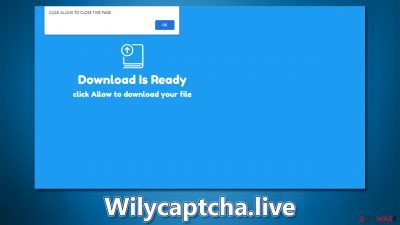
Wilycaptcha.live is a dubious website that will show users harmful and even malicious content once it's accessed. Once on the site, you may be asked to enable push notifications or be led to other corners of the internet with ill intent. People don't come upon these types of websites intentionally – they're redirected here after clicking a link from another web page, most likely one that distributes pirated software or TV shows, movies, and other videos illegally.
After users enter the site, Wilycaptcha.live's main goal is to get them to click the “Allow” button within the notification prompt that appears. As a general rule, there is a fake reason given for why they should do so – such as phishing messages claiming to offer adult-themed content or other enticements. In other cases, users might be asked to verify that they are not robots and mistake this for common human verification techniques like captcha (which websites use to protect themselves from DDoS attacks).[1]
If you are struggling with Wilycaptcha.live ads, you need to perform certain actions within browser settings in order to stop them. Likewise, since redirects to dubious websites may be an indication of the adware infection, we highly recommend checking the system thoroughly, as we explain below.
| Name | Wilycaptcha.live |
| Type | Ads, push notifications, pop-ups, scam |
| Distribution | Users allow push notifications after they click the “Allow” button within the prompt |
| Symptoms | Notifications show up at the bottom-right corner of the screen – these include fraudulent content and links to potentially dangerous websites |
| Risks | Shown pop-ups incorporate fake notices and push scams. Links can also lead to websites filled with malware |
| Removal | To prevent the site from displaying notifications, access the site settings section via your web browser settings – we explain how to do that below. As a precautionary measure, we recommend checking the system for adware with SpyHunter 5Combo Cleaner |
| Other tips | You can use FortectIntego to remove all the caches from your browsers and repair damaged system components automatically |
Wilycaptcha.live's ads may be dangerous
At first, people who allow push notifications from a malicious website may not notice any changes. Only after some time has passed would they start to see suspicious pop-ups either at the bottom or top-right corner of their screen (depending on which operating system they use).
Because push notifications operate on the system level, they can appear even when users are not actively browsing the internet. Additionally, pop-ups might force users to leave full-screen mode if they are in the middle of watching a video or playing a game, which can be extremely disruptive.
Insecure ad networks are often used by fake websites, which means users might be exposed to harmful, misleading, or inappropriate ads. Some examples of these include get-rich-quick[2] scams, lottery scams, and tech support scams. To avoid this, you should never interact with push notifications from Wilycaptcha.live (or any similar websites, including Yyptia.com, Advertizementforyour.com, Newspoldays.site, and others).

Getting rid of adware
Before proceeding to the removal of push notifications, we strongly suggest you check your system for infections, which can be virtually anything, but most likely be adware. Adware is a type of deceptive software that is extremely widespread, as it can bring its creators quite a bit of profit thanks to its aggressive ad campaigns the affected users are exposed to, all meanwhile passing as semi-legitimate apps (they can often be found on freeware[3] distribution sites).
While some unwanted programs can be deleted manually by examining the list of installed browser extensions and programs, a lot of malware goes undetected by regular computer users. Therefore, we suggest you scan your system with SpyHunter 5Combo Cleaner or Malwarebytes to remove all infections and malicious files automatically.
In order to ensure that you stop all unwanted tracking activities, you should clean your browsers and delete any cookies or other leftover files. To do this quickly and efficiently, we recommend employing FortectIntego PC repair and maintenance utility. Not only will it fix malware-related damage but also general computer issues that cause various stability issues.
Push notifications removal
Although it's not complicated to disable push notifications, many people don't know how to do so. In fact, most simply assume that the annoying pop-ups are coming from some type of virus infection, only to be disappointed after scanning their systems with anti-malware and seeing that it did not get rid of the problem.
The feature has been available for some time now, but since most users choose not to engage with it, they never had to deal with its removal either. Follow the instructions below so that you can stop those intrusive ads from appearing on your screen:
Google Chrome (desktop)
- Open the Google Chrome browser and go to Menu > Settings.
- Scroll down and click on Advanced.
- Locate the Privacy and security section and pick Site Settings > Notifications.
- Look at the Allow section and look for a suspicious URL.
- Click the three vertical dots next to it and pick Block. This should remove unwanted notifications from Google Chrome.
![Stop notifications on Chrome PC 2 Stop notifications on Chrome PC 2]()
Google Chrome (Android)
- Open Google Chrome and tap on Settings (three vertical dots).
- Select Notifications.
- Scroll down to the Sites section.
- Locate the unwanted URL and toggle the button to the left (Off setting).
![Stop notifications on Chrome Android Stop notifications on Chrome Android]()
Mozilla Firefox
- Open Mozilla Firefox and go to Menu > Options.
- Click on Privacy & Security section.
- Under Permissions, you should be able to see Notifications. Click the Settings button next to it.
- In the Settings – Notification Permissions window, click on the drop-down menu by the URL in question.
- Select Block and then click on Save Changes. This should remove unwanted notifications from Mozilla Firefox.
![Stop notifications on Mozilla Firefox 2 Stop notifications on Mozilla Firefox 2]()
MS Edge (Chromium)
- Open Microsoft Edge, and go to Settings.
- Select Site permissions.
- Go to Notifications on the right.
- Under Allow, you will find the unwanted entry.
- Click on More actions and select Block.
![Stop notifications on Edge Chromium Stop notifications on Edge Chromium]()
Safari
- Click on Safari > Preferences…
- Go to the Websites tab and, under General, select Notifications.
- Select the web address in question, click the drop-down menu and select Deny.
![Stop notifications on Safari Stop notifications on Safari]()
Internet Explorer
- Open Internet Explorer, and click on the Gear icon at the window's top-right.
- Select Internet options and go to the Privacy tab.
- In the Pop-up Blocker section, click on Settings.
![Stop notifications on Internet Explorer Stop notifications on Internet Explorer]()
- Locate the web address in question under Allowed sites and pick Remove.
How to prevent from getting adware
Stream videos without limitations, no matter where you are
There are multiple parties that could find out almost anything about you by checking your online activity. While this is highly unlikely, advertisers and tech companies are constantly tracking you online. The first step to privacy should be a secure browser that focuses on tracker reduction to a minimum.
Even if you employ a secure browser, you will not be able to access websites that are restricted due to local government laws or other reasons. In other words, you may not be able to stream Disney+ or US-based Netflix in some countries. To bypass these restrictions, you can employ a powerful Private Internet Access VPN, which provides dedicated servers for torrenting and streaming, not slowing you down in the process.
Data backups are important – recover your lost files
Ransomware is one of the biggest threats to personal data. Once it is executed on a machine, it launches a sophisticated encryption algorithm that locks all your files, although it does not destroy them. The most common misconception is that anti-malware software can return files to their previous states. This is not true, however, and data remains locked after the malicious payload is deleted.
While regular data backups are the only secure method to recover your files after a ransomware attack, tools such as Data Recovery Pro can also be effective and restore at least some of your lost data.
- ^ What is a DDoS attack?. Cloudflare. The Web Performance & Security Company.
- ^ Get rich quick scams. SRA. Solicitors Regulation Authority.
- ^ Freeware. Wikipedia. The free encyclopedia.






