Win32/Bundpil (Virus Removal Guide) - Free Instructions
Win32/Bundpil Removal Guide
What is Win32/Bundpil?
Win32/Bundpil – a type of Windows computer infection that mainly spreads via removable drives

Win32/Bundpil is a detection name of the malware that might have been flagged by your Windows Defender or another security software. The infection belongs to a group of malicious programs known as worms – they typically target Windows computers and spread via attached storage devices, such as USBs, external HDDs, GPS devices, etc., although the infection can be propagated via other means.
The main purpose of Win32/Bundpil is to gain access to a computer, compromise the operating system by applying various changes, and then spread laterally, infecting all the other machines connected to the same network. Besides, the virus also automatically injects its payload as soon as a removal drive is connected to a compromised machine. There are two major versions of the infection – Worm:Win32/Bundpil and Trojan:Win32/Bundpil.
| Name | Win32/Bundpil |
| Type | Worm, Trojan |
| Versions | Worm:Win32/Bundpil and Trojan:Win32/Bundpil |
| Distribution | Spreads via contaminated attached storage devices, networks, spam emails, and other means |
| Symptoms | Detection popup from your security software might be the only visible symptom you might experience |
| Dangers | Installation of other malware, other device infection, network harm, file corruption, personal information compromise |
| Removal | You should delete the infection using powerful anti-malware software – we recommend SpyHunter 5Combo Cleaner |
| System fix | Malware or adware infections can diminish the performance of your computer or cause serious stability issues. Use FortectIntego to remediate your device and ensure that the virus damage is fixed |
As mentioned above, Win32/Bundpil virus attempts to spread via contaminated portable devices. As soon as a storage device is connected to the computer, the worm abuses the built-in Windows Autorun feature to startup automatically, beginning the infection routine. Unlike other malware, worms do not require host programs to spread and instead will copy themselves to another device automatically.
Nonetheless, the infection can also be spread using other traditional means. When using the following distribution methods, it is likely to be tagged as Trojan:Win32/Bundpil by your anti-malware:
- Spam email attachments or installed hyperlinks
- Software vulnerabilities and exploits[1]
- Malicious links on various websites
- Software cracks, pirated program installers.
During the infection stage, malware might compromise Windows defenses, which would render it vulnerable to other attacks. As a result, the worm might be just the beginning of the infection, and you might be affected by ransomware, other Trojans, backdoors, rootkits, cryptominers, and other malicious software. Therefore, if you did not manage to remove Trojan:Win32/Bundpil on time, you might compromise your online safety and computer security.
There are several different goals that the worm might be programmed to do. It might be set to gather various sensitive information about you, including banking details or login credentials. Also, it could be employed to send spam from your computer, which increases the infected user to count all over the world. Cybercriminals also employ worms to create or expand the existing botnets to deliver DDoS attacks.[2]
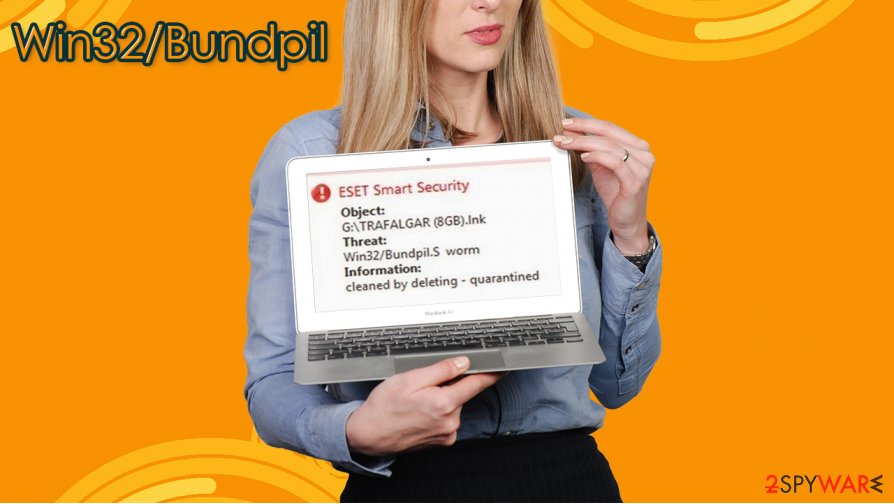
If your computer security software did not manage to perform a complete Trojan:Win32/Bundpil removal (note that Windows Defender might detect the same item repeatedly, despite annoying that its elimination was successful), you should employ alternative security solutions, such as SpyHunter 5Combo Cleaner or Malwarebytes to delete all the malicious components successfully.
It is also important to note that some malicious actors deploy a cocktail of malicious programs – a worm can be combined with a Trojan, backdoor, or another malware type. Therefore, by using powerful anti-malware, you could delete all the infections at once.
After you delete Trojan:Win32/Bundpil and other malware from your computer, we recommend also using the FortectIntego repair tool to fix virus damage that could have occurred during the infection.
Employ security measure to prevent worms and Trojans infecting your PC
First and foremost, you should be aware that no security measures can protect you from computer infections 100%. However, the chances of being infected highly depend on your carefulness or the lack of. Thus, you should always keep in mind that being careful is what matters the most.
Since there are several different means for worm and Trojan distribution, there are several tips that could help you to prevent the infection in most cases. Security experts[3] advise the following:
- Employ powerful anti-malware software and keep it updated at all times;
- To avoid software vulnerabilities from being exploited, make sure you apply the newest patches to your operating system and all the installed programs (setting the automatic update setting is important);
- Never download updates from prompts that you see on various random websites, especially when it comes to Flash Player or Java;
- Choose reputable/official sources for your applications as well as program updates;
- Never download software cracks, keygens, loaders or other tools designed to break normal authentication process of games, programs, etc.;
- Do not open email attachments and click on links that seem to be insecure;
- Use complex passwords for all your accounts;
- Do not insert USB sticks or other devices if you are not sure that they are coming from a secure source;
- Disable autorun feature on your Windows.
Win32/Bundpil removal process should not be complicated
It was reported that some users got the Win32/Bundpil virus popup from their security programs as soon as they attempted to attach an external device to the computer. As evident, such notifications should not be ignored, even when it does not seem like those devices could be infected. Some electronic devices manufactured in China could be purposely infected with malware, so you should always be careful with those.
Win32/Bundpil removal should be performed with powerful anti-malware software. In case your current antivirus keeps detecting the infection several times, we strongly advise you to download and install SpyHunter 5Combo Cleaner, Malwarebytes, or another security program and perform a full system scan. If malware is tampering with your Windows machine, access Safe Mode with Networking, as explained below.
By using powerful anti-malware, you can remove Win32/Bundpil from the portable device as well, just make sure that you include it into a scan. In any case, you should disable the Windows autorun feature to avoid possible compromise. Here's how:
- Type in Gpedit.msc in Windows search and hit Enter
- Go to the following location: Computer Configuration > Administrative Templates > Windows Components > Autoplay Policies
- Double-click Turn off Autoplay
- Select Enabled and make sure it is set for All drives
- Click Apply and OK, close down the Policy Editor.
Getting rid of Win32/Bundpil. Follow these steps
Manual removal using Safe Mode
Important! →
Manual removal guide might be too complicated for regular computer users. It requires advanced IT knowledge to be performed correctly (if vital system files are removed or damaged, it might result in full Windows compromise), and it also might take hours to complete. Therefore, we highly advise using the automatic method provided above instead.
Step 1. Access Safe Mode with Networking
Manual malware removal should be best performed in the Safe Mode environment.
Windows 7 / Vista / XP
- Click Start > Shutdown > Restart > OK.
- When your computer becomes active, start pressing F8 button (if that does not work, try F2, F12, Del, etc. – it all depends on your motherboard model) multiple times until you see the Advanced Boot Options window.
- Select Safe Mode with Networking from the list.

Windows 10 / Windows 8
- Right-click on Start button and select Settings.

- Scroll down to pick Update & Security.

- On the left side of the window, pick Recovery.
- Now scroll down to find Advanced Startup section.
- Click Restart now.

- Select Troubleshoot.

- Go to Advanced options.

- Select Startup Settings.

- Press Restart.
- Now press 5 or click 5) Enable Safe Mode with Networking.

Step 2. Shut down suspicious processes
Windows Task Manager is a useful tool that shows all the processes running in the background. If malware is running a process, you need to shut it down:
- Press Ctrl + Shift + Esc on your keyboard to open Windows Task Manager.
- Click on More details.

- Scroll down to Background processes section, and look for anything suspicious.
- Right-click and select Open file location.

- Go back to the process, right-click and pick End Task.

- Delete the contents of the malicious folder.
Step 3. Check program Startup
- Press Ctrl + Shift + Esc on your keyboard to open Windows Task Manager.
- Go to Startup tab.
- Right-click on the suspicious program and pick Disable.

Step 4. Delete virus files
Malware-related files can be found in various places within your computer. Here are instructions that could help you find them:
- Type in Disk Cleanup in Windows search and press Enter.

- Select the drive you want to clean (C: is your main drive by default and is likely to be the one that has malicious files in).
- Scroll through the Files to delete list and select the following:
Temporary Internet Files
Downloads
Recycle Bin
Temporary files - Pick Clean up system files.

- You can also look for other malicious files hidden in the following folders (type these entries in Windows Search and press Enter):
%AppData%
%LocalAppData%
%ProgramData%
%WinDir%
After you are finished, reboot the PC in normal mode.
Finally, you should always think about the protection of crypto-ransomwares. In order to protect your computer from Win32/Bundpil and other ransomwares, use a reputable anti-spyware, such as FortectIntego, SpyHunter 5Combo Cleaner or Malwarebytes
How to prevent from getting trojans
Choose a proper web browser and improve your safety with a VPN tool
Online spying has got momentum in recent years and people are getting more and more interested in how to protect their privacy online. One of the basic means to add a layer of security – choose the most private and secure web browser. Although web browsers can't grant full privacy protection and security, some of them are much better at sandboxing, HTTPS upgrading, active content blocking, tracking blocking, phishing protection, and similar privacy-oriented features. However, if you want true anonymity, we suggest you employ a powerful Private Internet Access VPN – it can encrypt all the traffic that comes and goes out of your computer, preventing tracking completely.
Lost your files? Use data recovery software
While some files located on any computer are replaceable or useless, others can be extremely valuable. Family photos, work documents, school projects – these are types of files that we don't want to lose. Unfortunately, there are many ways how unexpected data loss can occur: power cuts, Blue Screen of Death errors, hardware failures, crypto-malware attack, or even accidental deletion.
To ensure that all the files remain intact, you should prepare regular data backups. You can choose cloud-based or physical copies you could restore from later in case of a disaster. If your backups were lost as well or you never bothered to prepare any, Data Recovery Pro can be your only hope to retrieve your invaluable files.
- ^ Vulnerabilities, Exploits, and Threats. Rapid7. Security research blog.
- ^ Denial-of-service attack. Wikipedia. The free encyclopedia.
- ^ Dieviren. Dieviren. Cybersecurity advice and malware news.














