Win32:NtfsCorrupt-B (Free Guide) - Removal Instructions
Win32:NtfsCorrupt-B Removal Guide
What is Win32:NtfsCorrupt-B?
Win32:NtfsCorrupt-B is the detection that appears while surfing YouTube and other websites
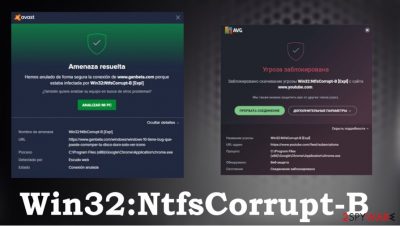
Win32:NtfsCorrupt-B – the threat alert that Avast or AVG antivirus detection tools deliver when the suspicious URL or different piece is found suspicious. Watching videos or even reading forums like Reddit become impossible when the alert shows up and blocks access to your wanted content. There are no particular videos or sites, topics on sites that get clocked. According to various users[1] online it is a random bug that triggers the blockage of needed web pages and frustration for the user.
It is impossible to experience these messages due to the Win32:NtfsCorrupt-B virus infection or the possible malware infiltration when exposed to those sites, files, and other content. It is crucial to rely on particular anti-malware tools in such cases. You need to get a separate antivirus program, a tool that can check the machine fully. This is how you determine if the alert is a false positive due to corruption or program interference or the system is affected by a virus. Anti-malware tools can find the virus that is responsible for the issues with these pop-ups and any other threats that might be running behind your back.
| Name | Win32:NtfsCorrupt-B |
|---|---|
| Type | Possible threat infection alter/ malware |
| Issues created | The pop-up appears when the particular site gets blocked, and the content is not accessible |
| Solutions | You should check the machine with an alternate antivirus program to find the Win32:NtfsCorrupt-B threat or any other intruders |
| Distribution of similar threats | Trojans, other silent malware can be spread around with the help of malicious/hacked sites, files that trigger unwanted script execution |
| Elimination | Infections should be removed with anti-malware tools. If you have difficulty – try our guide below |
| Repair | Affected files or processes on the machine can get recovered with FortectIntego |
Win32:NtfsCorrupt-B detection and site blocking issues occur while the user is normally browsing the web. It causes numerous problems when the video can't be watched, or the particular site is blocked entirely. People[2] even started to call it an issue related to YouTube or other platforms, pages, social media sites. However, this is the problem related to the AV engine and possible incompatibility issues or corruption of the tool itself.
It is often considered a dangerous alert when the pop-up appears on the screen. People think that Win32:NtfsCorrupt-B is the virus that can damage the machine and that the site that is blocked can be potentially malicious. It is not the case, so you need to check the system for any threats and possible infections as soon as possible.
According to reports and peoples' comments online, detection appears when free antivirus is used. The pop-up with Win32:NtfsCorrupt-B alert states that the connection to said page is aborted because it is infected with malware. You can protect the machine by clicking the Upgrade Your Protection button that redirects you to the payment form.
It is important to run a proper system check and use an alternative tool to the one that displayed a message for you. You can find the malware responsible for Win32:NtfsCorrupt-B alerts or find the one that is hiding on your computer and triggering other issues. Tools like SpyHunter 5Combo Cleaner or Malwarebytes should help you determine if the system is affected or not. Then you only need to follow the suggested solutions.
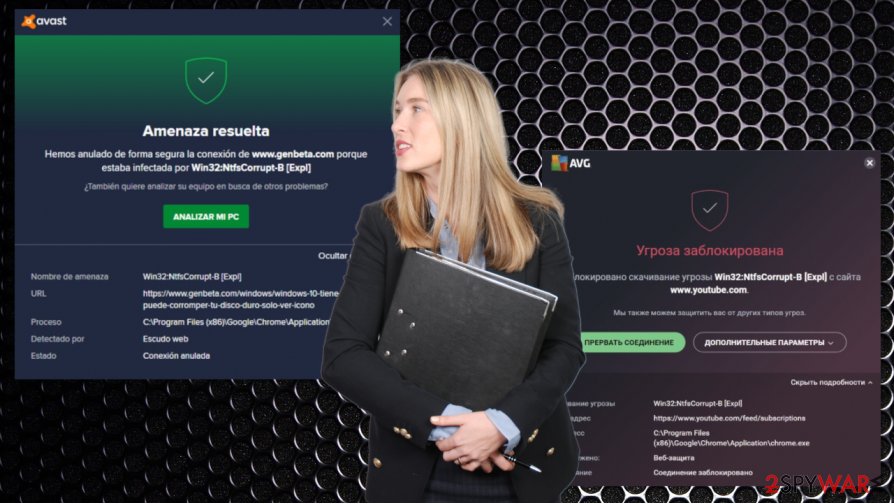
If the detection of a Win32:NtfsCorrupt-B virus is related to malicious actors or any threats, you might experience other infection symptoms:
- additional installs of shady programs;
- speed or performance issues;
- background programs or processes running on resources of the PC;
- crashes or freezes.
Do not rush to remove Win32:NtfsCorrupt-B by resetting your browsers or deleting any files, programs. If the issue occurs on the browser, it doesn't mean that you have issues with web browsing tools or other programs. You need to either double-check with your existing security tool by resetting it or updating it.
Win32:NtfsCorrupt-B removal might be the only solution in your mind, but there are various issues that your interference can trigger. We recommend running a tool like FortectIntego for the system check since various DLL files, system registry, and other folders can get corrupted due to incompatible software or malware infections.
Experts[3] always recommend double-checking when a similar alert occurs, but the threat itself is not found nor deleted by the particular tool. Win32:NtfsCorrupt-B can be a false positive, so run an anti-malware tool from a different developer and clear any infections detected on the device.
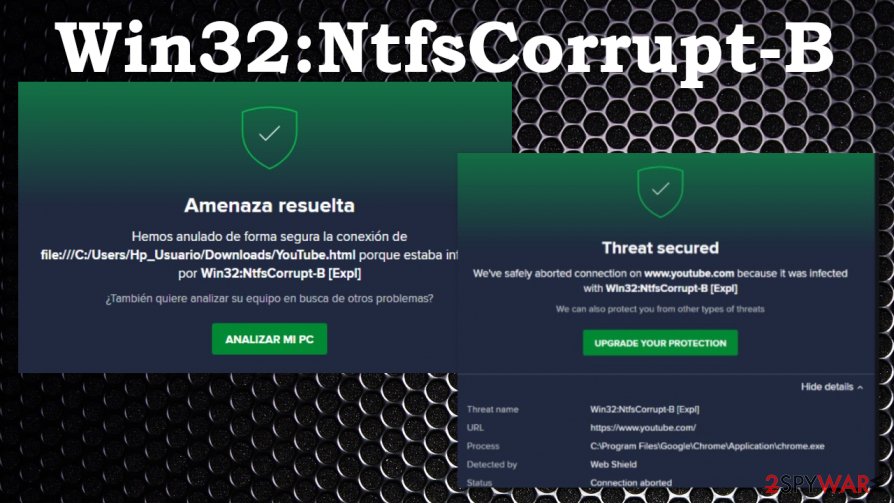
Typical issues created while malware is distributed
The more dangerous type of malware like trojans, backdoors, keyloggers are the ones that can trigger the installation on the PC without causing any noticeable issues. The payload gets added without additional users' interaction when a malicious email is opened or hacked site visited.
In most cases, the infiltration of the PUP happens when the user falls for promotional and believes all the claims on shady download websites. This how the application that is needed gets installed with the addition of the shady tool. However, pirating and 2p2 services, for example, can not only contain PUPs but malware scripts too.
Hackers manage to trick people into clicking on promotional ads, other advertising, or attractive content when spam email campaigns include common names of shipping companies. eBay, FedEx, DHL, another name often pop-up on malicious emails. Pay attention to details on suspicious emails and hyperlinks. Malicious macros can trigger the infection in minutes.
If you need to check for the Win32:NtfsCorrupt-B virus, you can run proper AV tools and use our guide
The system should be properly scanned when any issues with security occur. The detection is possibly related to a threat, so you need to remove Win32:NtfsCorrupt-B from your device to affect any damage or issues that the cyber threat can trigger for you.
Running a tool like SpyHunter 5Combo Cleaner or Malwarebytes can be difficult when a malicious program is affecting your device already. You might reboot the machine in Safe Mode with Networking and then run the security application that helps you to perform Win32:NtfsCorrupt-B removal if needed.
You should be careful when you encounter such alerts, do not panic when there are no other indications about a possible threat, but be cautious when such alerts appear out of nowhere. Make sure to clear the system and check for serious malware. In case of the damage that Win32:NtfsCorrupt-B or any infection creates – run FortectIntego and repair system files when needed.
Getting rid of Win32:NtfsCorrupt-B. Follow these steps
Manual removal using Safe Mode
You can reboot the PC in Safe Mode with Networking and then run the anti-malware tool to properly check the system and remove any malware
Important! →
Manual removal guide might be too complicated for regular computer users. It requires advanced IT knowledge to be performed correctly (if vital system files are removed or damaged, it might result in full Windows compromise), and it also might take hours to complete. Therefore, we highly advise using the automatic method provided above instead.
Step 1. Access Safe Mode with Networking
Manual malware removal should be best performed in the Safe Mode environment.
Windows 7 / Vista / XP
- Click Start > Shutdown > Restart > OK.
- When your computer becomes active, start pressing F8 button (if that does not work, try F2, F12, Del, etc. – it all depends on your motherboard model) multiple times until you see the Advanced Boot Options window.
- Select Safe Mode with Networking from the list.

Windows 10 / Windows 8
- Right-click on Start button and select Settings.

- Scroll down to pick Update & Security.

- On the left side of the window, pick Recovery.
- Now scroll down to find Advanced Startup section.
- Click Restart now.

- Select Troubleshoot.

- Go to Advanced options.

- Select Startup Settings.

- Press Restart.
- Now press 5 or click 5) Enable Safe Mode with Networking.

Step 2. Shut down suspicious processes
Windows Task Manager is a useful tool that shows all the processes running in the background. If malware is running a process, you need to shut it down:
- Press Ctrl + Shift + Esc on your keyboard to open Windows Task Manager.
- Click on More details.

- Scroll down to Background processes section, and look for anything suspicious.
- Right-click and select Open file location.

- Go back to the process, right-click and pick End Task.

- Delete the contents of the malicious folder.
Step 3. Check program Startup
- Press Ctrl + Shift + Esc on your keyboard to open Windows Task Manager.
- Go to Startup tab.
- Right-click on the suspicious program and pick Disable.

Step 4. Delete virus files
Malware-related files can be found in various places within your computer. Here are instructions that could help you find them:
- Type in Disk Cleanup in Windows search and press Enter.

- Select the drive you want to clean (C: is your main drive by default and is likely to be the one that has malicious files in).
- Scroll through the Files to delete list and select the following:
Temporary Internet Files
Downloads
Recycle Bin
Temporary files - Pick Clean up system files.

- You can also look for other malicious files hidden in the following folders (type these entries in Windows Search and press Enter):
%AppData%
%LocalAppData%
%ProgramData%
%WinDir%
After you are finished, reboot the PC in normal mode.
Remove Win32:NtfsCorrupt-B using System Restore
-
Step 1: Reboot your computer to Safe Mode with Command Prompt
Windows 7 / Vista / XP- Click Start → Shutdown → Restart → OK.
- When your computer becomes active, start pressing F8 multiple times until you see the Advanced Boot Options window.
-
Select Command Prompt from the list

Windows 10 / Windows 8- Press the Power button at the Windows login screen. Now press and hold Shift, which is on your keyboard, and click Restart..
- Now select Troubleshoot → Advanced options → Startup Settings and finally press Restart.
-
Once your computer becomes active, select Enable Safe Mode with Command Prompt in Startup Settings window.

-
Step 2: Restore your system files and settings
-
Once the Command Prompt window shows up, enter cd restore and click Enter.

-
Now type rstrui.exe and press Enter again..

-
When a new window shows up, click Next and select your restore point that is prior the infiltration of Win32:NtfsCorrupt-B. After doing that, click Next.


-
Now click Yes to start system restore.

-
Once the Command Prompt window shows up, enter cd restore and click Enter.
Finally, you should always think about the protection of crypto-ransomwares. In order to protect your computer from Win32:NtfsCorrupt-B and other ransomwares, use a reputable anti-spyware, such as FortectIntego, SpyHunter 5Combo Cleaner or Malwarebytes
How to prevent from getting malware
Access your website securely from any location
When you work on the domain, site, blog, or different project that requires constant management, content creation, or coding, you may need to connect to the server and content management service more often. The best solution for creating a tighter network could be a dedicated/fixed IP address.
If you make your IP address static and set to your device, you can connect to the CMS from any location and do not create any additional issues for the server or network manager that needs to monitor connections and activities. VPN software providers like Private Internet Access can help you with such settings and offer the option to control the online reputation and manage projects easily from any part of the world.
Recover files after data-affecting malware attacks
While much of the data can be accidentally deleted due to various reasons, malware is one of the main culprits that can cause loss of pictures, documents, videos, and other important files. More serious malware infections lead to significant data loss when your documents, system files, and images get encrypted. In particular, ransomware is is a type of malware that focuses on such functions, so your files become useless without an ability to access them.
Even though there is little to no possibility to recover after file-locking threats, some applications have features for data recovery in the system. In some cases, Data Recovery Pro can also help to recover at least some portion of your data after data-locking virus infection or general cyber infection.
- ^ Win32 issue: NtfsCorrupt-B [Expl] on YouTube and other web pages in Google Chrome and Microsoft Edge.. Answers. Microsoft community forum.
- ^ Weird behavior on YouTube subscriptions page. Support. AVG antivirus forum.
- ^ Dieviren. Dieviren. Spyware related news.





















