Window-safe.com ads (scam) - Free Instructions
Window-safe.com ads Removal Guide
What is Window-safe.com ads?
Window-safe.com can convince people that their operating system is infected by multiple viruses
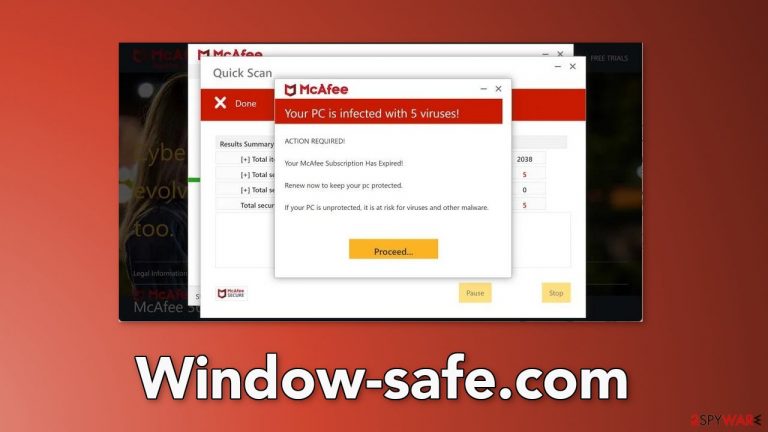
Window-safe.com is a fake website created to look like a security alert from McAfee, which is a well-known security suite. It is clear that McAfee has nothing to do with this fraudulent campaign. Crooks have taken their name to appear legitimate and trustworthy.
The purpose of the page is to convince users that their computer is infected with multiple viruses. It uses various scare tactics so that people would make a quick decision to do what the crooks tell them to do. They may try to lure out personal information, infect users with PUPs (potentially unwanted programs),[1] or even malware.
The page also uses fake animations to make people believe that it is scanning the operating system. After the supposed scan is done, it determines that there are multiple infections that do not actually exist. Keep in mind that websites cannot scan your computer so the message displayed on the screen is definitely fake.
| NAME | Window-safe.com |
| TYPE | Phishing attempt; adware |
| SYMPTOMS | A page appears seemingly out of nowhere, trying to convince people that their system is infected with multiple viruses |
| DISTRIBUTION | Shady websites; deceptive ads; freeware installations |
| DANGERS | Users can be tricked into providing personal information, downloading PUPs, and even malware |
| ELIMINATION | Disable the fake security alerts in your browser settings and scan your system with professional security tools |
| FURTHER STEPS | Use a repair tool FortectIntego to fix any remaining damage and optimize the machine |
Distribution methods
Scam sites such as Window-safe.com are rarely found through search results. Usually, they hide in other shady pages created by fraudsters. Like many other similar pages, such as Window-save.com, Thispcprotected.com, and Dailyprotectioncentr.com, it is spread through deceptive ads and sneaky redirects.
To avoid interactions with scammers, people should avoid clicking on random links and buttons. It is best to only browse through sites that are known to be safe. Illegal streaming platforms[2] are especially dangerous as they are unregulated. Even though Google said it would get rid of fake “Download” and “Play” buttons, they still exist. They can open new tabs and redirect users to pages from rogue advertising networks.
Another possibility is that the deceptive page appeared without any user input. If your computer is infected by adware,[3] it can cause an increased amount of commercial content, like pop-ups, banners, and redirects. The advertising-supported software operates in the background of the machine and performs unwanted tasks without the users' knowledge.
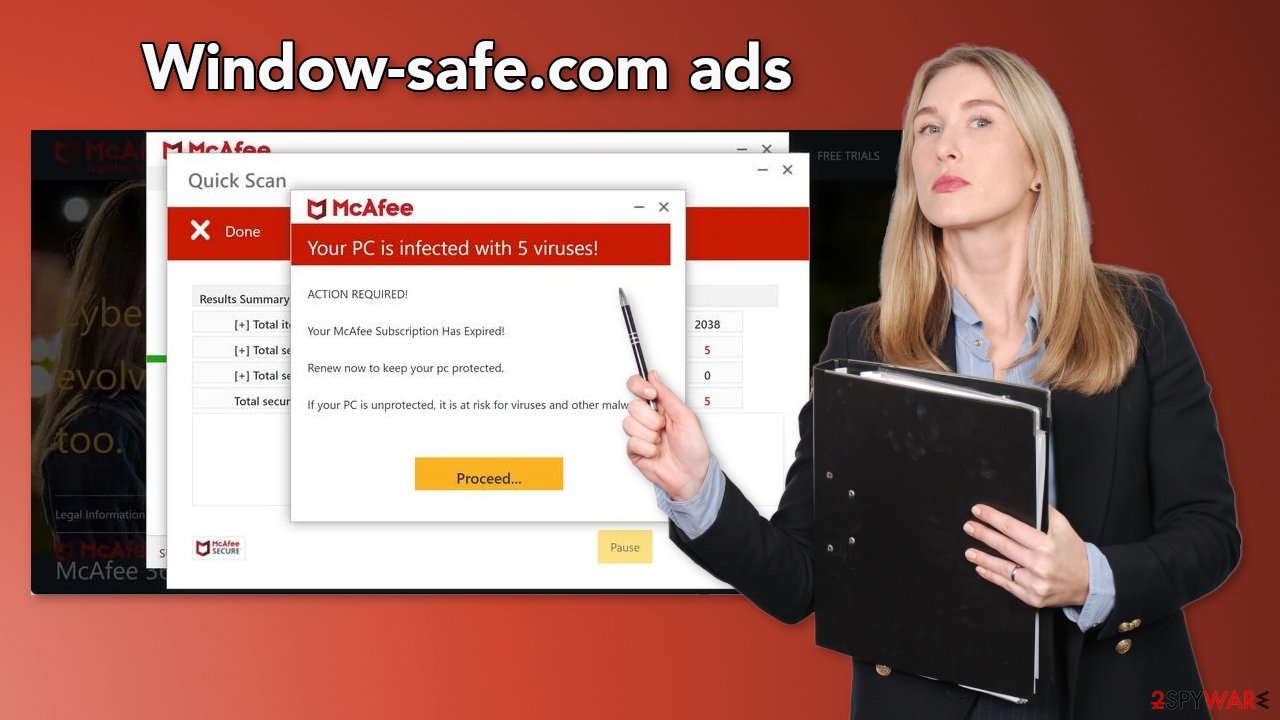
Check your system for adware
After an encounter with such a website, you could have installed a PUP by accident, so we recommend using professional security tools like SpyHunter 5Combo Cleaner or Malwarebytes to scan your system and remove it. These types of programs can perform various processes in the background without your knowledge. Adware can generate ads on your machine, and cause erratic browser behavior
PUAs can be disguised as “handy” tools, so manual removal can be difficult to achieve. The program could have any name and icon. If you want to try to perform manual removal, you can follow the instructions posted below for Windows and Mac systems:
Windows 10/8:
- Enter Control Panel into Windows search box and hit Enter or click on the search result.
- Under Programs, select Uninstall a program.

- From the list, find the entry of the suspicious program.
- Right-click on the application and select Uninstall.
- If User Account Control shows up, click Yes.
- Wait till uninstallation process is complete and click OK.
Windows 7/XP:
- Click on Windows Start > Control Panel located on the right pane (if you are Windows XP user, click on Add/Remove Programs).
- In Control Panel, select Programs > Uninstall a program.

- Pick the unwanted application by clicking on it once.
- At the top, click Uninstall/Change.
- In the confirmation prompt, pick Yes.
- Click OK once the removal process is finished.
Mac:
- From the menu bar, select Go > Applications.
- In the Applications folder, look for all related entries.
- Click on the app and drag it to Trash (or right-click and pick Move to Trash)

To fully remove an unwanted app, you need to access Application Support, LaunchAgents, and LaunchDaemons folders and delete relevant files:
- Select Go > Go to Folder.
- Enter /Library/Application Support and click Go or press Enter.
- In the Application Support folder, look for any suspicious entries and then delete them.
- Now enter /Library/LaunchAgents and /Library/LaunchDaemons folders the same way and terminate all the related .plist files.
To avoid installing adware and other PUPs, you should follow simple steps during the installation process. Always choose the “Custom” or “Advanced” methods, do not skip through the steps, read the Privacy Policy and Terms of Use sections to find out more information about how your information will be collected and used. The most important part is to check the file list and untick the boxes next to the programs that seem unrelated.
FIx your browsers
1. Clear cookies and cache
Cookies[4] are small data files that can store information such as your IP address, geolocation, websites you visit, links you click on, and things you purchase online. Almost every web page uses them and many sell them to advertising networks or other third parties which raises many user privacy and security concerns.
That is why security experts recommend clearing your browsers regularly. This can easily be achieved with a maintenance tool like FortectIntego. It can also fix various system errors, corrupted files, and registry issues which is especially helpful after a virus infection.
2. Disable fake security alerts
Another thing that you could be experiencing is push notifications. They show up in the corner of the screen and can be quite annoying because you have to press an “X” for them to disappear. Some users reported that they started seeing pop-ups that look like security alerts from McAfee after encountering Window-safe.com.
They lie to people that their system is infected with Trojans, ransomware, and other types of malware. You can disable these notifications by following the instructions below.
Google Chrome (desktop):
- Open Google Chrome browser and go to Menu > Settings.
- Scroll down and click on Advanced.
- Locate Privacy and security section and pick Site Settings > Notifications.

- Look at the Allow section and look for a suspicious URL.
- Click the three vertical dots next to it and pick Block. This should remove unwanted notifications from Google Chrome.
Google Chrome (Android):
- Open Google Chrome and tap on Settings (three vertical dots).
- Select Notifications.
- Scroll down to the Sites section.
- Locate the unwanted URL and toggle the button to the left (Off setting).

Mozilla Firefox:
- Open Mozilla Firefox and go to Menu > Options.
- Click on Privacy & Security section.
- Under Permissions, you should be able to see Notifications. Click the Settings button next to it.

- In the Settings – Notification Permissions window, click on the drop-down menu by the URL in question.
- Select Block and then click on Save Changes. This should remove unwanted notifications from Mozilla Firefox.
Safari:
- Click on Safari > Preferences…
- Go to the Websites tab and, under General, select Notifications.
- Select the web address in question, click the drop-down menu and select Deny.

MS Edge:
- Open Microsoft Edge, and click the Settings and more button (three horizontal dots) at the top-right of the window.
- Select Settings and then go to Advanced.
- Under Website permissions, pick Manage permissions and select the URL in question.

- Toggle the switch to the left to turn notifications off on Microsoft Edge.
MS Edge (Chromium):
- Open Microsoft Edge, and go to Settings.
- Select Site permissions.
- Go to Notifications on the right.
- Under Allow, you will find the unwanted entry.
- Click on More actions and select Block.
How to prevent from getting adware
Access your website securely from any location
When you work on the domain, site, blog, or different project that requires constant management, content creation, or coding, you may need to connect to the server and content management service more often. The best solution for creating a tighter network could be a dedicated/fixed IP address.
If you make your IP address static and set to your device, you can connect to the CMS from any location and do not create any additional issues for the server or network manager that needs to monitor connections and activities. VPN software providers like Private Internet Access can help you with such settings and offer the option to control the online reputation and manage projects easily from any part of the world.
Recover files after data-affecting malware attacks
While much of the data can be accidentally deleted due to various reasons, malware is one of the main culprits that can cause loss of pictures, documents, videos, and other important files. More serious malware infections lead to significant data loss when your documents, system files, and images get encrypted. In particular, ransomware is is a type of malware that focuses on such functions, so your files become useless without an ability to access them.
Even though there is little to no possibility to recover after file-locking threats, some applications have features for data recovery in the system. In some cases, Data Recovery Pro can also help to recover at least some portion of your data after data-locking virus infection or general cyber infection.
- ^ Wendy Zamora. What is a PUP? – How to avoid potentially unwanted programs. Malwarebytes. Security Tips and Tricks.
- ^ Victor Poitevin. Illegal streaming: beware of the backlash. Stormshield. Security Monitoring.
- ^ Adware. Wikipedia, the free encyclopedia.
- ^ Chris Maus. What Are Cookies and Are They Dangerous?. Qkey. Secure Online Payment Providers.
