Windows Advanced Security Center (Removal Instructions)
Windows Advanced Security Center Removal Guide
What is Windows Advanced Security Center?
Windows Advanced Security Center – rogue security software that imitates legit Windows products
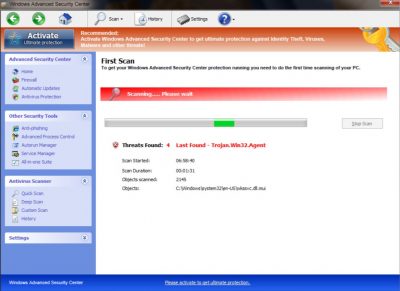
Windows Advanced Security Center is a fake system security program associated with Home Security Essentials. You can get infected with this virus through freeware or shareware downloads, peer-to-peer software, malicious or hacked websites, deceptive ads, etc. This infection pretends to be a legitimate Windows product and imitates all the features that a real Microsoft product provides.
Windows Advanced Security Center imitates Firewall, Automatic Updates, Antivirus Protection, Anti-phishing, Advanced Process Control, Autorun Manager, Service Manager, All-in-one Suite, Quick Scan, Deep Scan, Custom Scan, etc. All these features from the bogus product are fake too.
As with all rogue anti-spyware products, this virus will show you numerous fake popups, alerts, and notifications, which will state that your computer is infected with lots of parasites. It may start a fake scan of the system and find imaginary threats. When you click on the alerts, the rogue antispyware software asks you to purchase its paid version to remove all of them. Please don't fall for this scam and remove the infection with our help.
| name | Windows Advanced Security Center |
|---|---|
| Type | Rogue antispyware, fake security tool |
| Main goal | Scare its users into purchasing its worthless paid version |
| Risks | Because this AV engine is fake, your device could be infected with real and hazardous malware while it's operational |
| Elimination | You have to perform a full system scan with reliable anti-malware software in Safe Mode with Networking to remove this dangerous threat |
| System Health fix | To revert any changes this rogue tool has made to the Registry and other core system files and settings, please use the FortectIntego system repair tool |
Windows Advanced Security Center imitates the real Security Center, and it's tough to see the difference. When infected, it can replace the legal Windows product with the fake one. Graphic user interfaces are the same. Fake Virus will state that your Firewall is off and your Virus protection is Off.
Trojan installer is so sophisticated that before installing, it detects your current system and installs the fake one according to your system. Systems Affected: Windows 9x, 2000, XP, Vista, Windows 7. This fake security software can cause many problems, as when it's installed, your system is left vulnerable to real malware. Thus be cautious when installing any new products.
Here are a few tips on how to separate a phony security tool from a legitimate one:
- You should know that a legal product does not open by itself without any user interaction.
- Legit software never asks you to purchase, upgrade, subscribe or renew from its own interface. Fake one asks you to purchase a Paid license for the specific rogue security software that installed it in the first place.
- Recent versions are almost perfect replica, but they still have some grammar errors and some bugs in graphics.
The removal process of Windows Advanced Security Center is a hard task. Even with automated tools. It disables all anti-spyware and anti-virus software, including the default one. Thus to remove it, you have to reboot your PC in Safe mode with Networking. If you're unsure how that's done, use our guide below.
Then download a reliable security tool such as Malwarebytes or SpyHunter 5Combo Cleaner, install and update it, and perform a full threat scan. Either of these free apps will identify the phony antispyware tool and remove it. Then run system diagnostics with the FortectIntego PC tune-up software to ensure that your device runs smoothly and doesn't exhibit any strange behavior.
Getting rid of Windows Advanced Security Center. Follow these steps
Manual removal using Safe Mode
Important! →
Manual removal guide might be too complicated for regular computer users. It requires advanced IT knowledge to be performed correctly (if vital system files are removed or damaged, it might result in full Windows compromise), and it also might take hours to complete. Therefore, we highly advise using the automatic method provided above instead.
Step 1. Access Safe Mode with Networking
Manual malware removal should be best performed in the Safe Mode environment.
Windows 7 / Vista / XP
- Click Start > Shutdown > Restart > OK.
- When your computer becomes active, start pressing F8 button (if that does not work, try F2, F12, Del, etc. – it all depends on your motherboard model) multiple times until you see the Advanced Boot Options window.
- Select Safe Mode with Networking from the list.

Windows 10 / Windows 8
- Right-click on Start button and select Settings.

- Scroll down to pick Update & Security.

- On the left side of the window, pick Recovery.
- Now scroll down to find Advanced Startup section.
- Click Restart now.

- Select Troubleshoot.

- Go to Advanced options.

- Select Startup Settings.

- Press Restart.
- Now press 5 or click 5) Enable Safe Mode with Networking.

Step 2. Shut down suspicious processes
Windows Task Manager is a useful tool that shows all the processes running in the background. If malware is running a process, you need to shut it down:
- Press Ctrl + Shift + Esc on your keyboard to open Windows Task Manager.
- Click on More details.

- Scroll down to Background processes section, and look for anything suspicious.
- Right-click and select Open file location.

- Go back to the process, right-click and pick End Task.

- Delete the contents of the malicious folder.
Step 3. Check program Startup
- Press Ctrl + Shift + Esc on your keyboard to open Windows Task Manager.
- Go to Startup tab.
- Right-click on the suspicious program and pick Disable.

Step 4. Delete virus files
Malware-related files can be found in various places within your computer. Here are instructions that could help you find them:
- Type in Disk Cleanup in Windows search and press Enter.

- Select the drive you want to clean (C: is your main drive by default and is likely to be the one that has malicious files in).
- Scroll through the Files to delete list and select the following:
Temporary Internet Files
Downloads
Recycle Bin
Temporary files - Pick Clean up system files.

- You can also look for other malicious files hidden in the following folders (type these entries in Windows Search and press Enter):
%AppData%
%LocalAppData%
%ProgramData%
%WinDir%
After you are finished, reboot the PC in normal mode.
Finally, you should always think about the protection of crypto-ransomwares. In order to protect your computer from Windows Advanced Security Center and other ransomwares, use a reputable anti-spyware, such as FortectIntego, SpyHunter 5Combo Cleaner or Malwarebytes
How to prevent from getting rogue antispyware
Stream videos without limitations, no matter where you are
There are multiple parties that could find out almost anything about you by checking your online activity. While this is highly unlikely, advertisers and tech companies are constantly tracking you online. The first step to privacy should be a secure browser that focuses on tracker reduction to a minimum.
Even if you employ a secure browser, you will not be able to access websites that are restricted due to local government laws or other reasons. In other words, you may not be able to stream Disney+ or US-based Netflix in some countries. To bypass these restrictions, you can employ a powerful Private Internet Access VPN, which provides dedicated servers for torrenting and streaming, not slowing you down in the process.
Data backups are important – recover your lost files
Ransomware is one of the biggest threats to personal data. Once it is executed on a machine, it launches a sophisticated encryption algorithm that locks all your files, although it does not destroy them. The most common misconception is that anti-malware software can return files to their previous states. This is not true, however, and data remains locked after the malicious payload is deleted.
While regular data backups are the only secure method to recover your files after a ransomware attack, tools such as Data Recovery Pro can also be effective and restore at least some of your lost data.














