Windows Defender Alert (0x3e7) (Free Guide) - Removal Instructions
Windows Defender Alert (0x3e7) Removal Guide
What is Windows Defender Alert (0x3e7)?
Windows Defender Alert (0x3e7) – is the technical support scam that tricks people into believing their system is infected with legitimate looking Windows Defender alerts
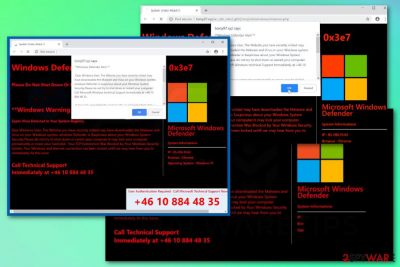
| Name | Windows Defender Alert (0x3e7) |
|---|---|
| Type | Adware/Scam |
| Category | Potentially unwanted program |
| Symptoms | Shows deceptive notifications and fake error alerts |
| Tactics | Tricks people into calling the tech support number that leads to scammers offering solutions for an on-time fee |
| Purpose | Get users' money or trick them into revealing valuable information or giving remote access to the device |
| Distribution | Deceptive websites, software bundles, other malicious content |
| Elimination | Ignore fake alerts and clean the system from real intruders with reputable anti-malware programs like FortectIntego |
Pop-up alerts and messages stating about Zepto virus detection in your system registry get displayed when the adware causing these Windows Defender Alert (0x3e7) messages infects the system. The browser gets locked, full-screen errors show up, and the number of technical support team seems the best solution. However, calling the provided number or contacting scammers in other ways may lead to more significant damage to your device or even privacy issues regarding identity theft.[2]
Windows Defender Alert (0x3e7) virus is a technical support scam caused by the adware-type cyber threat. The message about system errors, malware detection or other problems with the machine is used to scare the users and get them to call +46 10 884 48 35 or any similar number.
When the victim calls that phone number provided on the Windows Defender Alert (0x3e7) pop-up, most likely, the person on the other side of the phone disguises as a real Microsoft support team member, that can solve your issues. In most cases, people are not talking well in English, and they immediately offer to purchase software or tools or even pay for the service.
Remember that real technical support providers are not asking for money or subscription for the service. So stay away from contacting people when you encounter the message like Windows Defender Alert (0x3e7) which delivers the following text:
Windows Defender Alert : Error Code # 0x3e7
Please Do Not Shut Down Or Reset Your Computer .
**Windows Warning Alert **
Zepto Virus Detected In Your System Registry
Dear Windows User, The Website you have recently visited may have downloaded the Malware and Virus on your Windows system.
windows Defender is Suspicious about your Windows System Security.Please do not try to shutdown or restart your computer.It may lock your computer permanently or erase your hard disk .
Your TCP Connection Was Blocked by Your Windows Security System. Your Windows and internet connection has been locked until we may hear from you to immediately fix this issue.
Scammers who create similar attacks like Windows Defender Alert (0x3e7) scam typically attempt to get their victims to allow access to their PC. This way attackers can inject other malware on the system and infect the computer further. Also, this technique can be used to infiltrate the keystroke logger function and collect users logins to banking services when the victim is tricked into transferring the payment for support services.
You need to remove Windows Defender Alert (0x3e7) and make sure that additional malware did not get installed on the machine without your permission. For this system check, we recommend using tools like FortectIntego that can fully check your PC for malware, corrupted files or broken registries.
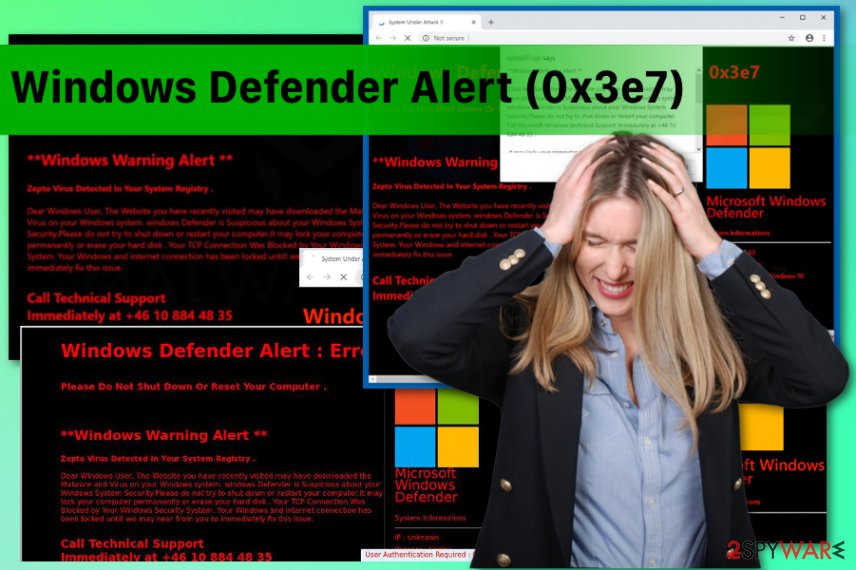
As many experts[3] note, adware-type intruders cause more than pop-up ads and even can alter the setting of your browser or device in general. You should check the browsers for additional extensions or add-ons and set them back to default so that any changes can be reversed.
Although Windows Defender Alert (0x3e7) removal requires professional anti-malware tools and a full system scan, the message about the virus or other issues is false. Adware program or additional PUP is the cyber infection which causes these alerts.
Deceptive online content may lead to more damage
Users often think that browsing online is a relatively easy and safe process, but there is much more risk in visiting questionable sites or clicking on pop-up advertisements. Online advertisers deliver their content all over the internet with the purpose of generating views and revenue. This is why commercial sites cause tons of redirects.
However, when you get promotional ads that push installations of tools and programs and you purchase those products, you risk getting potentially unwanted programs. Also, when you download applications from p2p services or other websites and skip through installation steps, the risk gets bigger.
You can unknowingly install potentially unwanted programs or agree to get browser extensions, tools when you choose Default or Quick installations. By opting for Advanced or Custom process, you can see the list of programs and de-select unwanted or suspicious ones immediately.
Terminate Windows Defender Alert (0x3e7) scam and clean the machine further
Get the professional anti-malware program and remove Windows Defender Alert (0x3e7) alongside other PUPs from the system. This is the best solution because your computer gets thoroughly scanned and checked for malware or corrupted files.
When your computer is scanned entirely using antivirus program, Windows Defender Alert (0x3e7) removal is the following procedure. The program shows you those scan results and indicates malicious programs, and you need to follow the suggested steps and delete intruders.
You may remove virus damage with a help of FortectIntego. SpyHunter 5Combo Cleaner and Malwarebytes are recommended to detect potentially unwanted programs and viruses with all their files and registry entries that are related to them.
Getting rid of Windows Defender Alert (0x3e7). Follow these steps
Uninstall from Windows
Clear the system thoroughly if you want to remove Windows Defender Alert (0x3e7) completely:
Instructions for Windows 10/8 machines:
- Enter Control Panel into Windows search box and hit Enter or click on the search result.
- Under Programs, select Uninstall a program.

- From the list, find the entry of the suspicious program.
- Right-click on the application and select Uninstall.
- If User Account Control shows up, click Yes.
- Wait till uninstallation process is complete and click OK.

If you are Windows 7/XP user, proceed with the following instructions:
- Click on Windows Start > Control Panel located on the right pane (if you are Windows XP user, click on Add/Remove Programs).
- In Control Panel, select Programs > Uninstall a program.

- Pick the unwanted application by clicking on it once.
- At the top, click Uninstall/Change.
- In the confirmation prompt, pick Yes.
- Click OK once the removal process is finished.
Remove from Microsoft Edge
Delete unwanted extensions from MS Edge:
- Select Menu (three horizontal dots at the top-right of the browser window) and pick Extensions.
- From the list, pick the extension and click on the Gear icon.
- Click on Uninstall at the bottom.

Clear cookies and other browser data:
- Click on the Menu (three horizontal dots at the top-right of the browser window) and select Privacy & security.
- Under Clear browsing data, pick Choose what to clear.
- Select everything (apart from passwords, although you might want to include Media licenses as well, if applicable) and click on Clear.

Restore new tab and homepage settings:
- Click the menu icon and choose Settings.
- Then find On startup section.
- Click Disable if you found any suspicious domain.
Reset MS Edge if the above steps did not work:
- Press on Ctrl + Shift + Esc to open Task Manager.
- Click on More details arrow at the bottom of the window.
- Select Details tab.
- Now scroll down and locate every entry with Microsoft Edge name in it. Right-click on each of them and select End Task to stop MS Edge from running.

If this solution failed to help you, you need to use an advanced Edge reset method. Note that you need to backup your data before proceeding.
- Find the following folder on your computer: C:\\Users\\%username%\\AppData\\Local\\Packages\\Microsoft.MicrosoftEdge_8wekyb3d8bbwe.
- Press Ctrl + A on your keyboard to select all folders.
- Right-click on them and pick Delete

- Now right-click on the Start button and pick Windows PowerShell (Admin).
- When the new window opens, copy and paste the following command, and then press Enter:
Get-AppXPackage -AllUsers -Name Microsoft.MicrosoftEdge | Foreach {Add-AppxPackage -DisableDevelopmentMode -Register “$($_.InstallLocation)\\AppXManifest.xml” -Verbose

Instructions for Chromium-based Edge
Delete extensions from MS Edge (Chromium):
- Open Edge and click select Settings > Extensions.
- Delete unwanted extensions by clicking Remove.

Clear cache and site data:
- Click on Menu and go to Settings.
- Select Privacy, search and services.
- Under Clear browsing data, pick Choose what to clear.
- Under Time range, pick All time.
- Select Clear now.

Reset Chromium-based MS Edge:
- Click on Menu and select Settings.
- On the left side, pick Reset settings.
- Select Restore settings to their default values.
- Confirm with Reset.

Remove from Mozilla Firefox (FF)
Remove dangerous extensions:
- Open Mozilla Firefox browser and click on the Menu (three horizontal lines at the top-right of the window).
- Select Add-ons.
- In here, select unwanted plugin and click Remove.

Reset the homepage:
- Click three horizontal lines at the top right corner to open the menu.
- Choose Options.
- Under Home options, enter your preferred site that will open every time you newly open the Mozilla Firefox.
Clear cookies and site data:
- Click Menu and pick Settings.
- Go to Privacy & Security section.
- Scroll down to locate Cookies and Site Data.
- Click on Clear Data…
- Select Cookies and Site Data, as well as Cached Web Content and press Clear.

Reset Mozilla Firefox
If clearing the browser as explained above did not help, reset Mozilla Firefox:
- Open Mozilla Firefox browser and click the Menu.
- Go to Help and then choose Troubleshooting Information.

- Under Give Firefox a tune up section, click on Refresh Firefox…
- Once the pop-up shows up, confirm the action by pressing on Refresh Firefox.

Remove from Google Chrome
Your browser may get altered due to the Windows Defender Alert (0x3e7) infection, so check for unwanted content:
Delete malicious extensions from Google Chrome:
- Open Google Chrome, click on the Menu (three vertical dots at the top-right corner) and select More tools > Extensions.
- In the newly opened window, you will see all the installed extensions. Uninstall all the suspicious plugins that might be related to the unwanted program by clicking Remove.

Clear cache and web data from Chrome:
- Click on Menu and pick Settings.
- Under Privacy and security, select Clear browsing data.
- Select Browsing history, Cookies and other site data, as well as Cached images and files.
- Click Clear data.

Change your homepage:
- Click menu and choose Settings.
- Look for a suspicious site in the On startup section.
- Click on Open a specific or set of pages and click on three dots to find the Remove option.
Reset Google Chrome:
If the previous methods did not help you, reset Google Chrome to eliminate all the unwanted components:
- Click on Menu and select Settings.
- In the Settings, scroll down and click Advanced.
- Scroll down and locate Reset and clean up section.
- Now click Restore settings to their original defaults.
- Confirm with Reset settings.

After uninstalling this potentially unwanted program (PUP) and fixing each of your web browsers, we recommend you to scan your PC system with a reputable anti-spyware. This will help you to get rid of Windows Defender Alert (0x3e7) registry traces and will also identify related parasites or possible malware infections on your computer. For that you can use our top-rated malware remover: FortectIntego, SpyHunter 5Combo Cleaner or Malwarebytes.
How to prevent from getting adware
Protect your privacy – employ a VPN
There are several ways how to make your online time more private – you can access an incognito tab. However, there is no secret that even in this mode, you are tracked for advertising purposes. There is a way to add an extra layer of protection and create a completely anonymous web browsing practice with the help of Private Internet Access VPN. This software reroutes traffic through different servers, thus leaving your IP address and geolocation in disguise. Besides, it is based on a strict no-log policy, meaning that no data will be recorded, leaked, and available for both first and third parties. The combination of a secure web browser and Private Internet Access VPN will let you browse the Internet without a feeling of being spied or targeted by criminals.
No backups? No problem. Use a data recovery tool
If you wonder how data loss can occur, you should not look any further for answers – human errors, malware attacks, hardware failures, power cuts, natural disasters, or even simple negligence. In some cases, lost files are extremely important, and many straight out panic when such an unfortunate course of events happen. Due to this, you should always ensure that you prepare proper data backups on a regular basis.
If you were caught by surprise and did not have any backups to restore your files from, not everything is lost. Data Recovery Pro is one of the leading file recovery solutions you can find on the market – it is likely to restore even lost emails or data located on an external device.
- ^ Registry Corrupt Error Code 0x3e7. Answers. Microsoft community forum.
- ^ Brian Stack. Here's how much your personal information is selling for on the Dark Web. Experian. Information solutions.
- ^ Virusai. Virusai. Spyware related news.


















