Windowsdefender.club (Free Guide) - updated Sep 2019
Windowsdefender.club Removal Guide
What is Windowsdefender.club?
Windowsdefender.club – is the unwanted program that loads the error message on the browser or pushes notifications to redirect your online traffic
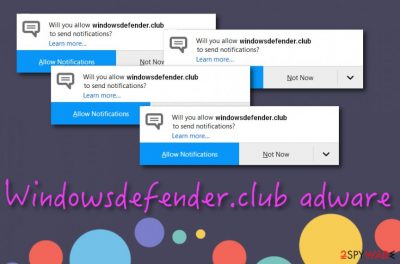
Windowsdefender.club is the website that causes tons of redirects and opens various different pages with errors and suspicious content. This is the redirect virus that tries to reroute your online traffic to ad-supported pages and generate views and pages visits. Adware is the program that infects the machine, but this page name is only the result of the infiltration, so you should find the initial PUP that is causing system slowdowns and other issues. This not the first threat that uses the name of Windows Defender, the legitimate security feature of Windows OS devices. Windowsdefender.site is yet another scammy page that focuses on redirecting and showing false alerts.
This adware is known to belong to the PUP category as the frequent display of advertisements is this program's priority. If you end up with this adware on some type of browser, for example, Google Chrome, do not be surprised if the app starts bombarding you with questionable content or redirects you to odd directories. These types of activities allow Windowsdefender.club virus to gather income for its developers. In some cases, money-gaining can refer to scamming, e.g. by offering a bogus computer tool for a big amount of money through a particular advertisement.
| Name | Windowsdefender.club |
|---|---|
| Type | Adware or push notifications virus |
| Category | Potentially unwanted program is the type of cyber threat that comes out of nowhere and annoys with pop-ups, redirects, additional content |
| Danger level | Low. PUP does not damage the system or its software. This program mainly runs on the web browser, but exposes the user to malicious content and can lead to malware infiltrations |
| Possible damage | Adware type intruders and various potentially unwanted programs can access various data that includes personal details about the victim. This information gets collected and even shared with third-party advertisers, companies |
| Browsers affected | Chrome, Firefox, Explorer, Safari, etc. |
| Distribution | Software bundles, unsecured networks – main vectors used to spread PUPs. |
| Termination | Use anti-malware software or use manual removal guide below |
| optimization | To ensure that your system is in the best shape, scan it with FortectIntego |
Windowsdefender.club is the shady website that tricks people into allowing notifications and clicking on various content like gambling sites, lotteries, scammy pages, and promotional advertisements. The page immediately asks for permissions and shows pop-ups, you cannot even see the content on the page if there is any.
According to users' reports, the name of Windowsdefender.club might be also used for more dangerous spamming actions than redirects. Some people state[1] that a particular message screen appears during browsing sessions and provides them with this type of text:
This site can't be reached
windowsdefender.club's server IP address could not be found.
Try running Windows Network Diagnostics.
DNS_PROBE_FINISHED_NXDOMAIN
Reload
Windowsdefender.club pop-up might appear during rare occasions. If you are an individual that experiences notifications from this domain only from time to time, there might be no adware program in your browser and an adblocking tool might solve all of your problems here. You can try installing Adblock Plus.[2]
However, if adverts from Windowsdefender.club keep appearing frequently and intruding your daily activities, there is a big chance that an adware program is hidden on your computer. If this is the case, be prepared to experience a big variety of questionable activities such as redirecting, browsing data tracking, maybe even scamming.
As long as the main goal of Windowsdefender.club and similar programs is to gather as much income as possible, the developers will try to do it in any ways that they are capable of. Advertising is the most beneficial activity here as revenue is easily earned by promoting the pay-per-click method, also known as cost-per-click.
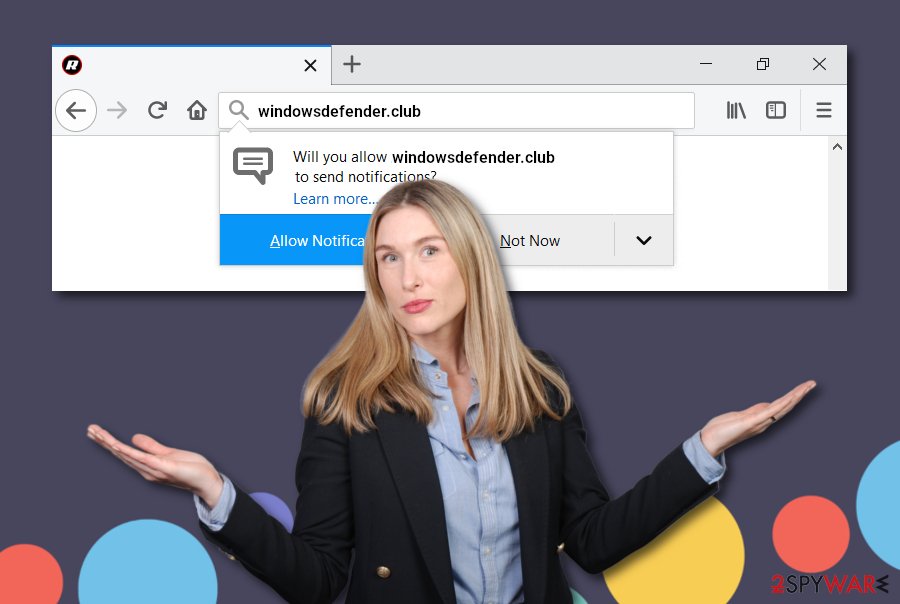
Furthermore, note that potentially unwanted programs such as Windowsdefender.club are capable of gathering browsing information regarding the user's visited websites, hyperlinks clicked, bookmarks saved, etc. Later on, this data might be passed on to other parties for income or used for creating fake but attractive offers/deals.
Windowsdefender.club removal is the next step you should take after discovering this adware on your computer system. Gladly, ever user can perform this process correctly by employing specific antimalware tools. Continuously, scanning the entire machine is also a necessity in order to locate the adware hiding place. If you want to ensure that your system is in the best shape in the future, we recommend using FortectIntego.
However, if you want to try to remove Windowsdefender.club on your own, you also have this type of chance. Scroll to the bottom of this article and there you will find instructing steps for the elimination of adware-related content from web browser apps such as Google Chrome, Mozilla Firefox, Internet Explorer, Safari, and Microsoft Edge. 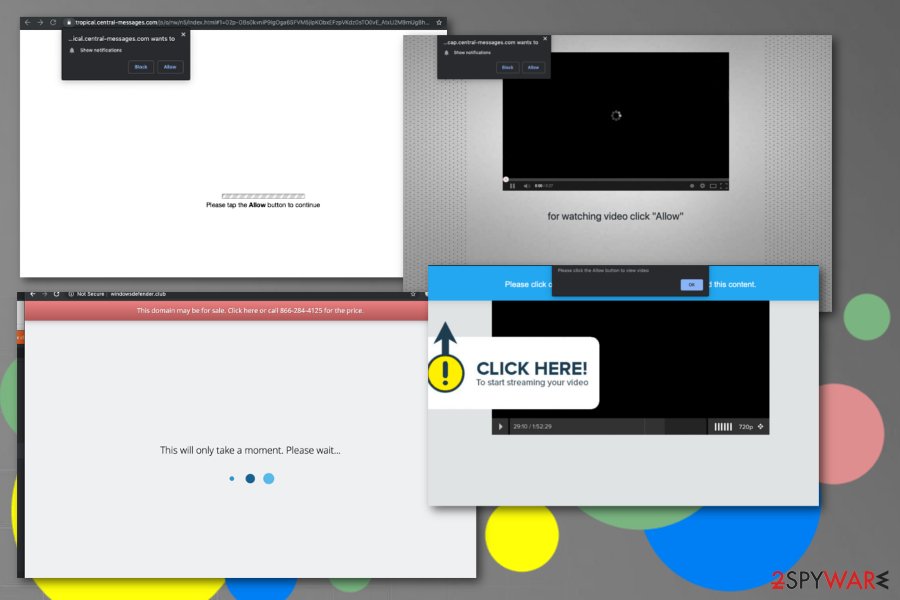
Information on adware distribution and prevention
Specialists from NoVirus.uk[3] highlight the importance of online safety that should be the top priority for each user. Gaining some knowledge on required security measures allows people to take care of their machine, personal data, etc.
This time we are talking about adware and want to introduce you to the spreading techniques of this potentially unwanted program. Most often, third-party developers inject the adware program as an additional product to an unprotected software package that reaches the targeted system after successful installation through the Recommended settings.
For this not to happen, you need to opt for downloading modes that sound like “Custom” or “Advance”. Once you select this type of configuration, you will be provided with the capability of tracking all incoming objects. This way you will also be able to opt-out the programs and their components that you do not want to see or use on your machine.
The termination of Windowsdefender.club virus can be completed by each user
There are two different methods with which you can succeed in Windowsdefender.club removal and one appears to be handy for all users, including less-experienced and advanced ones. We are talking about using reliable antimalware programs here. Pick a reputable tool regarding experts' reviews and perform a thorough system scan with the program in order to investigate the entire machine for potential threats.
However, if you think that you have enough skills and you will remove Windowsdefender.club correctly, you can complete all the steps on your own. Scroll to the end of the article and check on elimination guidelines that should help you to clean both Windows and Mac operating systems and also reverse browsers including Google Chrome, Mozilla Firefox, Internet Explorer, Microsoft Edge, and Safari back to their previous states.
Also, if you want to stop the notification flow coming from Windowsdefender.club and interrupting your browsing sessions, you can complete some simple tasks in your browser settings' directory. This includes the following:
- Load the web browser which is being bombarded with adverts frequently.
- Click on the three dots or arrow on your upper right.
- Enter Settings and continue to the Advanced location.
- Find Notifications under Site Settings.
- Discover Windowsdefender.club on the list and remove it.
You may remove virus damage with a help of FortectIntego. SpyHunter 5Combo Cleaner and Malwarebytes are recommended to detect potentially unwanted programs and viruses with all their files and registry entries that are related to them.
Getting rid of Windowsdefender.club. Follow these steps
Uninstall from Windows
Remove all adware-related objects from your Windows computer system. This can be done by following the guidelines below.
Instructions for Windows 10/8 machines:
- Enter Control Panel into Windows search box and hit Enter or click on the search result.
- Under Programs, select Uninstall a program.

- From the list, find the entry of the suspicious program.
- Right-click on the application and select Uninstall.
- If User Account Control shows up, click Yes.
- Wait till uninstallation process is complete and click OK.

If you are Windows 7/XP user, proceed with the following instructions:
- Click on Windows Start > Control Panel located on the right pane (if you are Windows XP user, click on Add/Remove Programs).
- In Control Panel, select Programs > Uninstall a program.

- Pick the unwanted application by clicking on it once.
- At the top, click Uninstall/Change.
- In the confirmation prompt, pick Yes.
- Click OK once the removal process is finished.
Delete from macOS
If you have found some adware strings on your Mac OS X machine, get rid of them with the help of our presented instructions.
Remove items from Applications folder:
- From the menu bar, select Go > Applications.
- In the Applications folder, look for all related entries.
- Click on the app and drag it to Trash (or right-click and pick Move to Trash)

To fully remove an unwanted app, you need to access Application Support, LaunchAgents, and LaunchDaemons folders and delete relevant files:
- Select Go > Go to Folder.
- Enter /Library/Application Support and click Go or press Enter.
- In the Application Support folder, look for any dubious entries and then delete them.
- Now enter /Library/LaunchAgents and /Library/LaunchDaemons folders the same way and terminate all the related .plist files.

Remove from Microsoft Edge
Use these expert-provided instructions if you want to reverse all browser changes that were performed by the adware app.
Delete unwanted extensions from MS Edge:
- Select Menu (three horizontal dots at the top-right of the browser window) and pick Extensions.
- From the list, pick the extension and click on the Gear icon.
- Click on Uninstall at the bottom.

Clear cookies and other browser data:
- Click on the Menu (three horizontal dots at the top-right of the browser window) and select Privacy & security.
- Under Clear browsing data, pick Choose what to clear.
- Select everything (apart from passwords, although you might want to include Media licenses as well, if applicable) and click on Clear.

Restore new tab and homepage settings:
- Click the menu icon and choose Settings.
- Then find On startup section.
- Click Disable if you found any suspicious domain.
Reset MS Edge if the above steps did not work:
- Press on Ctrl + Shift + Esc to open Task Manager.
- Click on More details arrow at the bottom of the window.
- Select Details tab.
- Now scroll down and locate every entry with Microsoft Edge name in it. Right-click on each of them and select End Task to stop MS Edge from running.

If this solution failed to help you, you need to use an advanced Edge reset method. Note that you need to backup your data before proceeding.
- Find the following folder on your computer: C:\\Users\\%username%\\AppData\\Local\\Packages\\Microsoft.MicrosoftEdge_8wekyb3d8bbwe.
- Press Ctrl + A on your keyboard to select all folders.
- Right-click on them and pick Delete

- Now right-click on the Start button and pick Windows PowerShell (Admin).
- When the new window opens, copy and paste the following command, and then press Enter:
Get-AppXPackage -AllUsers -Name Microsoft.MicrosoftEdge | Foreach {Add-AppxPackage -DisableDevelopmentMode -Register “$($_.InstallLocation)\\AppXManifest.xml” -Verbose

Instructions for Chromium-based Edge
Delete extensions from MS Edge (Chromium):
- Open Edge and click select Settings > Extensions.
- Delete unwanted extensions by clicking Remove.

Clear cache and site data:
- Click on Menu and go to Settings.
- Select Privacy, search and services.
- Under Clear browsing data, pick Choose what to clear.
- Under Time range, pick All time.
- Select Clear now.

Reset Chromium-based MS Edge:
- Click on Menu and select Settings.
- On the left side, pick Reset settings.
- Select Restore settings to their default values.
- Confirm with Reset.

Remove from Mozilla Firefox (FF)
If you are interested in cleaning Mozilla Firefox from questionable helper objects, you can complete such task by completing the following.
Remove dangerous extensions:
- Open Mozilla Firefox browser and click on the Menu (three horizontal lines at the top-right of the window).
- Select Add-ons.
- In here, select unwanted plugin and click Remove.

Reset the homepage:
- Click three horizontal lines at the top right corner to open the menu.
- Choose Options.
- Under Home options, enter your preferred site that will open every time you newly open the Mozilla Firefox.
Clear cookies and site data:
- Click Menu and pick Settings.
- Go to Privacy & Security section.
- Scroll down to locate Cookies and Site Data.
- Click on Clear Data…
- Select Cookies and Site Data, as well as Cached Web Content and press Clear.

Reset Mozilla Firefox
If clearing the browser as explained above did not help, reset Mozilla Firefox:
- Open Mozilla Firefox browser and click the Menu.
- Go to Help and then choose Troubleshooting Information.

- Under Give Firefox a tune up section, click on Refresh Firefox…
- Once the pop-up shows up, confirm the action by pressing on Refresh Firefox.

Remove from Google Chrome
Erase adware-based content from Google Chrome and reverse your browser back to its previous state by following the below-given guiding steps.
Delete malicious extensions from Google Chrome:
- Open Google Chrome, click on the Menu (three vertical dots at the top-right corner) and select More tools > Extensions.
- In the newly opened window, you will see all the installed extensions. Uninstall all the suspicious plugins that might be related to the unwanted program by clicking Remove.

Clear cache and web data from Chrome:
- Click on Menu and pick Settings.
- Under Privacy and security, select Clear browsing data.
- Select Browsing history, Cookies and other site data, as well as Cached images and files.
- Click Clear data.

Change your homepage:
- Click menu and choose Settings.
- Look for a suspicious site in the On startup section.
- Click on Open a specific or set of pages and click on three dots to find the Remove option.
Reset Google Chrome:
If the previous methods did not help you, reset Google Chrome to eliminate all the unwanted components:
- Click on Menu and select Settings.
- In the Settings, scroll down and click Advanced.
- Scroll down and locate Reset and clean up section.
- Now click Restore settings to their original defaults.
- Confirm with Reset settings.

Delete from Safari
Cleaning Safari manually is also a possibility that you can take. What needs to be done is explained throughout the following lines.
Remove unwanted extensions from Safari:
- Click Safari > Preferences…
- In the new window, pick Extensions.
- Select the unwanted extension and select Uninstall.

Clear cookies and other website data from Safari:
- Click Safari > Clear History…
- From the drop-down menu under Clear, pick all history.
- Confirm with Clear History.

Reset Safari if the above-mentioned steps did not help you:
- Click Safari > Preferences…
- Go to Advanced tab.
- Tick the Show Develop menu in menu bar.
- From the menu bar, click Develop, and then select Empty Caches.

After uninstalling this potentially unwanted program (PUP) and fixing each of your web browsers, we recommend you to scan your PC system with a reputable anti-spyware. This will help you to get rid of Windowsdefender.club registry traces and will also identify related parasites or possible malware infections on your computer. For that you can use our top-rated malware remover: FortectIntego, SpyHunter 5Combo Cleaner or Malwarebytes.
How to prevent from getting adware
Access your website securely from any location
When you work on the domain, site, blog, or different project that requires constant management, content creation, or coding, you may need to connect to the server and content management service more often. The best solution for creating a tighter network could be a dedicated/fixed IP address.
If you make your IP address static and set to your device, you can connect to the CMS from any location and do not create any additional issues for the server or network manager that needs to monitor connections and activities. VPN software providers like Private Internet Access can help you with such settings and offer the option to control the online reputation and manage projects easily from any part of the world.
Recover files after data-affecting malware attacks
While much of the data can be accidentally deleted due to various reasons, malware is one of the main culprits that can cause loss of pictures, documents, videos, and other important files. More serious malware infections lead to significant data loss when your documents, system files, and images get encrypted. In particular, ransomware is is a type of malware that focuses on such functions, so your files become useless without an ability to access them.
Even though there is little to no possibility to recover after file-locking threats, some applications have features for data recovery in the system. In some cases, Data Recovery Pro can also help to recover at least some portion of your data after data-locking virus infection or general cyber infection.
- ^ windowsdefender.club. Vivaldi forums. Topic.
- ^ Adblock Plus. WIkipedia. The free encyclopedia.
- ^ NoVirus.uk. NoVirus. Security and spyware news source.























