WinOptimizer (Removal Instructions) - Free Guide
WinOptimizer Removal Guide
What is WinOptimizer?
WinOptimizer is a system optimizer that is classified as a potentially unwanted program and will most likely appear on your system unknowingly
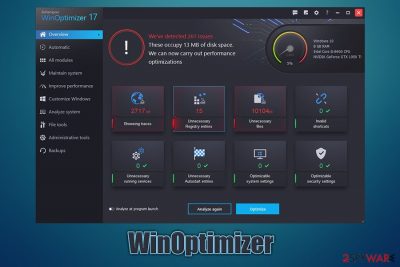
WinOptimizer is a potentially unwanted application[1] that can be downloaded from its official website, although some users might find up running on their PCs after they install freeware from third-party sites. The latter occurs due to a known distribution tactic called software bundling, where several applications are compiled into a single installer, and optional components are often hidden from users' sight deliberately.
WinOptimizer is the so-called system optimizer that is designed to optimize Windows machines by removing browser traces, cleaning registries, terminating invalid shortcuts, etc. However, applications like this are rarely useful for what they seem to be designed for, and the “system boost” is merely a hoax.[2] Thus, we suggest you remove WinOptimizer from your system and install a more reputable application for the purpose.
| Name | Ashampoo WinOptimizer |
| Type | Potentially unwanted application |
| Distribution | Users can download the app from its official website or from third-party websites that offer freeware (software bundling) |
| Function | The app is advertised as a tool that can speed-up, boost and optimize a Windows PC |
| Risks | Monetary Loss due to purchase of useless software; computer malfunction due to incorrectly applied “fixes” |
| Also installed | Ashampoo Deals |
| Removal | To terminate the application, you can follow the guidelines we provide at the bottom of this article |
| Alternatives | We recommend using FortectIntego |
System optimizers like WinOptimizer generally have a bad reputation due to so many similar tools that just work in a shady manner. They often show false-positives and even tamper with Windows in order to make users believe that they have a problem that needs immediate fixing. They are then redirected to a payment page where they are asked to buy a full license of the app, which ends up being a scam. Besides, such apps are often distributed via fake Flash updates, scam virus alerts, and software bundles on insecure websites.
Designed by Ashampoo, WinOptimizer is one of many utilities that the company is known for and is also offering apps like Zip Pro (for compressing and decompressing files), Driver Updater (to install the latest drivers automatically), Uninstaller (to uninstall programs). In these cases, these apps are products that clutter the PC and, in some cases, might bring issues instead of fixing them (for example, incorrect drivers could prevent your video card from working completely).
WinOptimizer might be a solution for some users, namely those who never cleaned their browsing cache (which is recommended even by security experts). All the other seemingly useful features include:
- Registry cleaner
- Invalid shortcuts
- Unnecessary service remover
- Autostart entries
- Optimizable system settings
- Optimizable security settings
Another issue with Ashampoo WinOptimizer is the way scan results are displayed. While the results might not be entirely fake per se, they might give the impression that a user has hundreds of problems that he/she needs to take care of. Especially alarming is the registry entry section, as this part of the operating system should not be touched by regular users.
Registry entries are small files that are compiled into a single database – every application, including WinOptimizer, sets some registries in order to operate on the machine correctly. In most cases, however, these inputs are completely harmless, and there is no need for regular PC users to delete those entries. Besides, incorrectly tampering with the registry might lead to serious computer issues.
Despite this, it does not mean that registry-related issues do not exist (although extremely rare). For example, users who infect their machines with malware, such as ransomware or Trojans, should use an application that would remove these entries to allow Windows to operate as previously. While many security applications can do that, we recommend using FortectIntego, as this utility can also undo virus damage and fix broken Windows system files, preventing errors, BSODs,[3], and other post-infection issues.
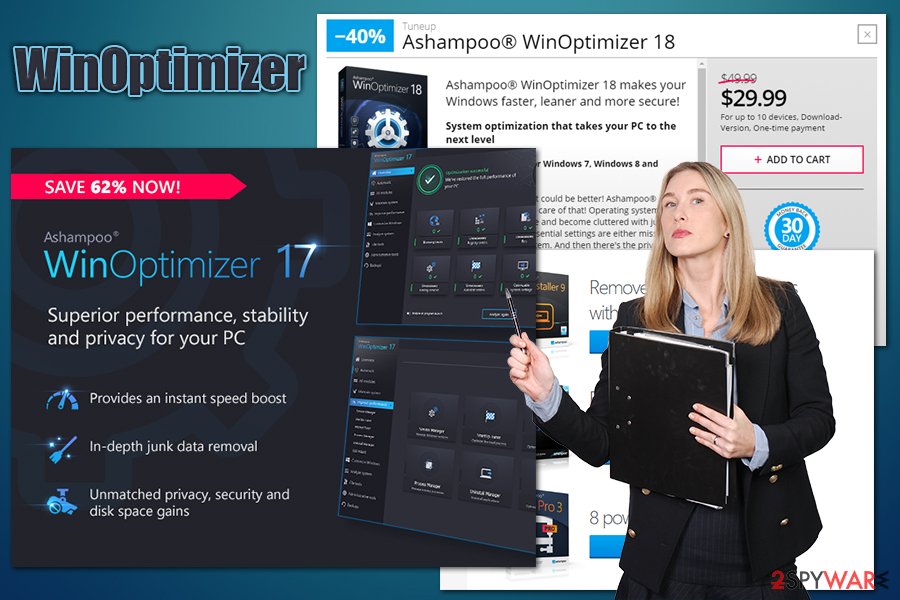
All in all, WinOptimizer is not malicious and actually provides a free 30-day trial – some users might want to give it a try. Keep in mind that the benefit of such an app is relatively minuscule (if any), and, in many cases, you will be losing money on software that essentially does nothing useful for your PC.
For Ashampoo WinOptimizer removal, simply reach the Programs & Features section via the Control Panel. If you need guidance on how to uninstall the program, please check the detailed instructions we provide below.
Beware of software bundles – you might find unwanted apps on your system
Software bundling is a very old technique used for program distribution and is not “evil,” essentially. Offering applications in a bundle is a practice that allows software developers to advertise and sell their products to users, all while allowing consumers to try out programs for free. All of such optional components should be clearly marked and visible to users.
However, many third-party websites and even software developers started abusing the scheme in order to trick users into installing apps that they do not want on their computers, and, in some cases, these apps might even be malicious.
The business of software bundling is successful because many users do not pay close attention to the installation process of applications. They are rushing the process, clicking “Next” several times until the app is on their system. However, what they don't realize is that they also agreed to install optional components on their system.
Third-party websites that offer free apps are the most guilty of this technique. Thus, to avoid rogue installations, users should always opt for official software distribution sources, such as Google Web Store, Amazon, Microsoft Store, etc. If you insist on downloading apps from third-parties, here are some tips from experts on how to avoid PUPs:
- Equip your machine with security software that has PUP detection feature;
- Before installing an app, check out the reviews and forum posts online – these often indicate if the app is legitimate;
- Ensure that the application provides ToS and Privacy Policy before proceeding;
- When prompted, always opt for Advanced/Custom settings instead of Recommended/Quick ones;
- Watch out for pre-ticked boxes – remove ticks when you see them;
- Fine print can also be used to disguise unwanted applications, so read it carefully;
- Misplaced buttons are also often used to sneak in an offer. You might encounter the “Accept offer” on the right side of the window more often than the “Decline offer” button.
Ashampoo WinOptimizer removal guide
The easiest way to remove WinOptimizer from your system is to check the manual guide below. Before the process, we recommend shutting down the app, however – this can be done by clicking on the “Show hidden icons” in the taskbar, right-clicking on the app, and then finally selecting Quit/Exit. Then, you can use the instructions to reach the installed application section on your Windows PC, and then terminate it easily.
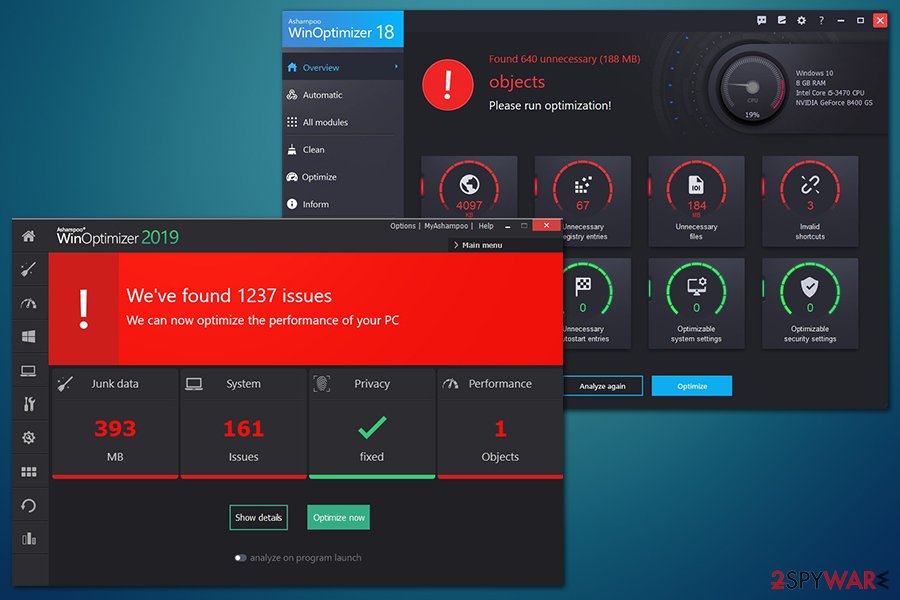
As we previously mentioned, system tools can be bundled into a single package that includes several unwanted apps. If you noticed that an unknown application ended up on your PC without you deliberately installing it, you should investigate further (WinOptimizer removal is just the first step for a cleaner machine). In such a case, you should perform a full system scan with anti-malware software to ensure that no malicious apps are present on the device.
You may remove virus damage with a help of FortectIntego. SpyHunter 5Combo Cleaner and Malwarebytes are recommended to detect potentially unwanted programs and viruses with all their files and registry entries that are related to them.
Getting rid of WinOptimizer. Follow these steps
Uninstall from Windows
To eliminate WinOptimizer from Windows, follow these steps:
Instructions for Windows 10/8 machines:
- Enter Control Panel into Windows search box and hit Enter or click on the search result.
- Under Programs, select Uninstall a program.

- From the list, find the entry of the suspicious program.
- Right-click on the application and select Uninstall.
- If User Account Control shows up, click Yes.
- Wait till uninstallation process is complete and click OK.

If you are Windows 7/XP user, proceed with the following instructions:
- Click on Windows Start > Control Panel located on the right pane (if you are Windows XP user, click on Add/Remove Programs).
- In Control Panel, select Programs > Uninstall a program.

- Pick the unwanted application by clicking on it once.
- At the top, click Uninstall/Change.
- In the confirmation prompt, pick Yes.
- Click OK once the removal process is finished.
After uninstalling this potentially unwanted program (PUP) and fixing each of your web browsers, we recommend you to scan your PC system with a reputable anti-spyware. This will help you to get rid of WinOptimizer registry traces and will also identify related parasites or possible malware infections on your computer. For that you can use our top-rated malware remover: FortectIntego, SpyHunter 5Combo Cleaner or Malwarebytes.
How to prevent from getting system tools
Access your website securely from any location
When you work on the domain, site, blog, or different project that requires constant management, content creation, or coding, you may need to connect to the server and content management service more often. The best solution for creating a tighter network could be a dedicated/fixed IP address.
If you make your IP address static and set to your device, you can connect to the CMS from any location and do not create any additional issues for the server or network manager that needs to monitor connections and activities. VPN software providers like Private Internet Access can help you with such settings and offer the option to control the online reputation and manage projects easily from any part of the world.
Recover files after data-affecting malware attacks
While much of the data can be accidentally deleted due to various reasons, malware is one of the main culprits that can cause loss of pictures, documents, videos, and other important files. More serious malware infections lead to significant data loss when your documents, system files, and images get encrypted. In particular, ransomware is is a type of malware that focuses on such functions, so your files become useless without an ability to access them.
Even though there is little to no possibility to recover after file-locking threats, some applications have features for data recovery in the system. In some cases, Data Recovery Pro can also help to recover at least some portion of your data after data-locking virus infection or general cyber infection.
- ^ Potentially Unwanted Application. Trend Micro. Security research blog.
- ^ Registry Cleaners: Digital Snake Oil. Malwarebytes Labs. Security blog.
- ^ Chris Hoffman. Everything You Need To Know About the Blue Screen of Death. How to-Geek. Site that explains technology.



