WinYahoo (virus) - Aug 2021 update
WinYahoo Removal Guide
What is WinYahoo?
PUP.Optional.WinYahoo is the detection name for this adware-based intruder that causes various unwanted behavior
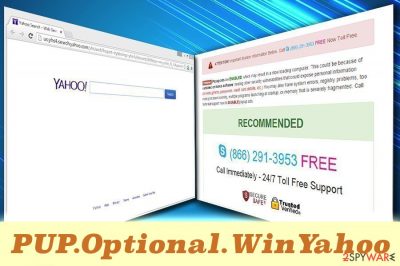
The WinYahoo virus belongs to a family of adware that is a term used to describe potentially unwanted programs[1] that tend to infiltrate machines with the help of software bundling – an unfair tactic used by freeware and shareware developers to distribute various PUPs. Although it is not really a virus, users can notice that their browsers are injected with multiple advertisements, as well as redirects that lead them to suspicious sites on the internet.
| SUMMARY | |
| Name |
PUP.Optional.WinYahoo |
|---|---|
| Alternative name | WinYahoo |
| Type | Adware, potentially unwanted application |
| family | Yahoo Search virus |
| Symptoms | Intrusive advertisement, altered homepage, commercial content delivery, redirects to shady sites etc. |
| Distribution | Software bundling, questionable websites, malicious ads, etc. |
| Danger level | Low. Although may result in malware infections and data leak if not handled carefully |
| Elimination | You can get rid of the intruder with particular anti-malware tools that find and remove any possibly malicious pieces |
| Repair | Download and install FortectIntego for automatic virus damage elimination |
PUP.Optional.Winyahoo modifies specific settings on the system like Windows registry[2] and browser preferences (sets start and homepage to Yahoo). It also creates a folder in the Program Files directory and possesses the ability to alter Chrome's secure preferences without permission, as well as avoiding detection by the browser. This behavior is deemed to be malicious by security experts,[3] and the only correct way to deal with these unwanted changes is to remove the PUP from your machine.
We can state that PUP.Optional.WinYahoo is a frustrating and annoying intruder due to the infiltration method alone. However, the removal process becomes even more stressful when your AV tool starts delivering messages about the shady activity for you and it appears that this way you can eliminate the virus.
PUP detection alert shows up commonly and people all like one complains that these alerts keep coming up until you completely remove this PUP and all associated applications, files, in-browser content. Sometimes you also need to update the tool so it detects the threat as a whole new malware and can completely delete it. In other cases, WinYahoo virus alerts come to your screen affecting browsing online even more than all those typical adware symptoms.

In addition to general settings modification, PUP.Optional.WinYahoo can also install additional browser extensions, add-ons, and plugins without permission. For example, Sale Charger is another annoying adware program that injects browsers with fake advertisements or leads users to scam or phishing websites. This way, adware multiplies fast, bloating the system and slowing it down.
If you are wondering if you are infected with the PUP virus, check the pop-ups, deals, banners or offers that pop up out of nowhere. These ads should be marked with the following text:
- Ads by WinYahoo
- WinYahoo ads
- Powered by WinYahoo
- Waiting for WinYahoo
- Sponsored by WinYahoo, etc.
The intrusive advertisement is targeting users in the hope of making them buy more products or services from developers' sponsors. Those who are in worry about these issues are not wrong – if the adware is installed on the computer, malware infections and leaked personal data is a probability that may become a reality sooner or later.
Redirects and ads usually generate revenue from each click or visit (pay-per-click scheme). It also boosts online traffic of unknown retailers, increasing their chances of making a sale. Nevertheless, the existence of WinYahoo is only beneficial to its developers, as users have to struggle with browser slowdowns, compromised search results, continual redirects, and excessive ads.
Visiting such pages filled with commercial content, advertising banners, or causing the additional pop-ups and redirects can cause even more damage than this intruder itself. In most cases, continuous browsing on such domains exposes you to malicious content and can cause direct downloads of PUPs and even malware, so stay away from pages and always read EULA or Privacy Policy before purchasing or downloading anything.
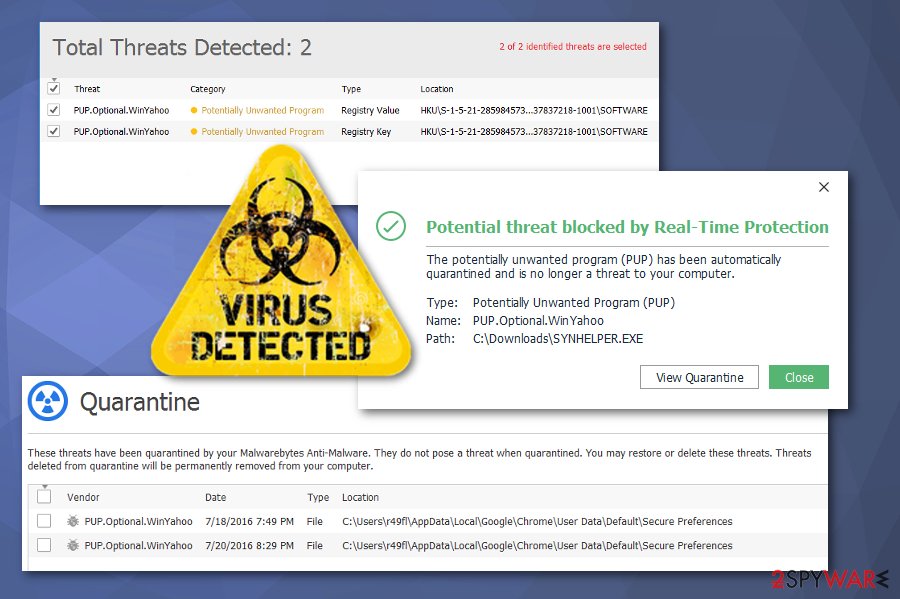
The main problem of PUP.Optional.Winyahoo virus is that the developers do not check the content they might connect users to. Therefore, the tunnel of pages can lead victims to dangerous sites, including malware-infested, phishing, fake update or other malicious websites. Thus, the infection of ransomware, cryptominer, spyware, or a keylogger[4] is just around the corner.
Dr. Horst Joepen noted in his article[5] about adware dangers:
Adware is a form of spyware.
The reason being is that adware spies on users who have the software installed. PUP.Optional.WinYahoo collects data about users' surfing habits, their IP addresses, and similar. In some cases, potentially unwanted programs can also monitor keystrokes, including users' names, credentials, bank account information, home address, etc.
Although the intruder is not classified as malware, the dangers are still there. Therefore, download anti-malware software and run a thorough check of the device for PUP.Optional.WinYahoo removal. We also recommend cleaning your PC fully with SpyHunter 5Combo Cleaner, Malwarebytes.
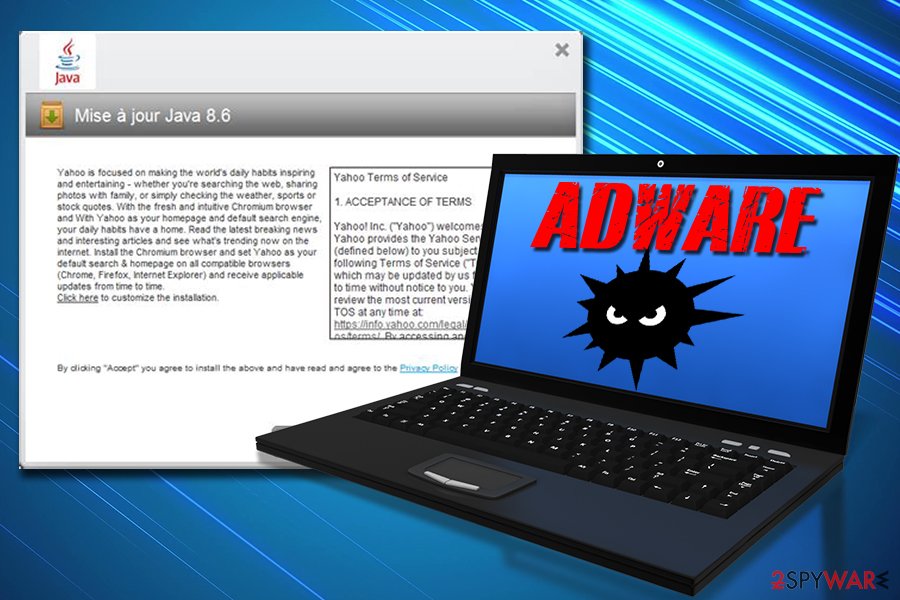
Finding freeware inline can end in PUP infiltration instead
Some potentially unwanted programs can be downloaded directly from official websites or web stores (such as Google Web Store). Nevertheless, that is not the most prominent PUP distribution method. Software bundling is a technique used by freeware and shareware developers often use software bundling to inject users' machines with unwanted apps.
They inject installers or legitimate programs or updates with optional components in the hopes of users skipping steps and picking Recommended or Quick installation mode. Unfortunately, most users do and end up infecting machines with nasty software that would otherwise be not welcomed.
After downloading a free application from the web, make sure you don't rush its installation. Do not click “Next” without looking and always opt for Advanced or Custom installation settings. This allows you to prevent infestation of toolbars, add-ons, media players, system optimizers, and other unwanted programs on your computer.
Eliminating PUP.Optional.Winyahoo virus can improve the performance of the PC
There is no doubt that PUPs should not stay on your system for too long. Fortunately, in most cases, the elimination procedure is not that complicated and can be performed by anybody. There are two ways you can complete PUP.Optional.WinYahoo removal: manual and automatic.
The manual termination method requires your full attention, as the incorrect process might lead to system damage. We also discourage individuals who are not that familiar with computers and their systems to follow this method. Nevertheless, if you are tech-savvy and know what you are doing, check our illustrated guide below, it will explain how to perform a full elimination of PUP.Optional.WinYahoo virus, as well as show how to reset each of the browsers manually.
For novice computer users we suggest choosing an automatic approach. Security software can detect and remove the potentially unwanted program quickly and efficiently. Simply download one of the programs mentioned below and scan your machine by following on-screen instructions.
You may remove virus damage with a help of FortectIntego. SpyHunter 5Combo Cleaner and Malwarebytes are recommended to detect potentially unwanted programs and viruses with all their files and registry entries that are related to them.
Getting rid of WinYahoo. Follow these steps
Uninstall from Windows
Instructions for Windows 10/8 machines:
- Enter Control Panel into Windows search box and hit Enter or click on the search result.
- Under Programs, select Uninstall a program.

- From the list, find the entry of the suspicious program.
- Right-click on the application and select Uninstall.
- If User Account Control shows up, click Yes.
- Wait till uninstallation process is complete and click OK.

If you are Windows 7/XP user, proceed with the following instructions:
- Click on Windows Start > Control Panel located on the right pane (if you are Windows XP user, click on Add/Remove Programs).
- In Control Panel, select Programs > Uninstall a program.

- Pick the unwanted application by clicking on it once.
- At the top, click Uninstall/Change.
- In the confirmation prompt, pick Yes.
- Click OK once the removal process is finished.
Delete from macOS
Remove items from Applications folder:
- From the menu bar, select Go > Applications.
- In the Applications folder, look for all related entries.
- Click on the app and drag it to Trash (or right-click and pick Move to Trash)

To fully remove an unwanted app, you need to access Application Support, LaunchAgents, and LaunchDaemons folders and delete relevant files:
- Select Go > Go to Folder.
- Enter /Library/Application Support and click Go or press Enter.
- In the Application Support folder, look for any dubious entries and then delete them.
- Now enter /Library/LaunchAgents and /Library/LaunchDaemons folders the same way and terminate all the related .plist files.

Remove from Microsoft Edge
Delete unwanted extensions from MS Edge:
- Select Menu (three horizontal dots at the top-right of the browser window) and pick Extensions.
- From the list, pick the extension and click on the Gear icon.
- Click on Uninstall at the bottom.

Clear cookies and other browser data:
- Click on the Menu (three horizontal dots at the top-right of the browser window) and select Privacy & security.
- Under Clear browsing data, pick Choose what to clear.
- Select everything (apart from passwords, although you might want to include Media licenses as well, if applicable) and click on Clear.

Restore new tab and homepage settings:
- Click the menu icon and choose Settings.
- Then find On startup section.
- Click Disable if you found any suspicious domain.
Reset MS Edge if the above steps did not work:
- Press on Ctrl + Shift + Esc to open Task Manager.
- Click on More details arrow at the bottom of the window.
- Select Details tab.
- Now scroll down and locate every entry with Microsoft Edge name in it. Right-click on each of them and select End Task to stop MS Edge from running.

If this solution failed to help you, you need to use an advanced Edge reset method. Note that you need to backup your data before proceeding.
- Find the following folder on your computer: C:\\Users\\%username%\\AppData\\Local\\Packages\\Microsoft.MicrosoftEdge_8wekyb3d8bbwe.
- Press Ctrl + A on your keyboard to select all folders.
- Right-click on them and pick Delete

- Now right-click on the Start button and pick Windows PowerShell (Admin).
- When the new window opens, copy and paste the following command, and then press Enter:
Get-AppXPackage -AllUsers -Name Microsoft.MicrosoftEdge | Foreach {Add-AppxPackage -DisableDevelopmentMode -Register “$($_.InstallLocation)\\AppXManifest.xml” -Verbose

Instructions for Chromium-based Edge
Delete extensions from MS Edge (Chromium):
- Open Edge and click select Settings > Extensions.
- Delete unwanted extensions by clicking Remove.

Clear cache and site data:
- Click on Menu and go to Settings.
- Select Privacy, search and services.
- Under Clear browsing data, pick Choose what to clear.
- Under Time range, pick All time.
- Select Clear now.

Reset Chromium-based MS Edge:
- Click on Menu and select Settings.
- On the left side, pick Reset settings.
- Select Restore settings to their default values.
- Confirm with Reset.

Remove from Mozilla Firefox (FF)
Remove dangerous extensions:
- Open Mozilla Firefox browser and click on the Menu (three horizontal lines at the top-right of the window).
- Select Add-ons.
- In here, select unwanted plugin and click Remove.

Reset the homepage:
- Click three horizontal lines at the top right corner to open the menu.
- Choose Options.
- Under Home options, enter your preferred site that will open every time you newly open the Mozilla Firefox.
Clear cookies and site data:
- Click Menu and pick Settings.
- Go to Privacy & Security section.
- Scroll down to locate Cookies and Site Data.
- Click on Clear Data…
- Select Cookies and Site Data, as well as Cached Web Content and press Clear.

Reset Mozilla Firefox
If clearing the browser as explained above did not help, reset Mozilla Firefox:
- Open Mozilla Firefox browser and click the Menu.
- Go to Help and then choose Troubleshooting Information.

- Under Give Firefox a tune up section, click on Refresh Firefox…
- Once the pop-up shows up, confirm the action by pressing on Refresh Firefox.

Remove from Google Chrome
Delete malicious extensions from Google Chrome:
- Open Google Chrome, click on the Menu (three vertical dots at the top-right corner) and select More tools > Extensions.
- In the newly opened window, you will see all the installed extensions. Uninstall all the suspicious plugins that might be related to the unwanted program by clicking Remove.

Clear cache and web data from Chrome:
- Click on Menu and pick Settings.
- Under Privacy and security, select Clear browsing data.
- Select Browsing history, Cookies and other site data, as well as Cached images and files.
- Click Clear data.

Change your homepage:
- Click menu and choose Settings.
- Look for a suspicious site in the On startup section.
- Click on Open a specific or set of pages and click on three dots to find the Remove option.
Reset Google Chrome:
If the previous methods did not help you, reset Google Chrome to eliminate all the unwanted components:
- Click on Menu and select Settings.
- In the Settings, scroll down and click Advanced.
- Scroll down and locate Reset and clean up section.
- Now click Restore settings to their original defaults.
- Confirm with Reset settings.

Delete from Safari
Remove unwanted extensions from Safari:
- Click Safari > Preferences…
- In the new window, pick Extensions.
- Select the unwanted extension and select Uninstall.

Clear cookies and other website data from Safari:
- Click Safari > Clear History…
- From the drop-down menu under Clear, pick all history.
- Confirm with Clear History.

Reset Safari if the above-mentioned steps did not help you:
- Click Safari > Preferences…
- Go to Advanced tab.
- Tick the Show Develop menu in menu bar.
- From the menu bar, click Develop, and then select Empty Caches.

After uninstalling this potentially unwanted program (PUP) and fixing each of your web browsers, we recommend you to scan your PC system with a reputable anti-spyware. This will help you to get rid of WinYahoo registry traces and will also identify related parasites or possible malware infections on your computer. For that you can use our top-rated malware remover: FortectIntego, SpyHunter 5Combo Cleaner or Malwarebytes.
How to prevent from getting adware
Access your website securely from any location
When you work on the domain, site, blog, or different project that requires constant management, content creation, or coding, you may need to connect to the server and content management service more often. The best solution for creating a tighter network could be a dedicated/fixed IP address.
If you make your IP address static and set to your device, you can connect to the CMS from any location and do not create any additional issues for the server or network manager that needs to monitor connections and activities. VPN software providers like Private Internet Access can help you with such settings and offer the option to control the online reputation and manage projects easily from any part of the world.
Recover files after data-affecting malware attacks
While much of the data can be accidentally deleted due to various reasons, malware is one of the main culprits that can cause loss of pictures, documents, videos, and other important files. More serious malware infections lead to significant data loss when your documents, system files, and images get encrypted. In particular, ransomware is is a type of malware that focuses on such functions, so your files become useless without an ability to access them.
Even though there is little to no possibility to recover after file-locking threats, some applications have features for data recovery in the system. In some cases, Data Recovery Pro can also help to recover at least some portion of your data after data-locking virus infection or general cyber infection.
- ^ Margaret Rouse. Adware. SearchSecurity. Security website.
- ^ Windows Registry. Wikipedia. The free encyclopedia.
- ^ Virukset. Virukset. Finnish cybersecurity news.
- ^ What is a Keylogger?. McAfee. Security blog.
- ^ Dr. Horst Joepen. Combating the hidden dangers of Adware. SC Media. Cybersecuiry website.























