World ransomware (Virus Removal Guide) - Recovery Instructions Included
World virus Removal Guide
What is World ransomware?
World ransomware – a file-locking parasite made for money extorsion
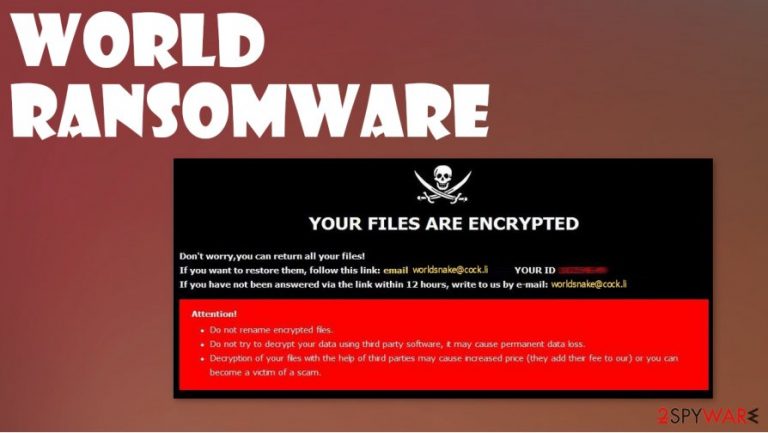
World ransomware is a type of malware[1] that prevents the victims from accessing their personal files after the virus encrypts them and demands a ransom. When this cryptovirus is encrypting files, it appends a three-part extension to them, just like it's previous versions (Dex, Sss) from the Dharma ransomware family.
When the file encryption[2] is done, World ransomware virus creates two types of ransom notes – one appears as a pop-up window (named worldsnake@cock.li), the other one as text files (titled FILES ENCRYPTED.txt) found on all contaminated folders. As always with the viruses from this lineage, the text file ransom note is short and uninformative, consisting mainly of just one email, intended for victims to establish contact.
| name | World ransomware, .world cryptovirus |
|---|---|
| type | Ransomware |
| Family | Dharma ransomware |
| Ransom note | A pop-up window and numerous text files, named FILES ENCRYPTED.txt |
| Appended file extension | A triple extension is appended to all non-system files: 1. appointed victim ID; 2. email address of the criminals (in brackets); 3. .world appendix |
| Criminal contact details | Only one email is given to establish contact – worldsnake@cock.li |
| Virus removal | Ransomware like .world virus should be removed with a powerful anti-malware app that can detect, isolate and delete the virus with all of its allocated files |
| System Repair | Ransomware is known to modify system settings in order for it to thrive. To undo all these changes, after World ransomware removal, use the reliable FortectIntego tool |
The pop-up window is a bit more instructive. Creators of .World ransomware explains to the users that their files were encrypted and that they can get them back. They provide the victims with their unique IDs and give two emails for contact, although both provided emails are the same – worldsnake@cock.li.
At the end of the note is the usual warning message – not to rename the files or try to decrypt them with third-party decryption tools because that could lead to permanent data loss. And that's it, no more details about the ransom amount or preferred payment methods, no free .world file virus decryption guarantee to establish a short-term trusting relationship, nothing.
Whatever the case is, paying the ransom to the cybercriminals is the worse thing any victim can do. First of all, meeting their demands doesn't guarantee that you will ever receive the promised decryption tool, so you'd lose your data AND your money to test World file virus creators.
Second of all, hackers follow the money, if you've paid once, that means you might pay once more, thus encouraging them to attack you again. And finally, the developers of the World ransomware could send you more malware instead of the decryption tool, thus just prolonging this nightmare.
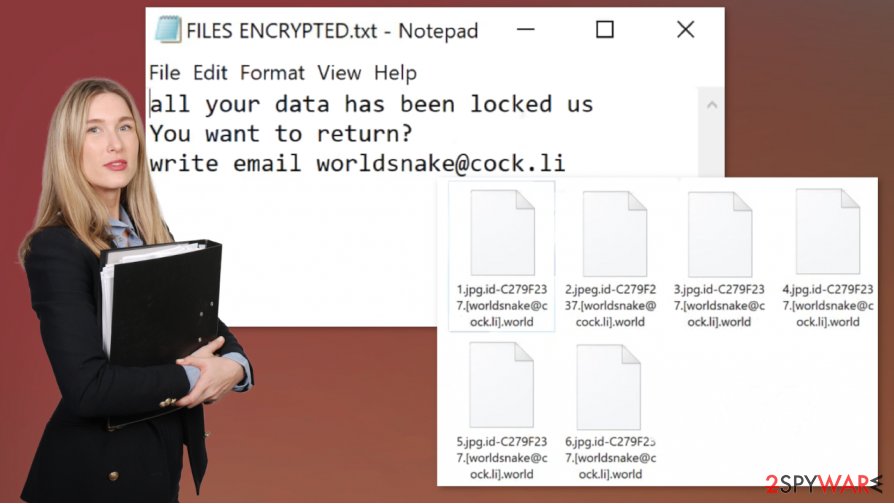
All malware should be dealt with swiftly with the help of professional anti-malware software, that could not only remove World ransomware, and viruses alike, but prevent them from gaining access to the devices. We recommend using SpyHunter 5Combo Cleaner and Malwarebytes apps to solve this unpleasant issue.
Getting rid of the malware is an important step, but .world virus victims should take another one – system clean up. Ransomware is known to damage and modify system files and its setting to help it with its purpose. After World ransomware removal, we advise using the FortectIntego tool to restore corrupted system files and revert any changes done to system settings.
The pop-up ransom note states:
YOUR FILES ARE ENCRYPTED
Don't worry,you can return all your files!
If you want to restore them, follow this link:email worldsnake@cock.li YOUR ID –
If you have not been answered via the link within 12 hours, write to us by e-mail:worldsnake@cock.li
Attention!
Do not rename encrypted files.
Do not try to decrypt your data using third party software, it may cause permanent data loss.
Decryption of your files with the help of third parties may cause increased price (they add their fee to our) or you can become a victim of a scam.
The short message from the creators of World ransomware in the text ransom note files:
all your data has been locked us
You want to return?
write email worldsnake@cock.li
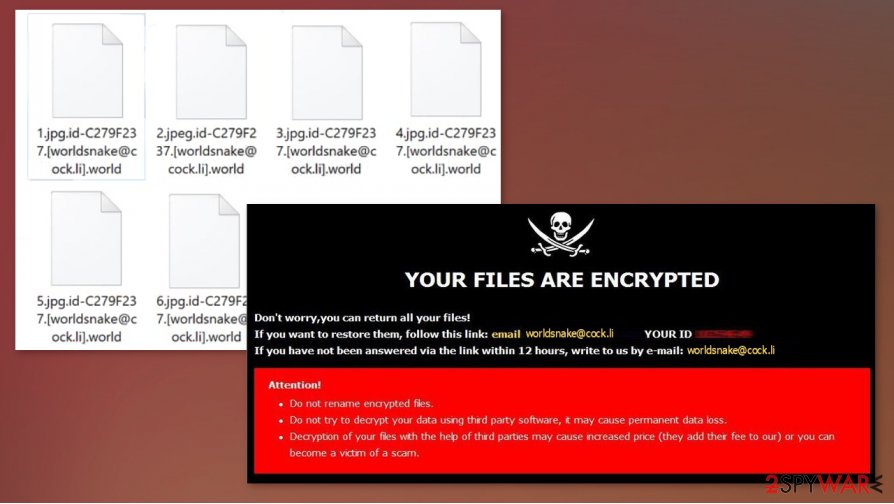
Evading most common method of computer infections – the spam emails
In this day and age, malware is hidden throughout the internet, it's hidden in malicious sites, file-sharing platforms, torrent websites, etc. But the most common way the cybercriminals are infecting computers is by spam emails. They're being sent out in tens of thousands during spam email campaigns.
We've all received spam emails in our lifetimes. There's even a separate folder for that in most email providers. But sometimes, some spam letters bypass the email providers' security and end up in our inboxes. People should never open any of these emails because there might be infections hidden within them.
The letters might contain either mischievous hyperlinks to malicious websites or infected attachments. Please never click on any hyperlinks in spam emails, and never download any email attachments without scanning them first with reliable anti-malware software first.
System tune-up and World virus removal guide
Victims of ransomware should never consider paying the ransom. Don't even contact the cybercriminals to find out the price for the promised decryption tools. These actions just encourage the hacker to increase their dirty operations. Deal with the World ransomware virus as with all malware – get rid of it immediately.
To remove World ransomware, we advise using trustworthy anti-malware applications like SpyHunter 5Combo Cleaner and Malwarebytes. These apps will automatically locate, isolate, and delete the virus and, furthermore, protect your devices from future cyberattacks.
World ransomware removal won't decrypt your files. But all is not lost. You can retrieve your sensitive data from backups. If you didn't keep any, then export all data to an external storage device and wait for a public decryption key to be made available.
Prior to restoring your data from backups, experts[3] recommend using the FortectIntego system tune-up tool to run a full system scan and undo any changes that the World file virus might have caused to system core files, system registry, etc.
Getting rid of World virus. Follow these steps
Manual removal using Safe Mode
If anti-malware software fails to remove .world file virus, try doing it in Safe Mode with Networking
Important! →
Manual removal guide might be too complicated for regular computer users. It requires advanced IT knowledge to be performed correctly (if vital system files are removed or damaged, it might result in full Windows compromise), and it also might take hours to complete. Therefore, we highly advise using the automatic method provided above instead.
Step 1. Access Safe Mode with Networking
Manual malware removal should be best performed in the Safe Mode environment.
Windows 7 / Vista / XP
- Click Start > Shutdown > Restart > OK.
- When your computer becomes active, start pressing F8 button (if that does not work, try F2, F12, Del, etc. – it all depends on your motherboard model) multiple times until you see the Advanced Boot Options window.
- Select Safe Mode with Networking from the list.

Windows 10 / Windows 8
- Right-click on Start button and select Settings.

- Scroll down to pick Update & Security.

- On the left side of the window, pick Recovery.
- Now scroll down to find Advanced Startup section.
- Click Restart now.

- Select Troubleshoot.

- Go to Advanced options.

- Select Startup Settings.

- Press Restart.
- Now press 5 or click 5) Enable Safe Mode with Networking.

Step 2. Shut down suspicious processes
Windows Task Manager is a useful tool that shows all the processes running in the background. If malware is running a process, you need to shut it down:
- Press Ctrl + Shift + Esc on your keyboard to open Windows Task Manager.
- Click on More details.

- Scroll down to Background processes section, and look for anything suspicious.
- Right-click and select Open file location.

- Go back to the process, right-click and pick End Task.

- Delete the contents of the malicious folder.
Step 3. Check program Startup
- Press Ctrl + Shift + Esc on your keyboard to open Windows Task Manager.
- Go to Startup tab.
- Right-click on the suspicious program and pick Disable.

Step 4. Delete virus files
Malware-related files can be found in various places within your computer. Here are instructions that could help you find them:
- Type in Disk Cleanup in Windows search and press Enter.

- Select the drive you want to clean (C: is your main drive by default and is likely to be the one that has malicious files in).
- Scroll through the Files to delete list and select the following:
Temporary Internet Files
Downloads
Recycle Bin
Temporary files - Pick Clean up system files.

- You can also look for other malicious files hidden in the following folders (type these entries in Windows Search and press Enter):
%AppData%
%LocalAppData%
%ProgramData%
%WinDir%
After you are finished, reboot the PC in normal mode.
Remove World using System Restore
System Restore might be able to remove .world extension virus
-
Step 1: Reboot your computer to Safe Mode with Command Prompt
Windows 7 / Vista / XP- Click Start → Shutdown → Restart → OK.
- When your computer becomes active, start pressing F8 multiple times until you see the Advanced Boot Options window.
-
Select Command Prompt from the list

Windows 10 / Windows 8- Press the Power button at the Windows login screen. Now press and hold Shift, which is on your keyboard, and click Restart..
- Now select Troubleshoot → Advanced options → Startup Settings and finally press Restart.
-
Once your computer becomes active, select Enable Safe Mode with Command Prompt in Startup Settings window.

-
Step 2: Restore your system files and settings
-
Once the Command Prompt window shows up, enter cd restore and click Enter.

-
Now type rstrui.exe and press Enter again..

-
When a new window shows up, click Next and select your restore point that is prior the infiltration of World. After doing that, click Next.


-
Now click Yes to start system restore.

-
Once the Command Prompt window shows up, enter cd restore and click Enter.
Bonus: Recover your data
Guide which is presented above is supposed to help you remove World from your computer. To recover your encrypted files, we recommend using a detailed guide prepared by 2-spyware.com security experts.If your files are encrypted by World, you can use several methods to restore them:
Data Recovery Pro – a third-party tool for file recovery
This app might be a useful tool for .world file recovery.
- Download Data Recovery Pro;
- Follow the steps of Data Recovery Setup and install the program on your computer;
- Launch it and scan your computer for files encrypted by World ransomware;
- Restore them.
Using Windows Previous Version feature for data recovery
While using this feature, victims might be able to retrieve some of their lost files.
- Find an encrypted file you need to restore and right-click on it;
- Select “Properties” and go to “Previous versions” tab;
- Here, check each of available copies of the file in “Folder versions”. You should select the version you want to recover and click “Restore”.
Using Shadow Explorer for data restoration
Use this app if the Shadow Copies on your computer are still intact.
- Download Shadow Explorer (http://shadowexplorer.com/);
- Follow a Shadow Explorer Setup Wizard and install this application on your computer;
- Launch the program and go through the drop down menu on the top left corner to select the disk of your encrypted data. Check what folders are there;
- Right-click on the folder you want to restore and select “Export”. You can also select where you want it to be stored.
No decryption tool is currently available
Finally, you should always think about the protection of crypto-ransomwares. In order to protect your computer from World and other ransomwares, use a reputable anti-spyware, such as FortectIntego, SpyHunter 5Combo Cleaner or Malwarebytes
How to prevent from getting ransomware
Stream videos without limitations, no matter where you are
There are multiple parties that could find out almost anything about you by checking your online activity. While this is highly unlikely, advertisers and tech companies are constantly tracking you online. The first step to privacy should be a secure browser that focuses on tracker reduction to a minimum.
Even if you employ a secure browser, you will not be able to access websites that are restricted due to local government laws or other reasons. In other words, you may not be able to stream Disney+ or US-based Netflix in some countries. To bypass these restrictions, you can employ a powerful Private Internet Access VPN, which provides dedicated servers for torrenting and streaming, not slowing you down in the process.
Data backups are important – recover your lost files
Ransomware is one of the biggest threats to personal data. Once it is executed on a machine, it launches a sophisticated encryption algorithm that locks all your files, although it does not destroy them. The most common misconception is that anti-malware software can return files to their previous states. This is not true, however, and data remains locked after the malicious payload is deleted.
While regular data backups are the only secure method to recover your files after a ransomware attack, tools such as Data Recovery Pro can also be effective and restore at least some of your lost data.
- ^ Robert Izquierdo. 10 Types of Malware and How to Spot Them. Fool. Software reviews and recommendations.
- ^ Encryption. Wikipedia. The free encyclopedia.
- ^ Virusai. Virusai. Spyware and security news.







