Dex ransomware (Virus Removal Guide) - Recovery Instructions Included
Dex virus Removal Guide
What is Dex ransomware?
Dex ransomware – money extorting computer virus from the Dharma family
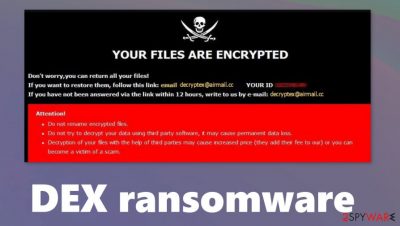
Dex ransomware is a computer virus that encrypts all non-system files on an infected computer and demands a ransom for a decryption tool. This cryptovirus belongs to the Dharma ransomware family. Viruses from this lineage were first spotted in 2016 and new versions are presented each week.
Like its previous versions, such as Zimba, MUST, Sss, Dex ransomware virus appends a complex three-part extension to all user files (pics, audio/video files, documents, etc.) when it's encrypting them. The triple extension consists of 1. unique victim ID; 2. email address of the cybercriminals (decryptex@airmail.cc); 3. .dex appendix. When this process is accomplished, the cryptovirus generates ransom notes, one as a pop-up window and the other as text files (named FILES ENCRYPTED.txt) located in all affected folders.
| name | Dex ransomware |
|---|---|
| Type | Ransomware, cryptovirus |
| Family | Dharma ransomware |
| Ransom note | A pop-up window and FILES ENCRYPTED.txt files |
| Appended file extension | Triple extension in this sequence – a unique victim ID, criminal contact email in brackets and .dex appendix are appointed to all personal user files |
| Criminal contact details | Two emails are provided to make contact but the second one is incomplete – decryptex@airmail.cc, dex.dex.tuta.io |
| Virus removal | You should remove Dex ransomware, and other malware by using a powerful anti-malware software |
| system health check | After Dex Ransomware removal users should use the FortectIntego tool to find and fix any system issues the virus might have caused |
Ransom message in the text files is very short and essentially only two emails to establish contact are provided – decryptex@airmail.cc, dex.dex.tuta.io. The second one is misspelled so only one email is legitimate. The pop-up window ransom note is a bit more explanatory.
Creators of Dex ransomware state that only they can decrypt the files, usage of third-party decryption software might cause permanent data loss. They provide the victim with his/her unique ID and the same two emails. No details about the ransom amount or the preferred payment methods are given. Although we can speculate that the ransom will be asked to be forwarded using cryptocurrency Bitcoins.
Paying the ransom and forgetting about this unpleasant situation might seem like the easiest way out but victims should never do that. The only way to stop ransomware attacks is to stop paying the ransom.[1] Instead, victims should remove Dex ransomware with reliable anti-malware software like SpyHunter 5Combo Cleaner or Malwarebytes. These apps will not only locate the virus automatically and remove it but will protect your computer system from future incidents.
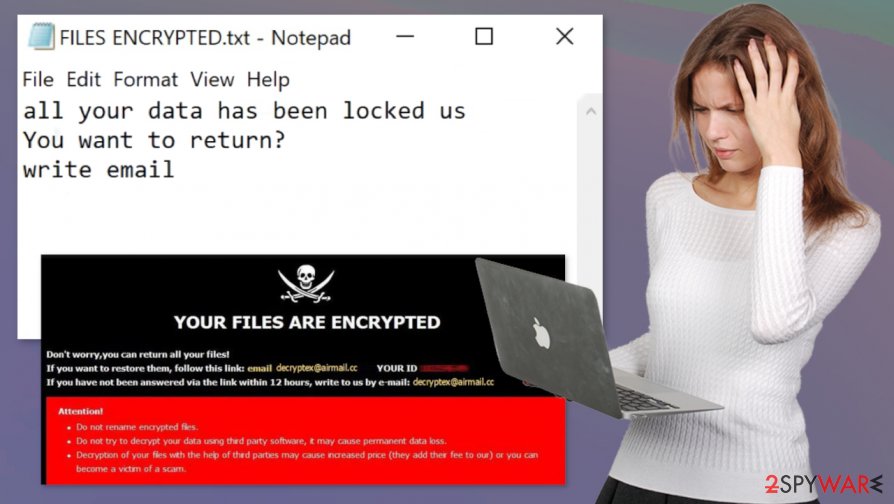
When Dex ransomware removal is done, users should take care of the overall system health. To get your virus-free device back on track experts[2] advise using the FortectIntego software as it will find and repair any damage the virus might have cause to system core files and settings.
Message from the developers of Dex file virus to their victims (from the pop-up ransomware window):
YOUR FILES ARE ENCRYPTED
Don't worry,you can return all your files!
If you want to restore them, follow this link:email decryptex@airmail.cc YOUR ID –
If you have not been answered via the link within 12 hours, write to us by e-mail:dex.dex.tuta.io
Attention!
Do not rename encrypted files.
Do not try to decrypt your data using third party software, it may cause permanent data loss.
Decryption of your files with the help of third parties may cause increased price (they add their fee to our) or you can become a victim of a scam.
Ransom note in the FILES ENCRYPTED.txt states:
all your data has been locked us
You want to return?
write email decryptex@airmail.cc or dex.dex.tuta.io
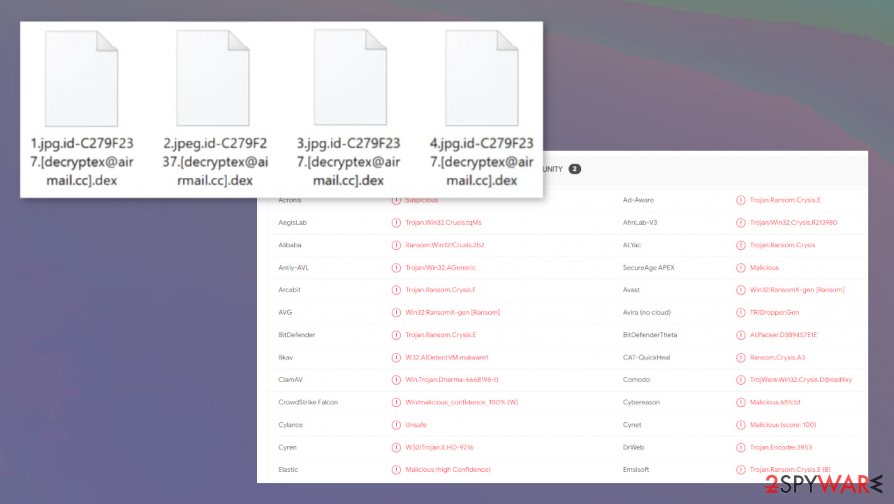
Instruction to remain safe on the internet
These days, the internet is crawling with all kinds of malware. Everyday computer users should be aware of the lurking threats and know how to stay safe while browsing the World Wide Web. Stick to these suggestions and you might evade ransomware and other malware:
- Always have powerful and up-to-date anti-malware software running on your system and watching your back.
- Always have the latest updates for your computer's operating system.
- Always keep backups of your essential data on at least two separate devices, such as a USB drive, offline servers, etc.
- Don't visit high-risk websites
- Don't download anything from torrent sites like The Pirate Bay, BitTorrent, and alike.
- Don't open spam emails.
- Don't download any email attachments without scanning them first with a dependable anti-malware app.
Instructions on Dex ransomware virus removal and system tune-up
According to VirusTotal,[3] 64 out of 72 anti-virus engines caught .dex file virus before it has done any harm to the computers. That just emphasizes the need for trustworthy anti-malware software. We recommend using SpyHunter 5Combo Cleaner and Malwarebytes anti-malware software to automatically remove Dex ransomware and all its allocated files spread out through the device.
Once Dex ransomware removal is behind you and your device is virus-free, then you should consider using the FortectIntego tool to check on your system's overall health. Dharma family ransomware is known to modify system files and settings, and that could lead to various abnormal computer behavior, such as crashing, overheating, error messages, and so on.
Getting rid of Dex virus. Follow these steps
Manual removal using Safe Mode
When an anti-malware app fails to remove .dex virus from your system, try doing it with Safe Mode with Networking feature
Important! →
Manual removal guide might be too complicated for regular computer users. It requires advanced IT knowledge to be performed correctly (if vital system files are removed or damaged, it might result in full Windows compromise), and it also might take hours to complete. Therefore, we highly advise using the automatic method provided above instead.
Step 1. Access Safe Mode with Networking
Manual malware removal should be best performed in the Safe Mode environment.
Windows 7 / Vista / XP
- Click Start > Shutdown > Restart > OK.
- When your computer becomes active, start pressing F8 button (if that does not work, try F2, F12, Del, etc. – it all depends on your motherboard model) multiple times until you see the Advanced Boot Options window.
- Select Safe Mode with Networking from the list.

Windows 10 / Windows 8
- Right-click on Start button and select Settings.

- Scroll down to pick Update & Security.

- On the left side of the window, pick Recovery.
- Now scroll down to find Advanced Startup section.
- Click Restart now.

- Select Troubleshoot.

- Go to Advanced options.

- Select Startup Settings.

- Press Restart.
- Now press 5 or click 5) Enable Safe Mode with Networking.

Step 2. Shut down suspicious processes
Windows Task Manager is a useful tool that shows all the processes running in the background. If malware is running a process, you need to shut it down:
- Press Ctrl + Shift + Esc on your keyboard to open Windows Task Manager.
- Click on More details.

- Scroll down to Background processes section, and look for anything suspicious.
- Right-click and select Open file location.

- Go back to the process, right-click and pick End Task.

- Delete the contents of the malicious folder.
Step 3. Check program Startup
- Press Ctrl + Shift + Esc on your keyboard to open Windows Task Manager.
- Go to Startup tab.
- Right-click on the suspicious program and pick Disable.

Step 4. Delete virus files
Malware-related files can be found in various places within your computer. Here are instructions that could help you find them:
- Type in Disk Cleanup in Windows search and press Enter.

- Select the drive you want to clean (C: is your main drive by default and is likely to be the one that has malicious files in).
- Scroll through the Files to delete list and select the following:
Temporary Internet Files
Downloads
Recycle Bin
Temporary files - Pick Clean up system files.

- You can also look for other malicious files hidden in the following folders (type these entries in Windows Search and press Enter):
%AppData%
%LocalAppData%
%ProgramData%
%WinDir%
After you are finished, reboot the PC in normal mode.
Remove Dex using System Restore
System Restore might be a useful Windows feature to deal with Dex ransomware
-
Step 1: Reboot your computer to Safe Mode with Command Prompt
Windows 7 / Vista / XP- Click Start → Shutdown → Restart → OK.
- When your computer becomes active, start pressing F8 multiple times until you see the Advanced Boot Options window.
-
Select Command Prompt from the list

Windows 10 / Windows 8- Press the Power button at the Windows login screen. Now press and hold Shift, which is on your keyboard, and click Restart..
- Now select Troubleshoot → Advanced options → Startup Settings and finally press Restart.
-
Once your computer becomes active, select Enable Safe Mode with Command Prompt in Startup Settings window.

-
Step 2: Restore your system files and settings
-
Once the Command Prompt window shows up, enter cd restore and click Enter.

-
Now type rstrui.exe and press Enter again..

-
When a new window shows up, click Next and select your restore point that is prior the infiltration of Dex. After doing that, click Next.


-
Now click Yes to start system restore.

-
Once the Command Prompt window shows up, enter cd restore and click Enter.
Bonus: Recover your data
Guide which is presented above is supposed to help you remove Dex from your computer. To recover your encrypted files, we recommend using a detailed guide prepared by 2-spyware.com security experts.If your files are encrypted by Dex, you can use several methods to restore them:
Using third-party tools like Data Recovery Pro to recover .dex files
This software might be a helpful tool in trying to recover some lost data.
- Download Data Recovery Pro;
- Follow the steps of Data Recovery Setup and install the program on your computer;
- Launch it and scan your computer for files encrypted by Dex ransomware;
- Restore them.
Windows Previous Version – another brilliant Windows feature
If the virus hasn't deleted System Restore points, then this Windows OS feature will help you to recover .dex files one at a time.
- Find an encrypted file you need to restore and right-click on it;
- Select “Properties” and go to “Previous versions” tab;
- Here, check each of available copies of the file in “Folder versions”. You should select the version you want to recover and click “Restore”.
Using Shadow Explorer to recover files
Shadow Explorer is a program that lets users recover files from so-called Shadow Copies stored on their computers.
- Download Shadow Explorer (http://shadowexplorer.com/);
- Follow a Shadow Explorer Setup Wizard and install this application on your computer;
- Launch the program and go through the drop down menu on the top left corner to select the disk of your encrypted data. Check what folders are there;
- Right-click on the folder you want to restore and select “Export”. You can also select where you want it to be stored.
No decryptor is currently available
Finally, you should always think about the protection of crypto-ransomwares. In order to protect your computer from Dex and other ransomwares, use a reputable anti-spyware, such as FortectIntego, SpyHunter 5Combo Cleaner or Malwarebytes
How to prevent from getting ransomware
Do not let government spy on you
The government has many issues in regards to tracking users' data and spying on citizens, so you should take this into consideration and learn more about shady information gathering practices. Avoid any unwanted government tracking or spying by going totally anonymous on the internet.
You can choose a different location when you go online and access any material you want without particular content restrictions. You can easily enjoy internet connection without any risks of being hacked by using Private Internet Access VPN.
Control the information that can be accessed by government any other unwanted party and surf online without being spied on. Even if you are not involved in illegal activities or trust your selection of services, platforms, be suspicious for your own security and take precautionary measures by using the VPN service.
Backup files for the later use, in case of the malware attack
Computer users can suffer from data losses due to cyber infections or their own faulty doings. Ransomware can encrypt and hold files hostage, while unforeseen power cuts might cause a loss of important documents. If you have proper up-to-date backups, you can easily recover after such an incident and get back to work. It is also equally important to update backups on a regular basis so that the newest information remains intact – you can set this process to be performed automatically.
When you have the previous version of every important document or project you can avoid frustration and breakdowns. It comes in handy when malware strikes out of nowhere. Use Data Recovery Pro for the data restoration process.
- ^ Aaron Holmes. Ransomware attacks are increasing at an unprecedented rate — and the US is now begging people not to pay ransoms. Businessinsider. Financial, media, tech and other news.
- ^ Wubingdu. Wubingdu. Spyware and security news.
- ^ Virustotal. Virustotal. Malware analysis.





















