XCry ransomware (Virus Removal Instructions) - Decryption Steps Included
XCry virus Removal Guide
What is XCry ransomware?
XCry is a new ransomware family that uses blackmail to gain money
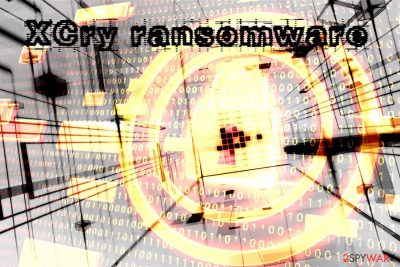
XCry ransomware is a file locking malware that encrypts all data with the help of AES encryption cryptography and then demands a ransom to be paid for the key. The virus targets documents, .zip, video, audio, picture, databases and appends .xcry7684 file extension after the encoding procedure is complete. XCry virus then performs substantial changes to the system and immediately contacts C&C[1] server that is controlled by malware authors. By doing that, the virus uploads the unique key to the remote server and uploads the ransom note HOW_TO_DECRYPT_FILES.html which explains the situation to the victims. The brief note, hackers urge users to find the encryption key inside the APPDATA folder and send it to funnybtc@airmail.cc to receive further instructions.
| Name | XCry |
| Type | Ransomware |
| Encryption | AES |
| File extension | .xcry7684 |
| Ransom note | HOW_TO_DECRYPT_FILES.htm |
| Contact | funnybtc@airmail.cc |
| Distribution | The virus uses typical ransomware distribution techniques, including spam emails, brute force attacks, fake updates, repacked or hacked executables, torrent files, etc. |
| Elimination | We suggest you use FortectIntego which recognizes the threat as TR/FileCoder.gtsow |
Distribution method of XCry ransomware does not differ much from similar malware. Cybercriminals use many different techniques to make users to install the malicious payload themselves and sometimes rely on vulnerabilities or weak passwords. The latter is called brute-forcing and has become more prominent among hackers recently.
The ransom note is relatively short and states the following:
Your files have been encrypted.
To decrypt your files, follow instructions
Open your explorer, in the pathbar, enter %appdata%
Find the file encryption_key and send it to email: funnybtc@airmail.cc
Await payment instructions
The payment amount varies from virus to virus. For example, GandCrab 5.0.4 authors ask as much as $2,400 in Dash or Bitcoin once victims fail to pay the ransom within a predetermined amount of time. Regardless of how much money XCry ransomware developers ask, do not pay them.
Most security researchers advise not to pay the ransom, as bad actors often ignore their victim and never send the decryptor. Therefore, the possibility of being scammed is pretty high. Additionally, it will prove XCry virus authors that ransomware works and they will be motivated to create more sophisticated malware and infect more innocent individuals.
To make sure a full XCry ransomware removal is performed, we recommend using adequate software, such as FortectIntego, SpyHunter 5Combo Cleaner or Malwarebytes, although all other security programs that detect[2] the virus should do the job. Do not try to get rid of XCry manually, as you will most likely fail.
Once you remove XCry ransomware, you can proceed with file recovery. Currently, there is no official decryptor created yet, but if you have backups, there should be no problems. Alternatively, you can check third-party software that might be able to save at least some of your data – we prepared all the instructions below.
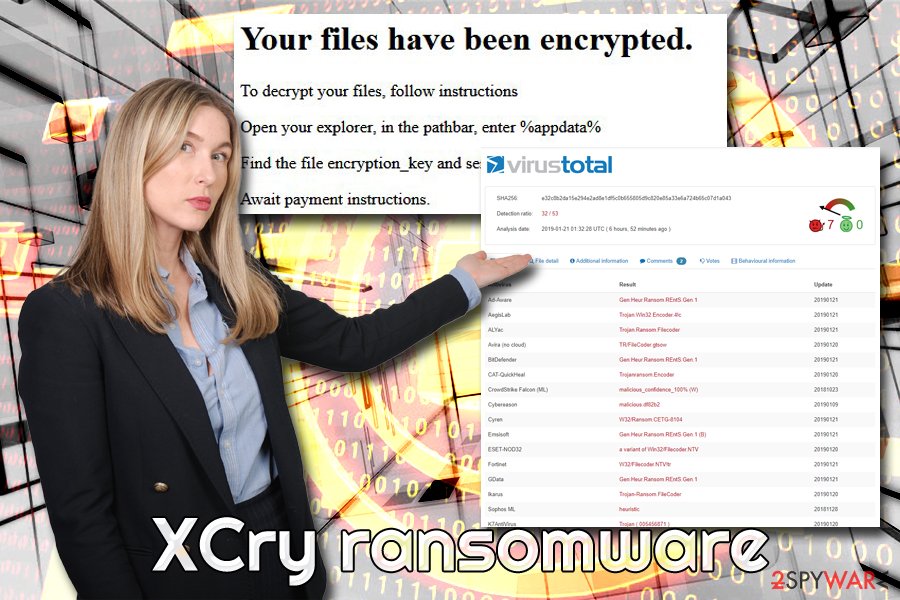
Ransomware virus distribution methods
As we already mentioned, most ransomware authors rely on multiple distribution methods to ensure prevalence. While it is impossible to stay away from viruses 100%, there are many prevention steps that can reduce the possibility of infection to a minimum. Experts suggest following these simple tips:[3]
- Employ reputable security software and keep it up to date;
- Patch your system as soon as updates are released;
- Stay away from emails that contain attachments or links, unless you know they are legitimate;
- When using Remote Desktop Protocol, ensure it with VPN and a strong password;
- Avoid third-party websites that distribute questionable software or other files;
- “Cracks” and “Serial generators” can be infected with malware – stay away from them;
- Prepare some backups for your files regularly;
- Do not participate in surveys, promotions, “free gifts” scams, and similar;
- When installing freeware from the internet, always pick Advanced or Custom settings in order to remove unwanted programs before finalizing the installation.
Get rid of XCry ransomware and only then proceed with file recovery
Unfortunately, but retrieving the access to data that was encrypted by XCry virus can be difficult, as no official decryptor is created yet. Nevertheless, you can try alternative data recovery methods – we provide full instructions below, so make sure you check them out.
To remove XCry ransomware safely, you should use reputable security tools – FortectIntego or SpyHunter 5Combo Cleaner might be good choices. Be aware that some malware can prevent anti-virus software from working correctly. In such a case, enter Safe mode with Networking as explained below and perform full XCry ransomware removal from there.
If you are not able to get personal files back after you try the third-party software, we suggest you keep a copy of encrypted data and wait till security researchers create an official decryptor. Note – this process might take awhile.
Getting rid of XCry virus. Follow these steps
Manual removal using Safe Mode
To remove XCry ransomware from your device safely, enter Safe Mode with networking:
Important! →
Manual removal guide might be too complicated for regular computer users. It requires advanced IT knowledge to be performed correctly (if vital system files are removed or damaged, it might result in full Windows compromise), and it also might take hours to complete. Therefore, we highly advise using the automatic method provided above instead.
Step 1. Access Safe Mode with Networking
Manual malware removal should be best performed in the Safe Mode environment.
Windows 7 / Vista / XP
- Click Start > Shutdown > Restart > OK.
- When your computer becomes active, start pressing F8 button (if that does not work, try F2, F12, Del, etc. – it all depends on your motherboard model) multiple times until you see the Advanced Boot Options window.
- Select Safe Mode with Networking from the list.

Windows 10 / Windows 8
- Right-click on Start button and select Settings.

- Scroll down to pick Update & Security.

- On the left side of the window, pick Recovery.
- Now scroll down to find Advanced Startup section.
- Click Restart now.

- Select Troubleshoot.

- Go to Advanced options.

- Select Startup Settings.

- Press Restart.
- Now press 5 or click 5) Enable Safe Mode with Networking.

Step 2. Shut down suspicious processes
Windows Task Manager is a useful tool that shows all the processes running in the background. If malware is running a process, you need to shut it down:
- Press Ctrl + Shift + Esc on your keyboard to open Windows Task Manager.
- Click on More details.

- Scroll down to Background processes section, and look for anything suspicious.
- Right-click and select Open file location.

- Go back to the process, right-click and pick End Task.

- Delete the contents of the malicious folder.
Step 3. Check program Startup
- Press Ctrl + Shift + Esc on your keyboard to open Windows Task Manager.
- Go to Startup tab.
- Right-click on the suspicious program and pick Disable.

Step 4. Delete virus files
Malware-related files can be found in various places within your computer. Here are instructions that could help you find them:
- Type in Disk Cleanup in Windows search and press Enter.

- Select the drive you want to clean (C: is your main drive by default and is likely to be the one that has malicious files in).
- Scroll through the Files to delete list and select the following:
Temporary Internet Files
Downloads
Recycle Bin
Temporary files - Pick Clean up system files.

- You can also look for other malicious files hidden in the following folders (type these entries in Windows Search and press Enter):
%AppData%
%LocalAppData%
%ProgramData%
%WinDir%
After you are finished, reboot the PC in normal mode.
Remove XCry using System Restore
System Restore can also be useful when trying to disabling malware:
-
Step 1: Reboot your computer to Safe Mode with Command Prompt
Windows 7 / Vista / XP- Click Start → Shutdown → Restart → OK.
- When your computer becomes active, start pressing F8 multiple times until you see the Advanced Boot Options window.
-
Select Command Prompt from the list

Windows 10 / Windows 8- Press the Power button at the Windows login screen. Now press and hold Shift, which is on your keyboard, and click Restart..
- Now select Troubleshoot → Advanced options → Startup Settings and finally press Restart.
-
Once your computer becomes active, select Enable Safe Mode with Command Prompt in Startup Settings window.

-
Step 2: Restore your system files and settings
-
Once the Command Prompt window shows up, enter cd restore and click Enter.

-
Now type rstrui.exe and press Enter again..

-
When a new window shows up, click Next and select your restore point that is prior the infiltration of XCry. After doing that, click Next.


-
Now click Yes to start system restore.

-
Once the Command Prompt window shows up, enter cd restore and click Enter.
Bonus: Recover your data
Guide which is presented above is supposed to help you remove XCry from your computer. To recover your encrypted files, we recommend using a detailed guide prepared by 2-spyware.com security experts.If your files are encrypted by XCry, you can use several methods to restore them:
Data Recovery Pro might be able to help
While this tool was initially created to restore files that got accidentally deleted or otherwise corrupted, Data Recovery Pro was also noticed being helpful when it comes to ransomware-infected files.
- Download Data Recovery Pro;
- Follow the steps of Data Recovery Setup and install the program on your computer;
- Launch it and scan your computer for files encrypted by XCry ransomware;
- Restore them.
Make use of Windows Previous Versions feature
This method will allow you to recover each file individually. However, it will not work unless you had System Restore enabled before the malware infection
- Find an encrypted file you need to restore and right-click on it;
- Select “Properties” and go to “Previous versions” tab;
- Here, check each of available copies of the file in “Folder versions”. You should select the version you want to recover and click “Restore”.
ShadowExplorer might be able to restore all of your files
In case you were lucky enough and XCry failed to delete Shadow Volume Copies, ShadowExplorer will be able to help you and get all of your data back.
- Download Shadow Explorer (http://shadowexplorer.com/);
- Follow a Shadow Explorer Setup Wizard and install this application on your computer;
- Launch the program and go through the drop down menu on the top left corner to select the disk of your encrypted data. Check what folders are there;
- Right-click on the folder you want to restore and select “Export”. You can also select where you want it to be stored.
No official decryptor is created yet
Finally, you should always think about the protection of crypto-ransomwares. In order to protect your computer from XCry and other ransomwares, use a reputable anti-spyware, such as FortectIntego, SpyHunter 5Combo Cleaner or Malwarebytes
How to prevent from getting ransomware
Do not let government spy on you
The government has many issues in regards to tracking users' data and spying on citizens, so you should take this into consideration and learn more about shady information gathering practices. Avoid any unwanted government tracking or spying by going totally anonymous on the internet.
You can choose a different location when you go online and access any material you want without particular content restrictions. You can easily enjoy internet connection without any risks of being hacked by using Private Internet Access VPN.
Control the information that can be accessed by government any other unwanted party and surf online without being spied on. Even if you are not involved in illegal activities or trust your selection of services, platforms, be suspicious for your own security and take precautionary measures by using the VPN service.
Backup files for the later use, in case of the malware attack
Computer users can suffer from data losses due to cyber infections or their own faulty doings. Ransomware can encrypt and hold files hostage, while unforeseen power cuts might cause a loss of important documents. If you have proper up-to-date backups, you can easily recover after such an incident and get back to work. It is also equally important to update backups on a regular basis so that the newest information remains intact – you can set this process to be performed automatically.
When you have the previous version of every important document or project you can avoid frustration and breakdowns. It comes in handy when malware strikes out of nowhere. Use Data Recovery Pro for the data restoration process.
- ^ Command and Control [C&C] Server. Trend Micro. Cybersecurity researchers.
- ^ e32c8b2da15e294e2ad8e1df5c0b655805d9c820e85a33e6a724b65c07d1a043. Virus Total. File and IRL analyzer.
- ^ LesVirus. LesVirus. Cybersecurity news and articles.





















