XMRig Miner (virus) - Improved Instructions
XMRig Miner Removal Guide
What is XMRig Miner?
XMRig is a crypto-mining Trojan that exploits CPU resources to earn Monero fractions
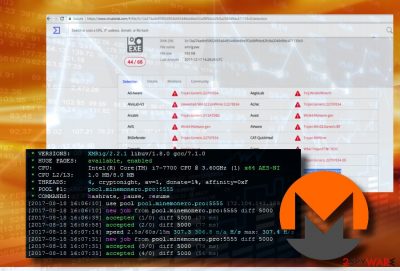
XMRig is a Monero miner[1] or Monero (XMR) CPU miner, which belongs to the group of Trojan horses. It seeks to infect PCs without being noticed and continuously runs the xmrig.exe process that increases exploit the system's CPU resources to mine Monero cryptocurrency. The current version of this Trojan is rewritten from scratch on C++. According to experts, it contains only 4MB, which is why it's extremely portable.
| Name | XMRig |
|---|---|
| Type | Trojan |
| Sub-type | CPU miner |
| Related malware | Wise XMRig |
| Danger level | Medium (Can overheat hardware and end up with severe system crash). |
| Distribution | Freeware, malicious websites, Rig Exploit Kit. |
| Symptoms | High CPU consumption, slow PC, unresponsive apps, random freezes, crashes, overheated hardware. |
| Removal options | Automatic. Install FortectIntego and run a full scan to detect and eliminate all files related to the trojan |
According to Check Point,[2] it is distributed via the Rig Exploit Kit campaign dubbed as Slots. Unlike other malvertising campaigns, this campaign misuses secure HTTPS traffic that establishes a connection with Slots and Rig Exploit Kit. Alternatively, the XMRig Trojan can slither onto PCs during drive-by-download attacks, malicious websites, or fake software updates.
Although the idea of digital currency miners is not malicious, most of them are classified as malware, Trojan, or virus due to a high risk of severe system freezes and crashes. The long-lasting unhampered performance of the miner can result in hardware failure or render the PC useless.
Once installed, XMRig virus sings itself using administrative privileges under Windows startup. Afterward, each system's boot is followed by multiple xmrig.exe processes running on Windows Task Manager. This crypto-miner does not use CPU resource consumption limits on the systems that are infected without authorization. Consequently, CPU consumption might continuously reach 90-100% with short periods of reduction.
Most professional anti-virus programs detect the XMRig Monero miner and immunize it before it enters the system. However, its developers update the Trojan, so that it could evade anti-virus detection and removal. That's why updating anti-virus security definitions is a crucial part of the system's protection. The following are the most common Trojan detections:
Trojan.Generic.22707634
Generic.Application.CoinMiner.1.B154D33D
Gen:Variant.Ursu.11451
Trojan:Win32/Coinminer!bit
Tool.BtcMine.1143
Win64/BitCoin.Miner.CS
Trojan.BitMiner
NOTE: XMRig Monero Mining Trojan can also be used for the distribution of other cyber infections. Hackers can misuse it for demolishing the system's security to increase its vulnerability. German cybersecurity experts from Dieviren.de[3] warn that the malware can spread in conjunction with rootkits or spyware. The Trojan is closely related to the following files:
Qt5Network.dll
cudart64_60.dll
d.bat
dhide.vbs
esso.bat
example32.cmd
libcrypto-1.0.0.dll
msvcr110.dll
qt5core.dll
qwindows.dll
start64.exe
system.exe
Probably one of the main symptoms of the virus attack is the unusual system's sluggishness. Programs stop responding, freeze randomly or frequently; any data can hardly be downloaded to the system, and so on. In this case, you should open Task Manager and check if any files are sucking up CPU resources. In case CPU consumption exceeds 40%, it's advisable to scan the system with a professional anti-malware, like SpyHunter 5Combo Cleaner or Malwarebytes.

Do not let hackers to connect your PC to a Monero mining botnet leaving you overboard. By keeping a crypto-mining Trojan on your PC you won't earn the smallest bit of Monero coin, but hackers will. To fix your PC's slowdowns and similar abnormal behavior, scan the system and remove XMRig as soon as possible.
Monero seekers employ multiple strategies to spread mining Trojans
By far the most typical approach used to spread Monero and other cryptocurrency miners is freeware. Hackers might append crypto-miner to any random application that is distributed from both legitimate and illegal sources. Sometimes anti-virus warns people about an attempt to install miners, but outdated security tools might fail to recognize it.
You can also get infected with high-performance Monero miners when visiting websites infected with JavaScript code. Such websites can warn you about various system infections, errors, and risks of data leakage. Such phishing scams can greet you with false claims that you are a lucky visitor and ask you to participate in a survey to claim valuable prizes. Do not fall for this trick. Once your web browser exposes to a potentially harmful website, close the website or web browser and scan the system with antivirus.
Last, but not least, this particular Monero miner can be injected into victims' PCs with the help of the Rig Exploit Kit campaign “Slot.” Rig EK misuses the HTTPS protocol to spread Smoke Loader malware, which leads to the XMR miner infiltration.
Learn how to get rid of XMRig CPU Miner from Windows easily
Manual virus removal is hardly possible. Although the malicious files can be found on Task Manager, manually disabling them will fail, or the processes will keep reactivating themselves. You can rely on SpyHunter 5Combo Cleaner and Malwarebytes and check the machine for malware that needs to be terminated.
Usually, crypto-mining malware keeps related files %Windows% or %appdata%\ directories. However, these directories consist of a multitude of non-malicious files that cannot be removed. Thus, to save your time and prevent the system's damage, eliminate XMRig miner with the help of FortectIntego or another security tool.
Getting rid of XMRig Miner. Follow these steps
Manual removal using Safe Mode
Important! →
Manual removal guide might be too complicated for regular computer users. It requires advanced IT knowledge to be performed correctly (if vital system files are removed or damaged, it might result in full Windows compromise), and it also might take hours to complete. Therefore, we highly advise using the automatic method provided above instead.
Step 1. Access Safe Mode with Networking
Manual malware removal should be best performed in the Safe Mode environment.
Windows 7 / Vista / XP
- Click Start > Shutdown > Restart > OK.
- When your computer becomes active, start pressing F8 button (if that does not work, try F2, F12, Del, etc. – it all depends on your motherboard model) multiple times until you see the Advanced Boot Options window.
- Select Safe Mode with Networking from the list.

Windows 10 / Windows 8
- Right-click on Start button and select Settings.

- Scroll down to pick Update & Security.

- On the left side of the window, pick Recovery.
- Now scroll down to find Advanced Startup section.
- Click Restart now.

- Select Troubleshoot.

- Go to Advanced options.

- Select Startup Settings.

- Press Restart.
- Now press 5 or click 5) Enable Safe Mode with Networking.

Step 2. Shut down suspicious processes
Windows Task Manager is a useful tool that shows all the processes running in the background. If malware is running a process, you need to shut it down:
- Press Ctrl + Shift + Esc on your keyboard to open Windows Task Manager.
- Click on More details.

- Scroll down to Background processes section, and look for anything suspicious.
- Right-click and select Open file location.

- Go back to the process, right-click and pick End Task.

- Delete the contents of the malicious folder.
Step 3. Check program Startup
- Press Ctrl + Shift + Esc on your keyboard to open Windows Task Manager.
- Go to Startup tab.
- Right-click on the suspicious program and pick Disable.

Step 4. Delete virus files
Malware-related files can be found in various places within your computer. Here are instructions that could help you find them:
- Type in Disk Cleanup in Windows search and press Enter.

- Select the drive you want to clean (C: is your main drive by default and is likely to be the one that has malicious files in).
- Scroll through the Files to delete list and select the following:
Temporary Internet Files
Downloads
Recycle Bin
Temporary files - Pick Clean up system files.

- You can also look for other malicious files hidden in the following folders (type these entries in Windows Search and press Enter):
%AppData%
%LocalAppData%
%ProgramData%
%WinDir%
After you are finished, reboot the PC in normal mode.
Remove XMRig Miner using System Restore
-
Step 1: Reboot your computer to Safe Mode with Command Prompt
Windows 7 / Vista / XP- Click Start → Shutdown → Restart → OK.
- When your computer becomes active, start pressing F8 multiple times until you see the Advanced Boot Options window.
-
Select Command Prompt from the list

Windows 10 / Windows 8- Press the Power button at the Windows login screen. Now press and hold Shift, which is on your keyboard, and click Restart..
- Now select Troubleshoot → Advanced options → Startup Settings and finally press Restart.
-
Once your computer becomes active, select Enable Safe Mode with Command Prompt in Startup Settings window.

-
Step 2: Restore your system files and settings
-
Once the Command Prompt window shows up, enter cd restore and click Enter.

-
Now type rstrui.exe and press Enter again..

-
When a new window shows up, click Next and select your restore point that is prior the infiltration of XMRig Miner. After doing that, click Next.


-
Now click Yes to start system restore.

-
Once the Command Prompt window shows up, enter cd restore and click Enter.
Finally, you should always think about the protection of crypto-ransomwares. In order to protect your computer from XMRig Miner and other ransomwares, use a reputable anti-spyware, such as FortectIntego, SpyHunter 5Combo Cleaner or Malwarebytes
How to prevent from getting malware
Protect your privacy – employ a VPN
There are several ways how to make your online time more private – you can access an incognito tab. However, there is no secret that even in this mode, you are tracked for advertising purposes. There is a way to add an extra layer of protection and create a completely anonymous web browsing practice with the help of Private Internet Access VPN. This software reroutes traffic through different servers, thus leaving your IP address and geolocation in disguise. Besides, it is based on a strict no-log policy, meaning that no data will be recorded, leaked, and available for both first and third parties. The combination of a secure web browser and Private Internet Access VPN will let you browse the Internet without a feeling of being spied or targeted by criminals.
No backups? No problem. Use a data recovery tool
If you wonder how data loss can occur, you should not look any further for answers – human errors, malware attacks, hardware failures, power cuts, natural disasters, or even simple negligence. In some cases, lost files are extremely important, and many straight out panic when such an unfortunate course of events happen. Due to this, you should always ensure that you prepare proper data backups on a regular basis.
If you were caught by surprise and did not have any backups to restore your files from, not everything is lost. Data Recovery Pro is one of the leading file recovery solutions you can find on the market – it is likely to restore even lost emails or data located on an external device.
- ^ Daniel Oberhaus. Cryptocurrency Mining Malware That Uses an NSA Exploit Is On the Rise. MotherBoard. Multi-platform multimedia publication.
- ^ A New Rig Exploit Kit Campaign Dropping XMRig Miner. Check Point research.
- ^ Dieviren. Dieviren. Cybersecurity news site oriented to German-speaking users.





















