XP Total Security 2011 (Free Guide)
XP Total Security 2011 Removal Guide
What is XP Total Security 2011?
XP Total Security 2011 – a phony security tool that has no relation to Microsoft Inc.
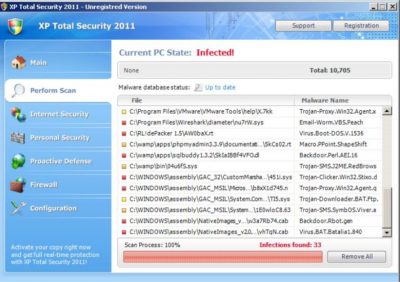
XP Total Security 2011 is a rogue security program that is promoted through the use of Trojans. When this fake program runs, it will simulate a system scan and display a list of false system security threats. This bogus security tool will display fake security warnings and impersonate Windows Security Center to make this scam look more realistic.
It will also hijack your web browser and block antivirus and anti-spyware programs. Finally, the rogue program will ask you to pay for a full version of the program to remove the non-existing infections and system errors. Don't purchase it and remove XP Total Security 2011 from your computer upon detection.
| name | XP Total Security 2011 |
|---|---|
| Type | Rogue antispyware |
| Purpose | Sell its worthless paid version by showing fake infection alerts |
| Risks | Malware infections, monetary losses |
| Elimination | Such fake security tools can be removed with the help of proper security software |
| System health | Restore the overall wellbeing of your system by running system diagnostics with the FortectIntego system tune-up tool |
XP Total Security 2011 protects itself quite effectively. It blocks legitimate security software and hijacks web browsers. In some cases, it blocks all programs, not only anti-virus or anti-spyware software. What is more, it will detect many well-known and reputable websites as harmful and display fake security alerts stating that you may infect your PC if you open a particular website.
And, of course, it disables certain Windows functions such as Task Manager. It's possible to remove it manually, but you have to re-enable those Windows functions at first. You may also download an automatic removal tool but again have to fix some registry entries and terminate the main process of the rogue tool to be able to use the malware removal tool.
As you can see, XP Total Security 2011 is a scam and a dangerous program. If you have already purchased this rogue program, then contact your bank and dispute the charges. When trying to remove the article's culprit, enter its manual registration code: 1147-175591-6550. Malware will think that you have paid for it and then will allow you to launch other security programs.
If this fails, reboot your infected PC in Safe Mode with Networking (instructions below), kill all processes of the fake security tool, and download proper anti-malware software such as SpyHunter 5Combo Cleaner or Malwarebytes. Run a full threat scan with either of these free tools and they should detect, isolate, and eliminate the threat instantly.
When the removal is finished, you have to take care of all the system irregularities caused by the hazardous fake security tool. To fix all system-related issues within a couple of minutes, try using the time-proven FortectIntego system diagnostics tool.
Getting rid of XP Total Security 2011. Follow these steps
Manual removal using Safe Mode
Important! →
Manual removal guide might be too complicated for regular computer users. It requires advanced IT knowledge to be performed correctly (if vital system files are removed or damaged, it might result in full Windows compromise), and it also might take hours to complete. Therefore, we highly advise using the automatic method provided above instead.
Step 1. Access Safe Mode with Networking
Manual malware removal should be best performed in the Safe Mode environment.
Windows 7 / Vista / XP
- Click Start > Shutdown > Restart > OK.
- When your computer becomes active, start pressing F8 button (if that does not work, try F2, F12, Del, etc. – it all depends on your motherboard model) multiple times until you see the Advanced Boot Options window.
- Select Safe Mode with Networking from the list.

Windows 10 / Windows 8
- Right-click on Start button and select Settings.

- Scroll down to pick Update & Security.

- On the left side of the window, pick Recovery.
- Now scroll down to find Advanced Startup section.
- Click Restart now.

- Select Troubleshoot.

- Go to Advanced options.

- Select Startup Settings.

- Press Restart.
- Now press 5 or click 5) Enable Safe Mode with Networking.

Step 2. Shut down suspicious processes
Windows Task Manager is a useful tool that shows all the processes running in the background. If malware is running a process, you need to shut it down:
- Press Ctrl + Shift + Esc on your keyboard to open Windows Task Manager.
- Click on More details.

- Scroll down to Background processes section, and look for anything suspicious.
- Right-click and select Open file location.

- Go back to the process, right-click and pick End Task.

- Delete the contents of the malicious folder.
Step 3. Check program Startup
- Press Ctrl + Shift + Esc on your keyboard to open Windows Task Manager.
- Go to Startup tab.
- Right-click on the suspicious program and pick Disable.

Step 4. Delete virus files
Malware-related files can be found in various places within your computer. Here are instructions that could help you find them:
- Type in Disk Cleanup in Windows search and press Enter.

- Select the drive you want to clean (C: is your main drive by default and is likely to be the one that has malicious files in).
- Scroll through the Files to delete list and select the following:
Temporary Internet Files
Downloads
Recycle Bin
Temporary files - Pick Clean up system files.

- You can also look for other malicious files hidden in the following folders (type these entries in Windows Search and press Enter):
%AppData%
%LocalAppData%
%ProgramData%
%WinDir%
After you are finished, reboot the PC in normal mode.
Finally, you should always think about the protection of crypto-ransomwares. In order to protect your computer from XP Total Security 2011 and other ransomwares, use a reputable anti-spyware, such as FortectIntego, SpyHunter 5Combo Cleaner or Malwarebytes
How to prevent from getting rogue antispyware
Choose a proper web browser and improve your safety with a VPN tool
Online spying has got momentum in recent years and people are getting more and more interested in how to protect their privacy online. One of the basic means to add a layer of security – choose the most private and secure web browser. Although web browsers can't grant full privacy protection and security, some of them are much better at sandboxing, HTTPS upgrading, active content blocking, tracking blocking, phishing protection, and similar privacy-oriented features. However, if you want true anonymity, we suggest you employ a powerful Private Internet Access VPN – it can encrypt all the traffic that comes and goes out of your computer, preventing tracking completely.
Lost your files? Use data recovery software
While some files located on any computer are replaceable or useless, others can be extremely valuable. Family photos, work documents, school projects – these are types of files that we don't want to lose. Unfortunately, there are many ways how unexpected data loss can occur: power cuts, Blue Screen of Death errors, hardware failures, crypto-malware attack, or even accidental deletion.
To ensure that all the files remain intact, you should prepare regular data backups. You can choose cloud-based or physical copies you could restore from later in case of a disaster. If your backups were lost as well or you never bothered to prepare any, Data Recovery Pro can be your only hope to retrieve your invaluable files.














