Y2Mate.com virus - updated Jan 2021
Y2Mate.com virus Removal Guide
What is Y2Mate.com virus?
Y2Mate is a website offering illegal video converter functions and redirecting to adult and gaming sites
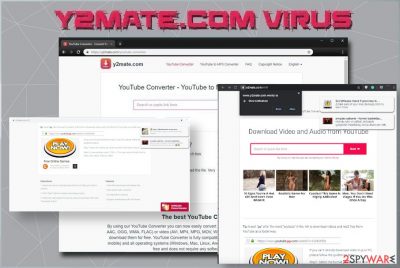
Y2Mate.com is a website that promotes push notifications and unwanted ads when you try to convert a YouTube video. This is one of many sites that offer audio or video downloading services for users. Most of them are free to use, but the process itself is questionable alone, besides being illegal. Additionally, all the pop-ups, redirects, and banners fill up the screen show commercial material promoting other services, pirating sites, adult or gaming pages. The page itself is misleading but not dangerous. However, there might be a potentially unwanted program present on your machine that controls the behavior of these redirects is the bigger issue that can lead to privacy or identity problems.
Since Y2Mate is a YouTube video converter that is closely related to adware, most of the users who visit the site are there to extract videos from a variety of sites without considering the risks. The domain is not safe to use due to questionable advertisements it starts causing if you allow its notifications. If you keep visiting it, you can easily install other potentially unwanted applications, such as MacKeeper, if not being careful.
Besides, you should stay away from surveys and games displayed on this site. Promotional ads, adult content, and online gaming platforms all can be used as advertisers' tools to collect your information. The fact that after a few clicks, users receive pop-ups in their language indicates that location is immediately tracked and used for these notifications. These ad-tracking functions can lead to identity theft in the long run.[1]
| Name | Y2Mate.com |
| Developer | Muvi |
| Category | Ad-supported site/ video converter service |
| Symptoms | Numerous ads and push notifications interrupting browsing online |
| Distribution | The site is one of many other domains that suggest having useful functions for converting YouTube videos, so users willingly visit the site. In most cases, all the additional redirection activity is controlled by the shady adware program that spreads vis such deceptive sites or with the help of software bundling |
| Risk factors | Exposure to dangerous sites can lead to serious malware infections, various tactics get used to making people download useless tools or visit sites, such behavior may lead to money loss or privacy issues |
| Termination | To remove unwanted ads, reset the affected web browser and run the AV tool on the system, so the adware program that controls this behavior can be terminated |
| Recovery | Fix virus damage and repair affected files or programs by running a scan with FortectIntego, start using Adblocker tools to avoid those pop-ups and banners |
Y2Mate virus is not an appropriate term to describe this page as at the moment of writing it is not detected by anti-virus apps. However, after you allow its notifications offered in the top left corner of your screen, you are interrupted by numerous ads filled with sponsored links. One such link offers playing games for free. It seems that users should be careful with these third party links as there is no guarantee that they are all safe.
In most cases, the content is related to adult content, online games, or promotes questionable tools. Some of the commercial pop-ups and redirects trigger automatic notifications encouraging to install extensions or system applications. If that happens you will need to remove these apps from your system immediately.
An extraction from the Terms of service notifies:
The Site/Client or the apps in the Site/Client, may contain links to third party websites or clients(“Linked Sites/Client”).The Linked Sites/Client are not under our control and we are not responsible for any Linked Site, including any content contained in a Linked Site or any changes or updates to a Linked Site.
So, while the site is not malicious, its usage should be performed with carefulness. Advertisers may use malicious methods to involve you in advertising campaigns, and the initial website is not responsible for the behavior of other sites and sponsors. We highly recommend not to allow this site to send you its notifications as it can seriously decrease your browsing quality.
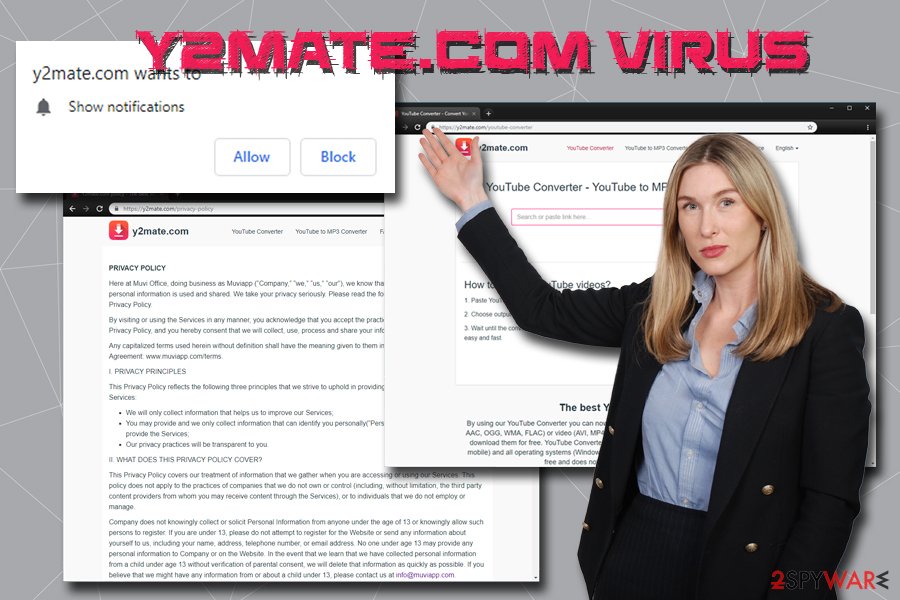
Y2Mate.com is just one of many sites that offer similar functionality – after pasting YouTube or another link, the user can convert it to MP3 or similar format and download it to the system. This practice is usually considered illegal, as the music on YouTube is licensed, meaning that downloading it makes it illegal. It is basically the same as downloading a pirated movie from torrent sites.
Nevertheless, we must note that using YouTube downloader site to convert the material that is not licensed does not break any laws. Yet, using the service might be dangerous as the site uses a variety of unsafe ads and links to generate its income. The button that you need to click to convert or download the converted video moves around, so you are more likely to select an ad instead. Also, redirects to many steps are inevitable until you can normally download the wanted mp3 file.
As soon as you visit the site, it asks you to allow notifications or enable the additional content. If the permission is granted, you will agree to receive potentially dangerous ads to be displayed directly on your desktop, even when your browser is off. To achieve this feature of persistence adware program can even alter settings of the startup or registry entries.
Push notifications can be set on your location, written in the language of your country, or display on the computer. These Y2Mate.com features indicate that adware tracks information about your device and your personal information. Pop-ups come directly on the desktop, there is no need to have the web browser open or running. Therefore, block these notifications immediately. You may need some help to change these settings back, so rely on FortectIntego. Additionally, advertisements displayed on the site can lead you to phishing,[2] spoofing, and technical support scam sites, which could result in:
- installation of bogus software;
- money loss;
- sensitive information exposure to unknown parties;
- malware infections.
If you allow any content from ad-supported sites you may trigger automatic downloads of PUPs and malware that affect your device further. When your computer is affected by adware or any other browser-based threat, PUP, you may experience more than redirects and pop-up ads. You need to initiate a full system scan with anti-malware to get rid of various PUPs. Security programs can clean all traces of useless programs and potentially malicious apps.
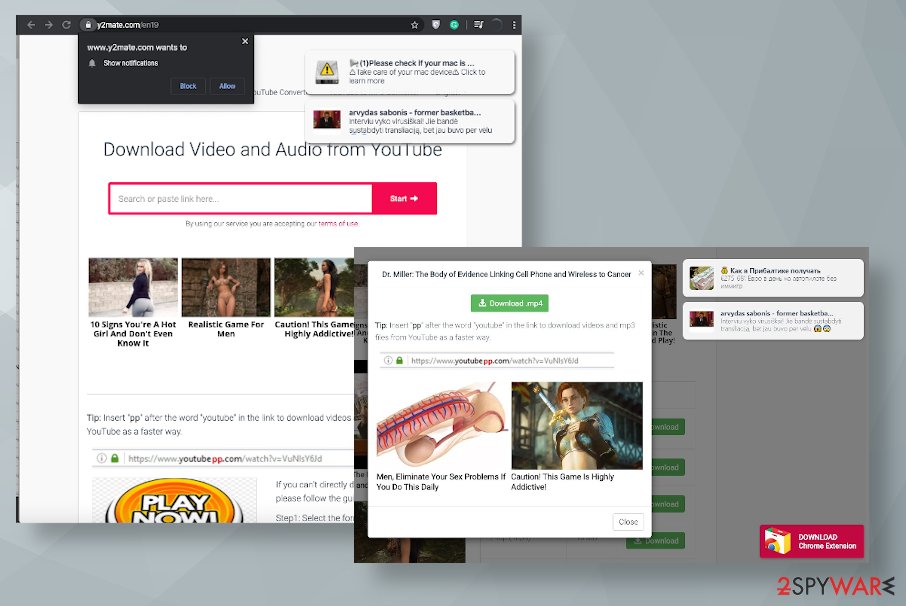
Less experienced users are especially vulnerable as they are unaware of how online scams work and can easily fall for all these malicious tricks. Therefore, do not interact with any type of content that this site offers, and instead take care of Y2Mate removal. First of all, reset the affected web browser to get rid of notifications that you allowed.
Additionally, scan the computer with security software to make sure that third-party sites haven't infected your computer. If you revealed your personal data when visiting one of such sites, change your passwords now! After that, we suggest you use system optimizers or PC repair tools to correct all the damage done to your computer by adware or malware.
Y2mate.guru – another version of the YouTube video download site
Y2mate.guru appeared as an alternative to the main website. It is not uncommon for deceptive website creators to release several variants in order to increase the visitor numbers and the overall popularity.
While visually, the two websites might look quite a bit different, they are essentially the same. The “guru” site has a purple background a search bar tool in the middle of the page. Users should find the desired YouTube link and paste it in there, finally pressing Start to begin.
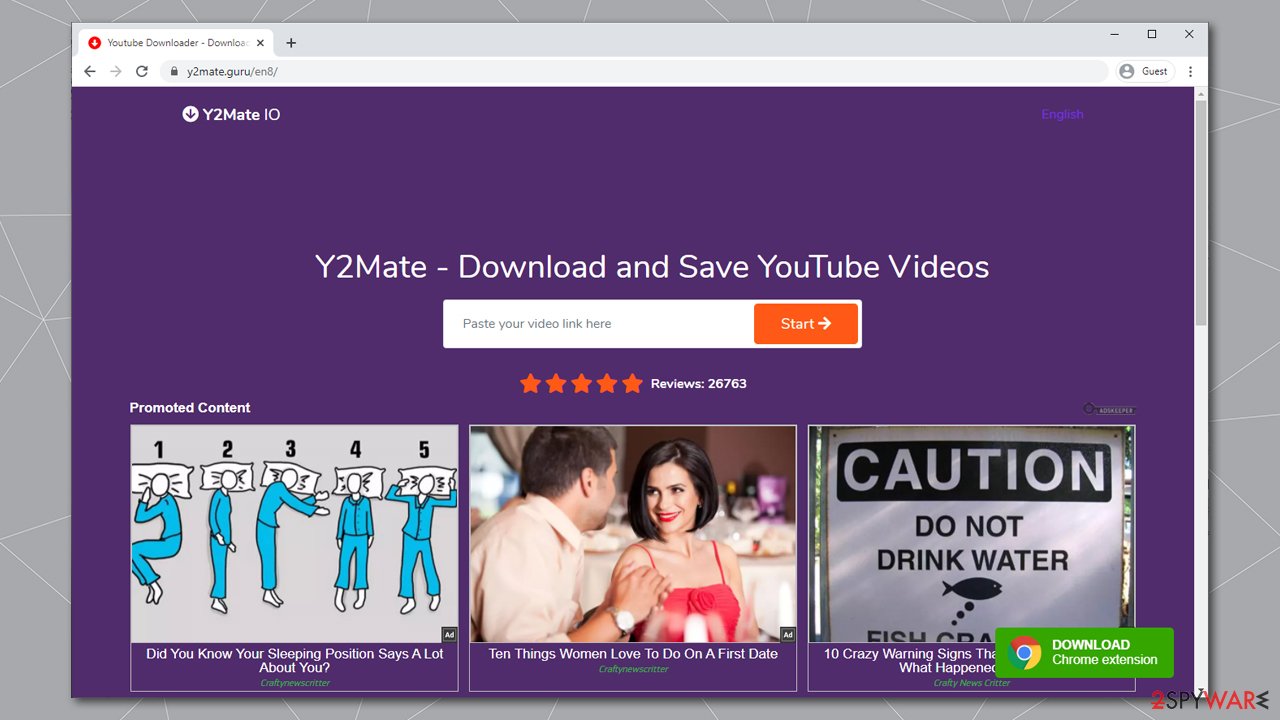
As soon as that is done, they are presented with the results – several options that include various quality of .mp4 and .webm downloads for the video. Unfortunately, after pressing the “Download button,” users will be redirected to suspicious gambling, X-rated, or similar websites. As a result, those who do not have adequate computer security products in place (for example, SpyHunter 5Combo Cleaner or Malwarebytes security software) might end up with a virus on their system.
Y2mate.guru also advertises an extension – we highly recommend checking more details about it in the next section and never download the app for your Google Chrome, Mozilla Firefox, or another web browser.
Remove browser extension to stop redirects to pornographic and other dangerous sites
Y2mate extension is promoted on both websites – the download link can be seen at the bottom-right corner of the site. While it can be installed intentionally via the Google Chrome Web Store or Mozilla Firefox Browser Add-on section, some users might find it installed on their systems unexpectedly. This is because potentially unwanted programs are often distributed using software bundling – a deceptive technique that attempts to hide optional components within the installer deliberately.
According to the extension description, users can use it to download videos with the help of the download button that appears near the video. However, looking at user comments,[3] the extension simply does not work – this is because, while initially created for YouTube, videos can no longer be downloaded from there. Despite this, the same developers offer this functionality on the website, which is quite hypocritical:
Please note that we do not violate any rights. This is why we had to block the YouTube downloader on the extension that downloads YouTube videos. There are always videos that are protected by sites and cannot be downloaded. Don't download these videos!
Google would not allow Y2mate extension on the web-store if they would violate the copyright law, hence the YouTube video download functionality is disabled, and with it, users can only download videos from Facebook, Twitter, and other social networks. On the specially designed websites, it is quite a bit different, and the developers still manage to allow this illegal activity to take place.
Another reason to remove the extension is that it would change your web browser settings to insert advertisements at the top of your search results. This allows the app to monetize link clicks made by the users via the pay-per-click scheme. Additionally, users also reported that random redirects bring them to websites of dubious content, such as porn or download prompts of unknown origins.
The extension removal should not be too difficult – simply access the settings section of your browser and uninstall the app in question. If you do not know how to do that, kindly follow the instructions we provide at the bottom of this article.
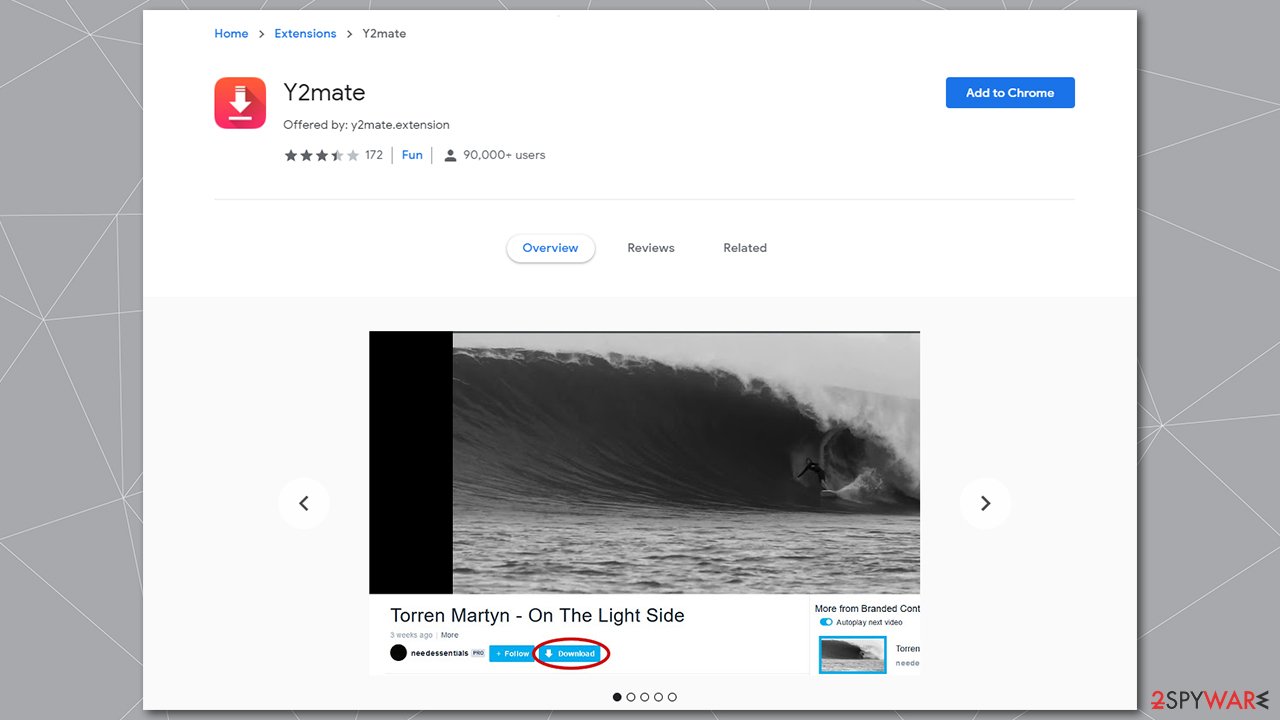
Bundled software is shady practice – learn how to outsmart it
Software bundling is a relatively old practice that came to existence when major companies decided to offer a set of programs together. In theory, this exercise should only benefit the user, as it lets him or her buying more applications for cheaper or trying out new software for free. However, the problems started as soon as adware authors realized that this is a great way to inject PUPs into as many users' machines as possible, without them noticing.
Bloatware developers do not care about the end-user experience, and all they want are profits. To do that, they contract other free software developers and pay them to put up their installers into one bundle. Unfortunately, the initial program developers are interested in users installing this unwanted software, as they are getting pay per install. This creates a situation where both parties are trying to shove in unwanted apps, and might even be dangerous.
Therefore, it is vital to avoid such shady practice by following these simple steps from experts:[4]
- Pick reliable sources for all your software downloads (nevertheless, be aware that even the most known sites bundle software)[5]
- Before installing anything, check if it includes the important documents, such as Privacy Policy and ToS
- Read online reviews – quite often system optimizers, driver downloaders, PDF converters, and similar tools might be responsible for the excessive amount of ads
- Decline all the deals and offers during the installation
- When prompted, pick Advanced/Custom mode – it will give you full control of the installation process, and you will be able to remove all the optional programs before they manage to enter.
Remove Y2Mate ads with the help of the manual guide and then double-check your computer
There are two options you can rely on to remove Y2Mate.com from your web browser. First of all, you can dedicate this task to the reputable anti-spyware and let it do all the work for you. Choose the app, update it, and run a full system scan. The program should help you find all unwanted components that could have possibly been installed behind your back.
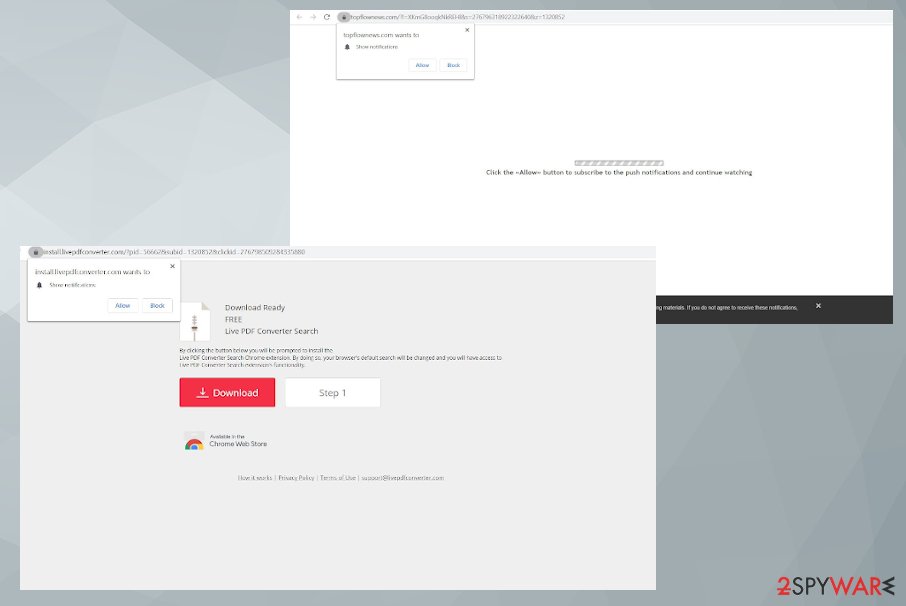
If you opt for manual adware removal, you will have to access the list of all your recently-installed programs on your device and terminate them. However, be aware that browsers have also been affected after you allowed sending you notifications to your web browser, so it would be a good idea to reset them to their primary state before using them again. Additionally, make sure you block notifications to stop seeing them in the future.
Both might work, although the first one is recommended for those who are not that experienced with computers and the way they operate. Since the the virus causes tons of redirects, you should also go through settings and repair all the preferences that PUP managed to alter. Manual interference in system folders and other parts of the computer settings can cause issues, so avoid damage and use PC repair tools or system optimization programs for this.
You may remove virus damage with a help of FortectIntego. SpyHunter 5Combo Cleaner and Malwarebytes are recommended to detect potentially unwanted programs and viruses with all their files and registry entries that are related to them.
Getting rid of Y2Mate.com virus. Follow these steps
Uninstall from Windows
Instructions for Windows 10/8 machines:
- Enter Control Panel into Windows search box and hit Enter or click on the search result.
- Under Programs, select Uninstall a program.

- From the list, find the entry of the suspicious program.
- Right-click on the application and select Uninstall.
- If User Account Control shows up, click Yes.
- Wait till uninstallation process is complete and click OK.

If you are Windows 7/XP user, proceed with the following instructions:
- Click on Windows Start > Control Panel located on the right pane (if you are Windows XP user, click on Add/Remove Programs).
- In Control Panel, select Programs > Uninstall a program.

- Pick the unwanted application by clicking on it once.
- At the top, click Uninstall/Change.
- In the confirmation prompt, pick Yes.
- Click OK once the removal process is finished.
Delete from macOS
Remove items from Applications folder:
- From the menu bar, select Go > Applications.
- In the Applications folder, look for all related entries.
- Click on the app and drag it to Trash (or right-click and pick Move to Trash)

To fully remove an unwanted app, you need to access Application Support, LaunchAgents, and LaunchDaemons folders and delete relevant files:
- Select Go > Go to Folder.
- Enter /Library/Application Support and click Go or press Enter.
- In the Application Support folder, look for any dubious entries and then delete them.
- Now enter /Library/LaunchAgents and /Library/LaunchDaemons folders the same way and terminate all the related .plist files.

Remove from Google Chrome
Delete malicious extensions from Google Chrome:
- Open Google Chrome, click on the Menu (three vertical dots at the top-right corner) and select More tools > Extensions.
- In the newly opened window, you will see all the installed extensions. Uninstall all the suspicious plugins that might be related to the unwanted program by clicking Remove.

Clear cache and web data from Chrome:
- Click on Menu and pick Settings.
- Under Privacy and security, select Clear browsing data.
- Select Browsing history, Cookies and other site data, as well as Cached images and files.
- Click Clear data.

Change your homepage:
- Click menu and choose Settings.
- Look for a suspicious site in the On startup section.
- Click on Open a specific or set of pages and click on three dots to find the Remove option.
Reset Google Chrome:
If the previous methods did not help you, reset Google Chrome to eliminate all the unwanted components:
- Click on Menu and select Settings.
- In the Settings, scroll down and click Advanced.
- Scroll down and locate Reset and clean up section.
- Now click Restore settings to their original defaults.
- Confirm with Reset settings.

Remove from Microsoft Edge
Delete unwanted extensions from MS Edge:
- Select Menu (three horizontal dots at the top-right of the browser window) and pick Extensions.
- From the list, pick the extension and click on the Gear icon.
- Click on Uninstall at the bottom.

Clear cookies and other browser data:
- Click on the Menu (three horizontal dots at the top-right of the browser window) and select Privacy & security.
- Under Clear browsing data, pick Choose what to clear.
- Select everything (apart from passwords, although you might want to include Media licenses as well, if applicable) and click on Clear.

Restore new tab and homepage settings:
- Click the menu icon and choose Settings.
- Then find On startup section.
- Click Disable if you found any suspicious domain.
Reset MS Edge if the above steps did not work:
- Press on Ctrl + Shift + Esc to open Task Manager.
- Click on More details arrow at the bottom of the window.
- Select Details tab.
- Now scroll down and locate every entry with Microsoft Edge name in it. Right-click on each of them and select End Task to stop MS Edge from running.

If this solution failed to help you, you need to use an advanced Edge reset method. Note that you need to backup your data before proceeding.
- Find the following folder on your computer: C:\\Users\\%username%\\AppData\\Local\\Packages\\Microsoft.MicrosoftEdge_8wekyb3d8bbwe.
- Press Ctrl + A on your keyboard to select all folders.
- Right-click on them and pick Delete

- Now right-click on the Start button and pick Windows PowerShell (Admin).
- When the new window opens, copy and paste the following command, and then press Enter:
Get-AppXPackage -AllUsers -Name Microsoft.MicrosoftEdge | Foreach {Add-AppxPackage -DisableDevelopmentMode -Register “$($_.InstallLocation)\\AppXManifest.xml” -Verbose

Instructions for Chromium-based Edge
Delete extensions from MS Edge (Chromium):
- Open Edge and click select Settings > Extensions.
- Delete unwanted extensions by clicking Remove.

Clear cache and site data:
- Click on Menu and go to Settings.
- Select Privacy, search and services.
- Under Clear browsing data, pick Choose what to clear.
- Under Time range, pick All time.
- Select Clear now.

Reset Chromium-based MS Edge:
- Click on Menu and select Settings.
- On the left side, pick Reset settings.
- Select Restore settings to their default values.
- Confirm with Reset.

Remove from Mozilla Firefox (FF)
Remove dangerous extensions:
- Open Mozilla Firefox browser and click on the Menu (three horizontal lines at the top-right of the window).
- Select Add-ons.
- In here, select unwanted plugin and click Remove.

Reset the homepage:
- Click three horizontal lines at the top right corner to open the menu.
- Choose Options.
- Under Home options, enter your preferred site that will open every time you newly open the Mozilla Firefox.
Clear cookies and site data:
- Click Menu and pick Settings.
- Go to Privacy & Security section.
- Scroll down to locate Cookies and Site Data.
- Click on Clear Data…
- Select Cookies and Site Data, as well as Cached Web Content and press Clear.

Reset Mozilla Firefox
If clearing the browser as explained above did not help, reset Mozilla Firefox:
- Open Mozilla Firefox browser and click the Menu.
- Go to Help and then choose Troubleshooting Information.

- Under Give Firefox a tune up section, click on Refresh Firefox…
- Once the pop-up shows up, confirm the action by pressing on Refresh Firefox.

Delete from Safari
Remove unwanted extensions from Safari:
- Click Safari > Preferences…
- In the new window, pick Extensions.
- Select the unwanted extension and select Uninstall.

Clear cookies and other website data from Safari:
- Click Safari > Clear History…
- From the drop-down menu under Clear, pick all history.
- Confirm with Clear History.

Reset Safari if the above-mentioned steps did not help you:
- Click Safari > Preferences…
- Go to Advanced tab.
- Tick the Show Develop menu in menu bar.
- From the menu bar, click Develop, and then select Empty Caches.

After uninstalling this potentially unwanted program (PUP) and fixing each of your web browsers, we recommend you to scan your PC system with a reputable anti-spyware. This will help you to get rid of Y2Mate.com registry traces and will also identify related parasites or possible malware infections on your computer. For that you can use our top-rated malware remover: FortectIntego, SpyHunter 5Combo Cleaner or Malwarebytes.
How to prevent from getting adware
Choose a proper web browser and improve your safety with a VPN tool
Online spying has got momentum in recent years and people are getting more and more interested in how to protect their privacy online. One of the basic means to add a layer of security – choose the most private and secure web browser. Although web browsers can't grant full privacy protection and security, some of them are much better at sandboxing, HTTPS upgrading, active content blocking, tracking blocking, phishing protection, and similar privacy-oriented features. However, if you want true anonymity, we suggest you employ a powerful Private Internet Access VPN – it can encrypt all the traffic that comes and goes out of your computer, preventing tracking completely.
Lost your files? Use data recovery software
While some files located on any computer are replaceable or useless, others can be extremely valuable. Family photos, work documents, school projects – these are types of files that we don't want to lose. Unfortunately, there are many ways how unexpected data loss can occur: power cuts, Blue Screen of Death errors, hardware failures, crypto-malware attack, or even accidental deletion.
To ensure that all the files remain intact, you should prepare regular data backups. You can choose cloud-based or physical copies you could restore from later in case of a disaster. If your backups were lost as well or you never bothered to prepare any, Data Recovery Pro can be your only hope to retrieve your invaluable files.
- ^ Warning Signs of Identity Theft. Consumer. Federal Trade Commission information.
- ^ What is a phishing attack. Imperva. Cybersecurity firm.
- ^ User Reviews. Chrome Web Store.
- ^ Viruset. Viruset. Security researchers from Norway.
- ^ Lowell Heddings. Yes, Every Freeware Download Site is Serving Crapware (Here’s the Proof). How-To Geek. Site that explains technology.























