Y2meta (Removal Instructions) - 2021 update
Y2meta Removal Guide
What is Y2meta?
Y2meta – YouTube video downloading service full of unsafe notifications
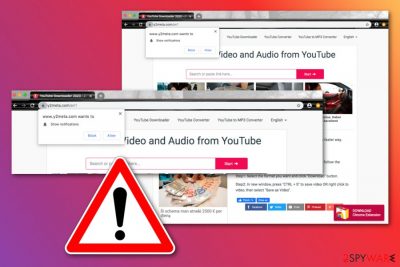
Y2meta.com is identical to Y2mate, is one of many dubious services that offer users a free YouTube video conversion and downloading service. All users have to do is enter the YouTube link, and then they can choose the quality and the format (.webm, .mp4, .mp3, or .ogg) of the file they can download and use at any time later.
Let's admit, sometimes we really need a service like this and it does not mean our intentions were bad. You might upload your family video on youtube and get your PC broken just a few minutes after. An illegal downloader might be a nice way to get your problem solved. Just this one problem – it might get you in a long queue of removing the things you have accidentally and unintentionally pushed while trying to get your wanted video. Most likely you will start seeing lots of different commercial ads, sometimes, by the way, with famous people from your region. Well, let's face it, most likely you will suspect something is wrong here and will try to look out for help to remove those popups, that do interrupt your casual habits.
Have in mind, that downloading copyrighted material is illegal and using such websites might result in hefty fines. The trouble with the law is not the only negative consequence visitors may encounter, however. The website is filled with ads from insecure ad networks that consistently display clickbait and scam links. If clicked, these ads might result in users losing money to scams, disclosing personal information to unknown parties, and installing potentially unwanted programs or even malware.
It might also ask users to enable notifications from the site – it is a well-known and legitimate feature that many users find use of. However, the direct pop-ups on users' desktops from Y2meta bring nothing but more redirects to scam and clickbait sites via Google Chrome, Mozilla Firefox, Internet Explorer, or any other browser.
| Name | Y2meta |
|---|---|
| Type | YouTube video converting service |
| Activities | In case you allow notifications to be shown on your web browser or click on one of the ads displayed on the site, you will have to face persistent and intrusive ads on a daily basis, most of which are redirects to malicious and scam sites that seek your financial information. Additionally, you might be asked to register to participate in fake surveys or other giveaways, which will require you to enter your name, email, and other personal information. You may also end up installing malware on your computer after being tricked by fake update |
| Removal | You can get rid of all potentially suspicious content on your computer by employing reliable anti-malware software or using the manual step-by-step guidelines that have been added to the end of this article |
| Fix | If you have found some compromised system components, you can try repairing them with the help of FortectIntego |
The virus also provides users with a “Show Notifications” message that encourages users to press the “Allow” button. We recommend blocking the incoming notifications instead as you might easily get yourself in trouble with intense advertising. The program can start providing misleading adverts whenever you launch your web browser.
The app is developed and released by Muviapp, can target information related to your web browser and browsing activities. According to the app's Privacy Policy, the company might share the collected data with other partners for improving their services:
We may provide this information to our partners, so that they, too, can provide you with an optimal experience, but we never disclose information to a partner in a manner that would identify you personally.
Y2meta.com collects various data about users' web browsing activities as well as technical information about the phone or PC that uses the service. For example, information like a number of contacts, videos, music, pictures, and other content you have on your phone, might be collected.
If you choose to install the extension, it might start spamming you with unwanted pop-ups, pop-unders, and banner ads whenever you perform online searches on Google Chrome, Mozilla Firefox, Internet Explorer, Microsoft Edge, or Safari.
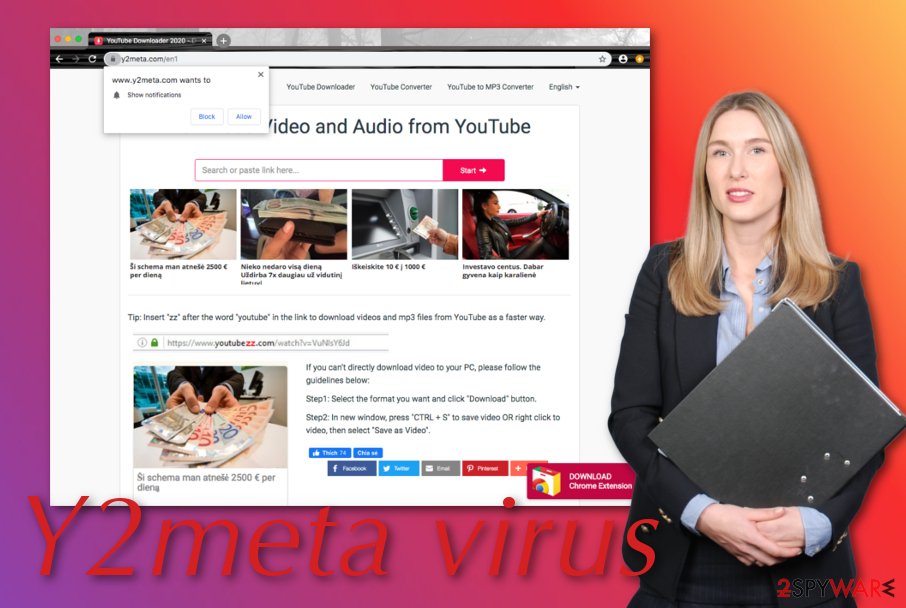
If you are suggested to buying some type of rogue software, you should not trust and deny the offers as you will likely end up with a useless program on your computer that you paid an inadequate sum of money for. Additionally, do not provide any personal information if you are requested to fill in any surveys.
Another problem that can come up is redirecting. The bogus website might take you to its sub-domains, such as s1.y2meta.com. By clicking on links on one of these sites, you might end up on a compromised website with embedded malicious scripts[1] that can download and install malware automatically under certain circumstances.
Note that you can stop ads by installing an ad-blocking extension on your browser.
Additionally, you can try to disable the bogus domain in the Notification list of your web browser settings:
- Open your browser and locate the three dots on your upper right.
- Continue with Settings and then go to Advanced.
- Afterward, opt for Notifications that are other Site Settings.
- Find Y2meta.com and other bogus domains on the menu.
- Remove/disable all of them.
The ads removal should be your next task if you keep being redirected to the bogus website frequently or receiving advertising content almost during every browser session of yours. For the elimination, you can use automatic software or the step-by-step guidelines that have been added to the end of this article.
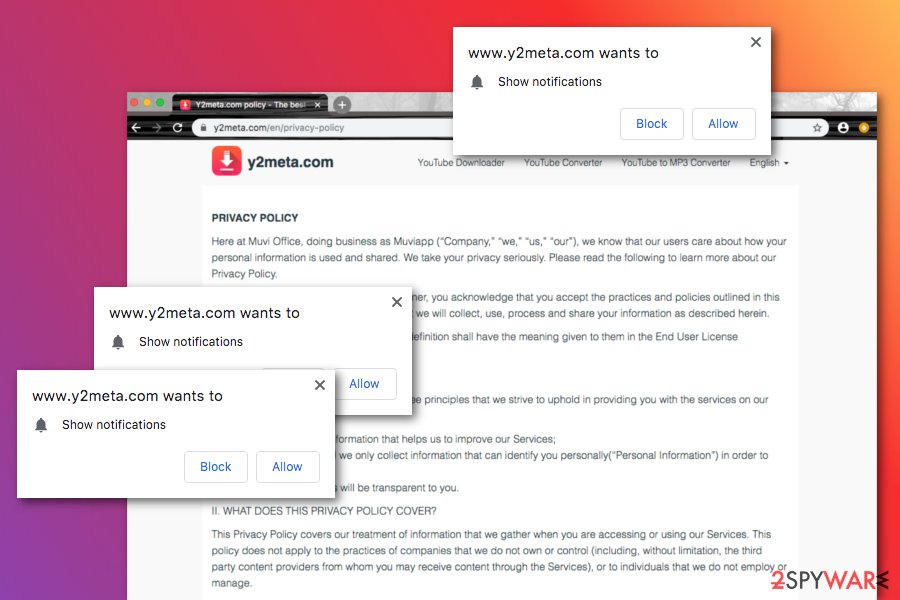
Note that, various potentially unwanted programs and even malicious components can sneak in through third-party websites like this one. If some additional content has ended up on your computer and managed to compromise your system, you can try fixing it with software such as FortectIntego.
If you do not remove Y2meta or postpone its elimination for a long period of time, you might have to face some negative consequences. All the intense advertising and redirecting activities might interfere with your computer's work and browsing tasks. This means that your CPU's work might rise very fast, and your machine/browser will start freezing.
The distribution tactics of PUPs (potentially unwanted programs)
Security experts from LosVirus.es[2] claim that potentially unwanted programs enter users' computer systems through a deceptive technique called “software bundling”.[3] This method allows the developers to inject the PUP such as adware into an entire package of software.
The suspicious product usually gets delivered on computer systems that have the “Recommended” installation mode set. Rather than taking risks and receiving adware programs, you should opt for the “Advanced” settings where you will be able to take full control of all your incoming downloads.
Continuously, potentially unwanted programs might be able to infiltrate computer systems via fake software updates, infectious hyperlinks, and adverts. Regarding this fact, it is very important to stay safe online and not visit any locations that give a concerning look.
Additionally, you should take care of automatic protection on your computer system. Employ a reliable security tool and do not forget to keep it regularly updated. Do not be afraid to invest in your own security as you will be glad when the antivirus tool will alert when it feels dangerous.
The elimination process of the Y2meta.com virus
You should always remove all the questionable apps from your operating system and web browsers such as Google Chrome, Mozilla Firefox, Internet Explorer, Microsoft Edge, and Safari. To prevent the bogus website from appearing on your browser, you should eliminate the cause that usually appears to be a potentially unwanted program such as adware.
You can perform Y2meta removal by employing reliable security software or by using the manual step-by-step guidelines that have been applied to the end of the article and show how to get rid of the cyber threat from both the OS and web browser apps.
When the virus is gone, do not forget to take care of your computer security so that similar attacks will do not appear in the upcoming future. For this purpose, you should go back to the part where we are talking about PUP distribution techniques/avoiding tactics and memorize all of these tips once more.
You may remove virus damage with a help of FortectIntego. SpyHunter 5Combo Cleaner and Malwarebytes are recommended to detect potentially unwanted programs and viruses with all their files and registry entries that are related to them.
Getting rid of Y2meta. Follow these steps
Uninstall from Windows
To get rid of unwanted products from your Windows computer, apply the following guiding steps:
Instructions for Windows 10/8 machines:
- Enter Control Panel into Windows search box and hit Enter or click on the search result.
- Under Programs, select Uninstall a program.

- From the list, find the entry of the suspicious program.
- Right-click on the application and select Uninstall.
- If User Account Control shows up, click Yes.
- Wait till uninstallation process is complete and click OK.

If you are Windows 7/XP user, proceed with the following instructions:
- Click on Windows Start > Control Panel located on the right pane (if you are Windows XP user, click on Add/Remove Programs).
- In Control Panel, select Programs > Uninstall a program.

- Pick the unwanted application by clicking on it once.
- At the top, click Uninstall/Change.
- In the confirmation prompt, pick Yes.
- Click OK once the removal process is finished.
Delete from macOS
To eliminate bogus software from your macOS machine, complete these instructions:
Remove items from Applications folder:
- From the menu bar, select Go > Applications.
- In the Applications folder, look for all related entries.
- Click on the app and drag it to Trash (or right-click and pick Move to Trash)

To fully remove an unwanted app, you need to access Application Support, LaunchAgents, and LaunchDaemons folders and delete relevant files:
- Select Go > Go to Folder.
- Enter /Library/Application Support and click Go or press Enter.
- In the Application Support folder, look for any dubious entries and then delete them.
- Now enter /Library/LaunchAgents and /Library/LaunchDaemons folders the same way and terminate all the related .plist files.

Remove from Microsoft Edge
To terminate suspicious components and changes from MS Edge, use these lines:
Delete unwanted extensions from MS Edge:
- Select Menu (three horizontal dots at the top-right of the browser window) and pick Extensions.
- From the list, pick the extension and click on the Gear icon.
- Click on Uninstall at the bottom.

Clear cookies and other browser data:
- Click on the Menu (three horizontal dots at the top-right of the browser window) and select Privacy & security.
- Under Clear browsing data, pick Choose what to clear.
- Select everything (apart from passwords, although you might want to include Media licenses as well, if applicable) and click on Clear.

Restore new tab and homepage settings:
- Click the menu icon and choose Settings.
- Then find On startup section.
- Click Disable if you found any suspicious domain.
Reset MS Edge if the above steps did not work:
- Press on Ctrl + Shift + Esc to open Task Manager.
- Click on More details arrow at the bottom of the window.
- Select Details tab.
- Now scroll down and locate every entry with Microsoft Edge name in it. Right-click on each of them and select End Task to stop MS Edge from running.

If this solution failed to help you, you need to use an advanced Edge reset method. Note that you need to backup your data before proceeding.
- Find the following folder on your computer: C:\\Users\\%username%\\AppData\\Local\\Packages\\Microsoft.MicrosoftEdge_8wekyb3d8bbwe.
- Press Ctrl + A on your keyboard to select all folders.
- Right-click on them and pick Delete

- Now right-click on the Start button and pick Windows PowerShell (Admin).
- When the new window opens, copy and paste the following command, and then press Enter:
Get-AppXPackage -AllUsers -Name Microsoft.MicrosoftEdge | Foreach {Add-AppxPackage -DisableDevelopmentMode -Register “$($_.InstallLocation)\\AppXManifest.xml” -Verbose

Instructions for Chromium-based Edge
Delete extensions from MS Edge (Chromium):
- Open Edge and click select Settings > Extensions.
- Delete unwanted extensions by clicking Remove.

Clear cache and site data:
- Click on Menu and go to Settings.
- Select Privacy, search and services.
- Under Clear browsing data, pick Choose what to clear.
- Under Time range, pick All time.
- Select Clear now.

Reset Chromium-based MS Edge:
- Click on Menu and select Settings.
- On the left side, pick Reset settings.
- Select Restore settings to their default values.
- Confirm with Reset.

Remove from Mozilla Firefox (FF)
Remove dangerous extensions:
- Open Mozilla Firefox browser and click on the Menu (three horizontal lines at the top-right of the window).
- Select Add-ons.
- In here, select unwanted plugin and click Remove.

Reset the homepage:
- Click three horizontal lines at the top right corner to open the menu.
- Choose Options.
- Under Home options, enter your preferred site that will open every time you newly open the Mozilla Firefox.
Clear cookies and site data:
- Click Menu and pick Settings.
- Go to Privacy & Security section.
- Scroll down to locate Cookies and Site Data.
- Click on Clear Data…
- Select Cookies and Site Data, as well as Cached Web Content and press Clear.

Reset Mozilla Firefox
If clearing the browser as explained above did not help, reset Mozilla Firefox:
- Open Mozilla Firefox browser and click the Menu.
- Go to Help and then choose Troubleshooting Information.

- Under Give Firefox a tune up section, click on Refresh Firefox…
- Once the pop-up shows up, confirm the action by pressing on Refresh Firefox.

Remove from Google Chrome
To delete suspicious products from Google Chrome, apply the following guidelines:
Delete malicious extensions from Google Chrome:
- Open Google Chrome, click on the Menu (three vertical dots at the top-right corner) and select More tools > Extensions.
- In the newly opened window, you will see all the installed extensions. Uninstall all the suspicious plugins that might be related to the unwanted program by clicking Remove.

Clear cache and web data from Chrome:
- Click on Menu and pick Settings.
- Under Privacy and security, select Clear browsing data.
- Select Browsing history, Cookies and other site data, as well as Cached images and files.
- Click Clear data.

Change your homepage:
- Click menu and choose Settings.
- Look for a suspicious site in the On startup section.
- Click on Open a specific or set of pages and click on three dots to find the Remove option.
Reset Google Chrome:
If the previous methods did not help you, reset Google Chrome to eliminate all the unwanted components:
- Click on Menu and select Settings.
- In the Settings, scroll down and click Advanced.
- Scroll down and locate Reset and clean up section.
- Now click Restore settings to their original defaults.
- Confirm with Reset settings.

Delete from Safari
Remove unwanted extensions from Safari:
- Click Safari > Preferences…
- In the new window, pick Extensions.
- Select the unwanted extension and select Uninstall.

Clear cookies and other website data from Safari:
- Click Safari > Clear History…
- From the drop-down menu under Clear, pick all history.
- Confirm with Clear History.

Reset Safari if the above-mentioned steps did not help you:
- Click Safari > Preferences…
- Go to Advanced tab.
- Tick the Show Develop menu in menu bar.
- From the menu bar, click Develop, and then select Empty Caches.

After uninstalling this potentially unwanted program (PUP) and fixing each of your web browsers, we recommend you to scan your PC system with a reputable anti-spyware. This will help you to get rid of Y2meta registry traces and will also identify related parasites or possible malware infections on your computer. For that you can use our top-rated malware remover: FortectIntego, SpyHunter 5Combo Cleaner or Malwarebytes.
How to prevent from getting adware
Stream videos without limitations, no matter where you are
There are multiple parties that could find out almost anything about you by checking your online activity. While this is highly unlikely, advertisers and tech companies are constantly tracking you online. The first step to privacy should be a secure browser that focuses on tracker reduction to a minimum.
Even if you employ a secure browser, you will not be able to access websites that are restricted due to local government laws or other reasons. In other words, you may not be able to stream Disney+ or US-based Netflix in some countries. To bypass these restrictions, you can employ a powerful Private Internet Access VPN, which provides dedicated servers for torrenting and streaming, not slowing you down in the process.
Data backups are important – recover your lost files
Ransomware is one of the biggest threats to personal data. Once it is executed on a machine, it launches a sophisticated encryption algorithm that locks all your files, although it does not destroy them. The most common misconception is that anti-malware software can return files to their previous states. This is not true, however, and data remains locked after the malicious payload is deleted.
While regular data backups are the only secure method to recover your files after a ransomware attack, tools such as Data Recovery Pro can also be effective and restore at least some of your lost data.
- ^ JavaScript Malware Finds New Life. Sophos. Security software.
- ^ LosVirus. LosVirus.es. Security and spyware news.
- ^ Bundled software. Computer Hope. Free computer help since 1998.























