Yardood.com virus (Improved Guide) - Oct 2017 update
Yardood.com virus Removal Guide
What is Yardood.com virus?
Yardood is still bothering people during their browsing sessions
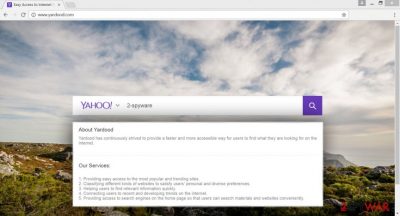
If you experience trouble browsing online, you may be infected with Yardood virus. In particular, the hijacker's attack manifests through the changes in browser and general deterioration of the browsing performance. This might include long web page loading time, freezing or crashing browser, random redirects, etc.
Due to such behavior, Yardood is deemed a potentially unwanted program (PUP)[1] and a browser hijacker. The virus spreads bundled with freeware[2] and targets popular web browsers. Users can suspect that their computers have been infected with this virus when they one day open their browsers to an unfamiliar Yardood.com homepage.
Besides, this browser hijacker has other versions that allow targeting specific countries [3]: us.yardood.com, fr.yardood.com, and uk.yardood.com. This suspicious search engine is supposed to provide faster and better search services.
Developers claim that this tool helps find relevant information quickly, provides access to the popular and trending websites which are supposed to satisfy users’ needs. However, these beautiful promises do not meet reality. Instead of giving access to the trending and relevant websites, browser hijacker encourages visiting sponsored third-party sites. Unfortunately, Yardood.com hijacker provides modified search results [4] and includes commercial content in it.
It becomes hard to find necessary information using affected web browser; besides, you might accidentally enter to the potentially hazardous Internet site. Redirect problem is quite concerning because after one visit to the infected website you might catch serious computer infection or lose your personal information.
After infiltration, Yardood.com malware alters web browser’s settings and makes its domain as the new homepage and default search engine. Also, it appends arguments to the various shortcuts, might modify Windows Registry [5], and install additional applications that protect it from being uninstalled.
All these modifications prevent users from resetting browser’s settings, so users can remove Yardood from their browser only when they remove hijacker from the computer. However, if this suspicious search engine seems useful and you are not going to get rid of it immediately, you should know that this tool is capable of tracking information about you.
It’s not our imagination that hijacker is spying on your browsing activity; it’s written in their Privacy Policy. The hijacker is interested in your visited website, search queries, IP address, time spent online and on particular sites, type of browser, language, etc, as can be seen in the extract below:
When you use Yardood’s services, the server will automatically record certain information, including URL, IP address, type of browser, language used, and the date and time of visit, etc., with the sole purpose being to provide you with better services.
All this information is supposed to provide better services; however, you can never be sure what other purposes the developers might have. For this reason, we recommend not to delay the Yardood removal for too long. You can perform a quick system clean-up with the help of FortectIntego or similar reputable antivirus programs.
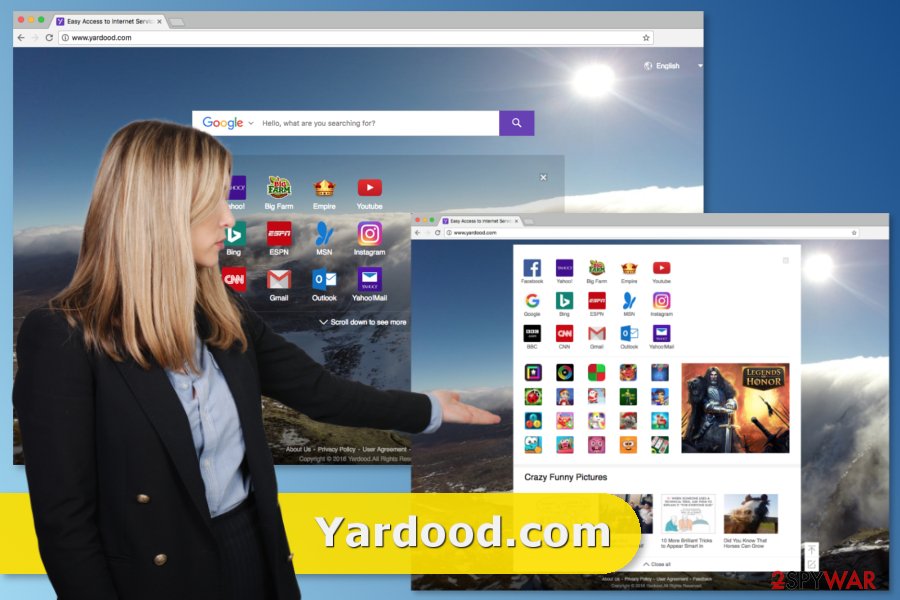
How to install new programs safely?
Developers use deceptive software marketing technique for browser hijacker’s distribution. This method is called bundling and allows adding PUP as an optional application to the regular software package. So, when computer users install new programs, they can expect to find out about hijack on their computers.
The hijack of Yardood might occur when users install new software using “Recommended”, “Quick” or “Standard” settings. These settings do not openly disclose about additional applications and install them by default. For this reason, it’s important to opt for “Advanced” or “Custom” installation mode which allows monitoring and adjusting this process. When you carefully complete each installation step, you might encounter the list of additional programs and deselect them.
Besides, you might also see pre-selected statement claiming that you agree to make yardood.com, us.yardood.com, fr.yardood.com or uk.yardood.com as your homepage. If you rush through the installation, you might skip this feature and let browser hijacker inside the computer.
Process of the Yardood.com removal explained:
Browser hijacker is more annoying than dangerous computer infection, for this reason, you can remove Yardood virus manually or automatically. Manual elimination requires more time and effort because you have to find and remove all virus-related components.
Hijacker might have installed “helper objects” and many additional applications to your PC and web browsers, so you have to remove them all.
It might be quite a hard task for not so experienced computer users, so we recommend opting for automatic Yardood.com removal. This method requires installing and updating reliable anti-malware program and running a full system scan. Within several minutes, this computer infection will be gone for good, and you will be able to reset your web browsers.
You may remove virus damage with a help of FortectIntego. SpyHunter 5Combo Cleaner and Malwarebytes are recommended to detect potentially unwanted programs and viruses with all their files and registry entries that are related to them.
Getting rid of Yardood.com virus. Follow these steps
Uninstall from Windows
To fix Windows OS, you have to uninstall all entries that might be related to it.
Instructions for Windows 10/8 machines:
- Enter Control Panel into Windows search box and hit Enter or click on the search result.
- Under Programs, select Uninstall a program.

- From the list, find the entry of the suspicious program.
- Right-click on the application and select Uninstall.
- If User Account Control shows up, click Yes.
- Wait till uninstallation process is complete and click OK.

If you are Windows 7/XP user, proceed with the following instructions:
- Click on Windows Start > Control Panel located on the right pane (if you are Windows XP user, click on Add/Remove Programs).
- In Control Panel, select Programs > Uninstall a program.

- Pick the unwanted application by clicking on it once.
- At the top, click Uninstall/Change.
- In the confirmation prompt, pick Yes.
- Click OK once the removal process is finished.
Delete from macOS
To remove Yardood.com virus from Mac OS X, you have to find and remove all entries that might be related to the hijacker.
Remove items from Applications folder:
- From the menu bar, select Go > Applications.
- In the Applications folder, look for all related entries.
- Click on the app and drag it to Trash (or right-click and pick Move to Trash)

To fully remove an unwanted app, you need to access Application Support, LaunchAgents, and LaunchDaemons folders and delete relevant files:
- Select Go > Go to Folder.
- Enter /Library/Application Support and click Go or press Enter.
- In the Application Support folder, look for any dubious entries and then delete them.
- Now enter /Library/LaunchAgents and /Library/LaunchDaemons folders the same way and terminate all the related .plist files.

Remove from Microsoft Edge
Follow the instructions and remove all suspicious extensions from the Microsoft Edge.
Delete unwanted extensions from MS Edge:
- Select Menu (three horizontal dots at the top-right of the browser window) and pick Extensions.
- From the list, pick the extension and click on the Gear icon.
- Click on Uninstall at the bottom.

Clear cookies and other browser data:
- Click on the Menu (three horizontal dots at the top-right of the browser window) and select Privacy & security.
- Under Clear browsing data, pick Choose what to clear.
- Select everything (apart from passwords, although you might want to include Media licenses as well, if applicable) and click on Clear.

Restore new tab and homepage settings:
- Click the menu icon and choose Settings.
- Then find On startup section.
- Click Disable if you found any suspicious domain.
Reset MS Edge if the above steps did not work:
- Press on Ctrl + Shift + Esc to open Task Manager.
- Click on More details arrow at the bottom of the window.
- Select Details tab.
- Now scroll down and locate every entry with Microsoft Edge name in it. Right-click on each of them and select End Task to stop MS Edge from running.

If this solution failed to help you, you need to use an advanced Edge reset method. Note that you need to backup your data before proceeding.
- Find the following folder on your computer: C:\\Users\\%username%\\AppData\\Local\\Packages\\Microsoft.MicrosoftEdge_8wekyb3d8bbwe.
- Press Ctrl + A on your keyboard to select all folders.
- Right-click on them and pick Delete

- Now right-click on the Start button and pick Windows PowerShell (Admin).
- When the new window opens, copy and paste the following command, and then press Enter:
Get-AppXPackage -AllUsers -Name Microsoft.MicrosoftEdge | Foreach {Add-AppxPackage -DisableDevelopmentMode -Register “$($_.InstallLocation)\\AppXManifest.xml” -Verbose

Instructions for Chromium-based Edge
Delete extensions from MS Edge (Chromium):
- Open Edge and click select Settings > Extensions.
- Delete unwanted extensions by clicking Remove.

Clear cache and site data:
- Click on Menu and go to Settings.
- Select Privacy, search and services.
- Under Clear browsing data, pick Choose what to clear.
- Under Time range, pick All time.
- Select Clear now.

Reset Chromium-based MS Edge:
- Click on Menu and select Settings.
- On the left side, pick Reset settings.
- Select Restore settings to their default values.
- Confirm with Reset.

Remove from Mozilla Firefox (FF)
To remove the virus from Firefox, check the list of extensions and look for questionable extensions or plugins. Yardood.com browser hijacker might have installed some suspicious entries you have to remove them.
Remove dangerous extensions:
- Open Mozilla Firefox browser and click on the Menu (three horizontal lines at the top-right of the window).
- Select Add-ons.
- In here, select unwanted plugin and click Remove.

Reset the homepage:
- Click three horizontal lines at the top right corner to open the menu.
- Choose Options.
- Under Home options, enter your preferred site that will open every time you newly open the Mozilla Firefox.
Clear cookies and site data:
- Click Menu and pick Settings.
- Go to Privacy & Security section.
- Scroll down to locate Cookies and Site Data.
- Click on Clear Data…
- Select Cookies and Site Data, as well as Cached Web Content and press Clear.

Reset Mozilla Firefox
If clearing the browser as explained above did not help, reset Mozilla Firefox:
- Open Mozilla Firefox browser and click the Menu.
- Go to Help and then choose Troubleshooting Information.

- Under Give Firefox a tune up section, click on Refresh Firefox…
- Once the pop-up shows up, confirm the action by pressing on Refresh Firefox.

Remove from Google Chrome
To eliminate this hijacker from Chrome, go to the Extensions directory you might find lots of suspicious entries that might be related to Yardood.com virus. Remove them without hesitation because they might initiate another hijack or continue tracking data.
Delete malicious extensions from Google Chrome:
- Open Google Chrome, click on the Menu (three vertical dots at the top-right corner) and select More tools > Extensions.
- In the newly opened window, you will see all the installed extensions. Uninstall all the suspicious plugins that might be related to the unwanted program by clicking Remove.

Clear cache and web data from Chrome:
- Click on Menu and pick Settings.
- Under Privacy and security, select Clear browsing data.
- Select Browsing history, Cookies and other site data, as well as Cached images and files.
- Click Clear data.

Change your homepage:
- Click menu and choose Settings.
- Look for a suspicious site in the On startup section.
- Click on Open a specific or set of pages and click on three dots to find the Remove option.
Reset Google Chrome:
If the previous methods did not help you, reset Google Chrome to eliminate all the unwanted components:
- Click on Menu and select Settings.
- In the Settings, scroll down and click Advanced.
- Scroll down and locate Reset and clean up section.
- Now click Restore settings to their original defaults.
- Confirm with Reset settings.

Delete from Safari
To forget about Yardood.com hijack, you have to check the list of extensions and remove all suspicious entries that might be installed without your consent.
Remove unwanted extensions from Safari:
- Click Safari > Preferences…
- In the new window, pick Extensions.
- Select the unwanted extension and select Uninstall.

Clear cookies and other website data from Safari:
- Click Safari > Clear History…
- From the drop-down menu under Clear, pick all history.
- Confirm with Clear History.

Reset Safari if the above-mentioned steps did not help you:
- Click Safari > Preferences…
- Go to Advanced tab.
- Tick the Show Develop menu in menu bar.
- From the menu bar, click Develop, and then select Empty Caches.

After uninstalling this potentially unwanted program (PUP) and fixing each of your web browsers, we recommend you to scan your PC system with a reputable anti-spyware. This will help you to get rid of Yardood.com registry traces and will also identify related parasites or possible malware infections on your computer. For that you can use our top-rated malware remover: FortectIntego, SpyHunter 5Combo Cleaner or Malwarebytes.
How to prevent from getting stealing programs
Choose a proper web browser and improve your safety with a VPN tool
Online spying has got momentum in recent years and people are getting more and more interested in how to protect their privacy online. One of the basic means to add a layer of security – choose the most private and secure web browser. Although web browsers can't grant full privacy protection and security, some of them are much better at sandboxing, HTTPS upgrading, active content blocking, tracking blocking, phishing protection, and similar privacy-oriented features. However, if you want true anonymity, we suggest you employ a powerful Private Internet Access VPN – it can encrypt all the traffic that comes and goes out of your computer, preventing tracking completely.
Lost your files? Use data recovery software
While some files located on any computer are replaceable or useless, others can be extremely valuable. Family photos, work documents, school projects – these are types of files that we don't want to lose. Unfortunately, there are many ways how unexpected data loss can occur: power cuts, Blue Screen of Death errors, hardware failures, crypto-malware attack, or even accidental deletion.
To ensure that all the files remain intact, you should prepare regular data backups. You can choose cloud-based or physical copies you could restore from later in case of a disaster. If your backups were lost as well or you never bothered to prepare any, Data Recovery Pro can be your only hope to retrieve your invaluable files.
- ^ What is a…PUP (Potentially Unwanted Program)?. Fraud Watch International.
- ^ Freeware bundling is the way of the future … unless. Thundercloud.net IT news blog.
- ^ Chester Wisniewski. Location-based threats: How cybercriminals target you based on where you live. Sophos virus news blog.
- ^ How Hackers Hijack a Joomla Website's Google Results. Blue Bridge news site .
- ^ Roger A. Grimes. Infected with malware? Check your Windows registry. InfoWorld from IDG.























