2021 ransomware (Virus Removal Instructions) - Easy Removal Guide
2021 virus Removal Guide
What is 2021 ransomware?
2021 ransomware – a file-locking parasite that blackmails its victims through FILES ENCRYPTED.txt ransom note
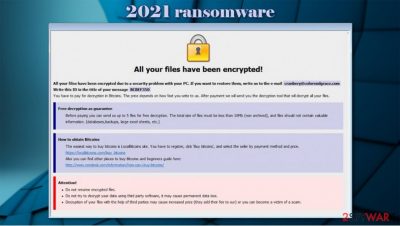
2021 ransomware is a computer infection that encrypts files on an affected device, renames them, and creates ransom notes that demand to purchase necessary decryption tools. This cryptovirus belongs to the pervasive Dharma ransomware family that has been first detected in 2016.
Immediately after gaining access to a computer, 2021 virus scans the most frequently used files and starts encrypting them. During this process, all personal victim files, such as documents, videos, archives, databases, are renamed by adding .id-(appointed user ID).[decrypt2021@aol.com].2021 extension.
To explain what has happened to victim devices and forward instruction on what to do next, .2021 file virus generates ransom notes – a pop-up window info.hta and text file FILES ENCRYPTED.txt. The purpose of these notes is to force users to contact the criminals by given emails – decrypt2021@aol.com and/or decrypt21@aol.com.
| name | 2021 ransomware |
|---|---|
| type | File locking virus, crypto-malware |
| family | Dharma |
| appended file extension | .id-(appointed user ID).[decrypt2021@aol.com].2021 |
| Ransom note | FILES ENCRYPTED.txt and info.hta |
| Distribution | Spam emails, file-sharing platforms, malicious websites, etc. |
| Criminal contact info | decrypt2021@aol.com and decrypt21@aol.com |
| Virus removal | Trustworthy anti-malware software should be used to eliminate all computer infections and protect it from such incidents |
| System health | If users want their computer to run as usual, they should use the FortectIntego system repair tools to fix any damage the cryptovirus has done to system files/settings |
The ransomware family of .2021 extension virus is introducing new versions each week. They're mostly spread through spam emails, file-sharing platforms, and malicious websites. Files encrypted by older versions can be decrypted, although victims of new variants must wait for the good guys to create the necessary tools. Examples of the latest versions:
Ransom notes of 2021 ransomware are practically identical to its previous version. Text file note is short and contains mainly two email addresses to establish contact with the cybercriminals:
all your data has been locked us
You want to return?
Write email decrypt2021@aol.com or decrypt21@aol.com
While the message in the pop-up window is a bit more instructive – provides a victim ID, free decryption of 1 file guarantee, same two emails, and instructions on how to acquire Bitcoins as the ransom will have to be forwarded using that cryptocurrency (the decryption toolkit price isn't specified):
All your files have been encrypted!
All your files have been encrypted due to a security problem with your PC. If you want to restore them, write us to the e-mail decrypt2021@aol.com
Write this ID in the title of your message –
In case of no answer in 24 hours write us to theese e-mails:decrypt21@aol.com
You have to pay for decryption in Bitcoins. The price depends on how fast you write to us. After payment we will send you the decryption tool that will decrypt all your files.
Free decryption as guarantee
Before paying you can send us up to 1 file for free decryption. The total size of files must be less than 1Mb (non archived), and files should not contain valuable information. (databases,backups, large excel sheets, etc.)
How to obtain Bitcoins
The easiest way to buy bitcoins is LocalBitcoins site. You have to register, click 'Buy bitcoins', and select the seller by payment method and price.
Victims of ransomware attacks should never trust their developers and send them the money for various reasons. First of all, as soon as the criminals get paid, they might disappear. Second – they might ask for more money. Third – instead of the deciphering tool, more malware could be sent. And last but not least – the sent decryption tool might not work, so victims lose not only their files but their hard-earned money too.
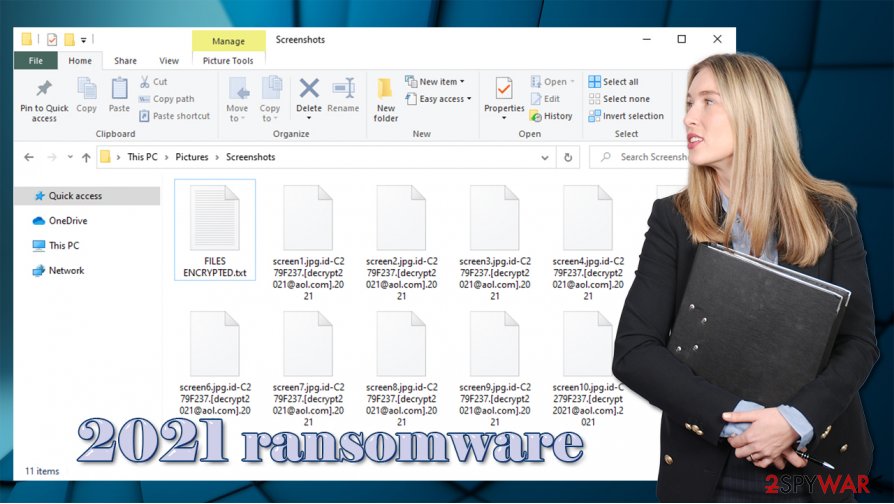
That's why we recommend cyberattack victims to remove 2021 ransomware from their infected devices with professional anti-malware software such as SpyHunter 5Combo Cleaner and Malwarebytes. If kept updated, these trustworthy apps could prevent malware infections in the future.
Manual 2021 ransomware removal options are listed at the bottom of this article, but they're recommended only for tech-savvy computer users. Following threat elimination, users are urged to perform system repair with the powerful FortectIntego system tune-up tool in order to fix any modifications the cryptovirus might have caused to system settings/files.
File-sharing platforms – a hotbed of malicious software
Various file-sharing platforms, especially popular torrent sites, have become a perfect nesting space for different kinds of malware[1] due to the fact that no security protocols are controlling who uploads what onto them. And the cybercriminals love to exploit that.
They name their creations by something that will lure the unaware user, like an illegal software activation kit (aka crack)[2] for the latest game, or expensive pirated software, or anything alike, and upload it. And that's it, now they wait until someone downloads the torrent along with the virus payload file.
To evade infections by various malware, users should do many steps, but one of the most important is to scan every incoming file with a reliable anti-malware tool. One more suggestion from us – don't download anything from torrent sites and other file-sharing platforms.
Instructions for 2021 ransomware removal with anti-malware software
As we've stated in the first chapter of this article, paying the ransom might lead to a lose-lose situation where not only the encrypted files would be lost but money too. So don't doubt for a second and remove 2021 ransomware from infected devices ASAP.
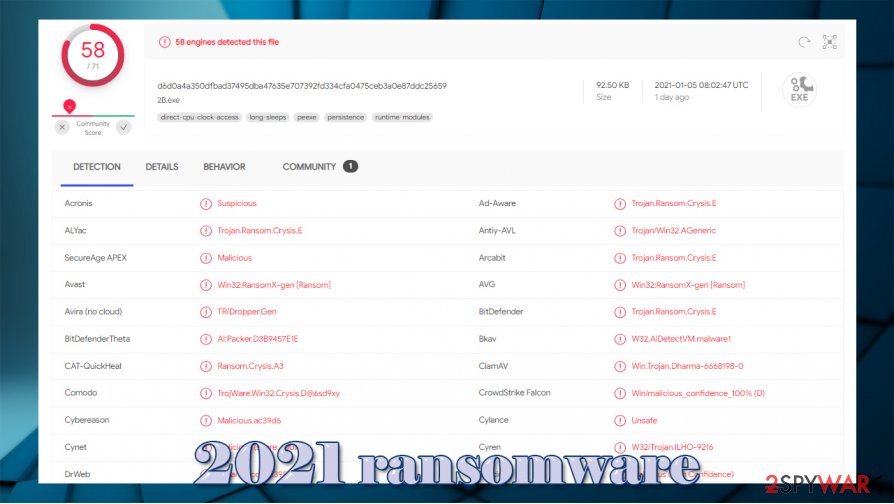
Although some computer infections could be removed manually, it is not advised for less experienced users because it's not that easy. It's better to leave such tasks to professionals. That's why we recommend using SpyHunter 5Combo Cleaner or Malwarebytes for 2021 ransomware removal.
File-locking viruses tend to corrupt computers host files and Windows Registry. That's why experts[3] recommend using reliable system repair tools such as the FortectIntego app to restore any modifications the computer infection might have implemented.
Getting rid of 2021 virus. Follow these steps
Manual removal using Safe Mode
Safe Mode with Networking can be useful to eliminate viruses if they can't be removed when Windows in normal mode
Important! →
Manual removal guide might be too complicated for regular computer users. It requires advanced IT knowledge to be performed correctly (if vital system files are removed or damaged, it might result in full Windows compromise), and it also might take hours to complete. Therefore, we highly advise using the automatic method provided above instead.
Step 1. Access Safe Mode with Networking
Manual malware removal should be best performed in the Safe Mode environment.
Windows 7 / Vista / XP
- Click Start > Shutdown > Restart > OK.
- When your computer becomes active, start pressing F8 button (if that does not work, try F2, F12, Del, etc. – it all depends on your motherboard model) multiple times until you see the Advanced Boot Options window.
- Select Safe Mode with Networking from the list.

Windows 10 / Windows 8
- Right-click on Start button and select Settings.

- Scroll down to pick Update & Security.

- On the left side of the window, pick Recovery.
- Now scroll down to find Advanced Startup section.
- Click Restart now.

- Select Troubleshoot.

- Go to Advanced options.

- Select Startup Settings.

- Press Restart.
- Now press 5 or click 5) Enable Safe Mode with Networking.

Step 2. Shut down suspicious processes
Windows Task Manager is a useful tool that shows all the processes running in the background. If malware is running a process, you need to shut it down:
- Press Ctrl + Shift + Esc on your keyboard to open Windows Task Manager.
- Click on More details.

- Scroll down to Background processes section, and look for anything suspicious.
- Right-click and select Open file location.

- Go back to the process, right-click and pick End Task.

- Delete the contents of the malicious folder.
Step 3. Check program Startup
- Press Ctrl + Shift + Esc on your keyboard to open Windows Task Manager.
- Go to Startup tab.
- Right-click on the suspicious program and pick Disable.

Step 4. Delete virus files
Malware-related files can be found in various places within your computer. Here are instructions that could help you find them:
- Type in Disk Cleanup in Windows search and press Enter.

- Select the drive you want to clean (C: is your main drive by default and is likely to be the one that has malicious files in).
- Scroll through the Files to delete list and select the following:
Temporary Internet Files
Downloads
Recycle Bin
Temporary files - Pick Clean up system files.

- You can also look for other malicious files hidden in the following folders (type these entries in Windows Search and press Enter):
%AppData%
%LocalAppData%
%ProgramData%
%WinDir%
After you are finished, reboot the PC in normal mode.
Remove 2021 using System Restore
System Restore function might be helpful to get rid of the computer infection
-
Step 1: Reboot your computer to Safe Mode with Command Prompt
Windows 7 / Vista / XP- Click Start → Shutdown → Restart → OK.
- When your computer becomes active, start pressing F8 multiple times until you see the Advanced Boot Options window.
-
Select Command Prompt from the list

Windows 10 / Windows 8- Press the Power button at the Windows login screen. Now press and hold Shift, which is on your keyboard, and click Restart..
- Now select Troubleshoot → Advanced options → Startup Settings and finally press Restart.
-
Once your computer becomes active, select Enable Safe Mode with Command Prompt in Startup Settings window.

-
Step 2: Restore your system files and settings
-
Once the Command Prompt window shows up, enter cd restore and click Enter.

-
Now type rstrui.exe and press Enter again..

-
When a new window shows up, click Next and select your restore point that is prior the infiltration of 2021. After doing that, click Next.


-
Now click Yes to start system restore.

-
Once the Command Prompt window shows up, enter cd restore and click Enter.
Bonus: Recover your data
Guide which is presented above is supposed to help you remove 2021 from your computer. To recover your encrypted files, we recommend using a detailed guide prepared by 2-spyware.com security experts.If your files are encrypted by 2021, you can use several methods to restore them:
Restore .2021 extension files with Data Recovery Pro
This app might be able to recover encrypted files.
- Download Data Recovery Pro;
- Follow the steps of Data Recovery Setup and install the program on your computer;
- Launch it and scan your computer for files encrypted by 2021 ransomware;
- Restore them.
Recover previous files version with Windows Previous Version feature
With this feature, users might restore files one at a time.
- Find an encrypted file you need to restore and right-click on it;
- Select “Properties” and go to “Previous versions” tab;
- Here, check each of available copies of the file in “Folder versions”. You should select the version you want to recover and click “Restore”.
Recover .2021 extension files by using Shadow Explorer
If Shadow Volume Copies weren't removed by the cryptovirus when it was encrypting files, then Shadow Explorer might be a helpful data recovery tool.
- Download Shadow Explorer (http://shadowexplorer.com/);
- Follow a Shadow Explorer Setup Wizard and install this application on your computer;
- Launch the program and go through the drop down menu on the top left corner to select the disk of your encrypted data. Check what folders are there;
- Right-click on the folder you want to restore and select “Export”. You can also select where you want it to be stored.
No decryption tool is currently available
Finally, you should always think about the protection of crypto-ransomwares. In order to protect your computer from 2021 and other ransomwares, use a reputable anti-spyware, such as FortectIntego, SpyHunter 5Combo Cleaner or Malwarebytes
How to prevent from getting ransomware
Choose a proper web browser and improve your safety with a VPN tool
Online spying has got momentum in recent years and people are getting more and more interested in how to protect their privacy online. One of the basic means to add a layer of security – choose the most private and secure web browser. Although web browsers can't grant full privacy protection and security, some of them are much better at sandboxing, HTTPS upgrading, active content blocking, tracking blocking, phishing protection, and similar privacy-oriented features. However, if you want true anonymity, we suggest you employ a powerful Private Internet Access VPN – it can encrypt all the traffic that comes and goes out of your computer, preventing tracking completely.
Lost your files? Use data recovery software
While some files located on any computer are replaceable or useless, others can be extremely valuable. Family photos, work documents, school projects – these are types of files that we don't want to lose. Unfortunately, there are many ways how unexpected data loss can occur: power cuts, Blue Screen of Death errors, hardware failures, crypto-malware attack, or even accidental deletion.
To ensure that all the files remain intact, you should prepare regular data backups. You can choose cloud-based or physical copies you could restore from later in case of a disaster. If your backups were lost as well or you never bothered to prepare any, Data Recovery Pro can be your only hope to retrieve your invaluable files.
- ^ Julia Sowells. 8 Different Types of Malware. Uscybersecurity. US cybersecurity magazine.
- ^ Shahmeer Chaudhry. What does a ‘cracked PC game’ mean?. Quora. Question-and-answer website.
- ^ Semvirus. Semvirus. Spyware news and security.





















