4help ransomware (Virus Removal Guide) - Recovery Instructions Included
4help virus Removal Guide
What is 4help ransomware?
4help ransomware – a cryptovirus that leaves FILES ENCRYPTED.txt ransom notes after it encrypts victim data
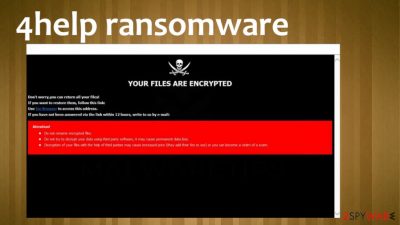
4help ransomware is a type of malware created for one purpose – extort cryptocurrency by forcing its victims to purchase a decryption tool required to regain access to encrypted files on an infected computer. This particular file-locking parasite belongs to the ever-growing Dharma ransomware family.
While encrypting files on a victim's computer, this cryptovirus appends all non-executable files, such as photos, images, documents, archives, and so on, with a .4help extension, hence the name of the cyberthreat. As soon as that's done, ransom notes are created – a pop-up window and FILES ENCRYPTED.txt text files.
With these notes, developers of 4help ransomware virus state their instructions and demand their victims to reach out using either of the two given emails – hlper4y@tutanota.com or hlper4y@cock.li, to receive further directions on how and where to forward the unspecified amount of money.
| name | 4help ransomware |
|---|---|
| type | Ransomware |
| family | Dharma ransomware |
| Appointed file extension | Files are appended with .4help extension |
| Ransom note | Text files FILES ENCRYPTED.txt and a pop-up window |
| Criminal contact details | hlper4y@tutanota.com and hlper4y@cock.li |
| Threat elimination | Dharma family ransomware, as all malware, should be removed with trustworthy anti-malware software to make sure it's done appropriately |
| System Health check | Using the FortectIntego tool or similar powerful system tune-up software might ensure that users devices don't exhibit any abnormal behavior after infection removal |
It is common with cryptoviruses from this lineage (e.g., Kobos, 21btc, Mpr, and many others) that the ransom notes are short and uninformative. The same goes for messages within 4help virus ransom notes. This text is displayed in the pop-up window:
YOUR FILES ARE ENCRYPTED
Don't worry,you can return all your files!
If you want to restore them, follow this link:email hlper4y@tutanota.com YOUR ID –
If you have not been answered via the link within 12 hours, write to us by e-mail:hlper4y@cock.li
Attention!
Do not rename encrypted files.
Do not try to decrypt your data using third party software, it may cause permanent data loss.
Decryption of your files with the help of third parties may cause increased price (they add their fee to our) or you can become a victim of a scam.
While this one is presented in the text files that are spread out throughout the infected device:
all your data has been locked us
You want to return?
write email hlper4y@tutanota.com or hlper4y@cock.li
As always, we stand against contacting the cybercriminals and, needless to say — against meeting any of their demands. There's no guarantee that the victims would receive the necessary decryptor after a made payment or that it would work. The hackers might disappear, infect victims' computers with additional malware, or ask for even more money.
The only right thing to do is to remove 4help ransomware from all infected devices immediately. The longer any malware stays in a computer system, the more damage it could do. Some ransomware has the capability to spread itself to other computers connected to a network.

Although possible, manual 4help ransomware removal isn't recommended for inexperienced users as only more harm could be done to the system. That's why we recommend using trustworthy anti-malware software like SpyHunter 5Combo Cleaner or Malwarebytes for this task.
Afterward, a system tune-up is highly recommended due to the fact that most ransomware makes modifications to key system settings and files, like the Windows registry, which could lead to all sorts of strange behavior, such as crashing, severe lag, and so on.
Experts[1] suggest using the FortectIntego app to fix any issues that the infection might have caused. If your device is not cleaned properly, you might suffer from another round of encryption or 4help file virus attack on your newly restored files. Do not jump to data recovery until the machine is fully cleaned and virus-free.
Taking simple steps to increase your home cybersecurity
Cybercriminals are always researching new, more advanced, more persistent malware and are always looking for new ways to deliver it. That's where we step in, trying to help our readers to stay safe and protect their devices from cyber infections.
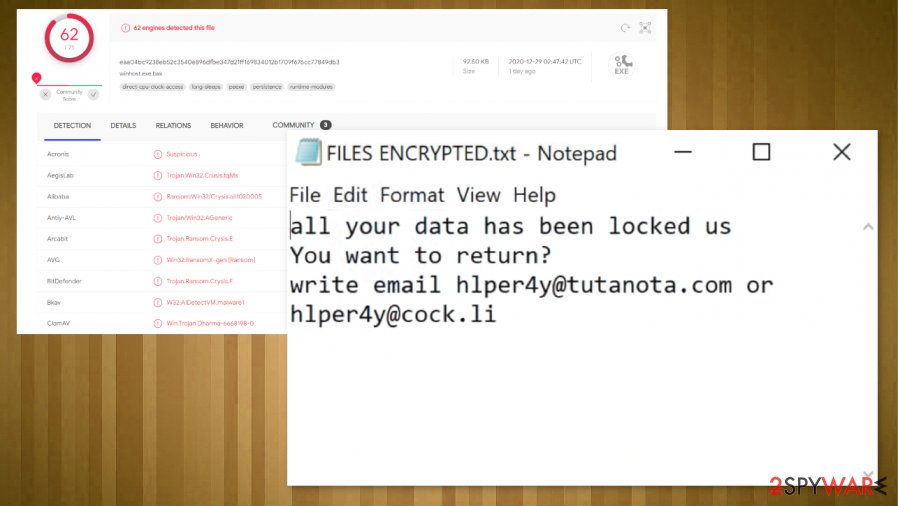
Our research allowed us to compile a set of guidelines that, if carried out, might help everyday computer users to evade all kinds of malware[2] infections, including ransomware:
- Keep all software, most importantly the operating system, updated with the latest updates, as cybercriminals love to exploit issues with old versions.
- Purchase a dependable anti-malware tool. Run full system scans regularly and update its virus database constantly.
- Learn how to determine phishing emails[3] and other malware delivery techniques used by cyberthieves.
- Maintain system registry and other key system settings with an appropriate system repair tool.
- Always keep backups on at least two separate devices, one, preferably, being offline storage.
Directions for 4help ransomware virus removal with anti-malware tools
As we've previously stated, all malware should be eliminated immediately after detection or, if anti-malware tools weren't present or failed to prevent the infection, the first site of ransom notes. Paying the ransom is highly advised against because that empowers developers of 4help virus to increase their attacks and research more devastating malware or even sent you another threat instead of the decryption tool.
Since there is no official decryption tool available at this moment, victims of this cyber threat should export all their essential encrypted data to an offline storage device before proceeding with 4help ransomware removal. Then use anti-malware software like SpyHunter 5Combo Cleaner or Malwarebytes or any similar tool to perform a full system scan and eliminate the cryptovirus. After that, you might want to wait for the update on the decryption.
It's common for ransomware to make changes to system files and settings to prolong its lifespan in the infected device. So when you remove 4help ransomware, we highly recommend performing a system repair with powerful system tune-up tools like the FortectIntego.
Getting rid of 4help virus. Follow these steps
Manual removal using Safe Mode
Use Safe Mode with Networking if the infection prevents from deleting it when in normal Windows mode
Important! →
Manual removal guide might be too complicated for regular computer users. It requires advanced IT knowledge to be performed correctly (if vital system files are removed or damaged, it might result in full Windows compromise), and it also might take hours to complete. Therefore, we highly advise using the automatic method provided above instead.
Step 1. Access Safe Mode with Networking
Manual malware removal should be best performed in the Safe Mode environment.
Windows 7 / Vista / XP
- Click Start > Shutdown > Restart > OK.
- When your computer becomes active, start pressing F8 button (if that does not work, try F2, F12, Del, etc. – it all depends on your motherboard model) multiple times until you see the Advanced Boot Options window.
- Select Safe Mode with Networking from the list.

Windows 10 / Windows 8
- Right-click on Start button and select Settings.

- Scroll down to pick Update & Security.

- On the left side of the window, pick Recovery.
- Now scroll down to find Advanced Startup section.
- Click Restart now.

- Select Troubleshoot.

- Go to Advanced options.

- Select Startup Settings.

- Press Restart.
- Now press 5 or click 5) Enable Safe Mode with Networking.

Step 2. Shut down suspicious processes
Windows Task Manager is a useful tool that shows all the processes running in the background. If malware is running a process, you need to shut it down:
- Press Ctrl + Shift + Esc on your keyboard to open Windows Task Manager.
- Click on More details.

- Scroll down to Background processes section, and look for anything suspicious.
- Right-click and select Open file location.

- Go back to the process, right-click and pick End Task.

- Delete the contents of the malicious folder.
Step 3. Check program Startup
- Press Ctrl + Shift + Esc on your keyboard to open Windows Task Manager.
- Go to Startup tab.
- Right-click on the suspicious program and pick Disable.

Step 4. Delete virus files
Malware-related files can be found in various places within your computer. Here are instructions that could help you find them:
- Type in Disk Cleanup in Windows search and press Enter.

- Select the drive you want to clean (C: is your main drive by default and is likely to be the one that has malicious files in).
- Scroll through the Files to delete list and select the following:
Temporary Internet Files
Downloads
Recycle Bin
Temporary files - Pick Clean up system files.

- You can also look for other malicious files hidden in the following folders (type these entries in Windows Search and press Enter):
%AppData%
%LocalAppData%
%ProgramData%
%WinDir%
After you are finished, reboot the PC in normal mode.
Remove 4help using System Restore
Using Windows System Restore function for threat elimination
-
Step 1: Reboot your computer to Safe Mode with Command Prompt
Windows 7 / Vista / XP- Click Start → Shutdown → Restart → OK.
- When your computer becomes active, start pressing F8 multiple times until you see the Advanced Boot Options window.
-
Select Command Prompt from the list

Windows 10 / Windows 8- Press the Power button at the Windows login screen. Now press and hold Shift, which is on your keyboard, and click Restart..
- Now select Troubleshoot → Advanced options → Startup Settings and finally press Restart.
-
Once your computer becomes active, select Enable Safe Mode with Command Prompt in Startup Settings window.

-
Step 2: Restore your system files and settings
-
Once the Command Prompt window shows up, enter cd restore and click Enter.

-
Now type rstrui.exe and press Enter again..

-
When a new window shows up, click Next and select your restore point that is prior the infiltration of 4help. After doing that, click Next.


-
Now click Yes to start system restore.

-
Once the Command Prompt window shows up, enter cd restore and click Enter.
Bonus: Recover your data
Guide which is presented above is supposed to help you remove 4help from your computer. To recover your encrypted files, we recommend using a detailed guide prepared by 2-spyware.com security experts.If your files are encrypted by 4help, you can use several methods to restore them:
Using Data Recovery Pro for file recovery
This third-party tool might be able to recover .4help extension files.
- Download Data Recovery Pro;
- Follow the steps of Data Recovery Setup and install the program on your computer;
- Launch it and scan your computer for files encrypted by 4help ransomware;
- Restore them.
Data recovery with Windows Previous Version
This built-in Windows feature might restore .4help extension files to their previous versions.
- Find an encrypted file you need to restore and right-click on it;
- Select “Properties” and go to “Previous versions” tab;
- Here, check each of available copies of the file in “Folder versions”. You should select the version you want to recover and click “Restore”.
Another powerful file recovery tool – Shadow Explorer
This software recovers files from Shadow Volume Copies if they are still intact.
- Download Shadow Explorer (http://shadowexplorer.com/);
- Follow a Shadow Explorer Setup Wizard and install this application on your computer;
- Launch the program and go through the drop down menu on the top left corner to select the disk of your encrypted data. Check what folders are there;
- Right-click on the folder you want to restore and select “Export”. You can also select where you want it to be stored.
No decryption tool is currently available
Finally, you should always think about the protection of crypto-ransomwares. In order to protect your computer from 4help and other ransomwares, use a reputable anti-spyware, such as FortectIntego, SpyHunter 5Combo Cleaner or Malwarebytes
How to prevent from getting ransomware
Access your website securely from any location
When you work on the domain, site, blog, or different project that requires constant management, content creation, or coding, you may need to connect to the server and content management service more often. The best solution for creating a tighter network could be a dedicated/fixed IP address.
If you make your IP address static and set to your device, you can connect to the CMS from any location and do not create any additional issues for the server or network manager that needs to monitor connections and activities. VPN software providers like Private Internet Access can help you with such settings and offer the option to control the online reputation and manage projects easily from any part of the world.
Recover files after data-affecting malware attacks
While much of the data can be accidentally deleted due to various reasons, malware is one of the main culprits that can cause loss of pictures, documents, videos, and other important files. More serious malware infections lead to significant data loss when your documents, system files, and images get encrypted. In particular, ransomware is is a type of malware that focuses on such functions, so your files become useless without an ability to access them.
Even though there is little to no possibility to recover after file-locking threats, some applications have features for data recovery in the system. In some cases, Data Recovery Pro can also help to recover at least some portion of your data after data-locking virus infection or general cyber infection.
- ^ Virusai. Virusai. Spyware and security news.
- ^ Roger A. Grimes. 9 types of malware and how to recognize them. Cso. Security news, features and analysis.
- ^ How to Recognize and Avoid Phishing Scams. Federaltradecommision. Consumer information.





















