Your browser has been blocked (Removal Instructions) - updated Mar 2018
Your browser has been blocked Removal Guide
What is Your browser has been blocked?
Your browser has been blocked is an online scam that might be delivered on any web browser
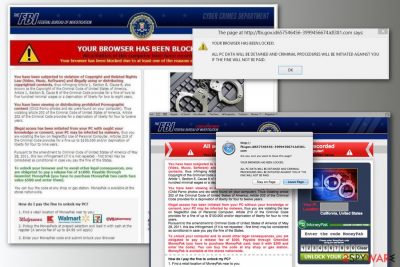
Your browser has been blocked is a scam message that might show up in Google Chrome, Mozilla Firefox, Internet Explorer, Safari, and any other browser. This fake alert is typically delivered by a compromised website or potentially unwanted program (PUP)[1] which was silently installed on Mac or Windows computer. Some versions of the scam target Android devices too.
| Summary | |
| Name | Your browser has been blocked |
| Type | Online scam |
| Targeted operating systems | Windows, Mac OS X, Android |
| Affected web browsers | Internet Explorer, Google Chrome, Mozilla Firefox, Safari, etc. |
| Symptoms | Browser redirects to scam website, inability to close the browser or its tab, unknown processes running in the Task Manager. |
| Distribution methods | Compromised websites that run malicious JavaScript code, adware programs |
| To remove “Your browser has been blocked”, install FortectIntego and run a full system scan. | |
“Your browser has been blocked” scam website includes malicious JavaScript code which not only delivers fake security alter, but might also prevent from closing the browser or its tab. This functionality might scare less experienced computer users and convince them that they received a legit notification.
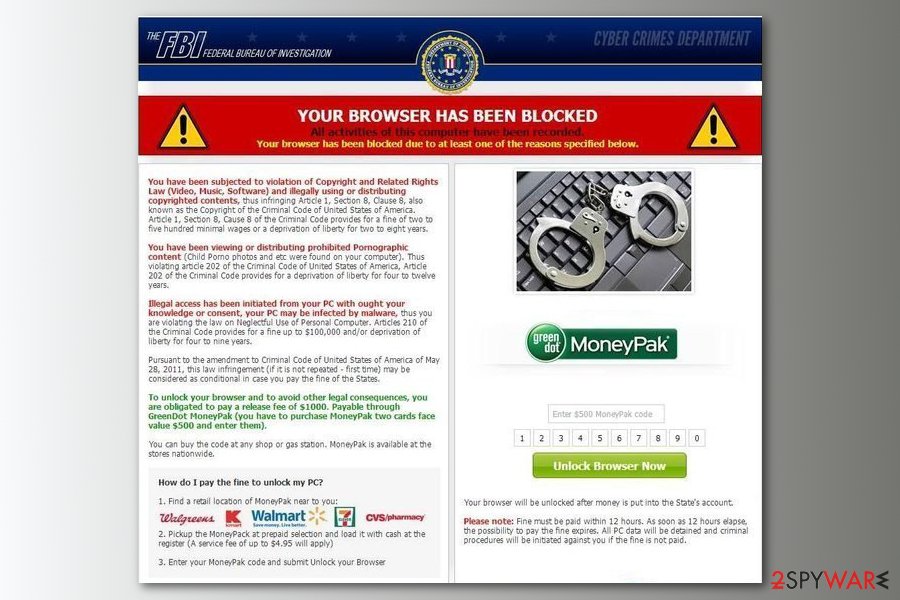
Your browser has been blocked scam is typically used for promoting FBI virus and its variations. Therefore, you might also receive messages claiming that “All activities on this computer have been recorded” or “All your files are encrypted” for these reasons:
- viewing or distributing prohibited pornographic content,
- neglectful use of PCs,
- violation of copyright and related rights,
- etc.
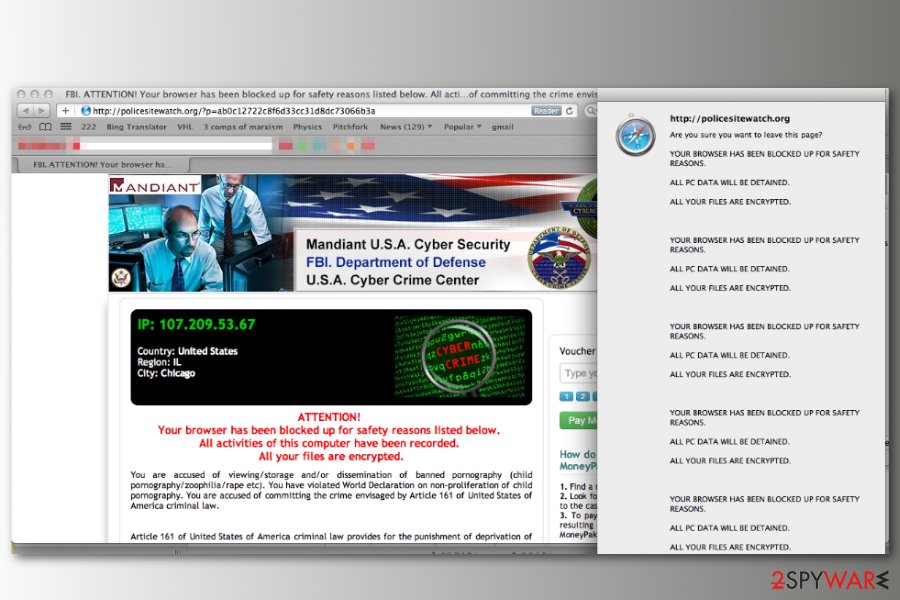
Your browser has been blocked message is created to look like genuine law violation notification which is supposedly delivered by authorities, such as FBI, EUROPOL, RCMP, Gendarmerie Nationale, etc. that are known worldwide. However, these organizations never blackmail people by locking web browsers and sending threatening messages like:
YOUR BROWSER HAS BEEN BLOCKED. ALL PC DATA WILL BE DETAINED AND CRIMINAL PROCEDURES WILL BE INITIATED AGAINST YOU IF THE FINE IS NOT PAID.
YOUR BROWSER HAS BEEN BLOCKED UP FOR SAFETY REASONS.
ALL PC DATA WILL BE DETAINED.
ALL YOUR FILES ARE ENCRYPTED.
Authors of the Your browser has been blocked virus urge to pay $300, 200 GBP, or 200 Euro fine using Ukash, PaySafeCard or GreenDot MoneyPak in order to get the access to your web browser. However, it’s a clear terror that is used against inexperienced computer users who are afraid of going to prison.
The success of the “Your browser has been blocked” virus hides in malicious website’s operation. As we have mentioned in the beginning, some compromised sites are designed to prevent users from closing it. Additionally, the scam sites usually include “Leave this page” button. However, it may be inactive or close scam website temporarily.
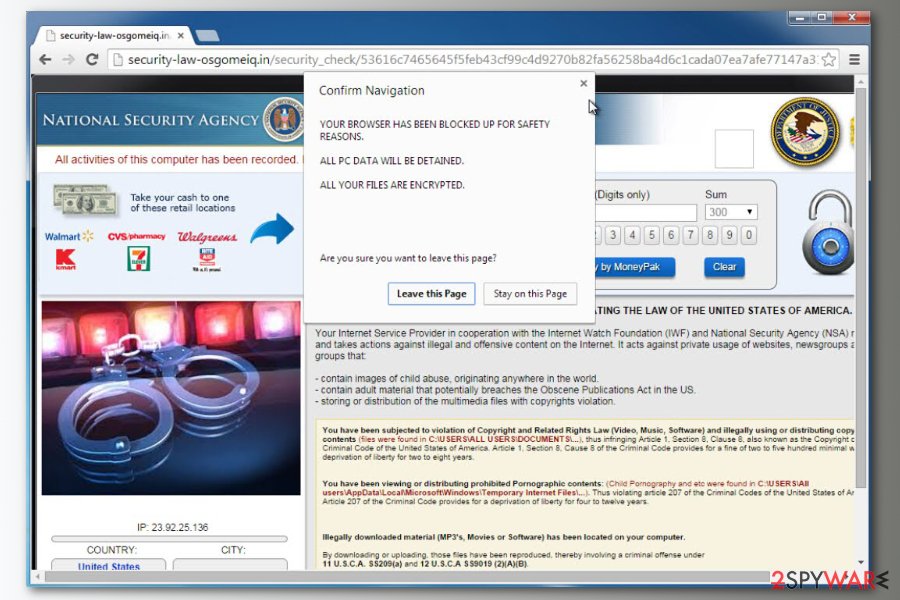
To remove Your browser has been blocked malware from the browser for good, you have to check the system for adware[2] or other potentially unwanted applications that might force the browser to display this alert. The best way to achieve this goal is to scan the system with FortectIntego or another anti-malware.
Your browser has been blocked scam removal might also be performed manually. However, it’s a quite challenging task, but if you are willing to take it, follow the removal guide at the end of the article.
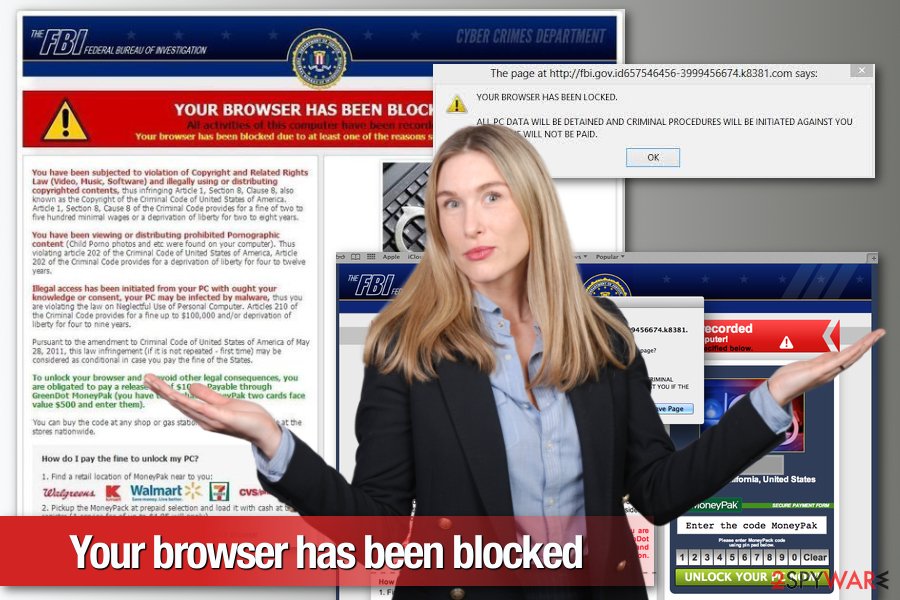
Browser Blocked Based On Your Security Preferences – a new version of the scam that asks to call fake tech support
Security researchers from NoVirus.uk[3] report about a new scam that also reports about a blocked web browser. However, this variant does not directly demand to pay several hundreds of dollars to avoid spending years in prison. Authors of the “Browser Blocked Based On Your Security Preferences” scam asks to call “System Administrator.”
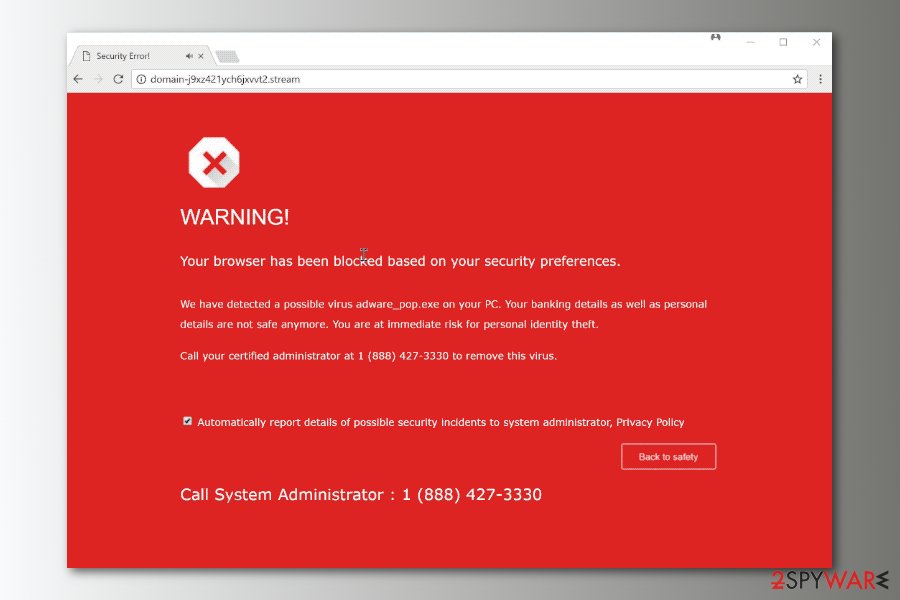
So-called “Browser Blocked Based On Your Security Preferences” virus is an example of technical support scam.[4] It operates as an adware program which can sneak into the system bundled with freeware or shareware. Once inside, it might alter any web browsers settings and start browser redirect to a scam website that displays the following message:
WARNING!
Your browser has been blocked based on your security preferences
We have detected a possible virus adware_pop.exe on your PC. Your banking details as well as personal details are not safe anymore. You are at immediate risk for personal identity theft.
Call your certified administrator at 1 (888) 427-3330 to remove this virus.
Automatically report details of possible security incidents to system administrator, Privacy policy
Call System administrator: 1 (888) 427-3330
Additionally, the website displays a pop-up asking to download an unknown file. However, some compromised sites do not even need users to click “Allow” button (not recommended). Malicious files are downloaded automatically while you stay on this site.
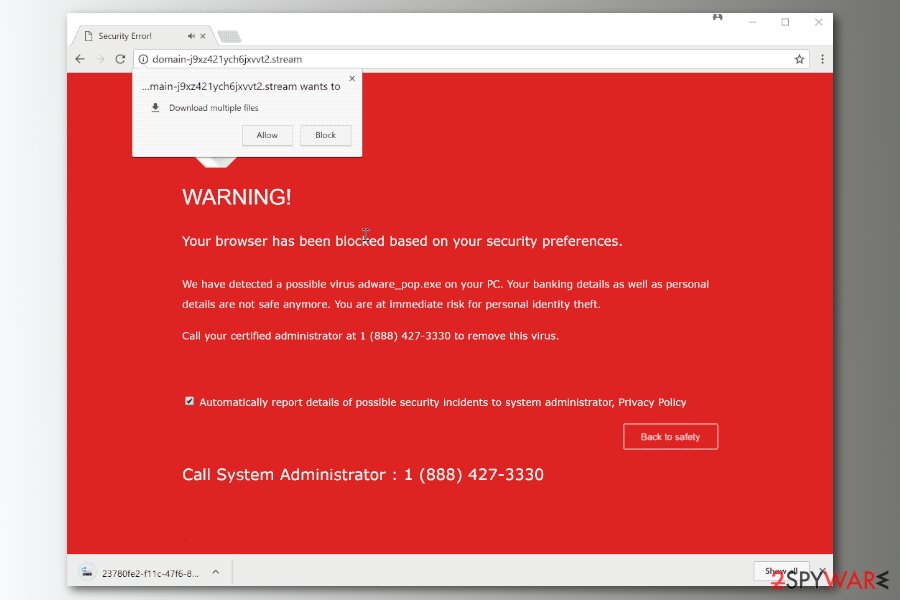
Hence, if you end up on Browser Blocked Based On Your Security Preferences scam website, you should close or force-quit the browser immediately. Instead of calling a fake system administrator, obtain a reputable anti-malware software and get rid of malicious components that might reside on the system.
The ways how crooks promote scam websites
Redirects to scam websites that display “Your browser has been blocked up” alerts can be triggered by:
- high-risk websites, such as illegal video streaming, adult-themed, gaming, gambling, etc.;
- adware programs.
Therefore, in order to avoid being scammed, you should avoid visiting high-risk websites and watch out for adware programs. These applications are usually brought on the computer in the freeware or shareware bundles.
For this reason, you have to be attentive when installing free programs. First of all, choose reliable download sources and avoid torrents or similar P2P networks. Secondly, read EULA[5] and Privacy Policy. Thirdly, opt for Advanced/Custom installation mode instead of Quick/Recommended. Finally, monitor the process and opt out pre-selected “additional downloads.”
Instructions on how to get rid of Your browser has been blocked scam
To remove Your browser has been blocked malware from bombarding your browser, you have to look up for adware or other malware installed on your computer. You can investigate the system manually by following adware removal guide delivered at the end of the article. However, there’s a quicker method – scanning the system with anti-malware software, for instance, FortectIntego.
However, if you cannot start Your browser has been blocked virus removal due to the locked browser, you have to terminate web browser’s processes by following these steps:
- Press ctrl+alt+del on your keyboard and select Task Manager.
- When Windows Task Manager window shows up, select Processes tab and end the process of your affected web browser (If the virus is blocking your IE, you should end iexplore.exe, Google Chrome – chrome.exe, Safari – Safari.exe, Mozilla Firefox – firefox.exe).
Then, you can either install security software or look up for this cyber threat without it. However, if browser redirects to scam website come back, you should consider reinstalling the affected web browser.
Delete “Your browser has been blocked” virus from Android OS
Some versions of Your browser has been blocked up scam targets smartphones and tablets running on Android OS. However, there are still two elimination methods – manual and automatic. If you do not want to use anti-malware software, follow these steps:
If your browser has been blocked virus infected your Android OS, use these steps:
1. Reboot your Android device into Safe Mode:
- Find the power button and press it for a couple of seconds until you see a menu. Tap the Power off.
- Once you see a dialog window that offers you to reboot your Android to Safe Mode, select this option and OK.
If this failed to work for you, just turn off your device and then turn it on. Once it becomes active, try pressing and holding Menu, Volume Down, Volume Up or Volume Down and Volume Up together to see Safe Mode.
2. Uninstall malicious app (Police virus may hide under BaDoink, Video Player, Network Driver System, Video Render, ScarePakage and other suspicious names):
- When in Safe Mode, go to Settings. Once there, click on Apps or Application manager (this may differ depending on your device).
- Here, look for previously mentioned malicious app(s) and uninstall all of them.
If this failed, enter a random, 15 digit length, code of imaginary MoneyPak xpress Packed voucher that is asked by Your browser has been blocked virus or follow these steps:
- Go to Settings > Security. Here, select Device administrators.
- Here, look for previously mentioned malicious app(s) and uncheck it
- In order to finish the removal of Your browser has been blocked virus, select Deactivate and OK.
You may remove virus damage with a help of FortectIntego. SpyHunter 5Combo Cleaner and Malwarebytes are recommended to detect potentially unwanted programs and viruses with all their files and registry entries that are related to them.
Getting rid of Your browser has been blocked. Follow these steps
Uninstall from Windows
Follow the steps below to get rid of the Your browser has been blocked malware from Windows machine. Additionally, uninstall suspicious extensions from the affected web browsers and reset each of them.
Instructions for Windows 10/8 machines:
- Enter Control Panel into Windows search box and hit Enter or click on the search result.
- Under Programs, select Uninstall a program.

- From the list, find the entry of the suspicious program.
- Right-click on the application and select Uninstall.
- If User Account Control shows up, click Yes.
- Wait till uninstallation process is complete and click OK.

If you are Windows 7/XP user, proceed with the following instructions:
- Click on Windows Start > Control Panel located on the right pane (if you are Windows XP user, click on Add/Remove Programs).
- In Control Panel, select Programs > Uninstall a program.

- Pick the unwanted application by clicking on it once.
- At the top, click Uninstall/Change.
- In the confirmation prompt, pick Yes.
- Click OK once the removal process is finished.
Delete from macOS
To eliminate Your browser has been blocked up virus from Mac OS X, you have to uninstall questionable applications and reset affected web browser. Follow the guide below:
Remove items from Applications folder:
- From the menu bar, select Go > Applications.
- In the Applications folder, look for all related entries.
- Click on the app and drag it to Trash (or right-click and pick Move to Trash)

To fully remove an unwanted app, you need to access Application Support, LaunchAgents, and LaunchDaemons folders and delete relevant files:
- Select Go > Go to Folder.
- Enter /Library/Application Support and click Go or press Enter.
- In the Application Support folder, look for any dubious entries and then delete them.
- Now enter /Library/LaunchAgents and /Library/LaunchDaemons folders the same way and terminate all the related .plist files.

Remove from Microsoft Edge
Delete unwanted extensions from MS Edge:
- Select Menu (three horizontal dots at the top-right of the browser window) and pick Extensions.
- From the list, pick the extension and click on the Gear icon.
- Click on Uninstall at the bottom.

Clear cookies and other browser data:
- Click on the Menu (three horizontal dots at the top-right of the browser window) and select Privacy & security.
- Under Clear browsing data, pick Choose what to clear.
- Select everything (apart from passwords, although you might want to include Media licenses as well, if applicable) and click on Clear.

Restore new tab and homepage settings:
- Click the menu icon and choose Settings.
- Then find On startup section.
- Click Disable if you found any suspicious domain.
Reset MS Edge if the above steps did not work:
- Press on Ctrl + Shift + Esc to open Task Manager.
- Click on More details arrow at the bottom of the window.
- Select Details tab.
- Now scroll down and locate every entry with Microsoft Edge name in it. Right-click on each of them and select End Task to stop MS Edge from running.

If this solution failed to help you, you need to use an advanced Edge reset method. Note that you need to backup your data before proceeding.
- Find the following folder on your computer: C:\\Users\\%username%\\AppData\\Local\\Packages\\Microsoft.MicrosoftEdge_8wekyb3d8bbwe.
- Press Ctrl + A on your keyboard to select all folders.
- Right-click on them and pick Delete

- Now right-click on the Start button and pick Windows PowerShell (Admin).
- When the new window opens, copy and paste the following command, and then press Enter:
Get-AppXPackage -AllUsers -Name Microsoft.MicrosoftEdge | Foreach {Add-AppxPackage -DisableDevelopmentMode -Register “$($_.InstallLocation)\\AppXManifest.xml” -Verbose

Instructions for Chromium-based Edge
Delete extensions from MS Edge (Chromium):
- Open Edge and click select Settings > Extensions.
- Delete unwanted extensions by clicking Remove.

Clear cache and site data:
- Click on Menu and go to Settings.
- Select Privacy, search and services.
- Under Clear browsing data, pick Choose what to clear.
- Under Time range, pick All time.
- Select Clear now.

Reset Chromium-based MS Edge:
- Click on Menu and select Settings.
- On the left side, pick Reset settings.
- Select Restore settings to their default values.
- Confirm with Reset.

Remove from Mozilla Firefox (FF)
Remove dangerous extensions:
- Open Mozilla Firefox browser and click on the Menu (three horizontal lines at the top-right of the window).
- Select Add-ons.
- In here, select unwanted plugin and click Remove.

Reset the homepage:
- Click three horizontal lines at the top right corner to open the menu.
- Choose Options.
- Under Home options, enter your preferred site that will open every time you newly open the Mozilla Firefox.
Clear cookies and site data:
- Click Menu and pick Settings.
- Go to Privacy & Security section.
- Scroll down to locate Cookies and Site Data.
- Click on Clear Data…
- Select Cookies and Site Data, as well as Cached Web Content and press Clear.

Reset Mozilla Firefox
If clearing the browser as explained above did not help, reset Mozilla Firefox:
- Open Mozilla Firefox browser and click the Menu.
- Go to Help and then choose Troubleshooting Information.

- Under Give Firefox a tune up section, click on Refresh Firefox…
- Once the pop-up shows up, confirm the action by pressing on Refresh Firefox.

Remove from Google Chrome
Delete malicious extensions from Google Chrome:
- Open Google Chrome, click on the Menu (three vertical dots at the top-right corner) and select More tools > Extensions.
- In the newly opened window, you will see all the installed extensions. Uninstall all the suspicious plugins that might be related to the unwanted program by clicking Remove.

Clear cache and web data from Chrome:
- Click on Menu and pick Settings.
- Under Privacy and security, select Clear browsing data.
- Select Browsing history, Cookies and other site data, as well as Cached images and files.
- Click Clear data.

Change your homepage:
- Click menu and choose Settings.
- Look for a suspicious site in the On startup section.
- Click on Open a specific or set of pages and click on three dots to find the Remove option.
Reset Google Chrome:
If the previous methods did not help you, reset Google Chrome to eliminate all the unwanted components:
- Click on Menu and select Settings.
- In the Settings, scroll down and click Advanced.
- Scroll down and locate Reset and clean up section.
- Now click Restore settings to their original defaults.
- Confirm with Reset settings.

Delete from Safari
Remove unwanted extensions from Safari:
- Click Safari > Preferences…
- In the new window, pick Extensions.
- Select the unwanted extension and select Uninstall.

Clear cookies and other website data from Safari:
- Click Safari > Clear History…
- From the drop-down menu under Clear, pick all history.
- Confirm with Clear History.

Reset Safari if the above-mentioned steps did not help you:
- Click Safari > Preferences…
- Go to Advanced tab.
- Tick the Show Develop menu in menu bar.
- From the menu bar, click Develop, and then select Empty Caches.

After uninstalling this potentially unwanted program (PUP) and fixing each of your web browsers, we recommend you to scan your PC system with a reputable anti-spyware. This will help you to get rid of Your browser has been blocked registry traces and will also identify related parasites or possible malware infections on your computer. For that you can use our top-rated malware remover: FortectIntego, SpyHunter 5Combo Cleaner or Malwarebytes.
How to prevent from getting malware
Stream videos without limitations, no matter where you are
There are multiple parties that could find out almost anything about you by checking your online activity. While this is highly unlikely, advertisers and tech companies are constantly tracking you online. The first step to privacy should be a secure browser that focuses on tracker reduction to a minimum.
Even if you employ a secure browser, you will not be able to access websites that are restricted due to local government laws or other reasons. In other words, you may not be able to stream Disney+ or US-based Netflix in some countries. To bypass these restrictions, you can employ a powerful Private Internet Access VPN, which provides dedicated servers for torrenting and streaming, not slowing you down in the process.
Data backups are important – recover your lost files
Ransomware is one of the biggest threats to personal data. Once it is executed on a machine, it launches a sophisticated encryption algorithm that locks all your files, although it does not destroy them. The most common misconception is that anti-malware software can return files to their previous states. This is not true, however, and data remains locked after the malicious payload is deleted.
While regular data backups are the only secure method to recover your files after a ransomware attack, tools such as Data Recovery Pro can also be effective and restore at least some of your lost data.
- ^ Margaret Rouse. PUP (potentially unwanted program). TechTarget. The network of technology focused web sites.
- ^ Adware. Wikipedia. The free encyclopedia.
- ^ NoVirus. NoVirus. Cyber security and spyware news.
- ^ Andy O'Donnell. How to Spot a Tech Support Scam. Lifewire. Tech how-to guides and tutorials.
- ^ Erez Zukerman. 4 Ways to Read and Understand an End User License Agreement (EULA) More Easily. MakeUseOf. The guide in modern tech.























