Yoursafesearch.com virus (Free Guide) - Tutorial
Yoursafesearch.com virus Removal Guide
What is Yoursafesearch.com virus?
Yoursafesearch.com – a bogus search engine that promotes suspicious software
Yoursafesearch.com is a browser hijacker[1] that pretends to be a legitimate search tool. Surprisingly, this potentially unwanted program (PUP) aims at Mac users. It’s quite uncommon because the majority of hijackers are designed to attack Windows OS. Developers of this search tool claim that it provides a better browsing experience and delivers improved search results. However, in reality, Yoursafesearch.com might deliver altered results and include sponsored third-party links. Thus, instead of finding useful information, you might explore through questionable websites that do not provide useful information but offer to purchase suspicious software or other products. The hijacker might enter the system bundled with free programs that you can download from various online sources. Freeware helps it to get into the system silently and hijack web browsers. After the installation, it might change settings of the Safari, Google Chrome, and Mozilla Firefox. As a result, you might find this search engine set as your default one and be unable to switch it to Google or other preferred search providers. It might happen because PUP is capable of altering shortcuts and causing other system changes in order to make Yoursafesearch.com removal slightly complicated. However, with the help of reputable anti-malware program, such as FortectIntego, it is not hard to get rid of this tool.
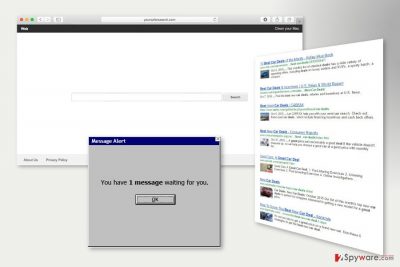
This fake search engine promotes suspicious software that offers to install Mac cleaning program. However, installing this or other programs promoted by the hijacker is not recommended. Such software is usually useless and might cause more problems that benefit. What is more, so-called Yoursafesearch.com virus might also be capable of tracking information about users. For instance, it might be collecting data about your frequently visited sites, search keywords, clicked ads, IP address, information about browser’s and operating system’s type, etc. Aggregated details are often used for behavioral marketing. However, it might also be shared with unknown third parties. Based on analyzed data, developers, third parties, and advertising networks might deliver an excessive amount of online ads that diminish browsing experience significantly. As you can see, the authors of YourSafesSarch are not interested in providing quality services for the users. Instead of that, they are interested in generating advertising-based revenue. Your clicks on misleading search results and ads are worth particular sum of money. Thus, the more you click, the richer developers become. However, some of the commercial content may lead not only to irrelevant but also to potentially dangerous websites. Hence, you should not risk to encounter some cyber threat and remove Yoursafesearch.com from your browser immediately.
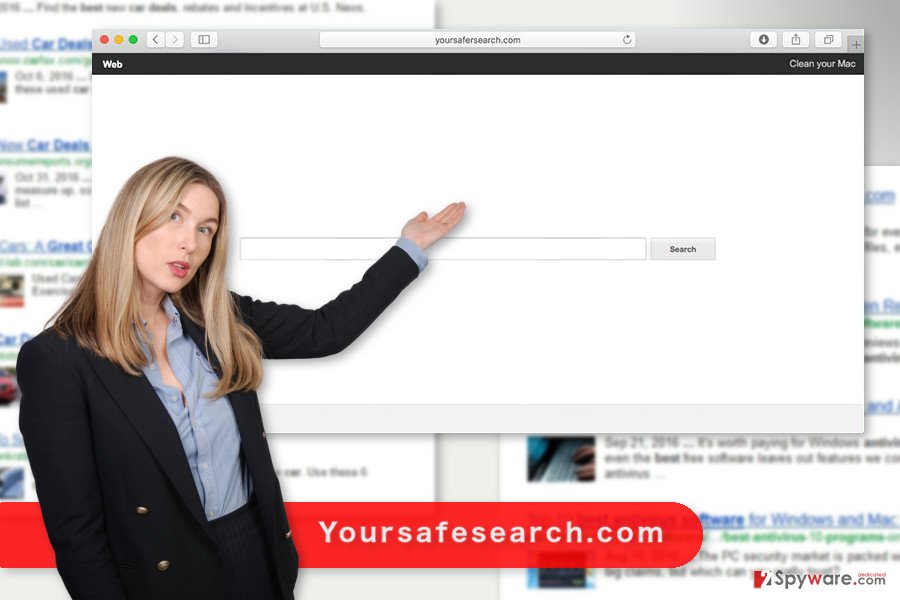
Hijacker enters the system silently
Yoursafesearch.com hijack usually occurs when users download and install free programs. Freeware and shareware[2] often come up as a software bundle. Thus, it includes lots of additional components that are usually are potentially unwanted programs. Inattentive and incorrect installation of these programs may lead to hijacked web browser and infiltration of other undesired software. Thus, in order to prevent it, you have to install new programs under Advanced/Custom setup instead of Recommended/Quick. The latter method does not openly inform about third-party apps and install them by default. Meanwhile, the second one reveals the list of such components and allows rejecting the installation by deselecting them. Thus, if your browser has been hijacked, probably, you have overlooked an important statement agreeing to make Yoursafesearch.com your default search engine. Next time you should be more careful.
Solving Yoursafesearch.com redirect problems
As you already know Yoursafesearch.com works as an online advertising tool and does not enhance the browsing experience. Seeing an excessive amount of online ads, being redirected to suspicious sites and being constantly spied on are annoying and not tolerated activities. Thus, you need to get rid of the hijacker. In order to remove Yoursafesearch.com from the browser, you have to find this PUP installed on the system and uninstall it together with suspicious browser extensions. The instructions below will help you to terminate hijacker-related entries effectively. However, if you want to speed up Yoursafesearch.com removal, you should opt for the automatic method. All you have to do is to install a reputable anti-malware program and scan the computer with an updated tool.
You may remove virus damage with a help of FortectIntego. SpyHunter 5Combo Cleaner and Malwarebytes are recommended to detect potentially unwanted programs and viruses with all their files and registry entries that are related to them.
Getting rid of Yoursafesearch.com virus. Follow these steps
Uninstall from Windows
The hijacker is designed to attack Mac OS X; however, if you found this program your computer, you should follow the steps below and get rid of it.
Instructions for Windows 10/8 machines:
- Enter Control Panel into Windows search box and hit Enter or click on the search result.
- Under Programs, select Uninstall a program.

- From the list, find the entry of the suspicious program.
- Right-click on the application and select Uninstall.
- If User Account Control shows up, click Yes.
- Wait till uninstallation process is complete and click OK.

If you are Windows 7/XP user, proceed with the following instructions:
- Click on Windows Start > Control Panel located on the right pane (if you are Windows XP user, click on Add/Remove Programs).
- In Control Panel, select Programs > Uninstall a program.

- Pick the unwanted application by clicking on it once.
- At the top, click Uninstall/Change.
- In the confirmation prompt, pick Yes.
- Click OK once the removal process is finished.
Delete from macOS
Follow the steps below to remove Yoursafesearch.com virus from the system entirely. Please, be careful and do not leave any hijacker-related entries installed.
Remove items from Applications folder:
- From the menu bar, select Go > Applications.
- In the Applications folder, look for all related entries.
- Click on the app and drag it to Trash (or right-click and pick Move to Trash)

To fully remove an unwanted app, you need to access Application Support, LaunchAgents, and LaunchDaemons folders and delete relevant files:
- Select Go > Go to Folder.
- Enter /Library/Application Support and click Go or press Enter.
- In the Application Support folder, look for any dubious entries and then delete them.
- Now enter /Library/LaunchAgents and /Library/LaunchDaemons folders the same way and terminate all the related .plist files.

Remove from Microsoft Edge
Delete unwanted extensions from MS Edge:
- Select Menu (three horizontal dots at the top-right of the browser window) and pick Extensions.
- From the list, pick the extension and click on the Gear icon.
- Click on Uninstall at the bottom.

Clear cookies and other browser data:
- Click on the Menu (three horizontal dots at the top-right of the browser window) and select Privacy & security.
- Under Clear browsing data, pick Choose what to clear.
- Select everything (apart from passwords, although you might want to include Media licenses as well, if applicable) and click on Clear.

Restore new tab and homepage settings:
- Click the menu icon and choose Settings.
- Then find On startup section.
- Click Disable if you found any suspicious domain.
Reset MS Edge if the above steps did not work:
- Press on Ctrl + Shift + Esc to open Task Manager.
- Click on More details arrow at the bottom of the window.
- Select Details tab.
- Now scroll down and locate every entry with Microsoft Edge name in it. Right-click on each of them and select End Task to stop MS Edge from running.

If this solution failed to help you, you need to use an advanced Edge reset method. Note that you need to backup your data before proceeding.
- Find the following folder on your computer: C:\\Users\\%username%\\AppData\\Local\\Packages\\Microsoft.MicrosoftEdge_8wekyb3d8bbwe.
- Press Ctrl + A on your keyboard to select all folders.
- Right-click on them and pick Delete

- Now right-click on the Start button and pick Windows PowerShell (Admin).
- When the new window opens, copy and paste the following command, and then press Enter:
Get-AppXPackage -AllUsers -Name Microsoft.MicrosoftEdge | Foreach {Add-AppxPackage -DisableDevelopmentMode -Register “$($_.InstallLocation)\\AppXManifest.xml” -Verbose

Instructions for Chromium-based Edge
Delete extensions from MS Edge (Chromium):
- Open Edge and click select Settings > Extensions.
- Delete unwanted extensions by clicking Remove.

Clear cache and site data:
- Click on Menu and go to Settings.
- Select Privacy, search and services.
- Under Clear browsing data, pick Choose what to clear.
- Under Time range, pick All time.
- Select Clear now.

Reset Chromium-based MS Edge:
- Click on Menu and select Settings.
- On the left side, pick Reset settings.
- Select Restore settings to their default values.
- Confirm with Reset.

Remove from Mozilla Firefox (FF)
From the list of extensions uninstall all suspicious entries. Once it’s done reset Mozilla Firefox as shown below. It helps to delete tracking cookies and other components.
Remove dangerous extensions:
- Open Mozilla Firefox browser and click on the Menu (three horizontal lines at the top-right of the window).
- Select Add-ons.
- In here, select unwanted plugin and click Remove.

Reset the homepage:
- Click three horizontal lines at the top right corner to open the menu.
- Choose Options.
- Under Home options, enter your preferred site that will open every time you newly open the Mozilla Firefox.
Clear cookies and site data:
- Click Menu and pick Settings.
- Go to Privacy & Security section.
- Scroll down to locate Cookies and Site Data.
- Click on Clear Data…
- Select Cookies and Site Data, as well as Cached Web Content and press Clear.

Reset Mozilla Firefox
If clearing the browser as explained above did not help, reset Mozilla Firefox:
- Open Mozilla Firefox browser and click the Menu.
- Go to Help and then choose Troubleshooting Information.

- Under Give Firefox a tune up section, click on Refresh Firefox…
- Once the pop-up shows up, confirm the action by pressing on Refresh Firefox.

Remove from Google Chrome
First of all, you have to check the list of Chrome’s extensions. You may find some suspicious entries that should be removed. Secondly, you have to reset the browser in order to remove all tracking cookies.
Delete malicious extensions from Google Chrome:
- Open Google Chrome, click on the Menu (three vertical dots at the top-right corner) and select More tools > Extensions.
- In the newly opened window, you will see all the installed extensions. Uninstall all the suspicious plugins that might be related to the unwanted program by clicking Remove.

Clear cache and web data from Chrome:
- Click on Menu and pick Settings.
- Under Privacy and security, select Clear browsing data.
- Select Browsing history, Cookies and other site data, as well as Cached images and files.
- Click Clear data.

Change your homepage:
- Click menu and choose Settings.
- Look for a suspicious site in the On startup section.
- Click on Open a specific or set of pages and click on three dots to find the Remove option.
Reset Google Chrome:
If the previous methods did not help you, reset Google Chrome to eliminate all the unwanted components:
- Click on Menu and select Settings.
- In the Settings, scroll down and click Advanced.
- Scroll down and locate Reset and clean up section.
- Now click Restore settings to their original defaults.
- Confirm with Reset settings.

Delete from Safari
Removal of Yoursafesearch.com consists of two steps. First, you have to uninstall suspicious extensions. Second, you have to reset Safari.
Remove unwanted extensions from Safari:
- Click Safari > Preferences…
- In the new window, pick Extensions.
- Select the unwanted extension and select Uninstall.

Clear cookies and other website data from Safari:
- Click Safari > Clear History…
- From the drop-down menu under Clear, pick all history.
- Confirm with Clear History.

Reset Safari if the above-mentioned steps did not help you:
- Click Safari > Preferences…
- Go to Advanced tab.
- Tick the Show Develop menu in menu bar.
- From the menu bar, click Develop, and then select Empty Caches.

After uninstalling this potentially unwanted program (PUP) and fixing each of your web browsers, we recommend you to scan your PC system with a reputable anti-spyware. This will help you to get rid of Yoursafesearch.com registry traces and will also identify related parasites or possible malware infections on your computer. For that you can use our top-rated malware remover: FortectIntego, SpyHunter 5Combo Cleaner or Malwarebytes.
How to prevent from getting stealing programs
Protect your privacy – employ a VPN
There are several ways how to make your online time more private – you can access an incognito tab. However, there is no secret that even in this mode, you are tracked for advertising purposes. There is a way to add an extra layer of protection and create a completely anonymous web browsing practice with the help of Private Internet Access VPN. This software reroutes traffic through different servers, thus leaving your IP address and geolocation in disguise. Besides, it is based on a strict no-log policy, meaning that no data will be recorded, leaked, and available for both first and third parties. The combination of a secure web browser and Private Internet Access VPN will let you browse the Internet without a feeling of being spied or targeted by criminals.
No backups? No problem. Use a data recovery tool
If you wonder how data loss can occur, you should not look any further for answers – human errors, malware attacks, hardware failures, power cuts, natural disasters, or even simple negligence. In some cases, lost files are extremely important, and many straight out panic when such an unfortunate course of events happen. Due to this, you should always ensure that you prepare proper data backups on a regular basis.
If you were caught by surprise and did not have any backups to restore your files from, not everything is lost. Data Recovery Pro is one of the leading file recovery solutions you can find on the market – it is likely to restore even lost emails or data located on an external device.
- ^ Browser hijacker. Malwarebytes Labs. Security blog by Malwarebytes.
- ^ Difference between Freeware, Free Software, Open Source, Shareware, Trialware, etc. The Windows Club. Blog discusses & offers Windows 10/8/7 Tips, Tricks, Help, Support, Tutorials, News, Freeware Downloads, Features & more.























