Yoursurveyprogram.com ads (spam) - Chrome, Firefox, IE, Edge
Yoursurveyprogram.com ads Removal Guide
What is Yoursurveyprogram.com ads?
Yoursurveyprogram.com tries to scam people by making them think their PC is infected
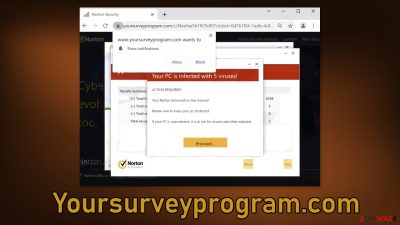
Yoursurveyprogram.com is a phishing site that tries to trick users into downloading a PUP (potentially unwanted program).[1] It uses Norton security suite – a well-known antivirus to lure people in. It targets users who already have Norton installed because it says “Your Norton Subscription Has Expired!”
Fraudsters use scare tactics by flashing a message “Your PC is infected with 5 viruses!” However, a website cannot scan your operating system so it is definitely not true. Besides the encouragement to renew the subscription as soon as possible, the site also displays a prompt for push notifications.
Once you click “Allow,” you will start receiving annoying and fake pop-ups that warn you about detected threats. This and other similar scam sites that prey on less IT-savvy people like antivirus-protection.shop, antivirus.safe-web-pc.com are still quite common on the Internet and users have to be aware of different tactics they use to make them believable.
| NAME | Yoursurveyprogram.com |
| TYPE | Push notification spam; adware |
| SYMPTOMS | Pop-ups start appearing in the corner of the screen showing fake warnings about threats |
| DISTRIBUTION | Shady websites, deceptive ads, freeware installations |
| DANGERS | PUP or malware installations; browsing activity tracking; personal information disclosure; monetary losses |
| ELIMINATION | Disable push notifications via browser settings; scanning your system with professional security tools is recommended |
| FURTHER STEPS | Use FortectIntego to repair any remaining damage and optimize the machine to fix performance issues |
A person that does not know any better, might get overwhelmed and scared of all the pop-ups, flashing warning signs, and click without thinking. That is exactly what the creators of the page want. It is rare for people to find such pages in their search results. Usually, they get redirected from already shady sites that are full of deceptive ads and redirects.
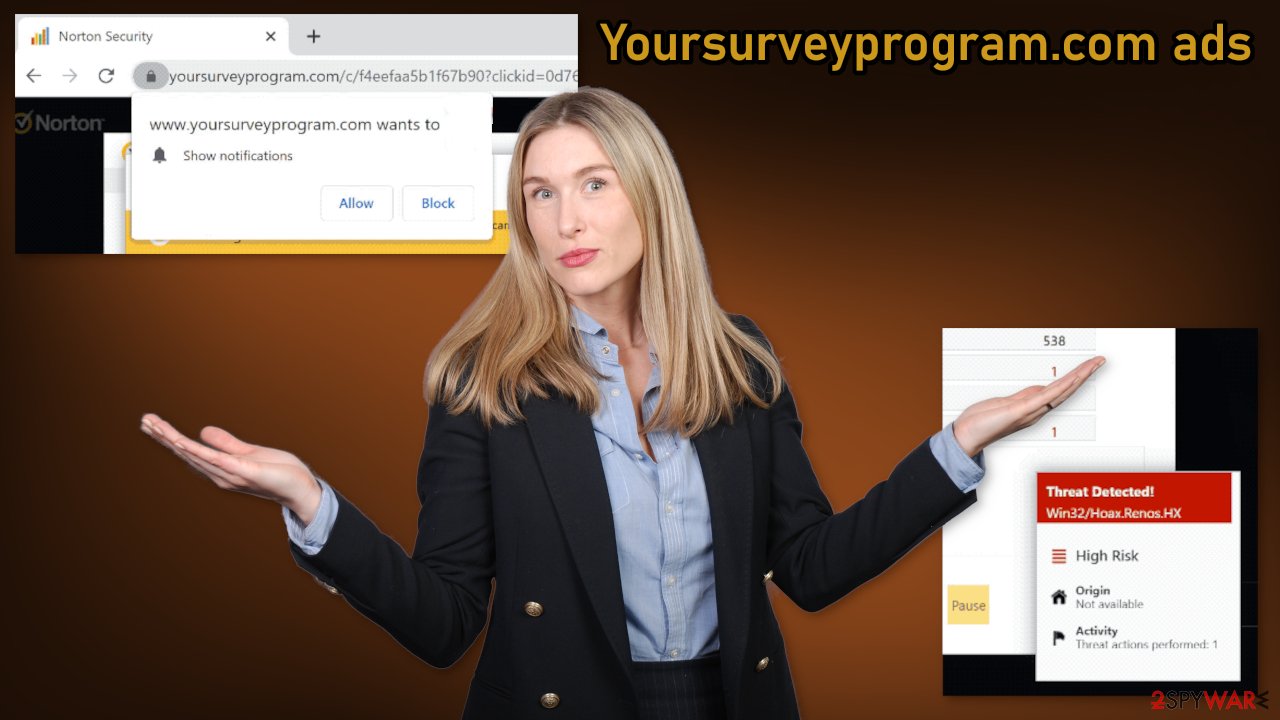
How did you end up on a phishing site?
One of the best distribution examples of this is fake news sites, illegal streaming platforms.[2] There are many pages that look like legitimate news and entertainment platforms, but in reality, they copy all the articles from other pages and post it as their own. These pages often have many ads in the corners of the pages. A lot of times they have controversial images or unbelievable claims that make people curious.
Once they click, they get redirected to a random website that may be even malicious, because the owners of the site do not care about user privacy or security. This kind of rabbit hole can continue if you do not stop visiting pages you should not, and click on random prompts without reading or thinking.
Another possible cause for the appearance of yoursurveyprogram.com is freeware[3] distribution sites. They have found other ways to monetize their activities and that is software bundling.[4] They include additional programs in the installers without disclosing that on the site. Many people get very excited to try out the new software and skip through the installation steps.
That is how adware can end up on your system without you even realizing it. Once it is in, it can start generating pop-ups, initiate redirects, and fill your computer with commercial content and you will not be able to find the problem. Because of that, it is important to follow precautionary measures before that happens. You can fix virus damage with FortectIntego. This repair tool can clear your browsers, fix corrupted files, system errors, registry issues, etc.
Detect adware in your system
After an encounter with such a website, you could have installed a PUP by accident, so we recommend using professional security tools like SpyHunter 5Combo Cleaner or Malwarebytes to scan your system and remove them if they find any. These types of programs can perform various processes in the background without your knowledge. Adware can generate ads on your machine, like banners, surveys, pop-ups, and redirects.
A PUA could be disguised as a handy tool, so manual removal can be difficult to achieve. The program could have any name and icon. If you want to try to perform manual removal, you can follow the instructions posted below for Windows and Mac systems:
Windows 10/8:
- Enter Control Panel into Windows search box and hit Enter or click on the search result.
- Under Programs, select Uninstall a program.
![Uninstall from Windows 1 Uninstall from Windows 1]()
- From the list, find the entry of the suspicious program.
- Right-click on the application and select Uninstall.
- If User Account Control shows up, click Yes.
- Wait till uninstallation process is complete and click OK.
Windows 7/XP:
- Click on Windows Start > Control Panel located on the right pane (if you are Windows XP user, click on Add/Remove Programs).
- In Control Panel, select Programs > Uninstall a program.
![Uninstall from Windows 7/XP Uninstall from Windows 7/XP]()
- Pick the unwanted application by clicking on it once.
- At the top, click Uninstall/Change.
- In the confirmation prompt, pick Yes.
- Click OK once the removal process is finished.
Mac:
- From the menu bar, select Go > Applications.
- In the Applications folder, look for all related entries.
- Click on the app and drag it to Trash (or right-click and pick Move to Trash)
![Uninstall from Mac 1 Uninstall from Mac 1]()
To fully remove an unwanted app, you need to access Application Support, LaunchAgents, and LaunchDaemons folders and delete relevant files:
- Select Go > Go to Folder.
- Enter /Library/Application Support and click Go or press Enter.
- In the Application Support folder, look for any suspicious entries and then delete them.
- Now enter /Library/LaunchAgents and /Library/LaunchDaemons folders the same way and terminate all the related .plist files.
To avoid installing adware and other PUPs, you should follow simple steps during the installation process. Always choose the “Custom” or “Advanced” methods, do not skip through the steps, read the Privacy Policy and Terms of Use sections to find out more information about how your information will be collected and used. The most important part is to check the file list and untick the boxes next to the programs that seem unrelated.
Stop annoying pop-ups
If you have clicked on the “Allow” button, you probably receive pop-ups that say your PC is infected. They show up in the corner of the screen and can be quite annoying because you have to press an “X” for them to disappear. The good thing is that push notifications are based on a subscription model, so they are not difficult to get rid of. You can block pop-up ads via browser settings:
Google Chrome (desktop):
- Open Google Chrome browser and go to Menu > Settings.
- Scroll down and click on Advanced.
- Locate Privacy and security section and pick Site Settings > Notifications.
![Stop notifications on Chrome PC 1 Stop notifications on Chrome PC 1]()
- Look at the Allow section and look for a suspicious URL.
- Click the three vertical dots next to it and pick Block. This should remove unwanted notifications from Google Chrome.
Google Chrome (Android):
- Open Google Chrome and tap on Settings (three vertical dots).
- Select Notifications.
- Scroll down to the Sites section.
- Locate the unwanted URL and toggle the button to the left (Off setting).
![Stop notifications on Chrome Android Stop notifications on Chrome Android]()
Mozilla Firefox:
- Open Mozilla Firefox and go to Menu > Options.
- Click on Privacy & Security section.
- Under Permissions, you should be able to see Notifications. Click the Settings button next to it.
![Stop notifications on Mozilla Firefox 1 Stop notifications on Mozilla Firefox 1]()
- In the Settings – Notification Permissions window, click on the drop-down menu by the URL in question.
- Select Block and then click on Save Changes. This should remove unwanted notifications from Mozilla Firefox.
Safari:
- Click on Safari > Preferences…
- Go to the Websites tab and, under General, select Notifications.
- Select the web address in question, click the drop-down menu and select Deny.
![Stop notifications on Safari Stop notifications on Safari]()
MS Edge:
- Open Microsoft Edge, and click the Settings and more button (three horizontal dots) at the top-right of the window.
- Select Settings and then go to Advanced.
- Under Website permissions, pick Manage permissions and select the URL in question.
![Stop notifications on Edge 1 Stop notifications on Edge 1]()
- Toggle the switch to the left to turn notifications off on Microsoft Edge.
MS Edge (Chromium):
- Open Microsoft Edge, and go to Settings.
- Select Site permissions.
- Go to Notifications on the right.
- Under Allow, you will find the unwanted entry.
- Click on More actions and select Block.
Internet Explorer:
- Open Internet Explorer, and click on the Gear icon at the top-right of the window.
- Select Internet options and go to the Privacy tab.
- In the Pop-up Blocker section, click on Settings.
- Locate web address in question under Allowed sites and pick Remove.
![Stop notifications on Internet Explorer Stop notifications on Internet Explorer]()
How to prevent from getting adware
Access your website securely from any location
When you work on the domain, site, blog, or different project that requires constant management, content creation, or coding, you may need to connect to the server and content management service more often. The best solution for creating a tighter network could be a dedicated/fixed IP address.
If you make your IP address static and set to your device, you can connect to the CMS from any location and do not create any additional issues for the server or network manager that needs to monitor connections and activities. VPN software providers like Private Internet Access can help you with such settings and offer the option to control the online reputation and manage projects easily from any part of the world.
Recover files after data-affecting malware attacks
While much of the data can be accidentally deleted due to various reasons, malware is one of the main culprits that can cause loss of pictures, documents, videos, and other important files. More serious malware infections lead to significant data loss when your documents, system files, and images get encrypted. In particular, ransomware is is a type of malware that focuses on such functions, so your files become useless without an ability to access them.
Even though there is little to no possibility to recover after file-locking threats, some applications have features for data recovery in the system. In some cases, Data Recovery Pro can also help to recover at least some portion of your data after data-locking virus infection or general cyber infection.
- ^ Chris Hoffman. PUPs Explained: What is a “Potentially Unwanted Program”?. Howtogeek. Technology Magazine.
- ^ Brittni Devlin. Why Should You Avoid Illegal Streaming Sites?. Makeuseof. Online Security Blog.
- ^ Tim Fisher. What Is Freeware?. Lifewire. Internet, Networking and Security.
- ^ James Sanders. Software bundled by OEMs an increasing security concern: How to reduce your risks. Techrepublic. IT Advice.









