Yourtuber.info (Removal Guide) - Free Instructions
Yourtuber.info Removal Guide
What is Yourtuber.info?
Yourtuber.info is the adult-related site which can lead you to PUPs and malware
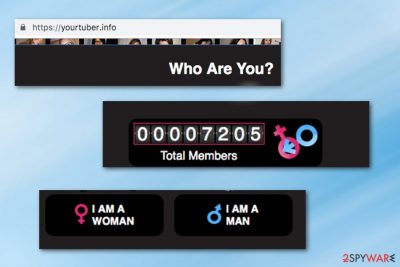
Yourtuber.info is an adult-themed site which should be visited with carefulness as it keeps displaying numerous ads and links redirecting to potentially harmful content. After clicking on one of its links, it reroutes you to dating sites filled with even more ads. Beware that such redirects can expose you to potentially unwanted programs, e.g. an infamous MacKeeper and similar optimization tools promoting their full/paid versions. To sum up, while “Yourtuber.info virus” term is not accurate, it is not reported on VirusTotal,[ref en-3] you must visit this site only after you realize that you can bring issues to your computer.
| Name | Yourtuber.info |
| Category | PUP/adware/ad-supported site |
| Users in total | Over 6000 |
| Main activity | Displays ads, redirects to sponsored sites, tracks users' online activity |
| Main dangers | Being redirected to an infected site, being tricked into downloading PUP, revealing your personally identifiable information |
| Removal | Get rid of the unwanted activity by eliminating malicious components from your web browser. Use FortectIntego for this task |
All this commercial content displayed by Yourtuber.info appears with the only purpose – having users redirected to affiliated sites or sponsored content and generating revenue from clicks or views. While it is not illegal, the developers of such sites do not care about users' safeness. If you carelessly check third parties that they promote, you can easily find yourself on a malicious site.
Since Yourtuber.info is an active site, 2spyware researchers decided to check what is said in its Privacy Policy and Terms of Use. Unfortunately, no information, including the owner of this site and similar information is provided. The site is tempting its users with adult-related content and it seems that it is enough to catch their attention.
If such material has started showing up out of nowhere, it indicates the existence of Yourtuber.info-related add-on/extension/plugin on your machine. Since most of such components are spread via software bundles, you should think what freeware have you recently downloaded to your machine. It could be spotted in Task Manager[1] by checking the app's developer and installation time. Make sure you get rid of these entries that you can't remember downloading.
To remove Yourtuber.info virus from the system, you can alternatively run a full system scan with your security software. After that, bring your PC's settings to the previous ones by running FortectIntego. If any changes were made by the PUP, they will be eliminated with only one click.
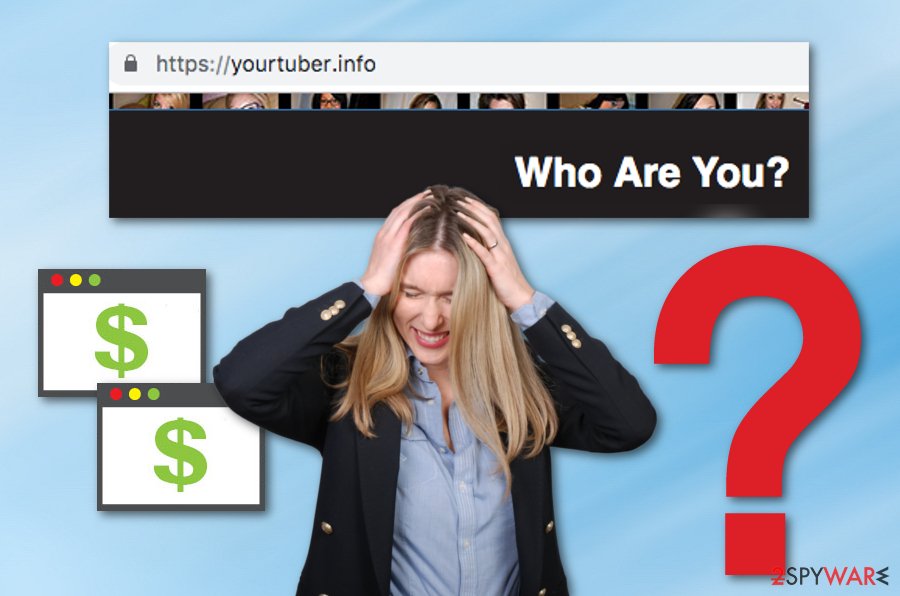
PUP's distribution is closely related to the freeware
If bothered by Yourtuber.info ads, it might be that you allowed some site to send you notifications straight to your browser. Additionally, you could have added a potentially malicious add-on to your web browser which is now used to redirect users to sites like this one.
Don't be surprised because it is possible to download unwanted programs without any knowledge. Typically, this is implemented with the help of bundled software. If you are not familiar with this term, you should know that it means two different programs spreading around in one package. To prevent their infiltration, you must opt only for Custom/Advanced installation mode and then deselect all optional components.
Other precautionary measures that you should follow:
- Stay away from suspicious links;
- Delete spam without opening;
- Decline offers to change your start page/default search engine/new tab url;
- Always choose official software over unofficial/illegal offers.
Get rid of Yourtuber.info virus to save yourself from more dangerous threats
You need to remove Yourtuber.info virus from your computer system and clean web browsers if you do not want to see annoying adverts from this program anymore. Also, according to tech experts,[2] eliminating the potentially unwanted program will prevent you from experiencing suspicious redirecting activities and landing on malware-laden web pages.
Yourtuber.info removal can be carried out easily and with less effort by installing and using reliable anti-malware programs. However, if you are likely to, you can use the below-provided step-by-step guide and eliminate the potentially unwanted applications and all suspicious content from your Windows computer and affected browsers manually.
You may remove virus damage with a help of FortectIntego. SpyHunter 5Combo Cleaner and Malwarebytes are recommended to detect potentially unwanted programs and viruses with all their files and registry entries that are related to them.
Getting rid of Yourtuber.info. Follow these steps
Uninstall from Windows
To get rid of PUPs related to Yourtuber.info, you need to launch Task Manager. Additionally, sort your apps according to the installation date and uninstall the ones that you don't know/can't remember downloading.
Instructions for Windows 10/8 machines:
- Enter Control Panel into Windows search box and hit Enter or click on the search result.
- Under Programs, select Uninstall a program.

- From the list, find the entry of the suspicious program.
- Right-click on the application and select Uninstall.
- If User Account Control shows up, click Yes.
- Wait till uninstallation process is complete and click OK.

If you are Windows 7/XP user, proceed with the following instructions:
- Click on Windows Start > Control Panel located on the right pane (if you are Windows XP user, click on Add/Remove Programs).
- In Control Panel, select Programs > Uninstall a program.

- Pick the unwanted application by clicking on it once.
- At the top, click Uninstall/Change.
- In the confirmation prompt, pick Yes.
- Click OK once the removal process is finished.
Delete from macOS
Remove items from Applications folder:
- From the menu bar, select Go > Applications.
- In the Applications folder, look for all related entries.
- Click on the app and drag it to Trash (or right-click and pick Move to Trash)

To fully remove an unwanted app, you need to access Application Support, LaunchAgents, and LaunchDaemons folders and delete relevant files:
- Select Go > Go to Folder.
- Enter /Library/Application Support and click Go or press Enter.
- In the Application Support folder, look for any dubious entries and then delete them.
- Now enter /Library/LaunchAgents and /Library/LaunchDaemons folders the same way and terminate all the related .plist files.

Remove from Microsoft Edge
Delete unwanted extensions from MS Edge:
- Select Menu (three horizontal dots at the top-right of the browser window) and pick Extensions.
- From the list, pick the extension and click on the Gear icon.
- Click on Uninstall at the bottom.

Clear cookies and other browser data:
- Click on the Menu (three horizontal dots at the top-right of the browser window) and select Privacy & security.
- Under Clear browsing data, pick Choose what to clear.
- Select everything (apart from passwords, although you might want to include Media licenses as well, if applicable) and click on Clear.

Restore new tab and homepage settings:
- Click the menu icon and choose Settings.
- Then find On startup section.
- Click Disable if you found any suspicious domain.
Reset MS Edge if the above steps did not work:
- Press on Ctrl + Shift + Esc to open Task Manager.
- Click on More details arrow at the bottom of the window.
- Select Details tab.
- Now scroll down and locate every entry with Microsoft Edge name in it. Right-click on each of them and select End Task to stop MS Edge from running.

If this solution failed to help you, you need to use an advanced Edge reset method. Note that you need to backup your data before proceeding.
- Find the following folder on your computer: C:\\Users\\%username%\\AppData\\Local\\Packages\\Microsoft.MicrosoftEdge_8wekyb3d8bbwe.
- Press Ctrl + A on your keyboard to select all folders.
- Right-click on them and pick Delete

- Now right-click on the Start button and pick Windows PowerShell (Admin).
- When the new window opens, copy and paste the following command, and then press Enter:
Get-AppXPackage -AllUsers -Name Microsoft.MicrosoftEdge | Foreach {Add-AppxPackage -DisableDevelopmentMode -Register “$($_.InstallLocation)\\AppXManifest.xml” -Verbose

Instructions for Chromium-based Edge
Delete extensions from MS Edge (Chromium):
- Open Edge and click select Settings > Extensions.
- Delete unwanted extensions by clicking Remove.

Clear cache and site data:
- Click on Menu and go to Settings.
- Select Privacy, search and services.
- Under Clear browsing data, pick Choose what to clear.
- Under Time range, pick All time.
- Select Clear now.

Reset Chromium-based MS Edge:
- Click on Menu and select Settings.
- On the left side, pick Reset settings.
- Select Restore settings to their default values.
- Confirm with Reset.

Remove from Mozilla Firefox (FF)
Remove dangerous extensions:
- Open Mozilla Firefox browser and click on the Menu (three horizontal lines at the top-right of the window).
- Select Add-ons.
- In here, select unwanted plugin and click Remove.

Reset the homepage:
- Click three horizontal lines at the top right corner to open the menu.
- Choose Options.
- Under Home options, enter your preferred site that will open every time you newly open the Mozilla Firefox.
Clear cookies and site data:
- Click Menu and pick Settings.
- Go to Privacy & Security section.
- Scroll down to locate Cookies and Site Data.
- Click on Clear Data…
- Select Cookies and Site Data, as well as Cached Web Content and press Clear.

Reset Mozilla Firefox
If clearing the browser as explained above did not help, reset Mozilla Firefox:
- Open Mozilla Firefox browser and click the Menu.
- Go to Help and then choose Troubleshooting Information.

- Under Give Firefox a tune up section, click on Refresh Firefox…
- Once the pop-up shows up, confirm the action by pressing on Refresh Firefox.

Remove from Google Chrome
To delete the adware from Chrome, block third-party ads by removing malicious add-ons. You can also reset the web browser.
Delete malicious extensions from Google Chrome:
- Open Google Chrome, click on the Menu (three vertical dots at the top-right corner) and select More tools > Extensions.
- In the newly opened window, you will see all the installed extensions. Uninstall all the suspicious plugins that might be related to the unwanted program by clicking Remove.

Clear cache and web data from Chrome:
- Click on Menu and pick Settings.
- Under Privacy and security, select Clear browsing data.
- Select Browsing history, Cookies and other site data, as well as Cached images and files.
- Click Clear data.

Change your homepage:
- Click menu and choose Settings.
- Look for a suspicious site in the On startup section.
- Click on Open a specific or set of pages and click on three dots to find the Remove option.
Reset Google Chrome:
If the previous methods did not help you, reset Google Chrome to eliminate all the unwanted components:
- Click on Menu and select Settings.
- In the Settings, scroll down and click Advanced.
- Scroll down and locate Reset and clean up section.
- Now click Restore settings to their original defaults.
- Confirm with Reset settings.

Delete from Safari
Remove unwanted extensions from Safari:
- Click Safari > Preferences…
- In the new window, pick Extensions.
- Select the unwanted extension and select Uninstall.

Clear cookies and other website data from Safari:
- Click Safari > Clear History…
- From the drop-down menu under Clear, pick all history.
- Confirm with Clear History.

Reset Safari if the above-mentioned steps did not help you:
- Click Safari > Preferences…
- Go to Advanced tab.
- Tick the Show Develop menu in menu bar.
- From the menu bar, click Develop, and then select Empty Caches.

After uninstalling this potentially unwanted program (PUP) and fixing each of your web browsers, we recommend you to scan your PC system with a reputable anti-spyware. This will help you to get rid of Yourtuber.info registry traces and will also identify related parasites or possible malware infections on your computer. For that you can use our top-rated malware remover: FortectIntego, SpyHunter 5Combo Cleaner or Malwarebytes.
How to prevent from getting adware
Choose a proper web browser and improve your safety with a VPN tool
Online spying has got momentum in recent years and people are getting more and more interested in how to protect their privacy online. One of the basic means to add a layer of security – choose the most private and secure web browser. Although web browsers can't grant full privacy protection and security, some of them are much better at sandboxing, HTTPS upgrading, active content blocking, tracking blocking, phishing protection, and similar privacy-oriented features. However, if you want true anonymity, we suggest you employ a powerful Private Internet Access VPN – it can encrypt all the traffic that comes and goes out of your computer, preventing tracking completely.
Lost your files? Use data recovery software
While some files located on any computer are replaceable or useless, others can be extremely valuable. Family photos, work documents, school projects – these are types of files that we don't want to lose. Unfortunately, there are many ways how unexpected data loss can occur: power cuts, Blue Screen of Death errors, hardware failures, crypto-malware attack, or even accidental deletion.
To ensure that all the files remain intact, you should prepare regular data backups. You can choose cloud-based or physical copies you could restore from later in case of a disaster. If your backups were lost as well or you never bothered to prepare any, Data Recovery Pro can be your only hope to retrieve your invaluable files.
- ^ Task Manager. Computer Hope. Free computer help since 1998.
- ^ Bedynet.ru. Bedynet.ru. Spyware news.























