Youtubnow.com (Removal Instructions) - updated May 2019
Youtubnow.com Removal Guide
What is Youtubnow.com?
Youtubnow.com is the website that allows converting videos from YouTube, although also spams users with ads
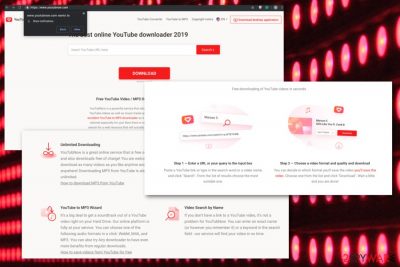
Youtubnow.com is a website that offers free video converting service from YouTube into various video and formats, such as MP3 or MP4. These type of sites are hugely popular and usually retain a large user base, as users see it as an easy way to quickly download and convert videos for free.
Unfortunately, Youtubnow.com, along with many other sites, is not safe to use, as it often redirects users to suspicious websites that offer download potentially unwanted programs, displays questionable ads, offers to download its own extension, and also asks users to allow notifications to be shown, so that the sponsored content would be delivered directly to their desktop.
What is more, Youtubnow.com was also spotted being used in multiple adware campaigns. Therefore, if your Google Chrome, Safari, Internet Explorer, Mozilla Firefox or any other browser is redirecting you to this site or any subdomains and you are constantly seeing pop-ups, banners, deals, offers, etc., it is highly likely that your machine is infected with adware. These type of infections often use pay-per-click[1] scheme that might bring publishes plentiful profits.
Finally, using file conversion sites might be considered illegal under certain circumstances. There is a reason why YouYube does not provide download button (similarly to other music or video providers, such as Spotify or Vimeo) – the copyrighted content can only be downloaded by publishers and should be paid for. Therefore, downloading videos that are copyrighted via Youtubnow.com is considered to be piracy.
| Name | Youtubnow.com |
|---|---|
| Type | Adware |
| Category | Potentially unwanted program |
| Symptoms | Delivers pop-up advertisements, redirects and injects commercial content into commonly visited websites |
| Distribution | Software bundles, deceptive ads, domains |
| Tactics | Redirect online traffic to monetize views and generate revenue for the publisher |
| Main danger | Collects users data and tracks online habits |
| Removal | Use reputable anti-malware tool and clean the system, remove Youtubnow.com alongside other PUPs |
As soon as you land on Youtubnow.com website it asks you to allow notifications to be shown:
www.youtubnow.com wants to
Show notifications
Allow Block
This is another trick that would let in multiple intrusive ads, but this time you would see them directly on your desktop, even when your browser is not used. This might not only disturb your computer work but also slow down the performance of the device. Thus, never agree to allow Youtubnow.com to show notifications.
It is easy to call this site Youtubnow.com virus, as its ads are entirely unsafe. During our tests, we found redirects to fake Java updates, and the “Your Windows 10 is infected with (2) viruses” scam sites, which consequently prompted us to download potentially dangerous applications. Without a doubt, do not download and install anything that Youtubnow.com promotes; it can infect your machine with malware. 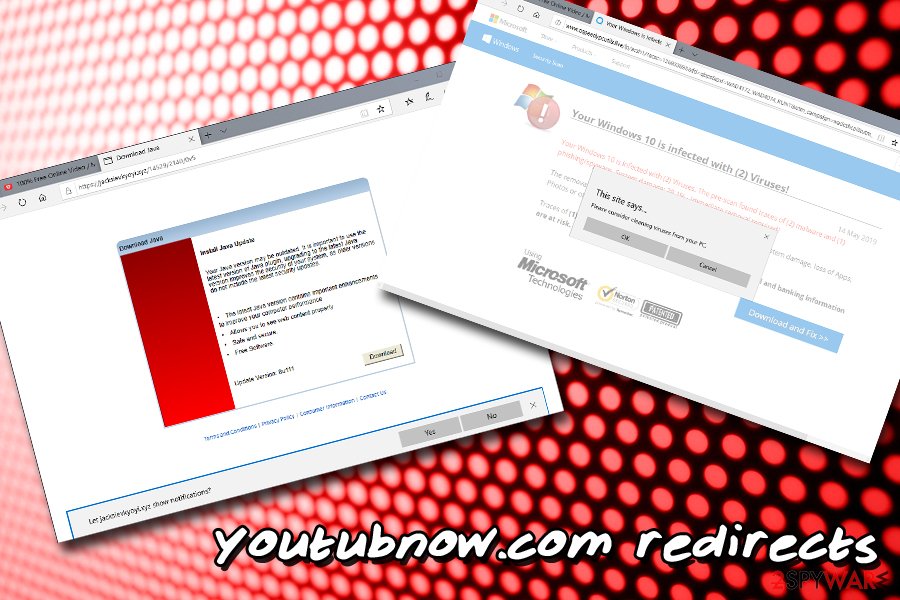
In case the offered Youtubnow application is installed, you should be worried about the further deterioration of the web browsing experience, as well as information tracking. PUPs typically collect a variety of non-PII, such as:
- IP address;[2]
- Links clicked;
- Visited sites;
- Bookmarks added;
- Technical data;
- Search queries, etc.
Be aware that some of the above might be considered private data. For example, IP address is considered to be personally identifiable information are some of the US states, as well as in European countries.[3] Additionally, tracked search queries might expose your personal info, such as email address, name, address, etc. Finally, all the accumulated data might be used in malvertising campaigns.[4]
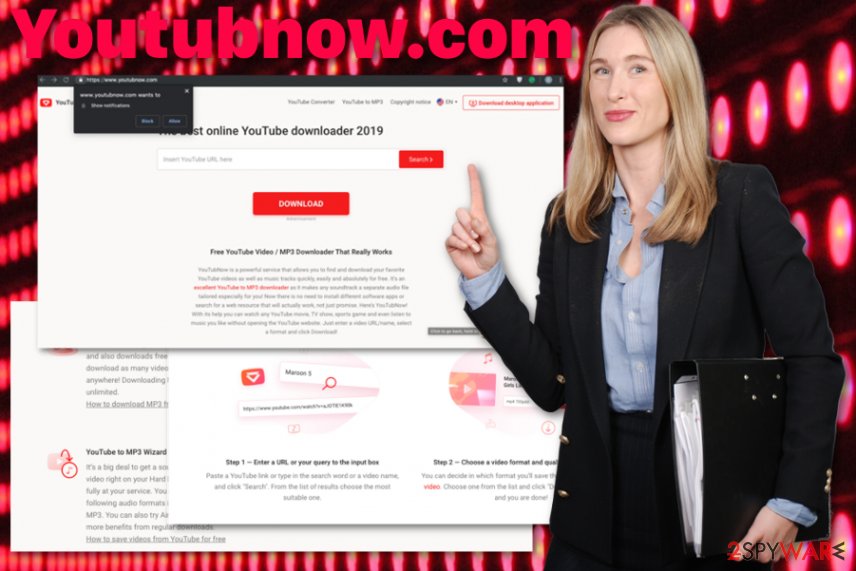
Commercial content that appears on the screen after Youtubnow.com infiltration is generated towards the users and tricks them into downloading or purchasing additional content, tools. Since the material is based on tracked and collected data, it appears more attractive and useful.
You better remove Youtubnow.com as soon as possible to avoid instances like this and infiltration of other programs. However, this PUP can install additional content automatically to your browser or machine in general besides displaying the deceptive pages and domains. So you need to scan the computer fully to get rid of them all at once.
Use FortectIntego or a similar antivirus program for Youtubnow.com removal. Alternatively, you can also terminate the adware app manually – simply follow our detailed step-by-step guide below.
Since Youtubnow.com also asks to allow notifications from the website, you should go through each of them and fix that preference changed by the PUP itself. For that, you should:
- Got to Advanced settings of the browser;
- Find Site or Content settings under the section of Privacy & Security;
- Then Notifications settings should appear with the list of blocked or allowed sites.
- Find Youtubnow.com and Block or Remove it from the list alongside other questionable sites.
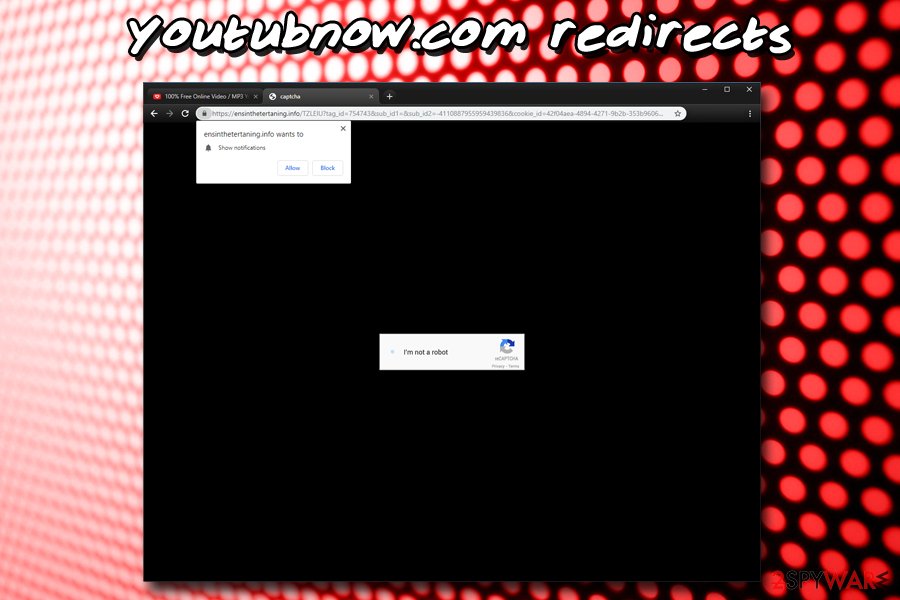
Questionable adware installation methods
People download and install various programs from the internet, and at the same time, unwanted applications can get on the system without permission or knowledge. Freeware gets packed with potentially unwanted programs and delivered during an insecure installation when Quick or Default options get chosen.
You can avoid getting tricked into installing unwanted software or tools, applications. Software bundling helps to spread these intruders all over the internet, but Advanced or Custom options allow to get rid of those extras before installing wanted freeware.
When the Advanced installation method is selected the full list of programs involved in the setup appears on the screen, and you can remove the unwanted programs without installing them and getting cyber infections. This way you avoid unwanted infiltration. However, you can also keep your machine safe if you have an anti-malware program that runs on the computer from time to time.
Get rid of the Youtubnow.com intrusive behavior be terminating adware from your device
Users affected by any potentially unwanted program like adware or browser hijacker should note that full system check is needed, so that all elements of the infection could be deleted. You should remove Youtubnow.com as soon as possible so extensions, tools, applications or other files and programs installed by this adware can be terminated.
Manual Youtubnow.com removal is also possible, although it might be a little complicated to less experienced computer users. This is because the redirects and other intrusive activity can be related to any kind of application that might be installed on the device, so knowing which precise program is related to the unwanted activity might be hard to determine. Nevertheless, uninstalling all the apps that you never installed in the first place is always a good idea.
You may remove virus damage with a help of FortectIntego. SpyHunter 5Combo Cleaner and Malwarebytes are recommended to detect potentially unwanted programs and viruses with all their files and registry entries that are related to them.
Getting rid of Youtubnow.com. Follow these steps
Uninstall from Windows
Instructions for Windows 10/8 machines:
- Enter Control Panel into Windows search box and hit Enter or click on the search result.
- Under Programs, select Uninstall a program.

- From the list, find the entry of the suspicious program.
- Right-click on the application and select Uninstall.
- If User Account Control shows up, click Yes.
- Wait till uninstallation process is complete and click OK.

If you are Windows 7/XP user, proceed with the following instructions:
- Click on Windows Start > Control Panel located on the right pane (if you are Windows XP user, click on Add/Remove Programs).
- In Control Panel, select Programs > Uninstall a program.

- Pick the unwanted application by clicking on it once.
- At the top, click Uninstall/Change.
- In the confirmation prompt, pick Yes.
- Click OK once the removal process is finished.
Delete from macOS
Clear the system from cyber intruder and remove Youtubnow.com
Remove items from Applications folder:
- From the menu bar, select Go > Applications.
- In the Applications folder, look for all related entries.
- Click on the app and drag it to Trash (or right-click and pick Move to Trash)

To fully remove an unwanted app, you need to access Application Support, LaunchAgents, and LaunchDaemons folders and delete relevant files:
- Select Go > Go to Folder.
- Enter /Library/Application Support and click Go or press Enter.
- In the Application Support folder, look for any dubious entries and then delete them.
- Now enter /Library/LaunchAgents and /Library/LaunchDaemons folders the same way and terminate all the related .plist files.

Remove from Microsoft Edge
Delete unwanted extensions from MS Edge:
- Select Menu (three horizontal dots at the top-right of the browser window) and pick Extensions.
- From the list, pick the extension and click on the Gear icon.
- Click on Uninstall at the bottom.

Clear cookies and other browser data:
- Click on the Menu (three horizontal dots at the top-right of the browser window) and select Privacy & security.
- Under Clear browsing data, pick Choose what to clear.
- Select everything (apart from passwords, although you might want to include Media licenses as well, if applicable) and click on Clear.

Restore new tab and homepage settings:
- Click the menu icon and choose Settings.
- Then find On startup section.
- Click Disable if you found any suspicious domain.
Reset MS Edge if the above steps did not work:
- Press on Ctrl + Shift + Esc to open Task Manager.
- Click on More details arrow at the bottom of the window.
- Select Details tab.
- Now scroll down and locate every entry with Microsoft Edge name in it. Right-click on each of them and select End Task to stop MS Edge from running.

If this solution failed to help you, you need to use an advanced Edge reset method. Note that you need to backup your data before proceeding.
- Find the following folder on your computer: C:\\Users\\%username%\\AppData\\Local\\Packages\\Microsoft.MicrosoftEdge_8wekyb3d8bbwe.
- Press Ctrl + A on your keyboard to select all folders.
- Right-click on them and pick Delete

- Now right-click on the Start button and pick Windows PowerShell (Admin).
- When the new window opens, copy and paste the following command, and then press Enter:
Get-AppXPackage -AllUsers -Name Microsoft.MicrosoftEdge | Foreach {Add-AppxPackage -DisableDevelopmentMode -Register “$($_.InstallLocation)\\AppXManifest.xml” -Verbose

Instructions for Chromium-based Edge
Delete extensions from MS Edge (Chromium):
- Open Edge and click select Settings > Extensions.
- Delete unwanted extensions by clicking Remove.

Clear cache and site data:
- Click on Menu and go to Settings.
- Select Privacy, search and services.
- Under Clear browsing data, pick Choose what to clear.
- Under Time range, pick All time.
- Select Clear now.

Reset Chromium-based MS Edge:
- Click on Menu and select Settings.
- On the left side, pick Reset settings.
- Select Restore settings to their default values.
- Confirm with Reset.

Remove from Mozilla Firefox (FF)
Find Youtubnow.com and block, delete all content associated with the adware
Remove dangerous extensions:
- Open Mozilla Firefox browser and click on the Menu (three horizontal lines at the top-right of the window).
- Select Add-ons.
- In here, select unwanted plugin and click Remove.

Reset the homepage:
- Click three horizontal lines at the top right corner to open the menu.
- Choose Options.
- Under Home options, enter your preferred site that will open every time you newly open the Mozilla Firefox.
Clear cookies and site data:
- Click Menu and pick Settings.
- Go to Privacy & Security section.
- Scroll down to locate Cookies and Site Data.
- Click on Clear Data…
- Select Cookies and Site Data, as well as Cached Web Content and press Clear.

Reset Mozilla Firefox
If clearing the browser as explained above did not help, reset Mozilla Firefox:
- Open Mozilla Firefox browser and click the Menu.
- Go to Help and then choose Troubleshooting Information.

- Under Give Firefox a tune up section, click on Refresh Firefox…
- Once the pop-up shows up, confirm the action by pressing on Refresh Firefox.

Remove from Google Chrome
Reset the browser to get rid of the unwanted material
Delete malicious extensions from Google Chrome:
- Open Google Chrome, click on the Menu (three vertical dots at the top-right corner) and select More tools > Extensions.
- In the newly opened window, you will see all the installed extensions. Uninstall all the suspicious plugins that might be related to the unwanted program by clicking Remove.

Clear cache and web data from Chrome:
- Click on Menu and pick Settings.
- Under Privacy and security, select Clear browsing data.
- Select Browsing history, Cookies and other site data, as well as Cached images and files.
- Click Clear data.

Change your homepage:
- Click menu and choose Settings.
- Look for a suspicious site in the On startup section.
- Click on Open a specific or set of pages and click on three dots to find the Remove option.
Reset Google Chrome:
If the previous methods did not help you, reset Google Chrome to eliminate all the unwanted components:
- Click on Menu and select Settings.
- In the Settings, scroll down and click Advanced.
- Scroll down and locate Reset and clean up section.
- Now click Restore settings to their original defaults.
- Confirm with Reset settings.

Delete from Safari
Remove unwanted extensions from Safari:
- Click Safari > Preferences…
- In the new window, pick Extensions.
- Select the unwanted extension and select Uninstall.

Clear cookies and other website data from Safari:
- Click Safari > Clear History…
- From the drop-down menu under Clear, pick all history.
- Confirm with Clear History.

Reset Safari if the above-mentioned steps did not help you:
- Click Safari > Preferences…
- Go to Advanced tab.
- Tick the Show Develop menu in menu bar.
- From the menu bar, click Develop, and then select Empty Caches.

After uninstalling this potentially unwanted program (PUP) and fixing each of your web browsers, we recommend you to scan your PC system with a reputable anti-spyware. This will help you to get rid of Youtubnow.com registry traces and will also identify related parasites or possible malware infections on your computer. For that you can use our top-rated malware remover: FortectIntego, SpyHunter 5Combo Cleaner or Malwarebytes.
How to prevent from getting adware
Do not let government spy on you
The government has many issues in regards to tracking users' data and spying on citizens, so you should take this into consideration and learn more about shady information gathering practices. Avoid any unwanted government tracking or spying by going totally anonymous on the internet.
You can choose a different location when you go online and access any material you want without particular content restrictions. You can easily enjoy internet connection without any risks of being hacked by using Private Internet Access VPN.
Control the information that can be accessed by government any other unwanted party and surf online without being spied on. Even if you are not involved in illegal activities or trust your selection of services, platforms, be suspicious for your own security and take precautionary measures by using the VPN service.
Backup files for the later use, in case of the malware attack
Computer users can suffer from data losses due to cyber infections or their own faulty doings. Ransomware can encrypt and hold files hostage, while unforeseen power cuts might cause a loss of important documents. If you have proper up-to-date backups, you can easily recover after such an incident and get back to work. It is also equally important to update backups on a regular basis so that the newest information remains intact – you can set this process to be performed automatically.
When you have the previous version of every important document or project you can avoid frustration and breakdowns. It comes in handy when malware strikes out of nowhere. Use Data Recovery Pro for the data restoration process.
- ^ Pay-per-click. Wikipedia. The free encyclopedia.
- ^ IP address. Wikipedia. The Free Encyclopedia.
- ^ Daniel Felz. ECJ Declares IP Addresses are Personal Data. Alston & Bird. International Attorneys and Lawyers.
- ^ Catalin Cimpanu. US iOS users targeted by massive malvertising campaign. ZDNet. Technology news.























