“Install Java Update” scam (Virus Removal Guide) - updated Sep 2019
“Install Java Update” scam Removal Guide
What is “Install Java Update” scam?
“Install Java Update” is a scam that tries to convince users to download adware or malware executables
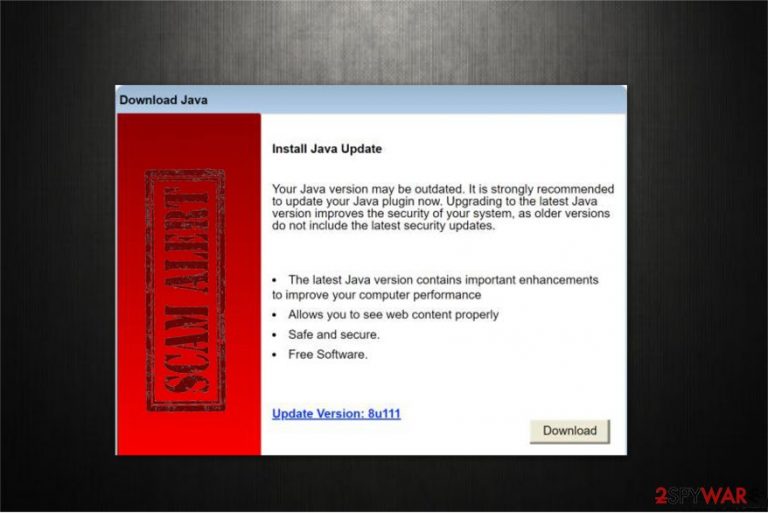
“Install Java Update” is a fraudulent pop-up window that does not come from the official developer (Oracle) site website and can show up on Google Chrome, Internet Explorer, Mozilla Firefox, Safari, or any other installed browser. The fake alert indicates that your computer is running an outdated Java version and suggests you update it as soon as possible for the “improved computer performance.”
However, “Install Java Update” is a scam that helps criminals to distribute various high-risk computer infections. While in most of the cases you will encounter potentially unwanted programs promoted, other times, fake Java updates can distribute Trojans, backdoors, spyware or even ransomware. Likewise, you should never fall for “Download Java” fake update.
Therefore, you should never download anything which is offered to you through the bogus “Install Java Update” pop-up. Simply leave the malicious page without clicking anything. However, if redirects to scam sites, intrusive ads, slow browser operation, and other symptoms, your computer is likely suffering from the adware infection.
| Name | “Install Java Update” |
| Type | Fake update/scam |
| Why does it show up? | Users might encounter the scam message after visiting a malicious site, or after being redirected from adware |
| Targeted systems | Java only runs on Windows and Android devices, although Mac users might also see the fake update and install it without knowing what the prompt is |
| Risk factors | Installation of various malware and potentially unwanted programs, sensitive data disclosure to cybercriminals, money loss |
| Symptoms | Frequent redirects to scam, phishing, spoofing, and other sites; fake alerts urging you to install bogus anti-malware applications to fix the alleged malware infection, intrusive advertisement banners, pop-ups, deals, offers, coupons and other commercial content delivered to all websites, etc. |
| Infiltration | Adware is usually installed along with freeware downloaded from third-party sites |
| Termination | To get rid of adware along with “Install Java Update” scam messages, you should find and uninstall adware application from your computer. You can use FortectIntego or other anti-malware software to do that automatically or terminate the infection manually with the help of our instructions below |
There are numerous similar scams to “Install Java Update” fake alert, such as “Adobe Flash Player Was Not Found,” “The Mercury Text Font Was Not Found,” etc. However, all of them are designed for the same purpose — infect the computers of inexperienced users via phishing[1] techniques.
Users are redirected to “Download Java” page where they see the pop-up which states the following:
Download Java
Install Java Update
Your Java version may be outdated. It is strongly recommended to update your Java plugin now. Upgrading to the latest Java version improves the security of your system, as older versions do not include the latest security updates.
The latest Java version contains important enhancements to improve your computer performance:
Allows you to see web content properly;
Safe and secure;
Free Software.
Update Version: 8u111
If you have been redirected to Download Java page, you must immediately leave it and do NOT click on the download button. If you struggle to leave the page, open the Task Manager, and shut down the browser from there.
Fake “Install Java Update” prompt is likely caused by an adware infection. Such potentially unwanted programs (PUPs) are designed to deliver advertising and often potentially dangerous content for the owner of the computer. Likewise, an ad-supported application will continue to display fake alerts as long as you keep it on your system.
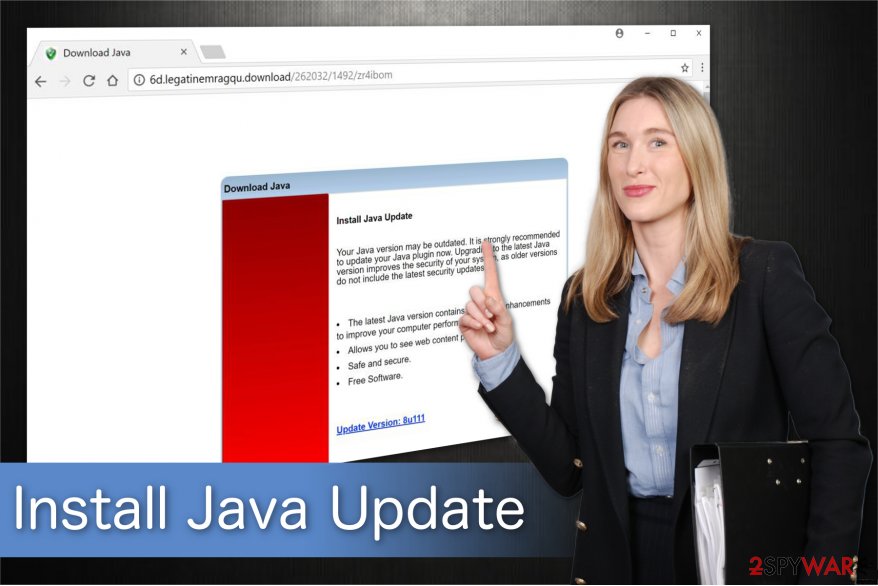
Unfortunately, by downloading “Install Java Update” virus executable (often labeled as “javaupdate11.jar, update.exe, Java.exe, and similar), you will most likely be injecting more ad-supported programs on your computer. Also, because most PUPs are quite deceptive, it might be difficult to detect them all and eliminate.
In such a case, you should use FortectIntego or another security software to remove “Install Java Update” alerts from your browsers along with all the unwanted apps on your machine. The examples of the downloaded PUPs via the fake update includes Trovi Search, MyCouponize, Spigot Toolbar, MergeDocsNow, etc.
If you encountered “Install Java Update” pop-up just once or twice, it does not mean that your computer is infected. However, you should watch out for the following adware infection symptoms:
- Pop-ups, coupons, banners, offers, deals, and other advertisements are displayed on all sites that you visit;
- You see sponsored links at the top of search results;
- Suspicious applications or browser extensions installed without your permission;
- Desktop shortcuts changed and link to suspicious sites;
- Homepage, new tab URL and the search engine of the browser changed;
- The browser takes much longer to load up websites, and you are after redirected several times before landing on the destination page.
Be aware that you might experience some or all of the symptoms listed below. However, for “Install Java Update” removal from your browsers, you should check the installed program list via the Control Panel (Windows) or Settings > Apps (Android). You will find detailed instructions for that below.
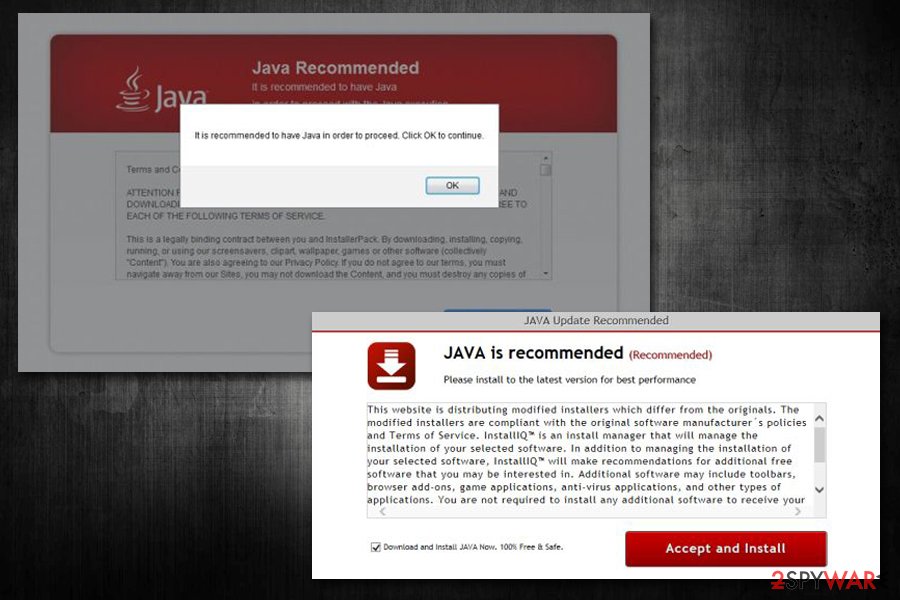
Some programs still use Java, but most regular users don't need it in the first place
Java is a popular programming language, and its software is run on 3 billion devices, as Oracle claims. It is usually installed together with software that uses the language, and cannot be run without it. Correspondingly, some websites might also be made in Java and would be not accessible without it.
However, Java is rarely needed by regular users,[2] unless they run specific software that requires Java to run. Besides, very few websites are using Java nowadays, so there is no need for software in the first place. Keep in mind that Java is also often targeted by cybercriminals and riddled with vulnerabilities[3] – these can be abused if the software is not patched with the latest updates.
Nevertheless, if you indeed run programs that use Java, you should always make sure that the updates for it are downloaded from the official Oracle's website (www.java.com). The best solution would be to set the updates of the program to run automatically, so you would not have to worry about fake versions.
Java's installer is also responsible for bundling unwanted apps like Ask Toolbar and other suspicious software that spams users with ads without providing many benefits. What is worse, is that at least two optional components are included with every single Java update that comes out and users have to decline them.[4] As usual, most are quick to get through the installation process to install what's needed, and then end up with unwanted apps on their systems. However, you can find out more about that in the next section.
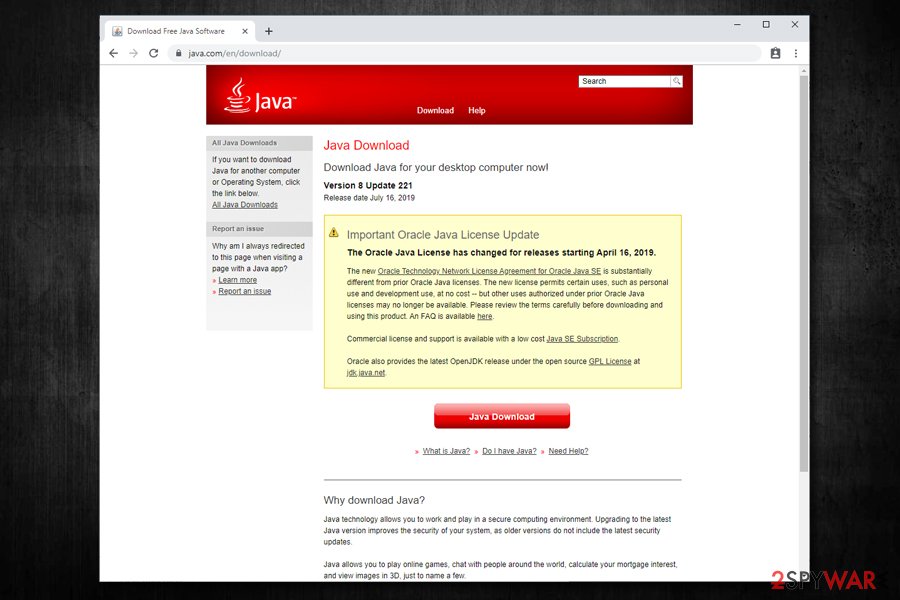
Paying attention to the installation of freeware is the only way to avoid adware infections
If you wonder how did adware get on your system, the answer is simple. Developers employ an unfair, but legal distribution method, which is called bundling[5]. It allows the contrivers to offer potentially unwanted programs together with third-party applications in one package. In other terms, people who want to download only the freeware will additionally get the adware as well.
Even though developers do not inform their customers about such actions, you can easily detect potentially unwanted programs in software-bundles if you choose Custom/Advanced mode during the installation. These parameters do not skip steps and reveal optional components which are hidden in Recommended/Quick settings.
In case you notice any suspicious pre-selected boxes like “I agree to install XXX,” “Get XXX now” and similar claims, immediately de-select them. Being cautious during the installation of freeware is the only way how you can avoid the infiltration of potentially unwanted programs.
Additionally, you should stay away from suspicious and shady websites. Typically they are designed to distribute numerous potentially dangerous programs, like spyware, Trojan horses, etc. Also, download software and their updates only from official websites or authorized distributors.
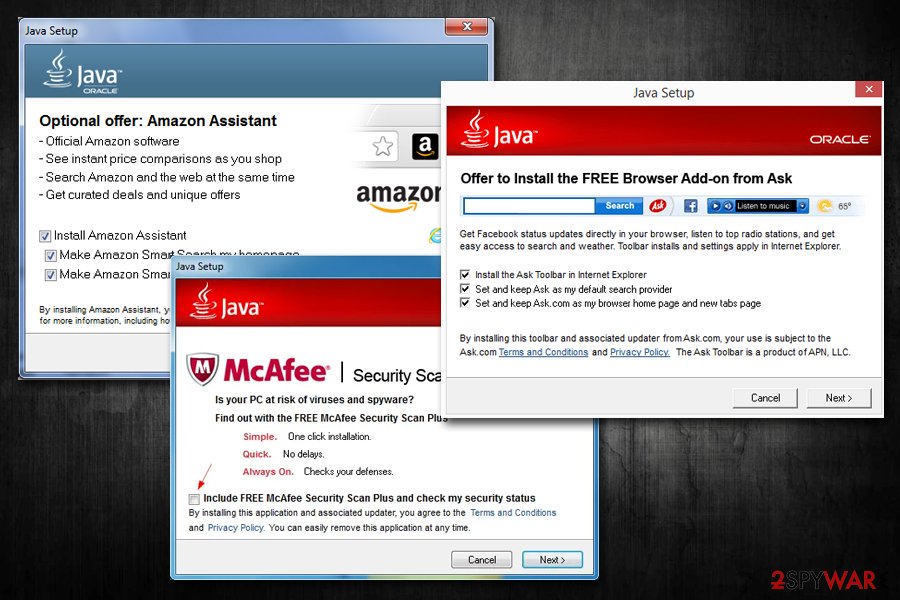
Guide to get rid of “Install Java Update” scam pop-up
Even though adware programs are not as dangerous as ransomware, they might still be tricky to eliminate. Usually, they have numerous extra components which support its malicious activity and might disguise under un-relatable names. Thus, regular computer users are highly advised to complete “Install Java Update” removal automatically.
Although, Virusi.bg[6] experts say that those who opt for a challenge can remove “Install Java Update” virus by following the instructions below. They are designed to be easy-to-use and briefly explain each step of the elimination procedure. However, if you want to get rid of the adware manually, you must be extremely attentive and not skip steps.
You may remove virus damage with a help of FortectIntego. SpyHunter 5Combo Cleaner and Malwarebytes are recommended to detect potentially unwanted programs and viruses with all their files and registry entries that are related to them.
Getting rid of “Install Java Update” scam. Follow these steps
Uninstall from Windows
You can get rid of “Install Java Update” scam pop-up once you remove the adware program which is displaying it. For that, follow the instructions suited for Windows OS:
Instructions for Windows 10/8 machines:
- Enter Control Panel into Windows search box and hit Enter or click on the search result.
- Under Programs, select Uninstall a program.

- From the list, find the entry of the suspicious program.
- Right-click on the application and select Uninstall.
- If User Account Control shows up, click Yes.
- Wait till uninstallation process is complete and click OK.

If you are Windows 7/XP user, proceed with the following instructions:
- Click on Windows Start > Control Panel located on the right pane (if you are Windows XP user, click on Add/Remove Programs).
- In Control Panel, select Programs > Uninstall a program.

- Pick the unwanted application by clicking on it once.
- At the top, click Uninstall/Change.
- In the confirmation prompt, pick Yes.
- Click OK once the removal process is finished.
Delete from macOS
While Java is not designed for Mac, users might still encounter prompts on these machines. If you noticed frequent redirects to scam sites, your macOS or Max OS X might be infected with adware – terminate the unwanted apps in the following way:
Remove items from Applications folder:
- From the menu bar, select Go > Applications.
- In the Applications folder, look for all related entries.
- Click on the app and drag it to Trash (or right-click and pick Move to Trash)

To fully remove an unwanted app, you need to access Application Support, LaunchAgents, and LaunchDaemons folders and delete relevant files:
- Select Go > Go to Folder.
- Enter /Library/Application Support and click Go or press Enter.
- In the Application Support folder, look for any dubious entries and then delete them.
- Now enter /Library/LaunchAgents and /Library/LaunchDaemons folders the same way and terminate all the related .plist files.

Remove from Microsoft Edge
Delete unwanted extensions from MS Edge:
- Select Menu (three horizontal dots at the top-right of the browser window) and pick Extensions.
- From the list, pick the extension and click on the Gear icon.
- Click on Uninstall at the bottom.

Clear cookies and other browser data:
- Click on the Menu (three horizontal dots at the top-right of the browser window) and select Privacy & security.
- Under Clear browsing data, pick Choose what to clear.
- Select everything (apart from passwords, although you might want to include Media licenses as well, if applicable) and click on Clear.

Restore new tab and homepage settings:
- Click the menu icon and choose Settings.
- Then find On startup section.
- Click Disable if you found any suspicious domain.
Reset MS Edge if the above steps did not work:
- Press on Ctrl + Shift + Esc to open Task Manager.
- Click on More details arrow at the bottom of the window.
- Select Details tab.
- Now scroll down and locate every entry with Microsoft Edge name in it. Right-click on each of them and select End Task to stop MS Edge from running.

If this solution failed to help you, you need to use an advanced Edge reset method. Note that you need to backup your data before proceeding.
- Find the following folder on your computer: C:\\Users\\%username%\\AppData\\Local\\Packages\\Microsoft.MicrosoftEdge_8wekyb3d8bbwe.
- Press Ctrl + A on your keyboard to select all folders.
- Right-click on them and pick Delete

- Now right-click on the Start button and pick Windows PowerShell (Admin).
- When the new window opens, copy and paste the following command, and then press Enter:
Get-AppXPackage -AllUsers -Name Microsoft.MicrosoftEdge | Foreach {Add-AppxPackage -DisableDevelopmentMode -Register “$($_.InstallLocation)\\AppXManifest.xml” -Verbose

Instructions for Chromium-based Edge
Delete extensions from MS Edge (Chromium):
- Open Edge and click select Settings > Extensions.
- Delete unwanted extensions by clicking Remove.

Clear cache and site data:
- Click on Menu and go to Settings.
- Select Privacy, search and services.
- Under Clear browsing data, pick Choose what to clear.
- Under Time range, pick All time.
- Select Clear now.

Reset Chromium-based MS Edge:
- Click on Menu and select Settings.
- On the left side, pick Reset settings.
- Select Restore settings to their default values.
- Confirm with Reset.

Remove from Mozilla Firefox (FF)
You can easily fix Mozilla by deleting suspicious entries from your browser.
Remove dangerous extensions:
- Open Mozilla Firefox browser and click on the Menu (three horizontal lines at the top-right of the window).
- Select Add-ons.
- In here, select unwanted plugin and click Remove.

Reset the homepage:
- Click three horizontal lines at the top right corner to open the menu.
- Choose Options.
- Under Home options, enter your preferred site that will open every time you newly open the Mozilla Firefox.
Clear cookies and site data:
- Click Menu and pick Settings.
- Go to Privacy & Security section.
- Scroll down to locate Cookies and Site Data.
- Click on Clear Data…
- Select Cookies and Site Data, as well as Cached Web Content and press Clear.

Reset Mozilla Firefox
If clearing the browser as explained above did not help, reset Mozilla Firefox:
- Open Mozilla Firefox browser and click the Menu.
- Go to Help and then choose Troubleshooting Information.

- Under Give Firefox a tune up section, click on Refresh Firefox…
- Once the pop-up shows up, confirm the action by pressing on Refresh Firefox.

Remove from Google Chrome
It is important to uninstall all adware-related elements in order to stop seeing “Install Java Update” scam on Chrome.
Delete malicious extensions from Google Chrome:
- Open Google Chrome, click on the Menu (three vertical dots at the top-right corner) and select More tools > Extensions.
- In the newly opened window, you will see all the installed extensions. Uninstall all the suspicious plugins that might be related to the unwanted program by clicking Remove.

Clear cache and web data from Chrome:
- Click on Menu and pick Settings.
- Under Privacy and security, select Clear browsing data.
- Select Browsing history, Cookies and other site data, as well as Cached images and files.
- Click Clear data.

Change your homepage:
- Click menu and choose Settings.
- Look for a suspicious site in the On startup section.
- Click on Open a specific or set of pages and click on three dots to find the Remove option.
Reset Google Chrome:
If the previous methods did not help you, reset Google Chrome to eliminate all the unwanted components:
- Click on Menu and select Settings.
- In the Settings, scroll down and click Advanced.
- Scroll down and locate Reset and clean up section.
- Now click Restore settings to their original defaults.
- Confirm with Reset settings.

Delete from Safari
Remove unwanted extensions from Safari:
- Click Safari > Preferences…
- In the new window, pick Extensions.
- Select the unwanted extension and select Uninstall.

Clear cookies and other website data from Safari:
- Click Safari > Clear History…
- From the drop-down menu under Clear, pick all history.
- Confirm with Clear History.

Reset Safari if the above-mentioned steps did not help you:
- Click Safari > Preferences…
- Go to Advanced tab.
- Tick the Show Develop menu in menu bar.
- From the menu bar, click Develop, and then select Empty Caches.

After uninstalling this potentially unwanted program (PUP) and fixing each of your web browsers, we recommend you to scan your PC system with a reputable anti-spyware. This will help you to get rid of “Install Java Update” scam registry traces and will also identify related parasites or possible malware infections on your computer. For that you can use our top-rated malware remover: FortectIntego, SpyHunter 5Combo Cleaner or Malwarebytes.
How to prevent from getting adware
Protect your privacy – employ a VPN
There are several ways how to make your online time more private – you can access an incognito tab. However, there is no secret that even in this mode, you are tracked for advertising purposes. There is a way to add an extra layer of protection and create a completely anonymous web browsing practice with the help of Private Internet Access VPN. This software reroutes traffic through different servers, thus leaving your IP address and geolocation in disguise. Besides, it is based on a strict no-log policy, meaning that no data will be recorded, leaked, and available for both first and third parties. The combination of a secure web browser and Private Internet Access VPN will let you browse the Internet without a feeling of being spied or targeted by criminals.
No backups? No problem. Use a data recovery tool
If you wonder how data loss can occur, you should not look any further for answers – human errors, malware attacks, hardware failures, power cuts, natural disasters, or even simple negligence. In some cases, lost files are extremely important, and many straight out panic when such an unfortunate course of events happen. Due to this, you should always ensure that you prepare proper data backups on a regular basis.
If you were caught by surprise and did not have any backups to restore your files from, not everything is lost. Data Recovery Pro is one of the leading file recovery solutions you can find on the market – it is likely to restore even lost emails or data located on an external device.
- ^ Josh Fruhlinger. What is phishing? How this cyber attack works and how to prevent it. CSO. Security news, features and analysis about prevention.
- ^ Sue Marquette Poremba. Should You Disable Java on Your Computer?. Tech Product Reviews, Top Picks and How To.
- ^ Ryan O'Leary. Java Application Vulnerabilities. DZone. Programming & DevOps news, tutorials & tools.
- ^ Ed Bott. A close look at how Oracle installs deceptive software with Java updates. ZDNet. Breaking news, analysis, and research keeps business technology professionals in touch with the latest IT trends, issues and events.
- ^ Bundled software. Webopedia. Online Tech Dictionary for IT Professionals.
- ^ Virusi. Virusi. Security and Spyware News.
