Yt5ds.xyz ads (Free Guide)
Yt5ds.xyz ads Removal Guide
What is Yt5ds.xyz ads?
Yt5ds.xyz is a suspicious website that asks you to download potentially unwanted programs
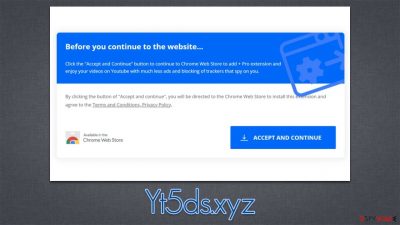
Yt5ds.xyz is a rogue website you might see whenever you browse less secure websites online. Usually, you might be redirected after clicking on a fake “Download button on a torrent or a similar website. Alternatively, those infected by adware[1] could also see phishing[2] messages and an increased number of pop-ups, in-text links, deals, offers, banners, and other types of ads.
Once redirected to the Yt5ds.xyz scam site, people are told they should download and install an extension “Pro” (note that the pushed extension might vary from person to person). We recommend you do not accept the offer, as misleading messages might result in virus infections, personal information disclosure to suspicious parties, or financial losses.
| Name | Yt5ds.xyz |
| Type | Redirect, scam, phishing, adware |
| Distribution | Bundles software, third-party websites, redirects |
| Symptoms | Shows fake ads and promotes potentially unwanted applications |
| Risks | Installation of potentially unwanted software, such as browser hijackers; redirects can also lead to other malicious websites, resulting in monetary loss or personal data disclosure to unknown parties |
| Removal | Do not interact with scam content; if you did, uninstall the unwanted browser extension and check your system for other infections with SpyHunter 5Combo Cleaner anti-malware |
| Other steps | You should remove caches and other web data to prevent data tracking – use the FortectIntego repair and maintenance tool. You can also repair damaged system components with it |
The scam message
Online advertisements are huge business – that's why you see even prominent online portals using excessive ads that cover the page and annoy its users. Intrusive ads are paid by advertisers very well, and content delivery by some parties becomes a secondary objective.
While such websites could be avoided or an ad-blocker could be employed, users might sometimes encounter content that's considered questionable. Yt5ds.xyz, for example, advertises an extension that can allegedly improve your privacy and block ads on YouTube:
Before you continue to the website…
Click the “Accept and Continue” button to continue to Chrome Web Store to add + Pro extension and enjoy your videos on Youtube with much less ads and blocking of trackers that spy on you.
By clicking the button of “Accept and continue”, you will be directed to the Chrome Web Store to install this extension and agree to Terms and Conditions, Privacy Policy.
We recommend you never download apps from websites that you encounter at random. These can sometimes even claim that your system is infected or that you have won an expensive gift – typical scam methods. Keep in mind that the software behind misleading messages can also be fake and sometimes even dangerous.
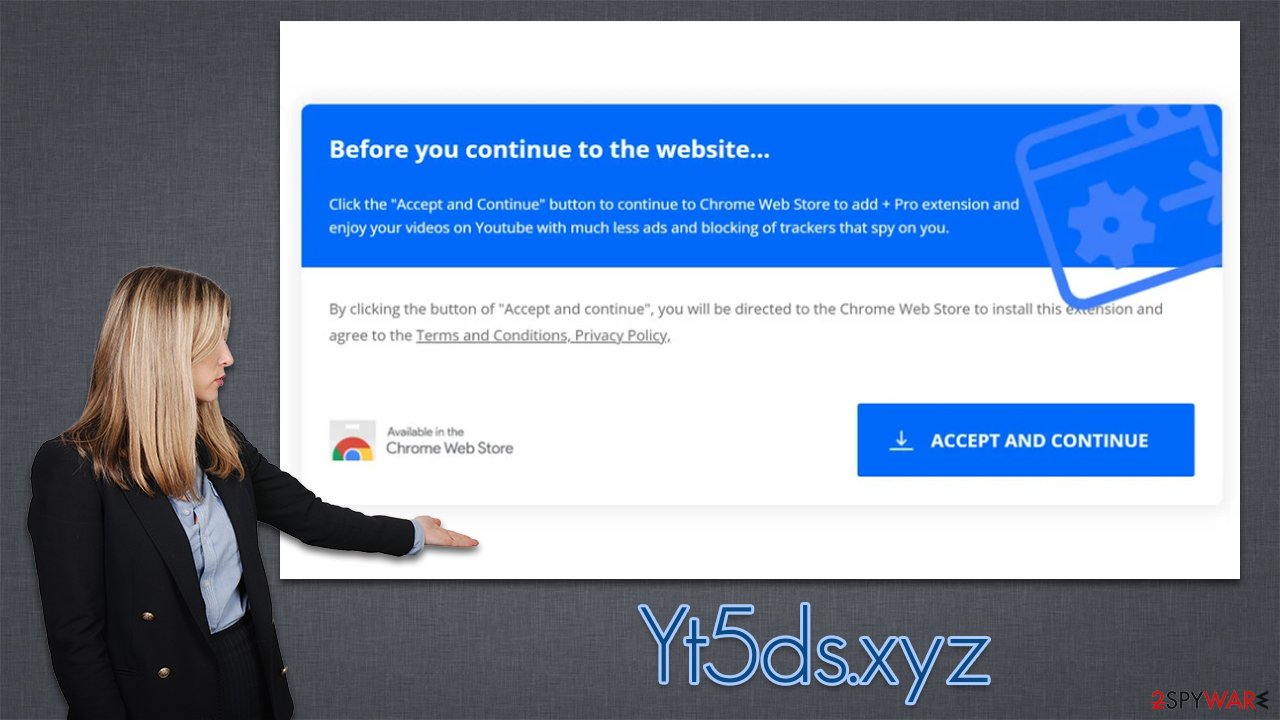
Removal steps
If you have interacted with the Yt5ds.xyz scam message and installed a potentially unwanted application on their systems, you should immediately uninstall it. Likewise, as we already mentioned, adware could have already been running in the background before, as it often results in users seeing intrusive ads and phishing material online. Therefore, we will provide detailed instructions on how to remove adware and other potentially unwanted programs effectively.
1. Remove unwanted extensions and clean your browsers
We recommend starting with the removal of unwanted browser extensions, as Yt5ds.xyz advertises it. Likewise, adware or other potentially unwanted apps could be installed as extensions on your browser. To remove them, you could either click the “Extensions” button next to the Settings menu or access the settings and get rid of unwanted extensions from there:
Google Chrome
- Open Google Chrome, click on the Menu (three vertical dots at the top-right corner) and select More tools > Extensions.
- In the newly opened window, you will see all the installed extensions. Uninstall all the suspicious plugins that might be related to the unwanted program by clicking Remove.
![Remove extensions from Chrome Remove extensions from Chrome]()
Mozilla Firefox
- Open the Mozilla Firefox browser and click on the Menu (three horizontal lines at the window's top-right).
- Select Add-ons.
- Here, select the unwanted plugin and click Remove.
![Remove extensions from Firefox Remove extensions from Firefox]()
MS Edge (Chromium)
- Open Edge and click select Settings > Extensions.
- Delete unwanted extensions by clicking Remove.
![Remove extensions from Chromium Edge Remove extensions from Chromium Edge]()
Safari
- Click Safari > Preferences…
- In the new window, pick Extensions.
- Select the unwanted extension and select Uninstall.
![Remove extensions from Safari Remove extensions from Safari]()
Don't forget that potentially unwanted applications are often set to track user data in various ways thanks to cookies or other tracking mechanisms. This way, adware creators can collect information about what websites you visit, which ads you interact with, what search queries you type, as well as plenty of technical data.
In order to stop the unwanted tracking activities, you should remove cookies[3] and other trackers from your computer. To do that, you should access browser settings or employ a powerful PC maintenance tool FortectIntego, which can also be used to fix any virus damage if such has occurred.
Google Chrome
- Click on Menu and pick Settings.
- Under Privacy and security, select Clear browsing data.
- Select Browsing history, Cookies and other site data, as well as Cached images and files.
- Click Clear data.
![Clear cache and web data from Chrome Clear cache and web data from Chrome]()
Mozilla Firefox
- Click Menu and pick Options.
- Go to Privacy & Security section.
- Scroll down to locate Cookies and Site Data.
- Click on Clear Data…
- Select Cookies and Site Data, as well as Cached Web Content and press Clear.
![Clear cookies and site data from Firefox Clear cookies and site data from Firefox]()
MS Edge (Chromium)
- Click on Menu and go to Settings.
- Select Privacy and services.
- Under Clear browsing data, pick Choose what to clear.
- Under Time range, pick All time.
- Select Clear now.
![Clear browser data from Chroum Edge Clear browser data from Chroum Edge]()
Safari
- Click Safari > Clear History…
- From the drop-down menu under Clear, pick all history.
- Confirm with Clear History.
![Clear cookies and website data from Safari Clear cookies and website data from Safari]()
2. Uninstall programs from the system
Adware can also be disguised as a program installed on the system level – it could be a file converter, a media player, rogue anti-malware, driver updater, or any other software installed on your device. If you have noticed infection symptoms after the installation of one of such apps, make sure you get rid of them by accessing appropriate sections of the operating system. If you need help, follow these steps:
Windows
- Enter Control Panel into Windows search box and hit Enter or click on the search result.
- Under Programs, select Uninstall a program.
![Uninstall from Windows 1 Uninstall from Windows 1]()
- From the list, find the entry of the suspicious program.
- Right-click on the application and select Uninstall.
- If User Account Control shows up, click Yes.
- Wait till the uninstallation process is complete and click OK.
![Uninstall from Windows 2 Uninstall from Windows 2]()
Mac
Moving the unwanted application to Trash is not enough, as adware and malware commonly use persistence mechanics. Therefore, you might have to clean the leftover files as follows:
- From the menu bar, select Go > Applications.
- In the Applications folder, look for all related entries.
- Click on the app and drag it to Trash (or right-click and pick Move to Trash)
![Uninstall from Mac 1 Uninstall from Mac 1]()
To fully remove an unwanted app, you need to access Application Support, LaunchAgents, and LaunchDaemons folders and delete relevant files:
- Select Go > Go to Folder.
- Enter /Library/Application Support and click Go or press Enter.
- In the Application Support folder, look for any dubious entries and then delete them.
- Now enter /Library/LaunchAgents and /Library/LaunchDaemons folders the same way and terminate all the related .plist files.
3. Scan with security software to remove malicious apps
Finally, we recommend you wrap it all up by performing a full system scan with SpyHunter 5Combo Cleaner, Malwarebytes, or another reputable anti-malware. Malicious programs often use various obfuscation techniques, which might make it not visible on the installed app list. Anti-malware can always find the malicious files and remove them all automatically.
How to prevent from getting adware
Protect your privacy – employ a VPN
There are several ways how to make your online time more private – you can access an incognito tab. However, there is no secret that even in this mode, you are tracked for advertising purposes. There is a way to add an extra layer of protection and create a completely anonymous web browsing practice with the help of Private Internet Access VPN. This software reroutes traffic through different servers, thus leaving your IP address and geolocation in disguise. Besides, it is based on a strict no-log policy, meaning that no data will be recorded, leaked, and available for both first and third parties. The combination of a secure web browser and Private Internet Access VPN will let you browse the Internet without a feeling of being spied or targeted by criminals.
No backups? No problem. Use a data recovery tool
If you wonder how data loss can occur, you should not look any further for answers – human errors, malware attacks, hardware failures, power cuts, natural disasters, or even simple negligence. In some cases, lost files are extremely important, and many straight out panic when such an unfortunate course of events happen. Due to this, you should always ensure that you prepare proper data backups on a regular basis.
If you were caught by surprise and did not have any backups to restore your files from, not everything is lost. Data Recovery Pro is one of the leading file recovery solutions you can find on the market – it is likely to restore even lost emails or data located on an external device.
- ^ Adware. Investopedia. Source of financial content on the web.
- ^ Phishing attacks. Imperva. Application and data security.
- ^ What are Cookies?. Kaspersky. Resource Center.











