YT5s.com virus (Free Guide)
YT5s.com virus Removal Guide
What is YT5s.com virus?
YT5s.com offers YouTube video converting service, although it uses various malicious practices
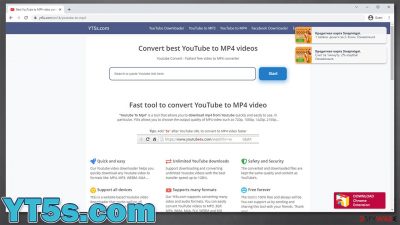
YouTube is the most popular video streaming and viewing service in the world, and since its release in 2005, it has undergone a lot of changes.[1] Precisely due to that popularity, many websites and extensions for browsers are created around it, and YT5s.com is one of them. It is one of the many websites that allegedly allows users to download and convert YouTube videos for free; however controversial the use of such sites is, more of them are constantly created.
One of the main issues with this website is that its usage can often be illegal, as the copyrighted content can't be downloaded and/or converted from YouTube. Besides this, YT5s.com can also cause serious privacy and security issues due to the many components that it uses, which include offering a suspicious browser extension, asking to enable notifications, and redirecting to other potentially dangerous places.
If you are having problems with this website, you came to the right place, as we will explain how to deal with redirects and ads, as well as show how to remove the annoying notifications that could deliver intrusive ads filled with potentially dangerous, fake, phishing,[2] or even malicious content.
| Name | YT5s.com |
| Type | Rogue website |
| Functionality | Allegedly allows converting YouTube videos to various formats and downloading them on demand |
| Activities | Shows misleading download links, malicious ads |
| Removal | Redirects to suspicious websites might be a sign of adware – you can remove it with SpyHunter 5Combo Cleaner security software. If you have subscribed to notifications, you can stop the site from showing them to you via browser settings |
| System fix | If you found malware or adware on your device, you should employ FortectIntego to fix any virus damage on the system |
YT5s.com: what to expect
As we already mentioned, using video conversion sites for YouTube is rather controversial. Initially, downloading videos that you made yourself or your friends would not be an issue at all, in addition to all the other content that has not been copyrighted. However, there is plenty of music, movies, music videos, and other multimedia that is indeed copyrighted by the companies or individuals who made them.
When a creator puts a video up on YouTube, he or she can monetize it through ads. When users download this content, it is no longer possible, which makes it damaging to the author. This is why watching the same video via the platform is OK, while downloading or sharing it later is a no-no. That's why many of these websites were shut down due to copyright infringement violations. New ones are created relatively quickly, though.
These are not the only issues you might run into when dealing with YT5s.com. Similar to torrents and other sites that distribute illegal content, these sites are often poorly regulated and use ad networks that are less than reliable.
This is why it is common for visitors to see malicious ads on the page – they might show fake Flash Player install prompts, computer infection messages or offer users earn money quickly. There are also fake pop-ups that advertise all sorts of adult content, as well as unknown video games.
All in all, clicking these ads is not recommended, as you might end up on a malicious website very quickly. Likewise, you might also encounter redirects when clicking certain buttons or elements of the page which are not meant to redirect you in the first place.
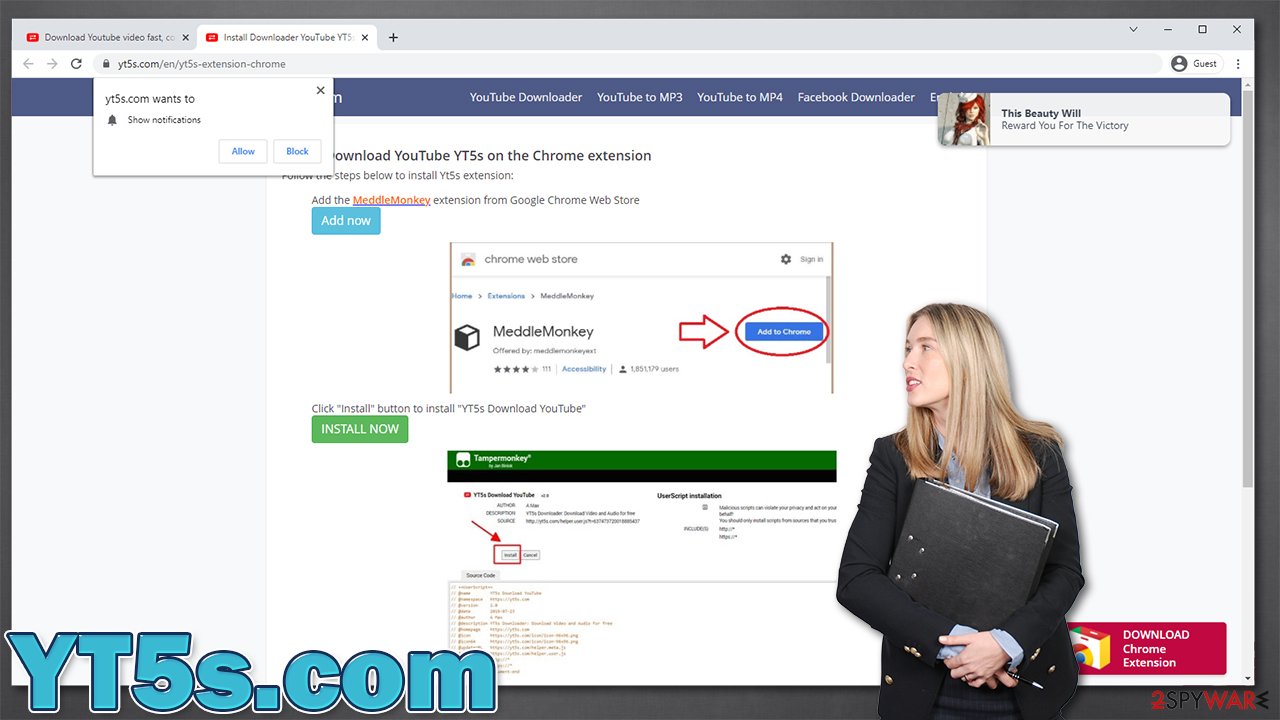
Next, if you look closely at the YT5s.com website, you would notice that it offers its extension to download. It shows the Google Chrome web store icon, only to pretend like it is included in the official source – it is not. We strongly recommend avoiding this extension, along with anything else that is offered on the site (e.g., MeddleMonkey), as it could be unsafe.
Finally, we have the element of push notifications. Just like any other website of this type, it asks users whether they want notifications to be shown. If they accept the offer, they might later be spammed with intrusive pop-ups, including links to even more malicious or suspicious places on the world wide web.
All in all, we recommend staying away from any website that offers TouTube video conversion service, as it can be illegal and result in serious malware infections or privacy issues.
Remove the unwanted browser extension
The extension of the website is shown in a way it may seem that its origin is the Google Chrome web store. It is not the case, and if you clicked the “INSTALL NOW” button, you would get redirected to a suspicious third-party website, from which the app would be downloaded. This can be very dangerous as website authors could insert malicious code into whatever you are downloading and perform nefarious acts for as long as it is installed, e.g., record keystrokes and steal sensitive information.
Therefore, if you have already installed it, we strongly recommend you remove the extension from Chrome or any other browser that you use.
Google Chrome
- Open Google Chrome, click on the Menu (three vertical dots at the top-right corner) and select More tools > Extensions.
- In the newly opened window, you will see all the installed extensions. Uninstall all the suspicious plugins that might be related to the unwanted program by clicking Remove.
![Remove extensions from Chrome Remove extensions from Chrome]()
Mozilla Firefox
- Open Mozilla Firefox browser and click on the Menu (three horizontal lines at the top-right of the window).
- Select Add-ons.
- In here, select the unwanted plugin and click Remove.
![Remove extensions from Firefox Remove extensions from Firefox]()
MS Edge
- Open Edge and click select Settings > Extensions.
- Delete unwanted extensions by clicking Remove.
![Remove extensions from Chromium Edge Remove extensions from Chromium Edge]()
Safari
- Click Safari > Preferences…
- In the new window, pick Extensions.
- Select the unwanted extension and select Uninstall.
![Remove extensions from Safari Remove extensions from Safari]()
Get rid of notifications
Push notifications are a legitimate browser feature that allows websites to send information within special notification windows to users' desktops. They can show up on the top-right or bottom-right corner of the screen, and be shown on top of all the other apps that are currently running.
The feature can be useful for those who are willing to receive information from websites that they like. For example, if you subscribe to receive notifications from CNN, it can send you a small pop-up whenever a new article comes out, which makes you pay attention more and notifies you about it happening straight away.
However, when these notifications are accepted from deceptive websites, the authors frequently abuse this permission and start spamming users with fake messages and links to malicious websites. To make matters worse, these notifications show up very frequently and interrupt everything that users are currently doing.
If you have not dealt with push notifications before, proceed with the instructions on how to remove them below:
Google Chrome (desktop):
- Open Google Chrome browser and go to Menu > Settings.
- Scroll down and click on Advanced.
- Locate the Privacy and security section and pick Site Settings > Notifications.
- Look at the Allow section and look for a suspicious URL.
- Click the three vertical dots next to it and choose Block. This should remove unwanted notifications from Google Chrome.
![Stop notifications on Chrome PC 2 Stop notifications on Chrome PC 2]()
Mozilla Firefox:
- Open Mozilla Firefox and go to Menu > Options.
- Click on Privacy & Security section.
- Under Permissions, you should be able to see Notifications. Click the Settings button.
- In the Settings – Notification Permissions window, click on the drop-down menu by the URL in question.
- Select Block and then click on Save Changes. This should remove unwanted notifications from Mozilla Firefox.
![Stop notifications on Mozilla Firefox 2 Stop notifications on Mozilla Firefox 2]()
MS Edge (Chromium):
- Open Microsoft Edge, and go to Settings.
- Select Site permissions.
- Go to Notifications on the right.
- Under Allow, you will find the unwanted entry.
- Click on More actions and select Block.
![Stop notifications on Edge Chromium Stop notifications on Edge Chromium]()
Safari:
- Click on Safari > Preferences…
- Go to the Websites tab and, under General, select Notifications.
- Select the web address in question, click the drop-down menu and select Deny.
![Stop notifications on Safari Stop notifications on Safari]()
Scan your system and clean your browsers
If you have interacted with YT5s.com, you might have clicked on a malicious ad, and downloaded something on your machine. Under certain circumstances, when software vulnerabilities[3] are present on the computer's software, malware might be installed without user interaction whatsoever. Likewise, if you see ads everywhere you go, your homepage of the browser has changed without your initiation, there is a high chance that you are dealing with a browser hijacker, adware, or another type of potentially unwanted program.
If you recently installed a program that started the unwanted activities described above, you should uninstall it like any other app. However, since adware/malware is often spread via software bundles, it might be difficult to locate and eliminate. Thus, we recommend scanning the computer with SpyHunter 5Combo Cleaner, Malwarebytes, or another security software that could do it for you.
Finally, you should also take your time to clean your browsers from cookies, caches, and other web data. You can follow the instructions below or use FortectIntego to perform these steps automatically. Keep in mind that cleaning your browser from time to time is an overall recommended practice that can improve your privacy and security.
Google Chrome
- Click on Menu and pick Settings.
- Under Privacy and security, select Clear browsing data.
- Select Browsing history, Cookies, and other site data, as well as Cached images and files.
- Click Clear data.
![Clear cache and web data from Chrome Clear cache and web data from Chrome]()
Mozilla Firefox
- Click Menu and pick Options.
- Go to Privacy & Security section.
- Scroll down to locate Cookies and Site Data.
- Click on Clear Data…
- Select Cookies and Site Data, as well as Cached Web Content, and press Clear.
![Clear cookies and site data from Firefox Clear cookies and site data from Firefox]()
MS Edge (Chromium)
- Click on Menu and go to Settings.
- Select Privacy and services.
- Under Clear browsing data, pick Choose what to clear.
- Under Time range, pick All time.
- Select Clear now.
![Clear browser data from Chroum Edge Clear browser data from Chroum Edge]()
Safari
- Click Safari > Clear History…
- From the drop-down menu under Clear, pick all history.
- Confirm with Clear History.
![Clear cookies and website data from Safari Clear cookies and website data from Safari]()
How to prevent from getting viruses
Do not let government spy on you
The government has many issues in regards to tracking users' data and spying on citizens, so you should take this into consideration and learn more about shady information gathering practices. Avoid any unwanted government tracking or spying by going totally anonymous on the internet.
You can choose a different location when you go online and access any material you want without particular content restrictions. You can easily enjoy internet connection without any risks of being hacked by using Private Internet Access VPN.
Control the information that can be accessed by government any other unwanted party and surf online without being spied on. Even if you are not involved in illegal activities or trust your selection of services, platforms, be suspicious for your own security and take precautionary measures by using the VPN service.
Backup files for the later use, in case of the malware attack
Computer users can suffer from data losses due to cyber infections or their own faulty doings. Ransomware can encrypt and hold files hostage, while unforeseen power cuts might cause a loss of important documents. If you have proper up-to-date backups, you can easily recover after such an incident and get back to work. It is also equally important to update backups on a regular basis so that the newest information remains intact – you can set this process to be performed automatically.
When you have the previous version of every important document or project you can avoid frustration and breakdowns. It comes in handy when malware strikes out of nowhere. Use Data Recovery Pro for the data restoration process.
- ^ Paige Leskin. YouTube is 15 years old. Here's a timeline of how YouTube was founded, its rise to video behemoth, and its biggest controversies along way. Business Insider. Global tech, finance, markets, media, healthcare, and strategy stories.
- ^ How To Recognize and Avoid Phishing Scams. Federal Trade Commission. Consumer Information.
- ^ Vulnerability (computing). Wikipedia. The Free Encyclopedia.












