Yufl ransomware (Virus Removal Instructions) - Free Guide
Yufl virus Removal Guide
What is Yufl ransomware?
YUFL ransomware – new Dharma/Crysis malware family member
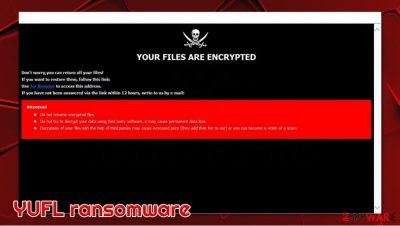
YUFL is ransomware belonging to the Dharma/Crysis family. This malware encrypts[1] the personal data, renames the files by adding users' ID, the yourfiles1@tuta.io email address and extension “.YUFL,” e.g., file once known as “a.pdf” would appear as “a.pdf.id-F532A932.[yourfiles1@tuta.io].YUFL” after the ransomware encryption. This renders the data useless because the victims can't access it or modify it in any way.
When the virus has done its job, a pop-up window would appear with instructions on what to do next to unlock your files. Victims also found a new file “FILES ENCRYPTED.txt” with the perpetrator's email address – yourfiles1@tuta.io; yourfiles1@cock.li. This cryptovirus is distributed via spam emails and their infected attachments,[2] various torrent websites, etc.
| Name | YUFL |
|---|---|
| File name | [random].exe |
| Classification | Ransomware, Cryptoware |
| Family | Dharma/Crysis |
| Contact email | yourfiles1@tuta.io, yourfiles1@cock.li |
| Ransom note | Pop-up window appears after infection and encryption is completed with contact and further instructions. Also a new file “FILES ENCRYPTED.TXT” appears with contact details. |
| distribution | Spam emails and their attachments, torrent websites, file sharing platforms |
| Infection aftermath | Victims' data is encrypted and renamed adding a unique user ID, “youremail1@tuta.io” and extension .YUFL to all non-system files, e.g. original file “a.pdf” becomes “a.pdf.id-F532A932.[yourfiles1@tuta.io].YUFL. |
| Removal options | Eliminate the infection with the help of powerful anti-malware software such as SpyHunter 5Combo Cleaner. If needed, access Safe Mode with Networking for the process – we explain how below |
| System fix | Malware such as ransomware can severely damage not only personal but also system files. As a result, even after its removal, you might start receiving errors or crashes. To fix these issues automatically, we recommend FortectIntego |
According to VirusTotal.com, 62 of 71 antivirus software detected this ransomware. This just shows the importance of a dependable malicious software program acquisition (see our recommendations at the bottom of this article). Here's a few examples of what the antivirus apps have found:[3]
- Win32:RansomX-gen [Ransom]
- Trojan/Win32.Crysis.R213980
- Trojan-Ransom.Win32.Crusis.To
- W32.RansomeDNZ.Trojan
- Ransom-Dharma!45B27BA3F368
Though the detection names are different – the virus is not. Remove YUFL ransomware threat immediately, as the malware might continue encrypting the incoming files. It is also important to use robust anti-malware solutions for the process (we recommend SpyHunter 5Combo Cleaner or Malwarebytes) to ensure that all malicious components are eliminated. Additionally, you can use FortectIntego to fix any system damage that could have been sustained due to malware.
In the post encryption pop-up window (seen below this paragraph), the cybercriminals give the victims instructions on how to contact them. They also prescribe each user with a unique ID. YUFL file virus developers are asking the owners of infected systems to contact them by provided emails – yourfiles1@tuta.io, yourfiles1@cock.li, and advise not to try altering the files by renaming them or using any third-party decryption software as this could lead to permanent data loss. Here is the full message:
YOUR FILES ARE ENCRYPTED
Don't worry,you can return all your files!
If you want to restore them, follow this link:email yourfiles1@tuta.io YOUR ID C279F237
If you have not been answered via the link within 12 hours, write to us by e-mail:yourfiles1@cock.li
Attention!
Do not rename encrypted files.
Do not try to decrypt your data using third party software, it may cause permanent data loss.
Decryption of your files with the help of third parties may cause increased price (they add their fee to our) or you can become a victim of a scam.
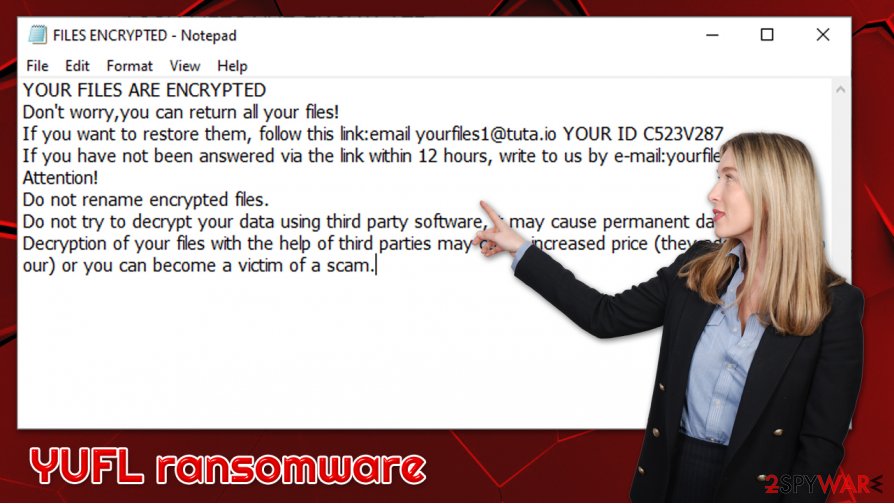
Unfortunately, at the moment, there's no other method for unlocking .YUFL files without paying cyber thieves or using personal data backups. But we strongly recommend not to. In some cases, even after the victims contact the developers and pay the ransom – no decryption software/key is given. Then you lose both files and your money. If the malware hasn't encrypted all the data on the users' system, that can be prevented by uninstalling it.
Sadly, YUFL ransomware removal won't undo the damage that's already been done (uninstallation won't unlock/decrypt already encrypted files). In some cases, if the malware hasn't been fully completed and has some bugs, a third party software might unlock it, but that rarely happens.
Ransomware means of distribution
Usual and most typical ways for malware to spread is via spam emails, torrent sites, file-sharing platforms, and phishing websites. Cybercriminals send out thousands of spam emails – this is called a “spam campaign.” Within that email, the perpetrators might have hidden a link to a phishing site or an infectious file. The whole email could look like an official email either from a bank, shipping company, etc., but right after a user presses a provided link – his computer might get infected.
The same thing might happen after opening an email attachment sent from an untrusted source. Remember, the developers of malware/ransomware want to make you believe that you got the email from your bank, company, etc. – that's how they get your guard down and infect your system. Always be aware of what links you are opening and scan your email attachments with reliable antivirus software prior to downloading or viewing them.
Users should have reliable, trustworthy antivirus software and keep it up to do date to evade malware. That's the most important step in fighting cybercriminals. The software should only be downloaded from legitimate websites. Illegitimate software activations tools (aka “cracks”) shouldn't be used either, you never know who created these executable files and what their real purpose is. Keeping backups on different devices, cloud, etc., adds another layer of protection because there is absolutely no guarantee that after paying a ransom, the crooks would give the user the decoding software/key.
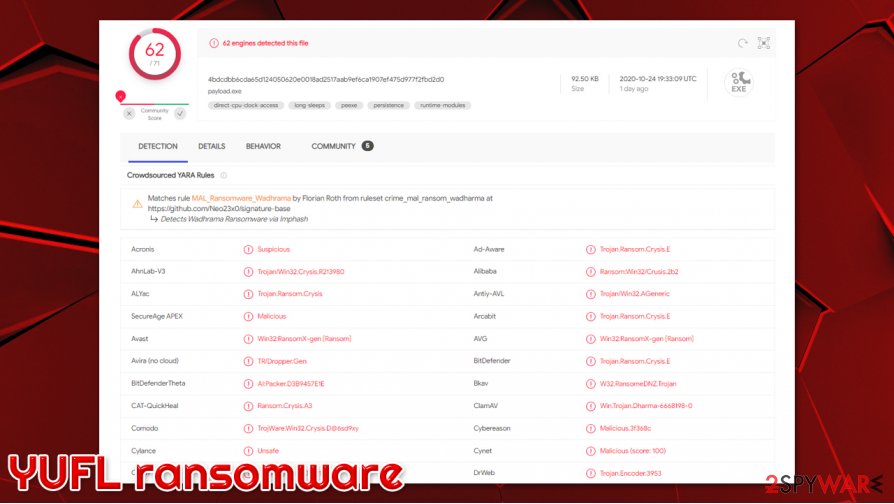
Recommendations for YUFL removal
Having your computer system infected is a nightmare. But if it happened – it happened. Ransomware only targets non-system files so the cybercriminals can ask for a ransom for your sensitive data. So although your files are lost – your computer system is not, if you didn't comply with the perps demands, that is. The next smart thing to do is use a proper YUFL ransomware removal tool.
To remove YUFL ransomware from your computer, you should employ powerful anti-malware software, such as SpyHunter 5Combo Cleaner or Malwarebytes. If the virus is tampering with your security software, access Safe Mode with Networking – you will find the instructions below. If you notice that your system is crashing or suffering from other stability issues, use FortectIntego to repair system damage. Finally, if no backups are available, use alternative methods to restore your data.
Getting rid of Yufl virus. Follow these steps
Manual removal using Safe Mode
Access Safe Mode with Networking if malware is not letting you using security software properly.
Important! →
Manual removal guide might be too complicated for regular computer users. It requires advanced IT knowledge to be performed correctly (if vital system files are removed or damaged, it might result in full Windows compromise), and it also might take hours to complete. Therefore, we highly advise using the automatic method provided above instead.
Step 1. Access Safe Mode with Networking
Manual malware removal should be best performed in the Safe Mode environment.
Windows 7 / Vista / XP
- Click Start > Shutdown > Restart > OK.
- When your computer becomes active, start pressing F8 button (if that does not work, try F2, F12, Del, etc. – it all depends on your motherboard model) multiple times until you see the Advanced Boot Options window.
- Select Safe Mode with Networking from the list.

Windows 10 / Windows 8
- Right-click on Start button and select Settings.

- Scroll down to pick Update & Security.

- On the left side of the window, pick Recovery.
- Now scroll down to find Advanced Startup section.
- Click Restart now.

- Select Troubleshoot.

- Go to Advanced options.

- Select Startup Settings.

- Press Restart.
- Now press 5 or click 5) Enable Safe Mode with Networking.

Step 2. Shut down suspicious processes
Windows Task Manager is a useful tool that shows all the processes running in the background. If malware is running a process, you need to shut it down:
- Press Ctrl + Shift + Esc on your keyboard to open Windows Task Manager.
- Click on More details.

- Scroll down to Background processes section, and look for anything suspicious.
- Right-click and select Open file location.

- Go back to the process, right-click and pick End Task.

- Delete the contents of the malicious folder.
Step 3. Check program Startup
- Press Ctrl + Shift + Esc on your keyboard to open Windows Task Manager.
- Go to Startup tab.
- Right-click on the suspicious program and pick Disable.

Step 4. Delete virus files
Malware-related files can be found in various places within your computer. Here are instructions that could help you find them:
- Type in Disk Cleanup in Windows search and press Enter.

- Select the drive you want to clean (C: is your main drive by default and is likely to be the one that has malicious files in).
- Scroll through the Files to delete list and select the following:
Temporary Internet Files
Downloads
Recycle Bin
Temporary files - Pick Clean up system files.

- You can also look for other malicious files hidden in the following folders (type these entries in Windows Search and press Enter):
%AppData%
%LocalAppData%
%ProgramData%
%WinDir%
After you are finished, reboot the PC in normal mode.
Remove Yufl using System Restore
System Restore can be used to eliminate the infection as well:
-
Step 1: Reboot your computer to Safe Mode with Command Prompt
Windows 7 / Vista / XP- Click Start → Shutdown → Restart → OK.
- When your computer becomes active, start pressing F8 multiple times until you see the Advanced Boot Options window.
-
Select Command Prompt from the list

Windows 10 / Windows 8- Press the Power button at the Windows login screen. Now press and hold Shift, which is on your keyboard, and click Restart..
- Now select Troubleshoot → Advanced options → Startup Settings and finally press Restart.
-
Once your computer becomes active, select Enable Safe Mode with Command Prompt in Startup Settings window.

-
Step 2: Restore your system files and settings
-
Once the Command Prompt window shows up, enter cd restore and click Enter.

-
Now type rstrui.exe and press Enter again..

-
When a new window shows up, click Next and select your restore point that is prior the infiltration of Yufl. After doing that, click Next.


-
Now click Yes to start system restore.

-
Once the Command Prompt window shows up, enter cd restore and click Enter.
Bonus: Recover your data
Guide which is presented above is supposed to help you remove Yufl from your computer. To recover your encrypted files, we recommend using a detailed guide prepared by 2-spyware.com security experts.If your files are encrypted by Yufl, you can use several methods to restore them:
Data Recovery Pro method might help
Data recovery software might sometimes restore at least some of your files.
- Download Data Recovery Pro;
- Follow the steps of Data Recovery Setup and install the program on your computer;
- Launch it and scan your computer for files encrypted by Yufl ransomware;
- Restore them.
Windows Previous Versions feature might be useful
You can use Windows Previous Versions feature to recover files one-by-one, although this method will not work if Shadow Copies were deleted.
- Find an encrypted file you need to restore and right-click on it;
- Select “Properties” and go to “Previous versions” tab;
- Here, check each of available copies of the file in “Folder versions”. You should select the version you want to recover and click “Restore”.
ShadowExplorer might be a great solution for your encrypted files
If malware failed to remove Shadow Copies, you are likely to recover all .YUFL files.
- Download Shadow Explorer (http://shadowexplorer.com/);
- Follow a Shadow Explorer Setup Wizard and install this application on your computer;
- Launch the program and go through the drop down menu on the top left corner to select the disk of your encrypted data. Check what folders are there;
- Right-click on the folder you want to restore and select “Export”. You can also select where you want it to be stored.
No decryption tool is currently available
Finally, you should always think about the protection of crypto-ransomwares. In order to protect your computer from Yufl and other ransomwares, use a reputable anti-spyware, such as FortectIntego, SpyHunter 5Combo Cleaner or Malwarebytes
How to prevent from getting ransomware
Stream videos without limitations, no matter where you are
There are multiple parties that could find out almost anything about you by checking your online activity. While this is highly unlikely, advertisers and tech companies are constantly tracking you online. The first step to privacy should be a secure browser that focuses on tracker reduction to a minimum.
Even if you employ a secure browser, you will not be able to access websites that are restricted due to local government laws or other reasons. In other words, you may not be able to stream Disney+ or US-based Netflix in some countries. To bypass these restrictions, you can employ a powerful Private Internet Access VPN, which provides dedicated servers for torrenting and streaming, not slowing you down in the process.
Data backups are important – recover your lost files
Ransomware is one of the biggest threats to personal data. Once it is executed on a machine, it launches a sophisticated encryption algorithm that locks all your files, although it does not destroy them. The most common misconception is that anti-malware software can return files to their previous states. This is not true, however, and data remains locked after the malicious payload is deleted.
While regular data backups are the only secure method to recover your files after a ransomware attack, tools such as Data Recovery Pro can also be effective and restore at least some of your lost data.
- ^ File Encryption Definition & Meaning. Webopedia. Online Tech Dictionary for Students, Educators and IT Professionals.
- ^ Ransomware Attacks: Why Email Is Still the #1 Delivery Method. VadeSecure. Predictive Email Defense.
- ^ 4bdcdbb6cda65d124050620e0018ad2517aab9ef6ca1907ef475d977f2fbd2d0. Virus Total. File and URL analysis.





















