ZeekBee.com virus (Chrome, Firefox, IE, Edge) - Removal Instructions
ZeekBee.com virus Removal Guide
What is ZeekBee.com virus?
What problems can ZeekBee.com virus cause?
ZeekBee.com virus is a potentially unwanted program that is capable of hijacking web browsers[1]. Once it gets on the targeted computer, it alters browser’s settings and forces people to use a suspicious search engine. What is more, it might prevent users from getting back to the old browsing habits and set back their previous search engine. Developers represent this program as “sleek, intuitive, and powerful search engine,” and this slogan we have heard from the Searchjungle.com virus. ZeekBee.com browser hijacker has few unique and quite odd features. For instance, it allows writing in bold or italic. What is more, it provides few links to the top searches and suggests browsing through other “cool stuff” which is various funny videos. For younger computer users it might look like a useful and interesting tool; though, cyber security specialists warn that it might not be safe to use. Hence, if you came along this search engine on your browser, start ZeekBee.com removal immediately. The best way to do it is to scan the computer with antivirus or anti-malware program[2]. For this task, we suggest FortectIntego.
ZeekBee.com virus offers the same features like the ordinary search engine. It allows looking for information in web, images, videos and news categories. The problem is that some of the links included in the search results might not be reliable. This tool does not use the database of some of the well-known search engines; it uses its own system. Hence, this feature allows altering search results and including sponsored links. Users might be tricked into clicking some irrelevant third-party links, and sadly, end up on the malicious or infected website[3]. Indeed, ZeekBee.com redirect issues might be worrying and cause damage to the computer and its owner. Also, while this hijacker resides on the system, you should avoid clicking on ads and pop-ups[4]. They are also potentially dangerous and might infect your computer with ransomware or other malware. Another unpleasant feature of this program is that it might track information about the users and share it with third-parties. Nevertheless, the main page of the search engine has links to the Terms of Use and Privacy Policy; these pages are empty. Inability to know about data tracking and partnership with other businesses should be one of the main reason why you should remove ZeekBee.com immediately. Simply, you cannot trust the developer[5].
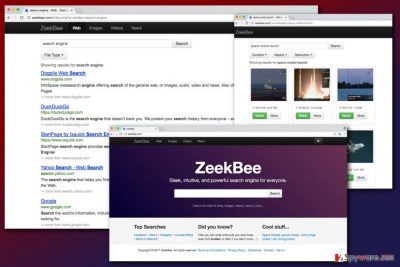
How can you get infected with browser hijacker virus?
Browser hijackers are quite common computer infections. Users often get infected because they do not pay proper attention to the software installation method. Indeed, ZeekBee.com hijack might occur anytime when installing new programs downloaded from the Internet. Freeware and shareware often have attached additional applications. Sadly, most of them are browser hijackers, adware, and other shady tools. When installing new programs under Standard or Quick settings, users give indirect permission all these additional apps to get inside the system. It always happens without users’ knowledge because this installation mode does not reveal about extra applications. If you want to avoid ZeekBee.com hijacker and other potentially unwanted programs, you should get used to installing new programs under Advanced/Custom setup and monitoring the process. This installation mode shows the list of extra applications, and your task is to deselect these offers.
ZeekBee.com removal options
If you have heard about browser hijacker, probably you are aware of the fact that their removal might be performed in two ways – automatic and manual. The manual ZeekBee.com removal might take a little bit longer and requires patience. If you choose this method, you need to find and eliminate browser hijacker along with its components. Make sure you delete all suspicious applications, programs, and browser extensions – they all might be responsible for bringing the virus back. However, you can always dedicate this complicated task for the professionals, and remove ZeekBee.com with a help of reputable anti-malware program. Install one of the suggested tools below, update it, and run a full system scan.
You may remove virus damage with a help of FortectIntego. SpyHunter 5Combo Cleaner and Malwarebytes are recommended to detect potentially unwanted programs and viruses with all their files and registry entries that are related to them.
Getting rid of ZeekBee.com virus. Follow these steps
Uninstall from Windows
It’s not enough to find and remove browser hijacker from the computer. You need to look for other programs that might be related to ZeekBee.com virus and uninstall them too.
Instructions for Windows 10/8 machines:
- Enter Control Panel into Windows search box and hit Enter or click on the search result.
- Under Programs, select Uninstall a program.

- From the list, find the entry of the suspicious program.
- Right-click on the application and select Uninstall.
- If User Account Control shows up, click Yes.
- Wait till uninstallation process is complete and click OK.

If you are Windows 7/XP user, proceed with the following instructions:
- Click on Windows Start > Control Panel located on the right pane (if you are Windows XP user, click on Add/Remove Programs).
- In Control Panel, select Programs > Uninstall a program.

- Pick the unwanted application by clicking on it once.
- At the top, click Uninstall/Change.
- In the confirmation prompt, pick Yes.
- Click OK once the removal process is finished.
Delete from macOS
If your Mac has been infected with ZeekBee.com browser hijacker, please follow the instructions below to get rid of it.
Remove items from Applications folder:
- From the menu bar, select Go > Applications.
- In the Applications folder, look for all related entries.
- Click on the app and drag it to Trash (or right-click and pick Move to Trash)

To fully remove an unwanted app, you need to access Application Support, LaunchAgents, and LaunchDaemons folders and delete relevant files:
- Select Go > Go to Folder.
- Enter /Library/Application Support and click Go or press Enter.
- In the Application Support folder, look for any dubious entries and then delete them.
- Now enter /Library/LaunchAgents and /Library/LaunchDaemons folders the same way and terminate all the related .plist files.

Remove from Microsoft Edge
Microsoft Edge might have suffered from ZeekBee.com virus as well. Follow these instructions to fix it:
Delete unwanted extensions from MS Edge:
- Select Menu (three horizontal dots at the top-right of the browser window) and pick Extensions.
- From the list, pick the extension and click on the Gear icon.
- Click on Uninstall at the bottom.

Clear cookies and other browser data:
- Click on the Menu (three horizontal dots at the top-right of the browser window) and select Privacy & security.
- Under Clear browsing data, pick Choose what to clear.
- Select everything (apart from passwords, although you might want to include Media licenses as well, if applicable) and click on Clear.

Restore new tab and homepage settings:
- Click the menu icon and choose Settings.
- Then find On startup section.
- Click Disable if you found any suspicious domain.
Reset MS Edge if the above steps did not work:
- Press on Ctrl + Shift + Esc to open Task Manager.
- Click on More details arrow at the bottom of the window.
- Select Details tab.
- Now scroll down and locate every entry with Microsoft Edge name in it. Right-click on each of them and select End Task to stop MS Edge from running.

If this solution failed to help you, you need to use an advanced Edge reset method. Note that you need to backup your data before proceeding.
- Find the following folder on your computer: C:\\Users\\%username%\\AppData\\Local\\Packages\\Microsoft.MicrosoftEdge_8wekyb3d8bbwe.
- Press Ctrl + A on your keyboard to select all folders.
- Right-click on them and pick Delete

- Now right-click on the Start button and pick Windows PowerShell (Admin).
- When the new window opens, copy and paste the following command, and then press Enter:
Get-AppXPackage -AllUsers -Name Microsoft.MicrosoftEdge | Foreach {Add-AppxPackage -DisableDevelopmentMode -Register “$($_.InstallLocation)\\AppXManifest.xml” -Verbose

Instructions for Chromium-based Edge
Delete extensions from MS Edge (Chromium):
- Open Edge and click select Settings > Extensions.
- Delete unwanted extensions by clicking Remove.

Clear cache and site data:
- Click on Menu and go to Settings.
- Select Privacy, search and services.
- Under Clear browsing data, pick Choose what to clear.
- Under Time range, pick All time.
- Select Clear now.

Reset Chromium-based MS Edge:
- Click on Menu and select Settings.
- On the left side, pick Reset settings.
- Select Restore settings to their default values.
- Confirm with Reset.

Remove from Mozilla Firefox (FF)
From the list of extensions remove all suspicious add-ons or plugins, and reset Mozilla’s settings. Then, you will be able to set your preferred browser and default search engine.
Remove dangerous extensions:
- Open Mozilla Firefox browser and click on the Menu (three horizontal lines at the top-right of the window).
- Select Add-ons.
- In here, select unwanted plugin and click Remove.

Reset the homepage:
- Click three horizontal lines at the top right corner to open the menu.
- Choose Options.
- Under Home options, enter your preferred site that will open every time you newly open the Mozilla Firefox.
Clear cookies and site data:
- Click Menu and pick Settings.
- Go to Privacy & Security section.
- Scroll down to locate Cookies and Site Data.
- Click on Clear Data…
- Select Cookies and Site Data, as well as Cached Web Content and press Clear.

Reset Mozilla Firefox
If clearing the browser as explained above did not help, reset Mozilla Firefox:
- Open Mozilla Firefox browser and click the Menu.
- Go to Help and then choose Troubleshooting Information.

- Under Give Firefox a tune up section, click on Refresh Firefox…
- Once the pop-up shows up, confirm the action by pressing on Refresh Firefox.

Remove from Google Chrome
Make sure that ZeekBee.com hijacker hasn’t installed any suspicious entries to Google Chrome. If you f find them, get rid of the and reset browser’s settings as shown below.
Delete malicious extensions from Google Chrome:
- Open Google Chrome, click on the Menu (three vertical dots at the top-right corner) and select More tools > Extensions.
- In the newly opened window, you will see all the installed extensions. Uninstall all the suspicious plugins that might be related to the unwanted program by clicking Remove.

Clear cache and web data from Chrome:
- Click on Menu and pick Settings.
- Under Privacy and security, select Clear browsing data.
- Select Browsing history, Cookies and other site data, as well as Cached images and files.
- Click Clear data.

Change your homepage:
- Click menu and choose Settings.
- Look for a suspicious site in the On startup section.
- Click on Open a specific or set of pages and click on three dots to find the Remove option.
Reset Google Chrome:
If the previous methods did not help you, reset Google Chrome to eliminate all the unwanted components:
- Click on Menu and select Settings.
- In the Settings, scroll down and click Advanced.
- Scroll down and locate Reset and clean up section.
- Now click Restore settings to their original defaults.
- Confirm with Reset settings.

Delete from Safari
In order to set your preferred homepage and search engine, you need to reset Safari’s settings.
Remove unwanted extensions from Safari:
- Click Safari > Preferences…
- In the new window, pick Extensions.
- Select the unwanted extension and select Uninstall.

Clear cookies and other website data from Safari:
- Click Safari > Clear History…
- From the drop-down menu under Clear, pick all history.
- Confirm with Clear History.

Reset Safari if the above-mentioned steps did not help you:
- Click Safari > Preferences…
- Go to Advanced tab.
- Tick the Show Develop menu in menu bar.
- From the menu bar, click Develop, and then select Empty Caches.

After uninstalling this potentially unwanted program (PUP) and fixing each of your web browsers, we recommend you to scan your PC system with a reputable anti-spyware. This will help you to get rid of ZeekBee.com registry traces and will also identify related parasites or possible malware infections on your computer. For that you can use our top-rated malware remover: FortectIntego, SpyHunter 5Combo Cleaner or Malwarebytes.
How to prevent from getting stealing programs
Choose a proper web browser and improve your safety with a VPN tool
Online spying has got momentum in recent years and people are getting more and more interested in how to protect their privacy online. One of the basic means to add a layer of security – choose the most private and secure web browser. Although web browsers can't grant full privacy protection and security, some of them are much better at sandboxing, HTTPS upgrading, active content blocking, tracking blocking, phishing protection, and similar privacy-oriented features. However, if you want true anonymity, we suggest you employ a powerful Private Internet Access VPN – it can encrypt all the traffic that comes and goes out of your computer, preventing tracking completely.
Lost your files? Use data recovery software
While some files located on any computer are replaceable or useless, others can be extremely valuable. Family photos, work documents, school projects – these are types of files that we don't want to lose. Unfortunately, there are many ways how unexpected data loss can occur: power cuts, Blue Screen of Death errors, hardware failures, crypto-malware attack, or even accidental deletion.
To ensure that all the files remain intact, you should prepare regular data backups. You can choose cloud-based or physical copies you could restore from later in case of a disaster. If your backups were lost as well or you never bothered to prepare any, Data Recovery Pro can be your only hope to retrieve your invaluable files.
- ^ Dan Grabham. How To Survive A Browser Hijack. Lifehacker Australia. Tips and downloads to help you at work and play.
- ^ Adam Shepherd. What's the difference between anti-malware and antivirus?. IT PRO. Enterprise & Business IT News, Reviews, Features & How Tos.
- ^ What Are Malicious Websites and Drive by Downloads?. Norton. The official website of the antivirus software developer.
- ^ Dan Goodin. Big-name sites hit by rash of malicious ads spreading crypto ransomware [Updated]. ArsTechnica. The PC enthusiast's resource.
- ^ Michael Kassner. Don't agree to privacy policies without knowing what PII is at risk. TechRepublic. News, Tips, and Advice for Technology Professionals.























