ZeroCrypt ransomware / virus (Virus Removal Instructions)
ZeroCrypt virus Removal Guide
What is ZeroCrypt ransomware virus?
How destructive is ZeroCrypt virus?
The latest week has presented a diverse variety of ransomware, and ZeroCrypt virus is one of them. This file-encrypting malware might not have consolidated its position among other similar threats yet, but there is much potential in it. It should not be taken lightly. This ransomware employs an elaborate RSA-1024 algorithm to encrypt important data. Perhaps, the most striking feature of this ransomware is that it demands 10 BTC! What is more, it offers an additional option to pay 100 BTC for the decrypter which is supposed to decode the data in several devices. It is naive to think that such greedy developers, who demand such stunning amount of money, will transfer the files. In fact, it might turn out more severe as you waste the money and fail to recover the data in the end. What we recommend is to initiate ZeroCrypt removal at once. FortectIntego is the tool which is specifically designed for confronting similar viruses.
In comparison to other recently emerged file-encrypting viruses, the current threat seems to follow the original pattern of infamous Locky. Even the ransom message is written in the same manner. On the other hand, it requires a ridiculously enormous amount of ransom. Instead of remitting the payment, remove ZeroCrypt. You might be inclined to do that as the virus may not only decrypt as many important files as possible, but it is likely to create significant system vulnerabilities.
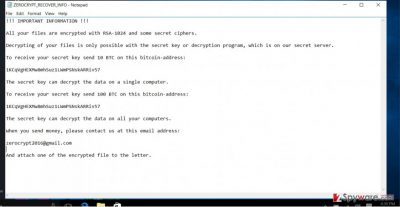
After infecting the device, the virus searches for possibly important files and locks them with the mentioned encryption technique. The corrupted files now bear .zn2016 extension. Within seconds, the ransom message named ZEROCRYPT_RECOVER_INFO.txt opens. The developers instruct the victims to address them using zerocrypt2016@gmail.com. The latter seems to be an intriguing feature as the hackers use a legitimate email database for public use. The virus may be also related to CryptXXX or .crypt ransomware. The former rampaged on the virtual arena for a while and competed with IT professionals by continuously releasing new versions.
When did the malware infiltrate the PC?
It is likely that ZeroCrypt hijack occurred when you opened the infected email attachment. It is a common tendency for crooks to spread ransomware threats in such way. They mastered techniques how to convince users to open the desired extensions by presenting them in the form of fake financial reports, or invoice files. Zero Crypt 2016 malware may be disguised as a .doc, .dll or .js file. It is likely that the creators will shift to exploit kits which significant.ly accelerate the process of ransomware distribution. Proper security protection is one of the key aspects reducing the risk of a cyber assault.
How quickly can I terminate ZeroCrypt?
The most efficient way to eradicate ZeroCrypt virus would be to shift to automatic elimination option. For that, you will need to install a security program. Some of the options are FortectIntego and Malwarebytes. Either of these applications will remove ZeroCrypt. However, keep in mind that the effectiveness of termination also depends whether the program was updated or not. After your device is cleaned from this threat, you may consider ways for recovering the files. On the final note, this ransomware might have blocked access to certain vital system functions. As a result, the process of ZeroCrypt removal might not go so smooth as planned. In that case, feel free to use our instructions to recover control to your computer.
Getting rid of ZeroCrypt virus. Follow these steps
Manual removal using Safe Mode
Important! →
Manual removal guide might be too complicated for regular computer users. It requires advanced IT knowledge to be performed correctly (if vital system files are removed or damaged, it might result in full Windows compromise), and it also might take hours to complete. Therefore, we highly advise using the automatic method provided above instead.
Step 1. Access Safe Mode with Networking
Manual malware removal should be best performed in the Safe Mode environment.
Windows 7 / Vista / XP
- Click Start > Shutdown > Restart > OK.
- When your computer becomes active, start pressing F8 button (if that does not work, try F2, F12, Del, etc. – it all depends on your motherboard model) multiple times until you see the Advanced Boot Options window.
- Select Safe Mode with Networking from the list.

Windows 10 / Windows 8
- Right-click on Start button and select Settings.

- Scroll down to pick Update & Security.

- On the left side of the window, pick Recovery.
- Now scroll down to find Advanced Startup section.
- Click Restart now.

- Select Troubleshoot.

- Go to Advanced options.

- Select Startup Settings.

- Press Restart.
- Now press 5 or click 5) Enable Safe Mode with Networking.

Step 2. Shut down suspicious processes
Windows Task Manager is a useful tool that shows all the processes running in the background. If malware is running a process, you need to shut it down:
- Press Ctrl + Shift + Esc on your keyboard to open Windows Task Manager.
- Click on More details.

- Scroll down to Background processes section, and look for anything suspicious.
- Right-click and select Open file location.

- Go back to the process, right-click and pick End Task.

- Delete the contents of the malicious folder.
Step 3. Check program Startup
- Press Ctrl + Shift + Esc on your keyboard to open Windows Task Manager.
- Go to Startup tab.
- Right-click on the suspicious program and pick Disable.

Step 4. Delete virus files
Malware-related files can be found in various places within your computer. Here are instructions that could help you find them:
- Type in Disk Cleanup in Windows search and press Enter.

- Select the drive you want to clean (C: is your main drive by default and is likely to be the one that has malicious files in).
- Scroll through the Files to delete list and select the following:
Temporary Internet Files
Downloads
Recycle Bin
Temporary files - Pick Clean up system files.

- You can also look for other malicious files hidden in the following folders (type these entries in Windows Search and press Enter):
%AppData%
%LocalAppData%
%ProgramData%
%WinDir%
After you are finished, reboot the PC in normal mode.
Remove ZeroCrypt using System Restore
-
Step 1: Reboot your computer to Safe Mode with Command Prompt
Windows 7 / Vista / XP- Click Start → Shutdown → Restart → OK.
- When your computer becomes active, start pressing F8 multiple times until you see the Advanced Boot Options window.
-
Select Command Prompt from the list

Windows 10 / Windows 8- Press the Power button at the Windows login screen. Now press and hold Shift, which is on your keyboard, and click Restart..
- Now select Troubleshoot → Advanced options → Startup Settings and finally press Restart.
-
Once your computer becomes active, select Enable Safe Mode with Command Prompt in Startup Settings window.

-
Step 2: Restore your system files and settings
-
Once the Command Prompt window shows up, enter cd restore and click Enter.

-
Now type rstrui.exe and press Enter again..

-
When a new window shows up, click Next and select your restore point that is prior the infiltration of ZeroCrypt. After doing that, click Next.


-
Now click Yes to start system restore.

-
Once the Command Prompt window shows up, enter cd restore and click Enter.
Bonus: Recover your data
Guide which is presented above is supposed to help you remove ZeroCrypt from your computer. To recover your encrypted files, we recommend using a detailed guide prepared by 2-spyware.com security experts.If your files are encrypted by ZeroCrypt, you can use several methods to restore them:
Opting for Data Recovery Pro
This tool is created for recovering missing and damaged files. It might come in handy retrieving the files encrypted by ZeroCrypt.
- Download Data Recovery Pro;
- Follow the steps of Data Recovery Setup and install the program on your computer;
- Launch it and scan your computer for files encrypted by ZeroCrypt ransomware;
- Restore them.
Will Windows Previous Versions feature work?
This utility helps you restore the previously automatically saved copy of each important file and image. It might require some time as you go through each document.
- Find an encrypted file you need to restore and right-click on it;
- Select “Properties” and go to “Previous versions” tab;
- Here, check each of available copies of the file in “Folder versions”. You should select the version you want to recover and click “Restore”.
The pros of ShadowExplorer
If you did not have the habit of backing up your data, then this application might be your last hope. This application has been reported to decrypt the files affected by such serious virus as ODIN ransomware.
- Download Shadow Explorer (http://shadowexplorer.com/);
- Follow a Shadow Explorer Setup Wizard and install this application on your computer;
- Launch the program and go through the drop down menu on the top left corner to select the disk of your encrypted data. Check what folders are there;
- Right-click on the folder you want to restore and select “Export”. You can also select where you want it to be stored.
Finally, you should always think about the protection of crypto-ransomwares. In order to protect your computer from ZeroCrypt and other ransomwares, use a reputable anti-spyware, such as FortectIntego, SpyHunter 5Combo Cleaner or Malwarebytes
How to prevent from getting ransomware
Protect your privacy – employ a VPN
There are several ways how to make your online time more private – you can access an incognito tab. However, there is no secret that even in this mode, you are tracked for advertising purposes. There is a way to add an extra layer of protection and create a completely anonymous web browsing practice with the help of Private Internet Access VPN. This software reroutes traffic through different servers, thus leaving your IP address and geolocation in disguise. Besides, it is based on a strict no-log policy, meaning that no data will be recorded, leaked, and available for both first and third parties. The combination of a secure web browser and Private Internet Access VPN will let you browse the Internet without a feeling of being spied or targeted by criminals.
No backups? No problem. Use a data recovery tool
If you wonder how data loss can occur, you should not look any further for answers – human errors, malware attacks, hardware failures, power cuts, natural disasters, or even simple negligence. In some cases, lost files are extremely important, and many straight out panic when such an unfortunate course of events happen. Due to this, you should always ensure that you prepare proper data backups on a regular basis.
If you were caught by surprise and did not have any backups to restore your files from, not everything is lost. Data Recovery Pro is one of the leading file recovery solutions you can find on the market – it is likely to restore even lost emails or data located on an external device.





















