Zippnewsupdate.info (Free Instructions) - Removal Guide
Zippnewsupdate.info Removal Guide
What is Zippnewsupdate.info?
Zippnewsupdate.info is a rogue website designed to deliver intrusive desktop notifications to redirect victim's online traffic
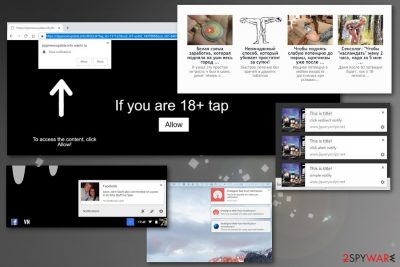
Zippnewsupdate.info is a site that appears on your screen because of the adware virus[1] hiding in your device. When your browser redirects to this site, it immediately delivers messages suggesting to allow push notifications. If you happen to allow these notifications, the virus starts providing commercial content directly to your screen, even when you are not using your browser. This redirect virus is affecting all popular web browsers to deliver content that is required by its developers. However, the main cause responsible for this behavior is on the system. Beware that Zippnewsupdate.info virus can also affect the performance of your PC because it launches numerous processes running in the background.
| Name | Zippnewsupdate.info |
|---|---|
| Type | Adware |
| Category | Potentially unwanted program |
| Symptoms | Delivers commercial content, push notifications on the desktop, redirects online traffic |
| Main danger | Redirects to suspicious websites, collects information about the user |
| Distribution | Software bundles, deceptive advertisements |
| Elimination | Use FortectIntego for system cleaning |
Once the potentially unwanted program gets installed on the device, it starts delivering intrusive commercial content and redirecting to sites like Zippnewsupdate.info or Allow Website Notifications, Directlinkkpush.com. All of these cyber infections are related to adware-type programs that are sponsored by commercial content creators.
Zippnewsupdate.info virus is not a malicious itself, but the intrusive content and possible data tracking and sharing functions allow researchers[2] to categorize it as PUP. Intrusive behavior and additional content or even installations of browser extensions and rogue tools frustrate users'
When you got redirected to Zippnewsupdate.info, or it appears out of nowhere you are greeted with the message that suggests allowing notifications from the website itself or its' developer. However, this is not the only symptom of the intruder. Adware also can:
- Deliver advertisements in the form of banners, pop-up windows;
- Inject ads to commonly visited sites;
- Show hyperlinks;
- Redirect online traffic to suspicious websites;
- Install additional browser content without permission;
- Collect data about your browsing habits.
The last feature of tracking users data is the main danger of Zippnewsupdate.info adware. You IP address, location[3], most viewed sites or items, search queries, and other preferences can be collected and shared with third-party companies for advertising purposes.
However, closing pop-up windows or websites and avoiding hyperlinks is not enough to remove Zippnewsupdate.info. You need to scan the device thoroughly with reputable tools like FortectIntego to clean the system and eliminate all intruders including the adware that is responsible for the intrusive behavior.
Zippnewsupdate.info removal using anti-malware or PC repair tools is the best solution because you cannot find the main adware easily on the system. Fortunately, a full system scan indicates all rogue tools, malicious files or unwanted programs, so you can delete them by following suggested steps. Remember to double-check after this and change browser settings to default, block additional notifications on every browser on your device.
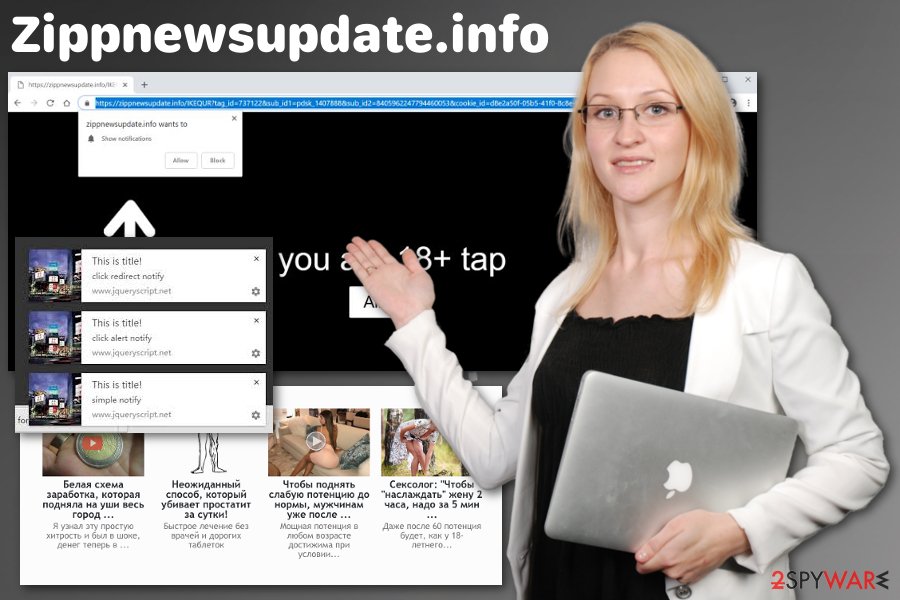
Avoid PUP infiltration
Paying close attention to installation processes on the device can make a huge difference in the state of security because opting for Advanced or Custom installations allow you to control what programs get installed on the machine. Since skipping through steps during Quick installations automatically agree to every part of the download list, software bundles get on your system.
Software bundling is a technique that allows freeware publishers and PUP developers to pack their product together and distribute them on the internet. When you choose Advanced installation, you can see additional content and de-select the automatic download. This way you avoid PUP infiltration. Also, selecting reputable sources for your applications is a crucial step when you want to keep your machine safe.
Zippnewsupdate.info elimination requires a thorough system scan
You need to remove Zippnewsupdate.info immediately after it starts to frustrate you with commercial content. For the process, you should use trustworthy anti-malware tools. We have a few suggestions below if you do not have antivirus on the device.
Perform automatic Zippnewsupdate.info removal and be sure that there is nothing left on the PC that might be related to this adware. Scanning the system thorougly will improve the speed of your device and the performance of your browser significantly because all background processes can be ended this way.
Also, do not forget to get rid of Zippnewsupdate.info virus damage. You can do so by manually changing settings of your browser and making sure that you block all notifications from commercial content-filled sites.
You may remove virus damage with a help of FortectIntego. SpyHunter 5Combo Cleaner and Malwarebytes are recommended to detect potentially unwanted programs and viruses with all their files and registry entries that are related to them.
Getting rid of Zippnewsupdate.info. Follow these steps
Uninstall from Windows
Clean the device thoroughly to remove Zippnewsupdate.info and all related content:
Instructions for Windows 10/8 machines:
- Enter Control Panel into Windows search box and hit Enter or click on the search result.
- Under Programs, select Uninstall a program.

- From the list, find the entry of the suspicious program.
- Right-click on the application and select Uninstall.
- If User Account Control shows up, click Yes.
- Wait till uninstallation process is complete and click OK.

If you are Windows 7/XP user, proceed with the following instructions:
- Click on Windows Start > Control Panel located on the right pane (if you are Windows XP user, click on Add/Remove Programs).
- In Control Panel, select Programs > Uninstall a program.

- Pick the unwanted application by clicking on it once.
- At the top, click Uninstall/Change.
- In the confirmation prompt, pick Yes.
- Click OK once the removal process is finished.
Delete from macOS
Remove items from Applications folder:
- From the menu bar, select Go > Applications.
- In the Applications folder, look for all related entries.
- Click on the app and drag it to Trash (or right-click and pick Move to Trash)

To fully remove an unwanted app, you need to access Application Support, LaunchAgents, and LaunchDaemons folders and delete relevant files:
- Select Go > Go to Folder.
- Enter /Library/Application Support and click Go or press Enter.
- In the Application Support folder, look for any dubious entries and then delete them.
- Now enter /Library/LaunchAgents and /Library/LaunchDaemons folders the same way and terminate all the related .plist files.

Remove from Microsoft Edge
Delete unwanted extensions from MS Edge:
- Select Menu (three horizontal dots at the top-right of the browser window) and pick Extensions.
- From the list, pick the extension and click on the Gear icon.
- Click on Uninstall at the bottom.

Clear cookies and other browser data:
- Click on the Menu (three horizontal dots at the top-right of the browser window) and select Privacy & security.
- Under Clear browsing data, pick Choose what to clear.
- Select everything (apart from passwords, although you might want to include Media licenses as well, if applicable) and click on Clear.

Restore new tab and homepage settings:
- Click the menu icon and choose Settings.
- Then find On startup section.
- Click Disable if you found any suspicious domain.
Reset MS Edge if the above steps did not work:
- Press on Ctrl + Shift + Esc to open Task Manager.
- Click on More details arrow at the bottom of the window.
- Select Details tab.
- Now scroll down and locate every entry with Microsoft Edge name in it. Right-click on each of them and select End Task to stop MS Edge from running.

If this solution failed to help you, you need to use an advanced Edge reset method. Note that you need to backup your data before proceeding.
- Find the following folder on your computer: C:\\Users\\%username%\\AppData\\Local\\Packages\\Microsoft.MicrosoftEdge_8wekyb3d8bbwe.
- Press Ctrl + A on your keyboard to select all folders.
- Right-click on them and pick Delete

- Now right-click on the Start button and pick Windows PowerShell (Admin).
- When the new window opens, copy and paste the following command, and then press Enter:
Get-AppXPackage -AllUsers -Name Microsoft.MicrosoftEdge | Foreach {Add-AppxPackage -DisableDevelopmentMode -Register “$($_.InstallLocation)\\AppXManifest.xml” -Verbose

Instructions for Chromium-based Edge
Delete extensions from MS Edge (Chromium):
- Open Edge and click select Settings > Extensions.
- Delete unwanted extensions by clicking Remove.

Clear cache and site data:
- Click on Menu and go to Settings.
- Select Privacy, search and services.
- Under Clear browsing data, pick Choose what to clear.
- Under Time range, pick All time.
- Select Clear now.

Reset Chromium-based MS Edge:
- Click on Menu and select Settings.
- On the left side, pick Reset settings.
- Select Restore settings to their default values.
- Confirm with Reset.

Remove from Mozilla Firefox (FF)
Fix your browser by eliminating additions and unwanted changes:
Remove dangerous extensions:
- Open Mozilla Firefox browser and click on the Menu (three horizontal lines at the top-right of the window).
- Select Add-ons.
- In here, select unwanted plugin and click Remove.

Reset the homepage:
- Click three horizontal lines at the top right corner to open the menu.
- Choose Options.
- Under Home options, enter your preferred site that will open every time you newly open the Mozilla Firefox.
Clear cookies and site data:
- Click Menu and pick Settings.
- Go to Privacy & Security section.
- Scroll down to locate Cookies and Site Data.
- Click on Clear Data…
- Select Cookies and Site Data, as well as Cached Web Content and press Clear.

Reset Mozilla Firefox
If clearing the browser as explained above did not help, reset Mozilla Firefox:
- Open Mozilla Firefox browser and click the Menu.
- Go to Help and then choose Troubleshooting Information.

- Under Give Firefox a tune up section, click on Refresh Firefox…
- Once the pop-up shows up, confirm the action by pressing on Refresh Firefox.

Remove from Google Chrome
Get rid of push notifications from your Chrome and reset the browser to default so you can use it safely and without interruption:
Delete malicious extensions from Google Chrome:
- Open Google Chrome, click on the Menu (three vertical dots at the top-right corner) and select More tools > Extensions.
- In the newly opened window, you will see all the installed extensions. Uninstall all the suspicious plugins that might be related to the unwanted program by clicking Remove.

Clear cache and web data from Chrome:
- Click on Menu and pick Settings.
- Under Privacy and security, select Clear browsing data.
- Select Browsing history, Cookies and other site data, as well as Cached images and files.
- Click Clear data.

Change your homepage:
- Click menu and choose Settings.
- Look for a suspicious site in the On startup section.
- Click on Open a specific or set of pages and click on three dots to find the Remove option.
Reset Google Chrome:
If the previous methods did not help you, reset Google Chrome to eliminate all the unwanted components:
- Click on Menu and select Settings.
- In the Settings, scroll down and click Advanced.
- Scroll down and locate Reset and clean up section.
- Now click Restore settings to their original defaults.
- Confirm with Reset settings.

Delete from Safari
Remove unwanted extensions from Safari:
- Click Safari > Preferences…
- In the new window, pick Extensions.
- Select the unwanted extension and select Uninstall.

Clear cookies and other website data from Safari:
- Click Safari > Clear History…
- From the drop-down menu under Clear, pick all history.
- Confirm with Clear History.

Reset Safari if the above-mentioned steps did not help you:
- Click Safari > Preferences…
- Go to Advanced tab.
- Tick the Show Develop menu in menu bar.
- From the menu bar, click Develop, and then select Empty Caches.

After uninstalling this potentially unwanted program (PUP) and fixing each of your web browsers, we recommend you to scan your PC system with a reputable anti-spyware. This will help you to get rid of Zippnewsupdate.info registry traces and will also identify related parasites or possible malware infections on your computer. For that you can use our top-rated malware remover: FortectIntego, SpyHunter 5Combo Cleaner or Malwarebytes.
How to prevent from getting adware
Choose a proper web browser and improve your safety with a VPN tool
Online spying has got momentum in recent years and people are getting more and more interested in how to protect their privacy online. One of the basic means to add a layer of security – choose the most private and secure web browser. Although web browsers can't grant full privacy protection and security, some of them are much better at sandboxing, HTTPS upgrading, active content blocking, tracking blocking, phishing protection, and similar privacy-oriented features. However, if you want true anonymity, we suggest you employ a powerful Private Internet Access VPN – it can encrypt all the traffic that comes and goes out of your computer, preventing tracking completely.
Lost your files? Use data recovery software
While some files located on any computer are replaceable or useless, others can be extremely valuable. Family photos, work documents, school projects – these are types of files that we don't want to lose. Unfortunately, there are many ways how unexpected data loss can occur: power cuts, Blue Screen of Death errors, hardware failures, crypto-malware attack, or even accidental deletion.
To ensure that all the files remain intact, you should prepare regular data backups. You can choose cloud-based or physical copies you could restore from later in case of a disaster. If your backups were lost as well or you never bothered to prepare any, Data Recovery Pro can be your only hope to retrieve your invaluable files.























