ZoNiSoNaL ransomware (Virus Removal Guide) - Decryption Methods Included
ZoNiSoNaL virus Removal Guide
What is ZoNiSoNaL ransomware?
ZoNiSoNaL ransomware is the threat that demands at least 0.14 Bitcoin for the alleged file decryption
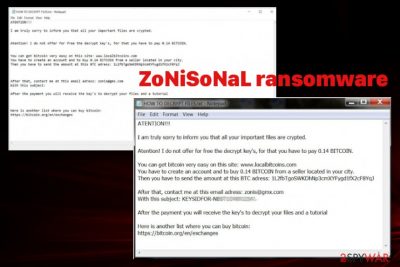
This ZoNiSoNaL ransomware virus is a version of the shady Xorist ransomware threat that has a family of crypto-malware programs build on a powerful base borrowed from other threat actors. It is common for the family to use randomized file appendixes and rely on Xor or Team cryptography methods, demand amounts that go from 0.3 to 2 Bitcoin per victim. Based on previous versions, this last one that came out in May 2020 shouldn't be the last one, and decryption tools less likely will get made in the near future. It is a powerful malware, and researchers should get decryption IDs, or obtain all the coding, terminate the activities of this ransomware in general.[2]
You can expect to get the tool developed and store some of the encrypted files, other data related to this threat on an external device before it gets released. But you still need to fully remove the virus from your system if you want to use this machine again. It is not possible while the ZoNiSoNaL ransomware malware runs in the background and affects every function of the operating system.
| Name | ZoNiSoNaL ransomware |
|---|---|
| Family | Xorist ransomware |
| File marker | .ZoNiSoNaL |
| Ransom note | HOW TO DECRYPT FILES.txt |
| Amount demanded | 0.14 Bitcoin |
| Danger | The threat involves blackmailing and demands for money, so there is a risk of getting your files damaged permanently if the ransom is paid, but files remain encrypted. Also, malware of various types can get injected during the installation of ransomware |
| Distribution | Files attached to emails with malicious scripts, torrent sites where malware hides the payload as a common file in the bundled with cheatcodes or licensed software versions |
| Contact information | zonis@gmx.com |
| Elimination | To remove ZoNiSoNaL ransomware, you should get a proper anti-malware tool and run the full system check with it, so all threats and associated files get deleted automatically |
| Repair | The system needs additional attention after the termination because background malware activities can cause issues with the performance due to registry corruption or affected files. Run FortectIntego in addition to AV tools and repair files and functions |
ZoNiSoNaL ransomware is the type of virus that encrypts files once it manages to gain access to the targeted machine. Then it appends all the data using the .ZoNiSoNaL as typical ransomware, so people can see encrypted files and not affected data. Such a type of malware is not encoding system files, but folders in the system get damaged and affected when malware runs other processes on the machine. Typically, in the background ransomware triggers alterations in the registry folders.
Also, since ZoNiSoNaL ransomware is affecting files various functions that could be used to terminate malware or restore data get disabled or damaged. This is why victims have fewer options for file restoring and falls for the claims that paying is the only solution. Unfortunately, criminals cannot be trusted, no matter how convincing the ransom message is:
ATENTION!!!
I am truly sorry to inform you that all your important files are crypted.
Atention! I do not offer for free the decrypt key's, for that you have to pay 0.14 BITCOIN.
You can get bitcoin very easy on this site: www.localbitcoins.com
You have to create an account and to buy 0.14 BITCOIN from a seller located in your city.
Then you have to send the amount at this BTC adress: 1L2fbTgoSWKDhNp3cmXYFygd1fX2cF8YqJAfter that, contact me at this email adress: zonis@gmx.com
With this subject: KEYSIDFOR-NB0T******After the payment you will receive the key's to decrypt your files and a tutorial
Here is another list where you can buy bitcoin:
hxxps://bitcoin.org/en/exchanges
This short message from ZoNiSoNaL ransomware creators states about the solution option that includes contacting them and paying the particular Bitcoin amount. However, even writing the email via zonis@gmx.com can lead to system issues or further malware infiltration when instead of the decryption tool you will get the script of trojan or keystroke logger.
It is common that ransomware runs a secondary infiltration and uses trojans to gather some data, logins, passwords, or sensitive information from the computer directly. ZoNiSoNaL ransomware may want to blackmail directly you for bigger payments and other gains.
You need to remove ZoNiSoNaL ransomware as soon as possible, to avoid any further damage that may await in the future. The sooner you do this, the better because ransomware may focus on encryption first, and system folders remain untouched when you terminate the threat completely yourself.
However, it is not that easy to spot the infection when ZoNiSoNaL ransomware main infects the machine silently and only displays the ransom note on your screen. The amount of demanded cryptocurrency can go up or down depending on the value of encoded data and the number of particular files, so once you write these criminals they can ask for more. Do not fall for these claims and recover the security of your device as soon as possible with proper AV tools. 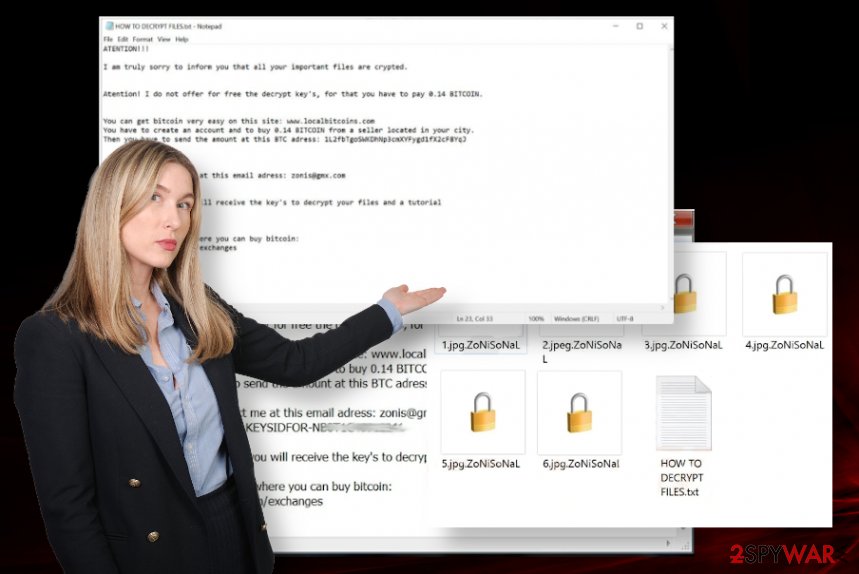
ZoNiSoNaL ransomware also shows the pop-up window that looks like an error and delivers a similar message to the ransom note file with all the indications about encryption and asks for the cryptocurrency transfer. This message is a one-time thing, but the text file is placed all over the machine and gets copied in various folders with encrypted data.
ZoNiSoNaL ransomware removal should be quickly launched, so you need to decide what option you going to use for file restoring. When cryptovirus is removed, those files that can be used for decryption get deleted or damaged. You need to collect as much of that data on an external device and store that until the official decryption tools get released.
Even though that is less likely to happen, so we recommend terminating ZoNiSoNaL ransomware without this step and then rely on backups or third-party software that can possibly work for such infection and encrypted files. We have a few alternatives below the article that you can use, and there are tools listed as file restoring applications. Third-party data recovery programs can help you and
ZoNiSoNaL ransomware launches additional programs and disables functions on the system that can affect either file restoring or malware termination processes. Ransomware is known for evading detections and achieving persistence once on the machine. Reboot the PC in Safe Mode and then run the AV tool, so your system can be thoroughly checked.
To fix ZoNiSoNaL ransomware virus damage that is left behind even after the cleaning processes, you should employ a PC repair tool or a system optimization program like FortectIntego. This app can find, indicate, and sometimes even fix issues with files, corrupted software, or affected Windows Registry entries. 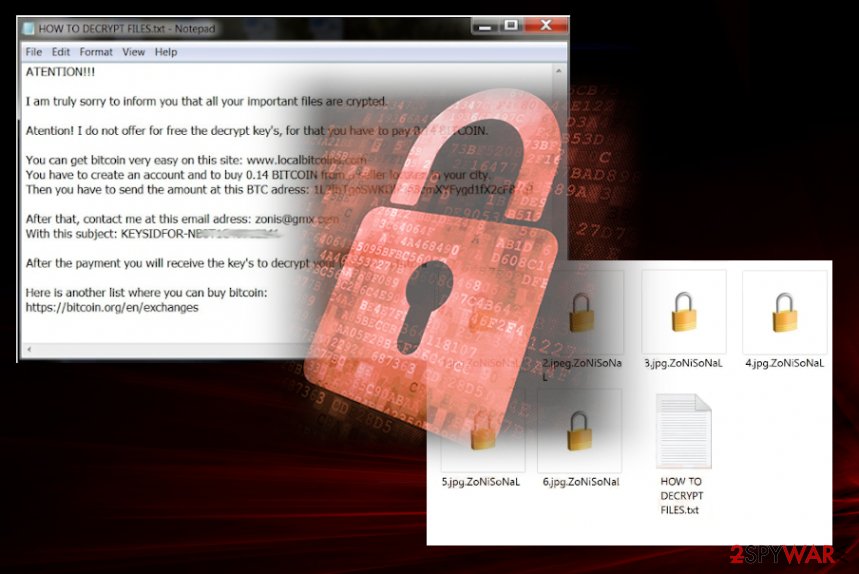
Beware of malicious file attachments
Ransomware threats spread using payload droppers that initiate malicious file injections on targeted devices and direct malware attacks. This file can come in a commonly found format when the user installs questionable software cracks or pirated programs, cheats for various games.
Also, malicious macro viruses trigger the content that can install either the trojan or worm that later installs cryptovirus or the ransomware itself directly. These scripts get injected on Microsft files like word documents disguised as financial documents, order information, invoice details, and attached to emails with well-known company names that trick people into believing that notification is from them directly.
Once any of these techniques get used and triggers the drop of the ransomware payload, the machine is infected immediately, so when you cannot notice or stop the infection the only thing that is going to be noticed – ransom demands after the encryption. Make sure to keep your device up-to-date and use reliable anti-malware tools to detect the malware at the earlier stages and avoid any questionable emails with links or file attachments, as experts[3] always note.
Make sure to delete all files associated with ZoNiSoNaL ransomware virus
Since there are not many options for ZoNiSoNaL ransomware removal, you should take all the functions and possible risks associated with this threat into consideration while choosing the method. Of course, manually finding all the traces and files of the malware is too difficult, even for tech-savvy people.
The best way to remove ZoNiSoNaL ransomware is anti-malware tools, security programs, or applications based on good AV detection engine. SpyHunter 5Combo Cleaner or Malwarebytes can help you with cleaning the machine. Run your AV program and make sure to set it for the full system scan, so all hidden parts get deleted.
After this procedure, you should see the list with all the possible threats and malware-related programs or files. Then there are only a few steps until you completely forget about ZoNiSoNaL ransomware virus. Double-checking after the malware cleaning is a good tip, as well as the file repair. Use FortectIntego when you are sure that the threat is no longer active and recover system functions that may help with the file recovery later on.
Getting rid of ZoNiSoNaL virus. Follow these steps
Manual removal using Safe Mode
Reboot the machine in Safe Mode with Networking before you attempt to remove ZoNiSoNaL ransomware from the system
Important! →
Manual removal guide might be too complicated for regular computer users. It requires advanced IT knowledge to be performed correctly (if vital system files are removed or damaged, it might result in full Windows compromise), and it also might take hours to complete. Therefore, we highly advise using the automatic method provided above instead.
Step 1. Access Safe Mode with Networking
Manual malware removal should be best performed in the Safe Mode environment.
Windows 7 / Vista / XP
- Click Start > Shutdown > Restart > OK.
- When your computer becomes active, start pressing F8 button (if that does not work, try F2, F12, Del, etc. – it all depends on your motherboard model) multiple times until you see the Advanced Boot Options window.
- Select Safe Mode with Networking from the list.

Windows 10 / Windows 8
- Right-click on Start button and select Settings.

- Scroll down to pick Update & Security.

- On the left side of the window, pick Recovery.
- Now scroll down to find Advanced Startup section.
- Click Restart now.

- Select Troubleshoot.

- Go to Advanced options.

- Select Startup Settings.

- Press Restart.
- Now press 5 or click 5) Enable Safe Mode with Networking.

Step 2. Shut down suspicious processes
Windows Task Manager is a useful tool that shows all the processes running in the background. If malware is running a process, you need to shut it down:
- Press Ctrl + Shift + Esc on your keyboard to open Windows Task Manager.
- Click on More details.

- Scroll down to Background processes section, and look for anything suspicious.
- Right-click and select Open file location.

- Go back to the process, right-click and pick End Task.

- Delete the contents of the malicious folder.
Step 3. Check program Startup
- Press Ctrl + Shift + Esc on your keyboard to open Windows Task Manager.
- Go to Startup tab.
- Right-click on the suspicious program and pick Disable.

Step 4. Delete virus files
Malware-related files can be found in various places within your computer. Here are instructions that could help you find them:
- Type in Disk Cleanup in Windows search and press Enter.

- Select the drive you want to clean (C: is your main drive by default and is likely to be the one that has malicious files in).
- Scroll through the Files to delete list and select the following:
Temporary Internet Files
Downloads
Recycle Bin
Temporary files - Pick Clean up system files.

- You can also look for other malicious files hidden in the following folders (type these entries in Windows Search and press Enter):
%AppData%
%LocalAppData%
%ProgramData%
%WinDir%
After you are finished, reboot the PC in normal mode.
Remove ZoNiSoNaL using System Restore
System Restore is the feature that offers the ability to restore the machine to the previous state
-
Step 1: Reboot your computer to Safe Mode with Command Prompt
Windows 7 / Vista / XP- Click Start → Shutdown → Restart → OK.
- When your computer becomes active, start pressing F8 multiple times until you see the Advanced Boot Options window.
-
Select Command Prompt from the list

Windows 10 / Windows 8- Press the Power button at the Windows login screen. Now press and hold Shift, which is on your keyboard, and click Restart..
- Now select Troubleshoot → Advanced options → Startup Settings and finally press Restart.
-
Once your computer becomes active, select Enable Safe Mode with Command Prompt in Startup Settings window.

-
Step 2: Restore your system files and settings
-
Once the Command Prompt window shows up, enter cd restore and click Enter.

-
Now type rstrui.exe and press Enter again..

-
When a new window shows up, click Next and select your restore point that is prior the infiltration of ZoNiSoNaL. After doing that, click Next.


-
Now click Yes to start system restore.

-
Once the Command Prompt window shows up, enter cd restore and click Enter.
Bonus: Recover your data
Guide which is presented above is supposed to help you remove ZoNiSoNaL from your computer. To recover your encrypted files, we recommend using a detailed guide prepared by 2-spyware.com security experts.If your files are encrypted by ZoNiSoNaL, you can use several methods to restore them:
Recover data using this program and get files back from ZoNiSoNaL ransomware
Data Recovery Pro can help with encrypted and deleted files
- Download Data Recovery Pro;
- Follow the steps of Data Recovery Setup and install the program on your computer;
- Launch it and scan your computer for files encrypted by ZoNiSoNaL ransomware;
- Restore them.
Windows Previous Versions helps with damaged files on the machine
When System Restore is enabled, you can rely on Windows Previous Versions function for file restoring
- Find an encrypted file you need to restore and right-click on it;
- Select “Properties” and go to “Previous versions” tab;
- Here, check each of available copies of the file in “Folder versions”. You should select the version you want to recover and click “Restore”.
ShadowExplorer is restoring your files after encryption
ZoNiSoNaL ransomware can affect Shadow Volume Copies, so only when those are not affected, you can rely on ShadowExplorer
- Download Shadow Explorer (http://shadowexplorer.com/);
- Follow a Shadow Explorer Setup Wizard and install this application on your computer;
- Launch the program and go through the drop down menu on the top left corner to select the disk of your encrypted data. Check what folders are there;
- Right-click on the folder you want to restore and select “Export”. You can also select where you want it to be stored.
ZoNiSoNaL ransomware decryption tool is not released yet
Finally, you should always think about the protection of crypto-ransomwares. In order to protect your computer from ZoNiSoNaL and other ransomwares, use a reputable anti-spyware, such as FortectIntego, SpyHunter 5Combo Cleaner or Malwarebytes
How to prevent from getting ransomware
Access your website securely from any location
When you work on the domain, site, blog, or different project that requires constant management, content creation, or coding, you may need to connect to the server and content management service more often. The best solution for creating a tighter network could be a dedicated/fixed IP address.
If you make your IP address static and set to your device, you can connect to the CMS from any location and do not create any additional issues for the server or network manager that needs to monitor connections and activities. VPN software providers like Private Internet Access can help you with such settings and offer the option to control the online reputation and manage projects easily from any part of the world.
Recover files after data-affecting malware attacks
While much of the data can be accidentally deleted due to various reasons, malware is one of the main culprits that can cause loss of pictures, documents, videos, and other important files. More serious malware infections lead to significant data loss when your documents, system files, and images get encrypted. In particular, ransomware is is a type of malware that focuses on such functions, so your files become useless without an ability to access them.
Even though there is little to no possibility to recover after file-locking threats, some applications have features for data recovery in the system. In some cases, Data Recovery Pro can also help to recover at least some portion of your data after data-locking virus infection or general cyber infection.
- ^ Encryption. Wikipedia. The free encyclopedia.
- ^ Catalin Cimpanu. Shade (Troldesh) ransomware shuts down and releases decryption keys. ZDNet. Technology and cybersecurity news.
- ^ Avirus. Avirus. Spyware related news.





















