News-hifape.cc ads (fake) - Free Instructions
News-hifape.cc ads Removal Guide
What is News-hifape.cc ads?
News-hifape.cc uses an image of a web player to convince users they need to click “Allow” to see the video
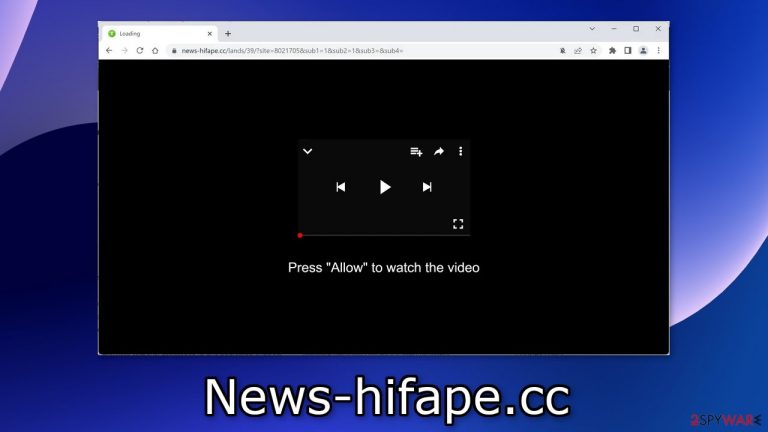
News-hifape.cc is a fake site created by scammers. Its purpose is to generate revenue from PPC advertising.[1] Crooks fool users into allowing push notifications with social engineering.[2] Users start getting spammed with annoying pop-up ads that can appear even when the browser is closed.
Unfortunately, fraudsters do not really care about user privacy or security, so they may use rogue advertising networks that place ads leading to dangerous websites. Users can end up on scam sites that try to extract personal information, infect them with PUPs (potentially unwanted programs),[3] and malware.
| NAME | News-hifape.cc |
| TYPE | Push notification spam; adware |
| SYMPTOMS | Pop-up ads, banners appear on the screen even when the browser is closed |
| DISTRIBUTION | Shady websites; deceptive ads; freeware installations |
| DANGERS | Deceptive advertisements can lead to dangerous websites where users are at risk of giving away their personal information and suffering from monetary losses or downloading malicious software |
| ELIMINATION | Remove website permissions via browser settings or deploy professional security software to detect adware |
| FURTHER STEPS | Use FortectIntego for remediation and fix any damage left |
Push notification spam pages in detail
There are thousands of websites floating around the internet, similar to News-hifape.cc. We previously wrote about pages like Hipnoticrec.biz, Dasgkomnad.com, and Noobilubi.com. They use various messages to get users to click the “Allow” button. Most of the time, they try to disguise the scheme by making it look like a CAPTCHA[4] verification step:
Type Allow to verify that you are not a robot
Click Allow to watch the video
Download is ready. Click Allow to download your file
Press Allow to verify that you are not a robot
Nowadays, crooks do not need to have any hacking skills. All they have to do is come up with a convincing message and image. They prey on less IT-savvy users and manipulate them into carrying out harmful actions. Try to always think twice before making a decision. Evaluate if the information presented is true.
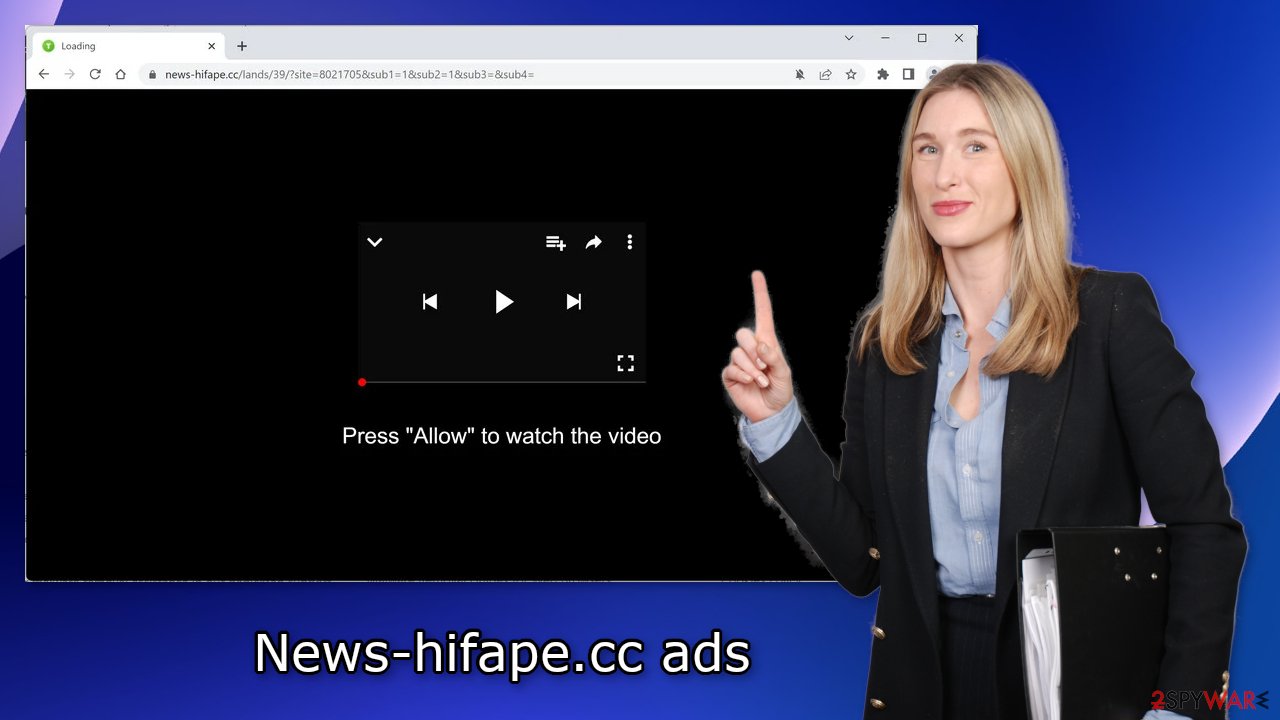
Safety measures
Users rarely find deceptive pages in the search results. Usually, they hide in other shady pages. You should avoid clicking on random links and ads. Especially avoid pages that engage in illegal activities because they are unregulated. Carefully analyze the “Downlaod” and “Play” buttons on illegal streaming platforms[5] as they are often fake.
Try to use only official web stores and developer websites whenever you want to install software. Freeware distribution platforms include bundled software in the installers to get paid from installations. Usually, these additional programs are adware, and other types of PUPs.
You should always choose the “Custom” or “Advanced” installation methods. Read the Privacy Policy and Terms of Use to find out more information about the software. The most important part is to check the file list and untick the boxes next to any unrelated apps to prevent them from installing.
Clear your browsers
Cookies are small text files that can track your browsing activity and store information, like your IP address, geolocation, websites you visit, links you click on, and things you purchase. This data is normally used to personalize the user experience but crooks use it to make a profit. They can be sold to advertising networks and other third parties.
They can even be hijacked, and used for malicious purposes, that is why security experts recommend clearing them regularly. This process can be made easy with a maintenance tool like FortectIntego. Besides, this powerful software can fix various system errors, corrupted files, and registry issues which is especially helpful after a virus infection.
Stop the pop-ups
Push notifications work on a subscription-based model, so you will have to block them yourself. You can do this easily by following our step-by-step instructions:
Google Chrome (desktop):
- Open Google Chrome browser and go to Menu > Settings.
- Scroll down and click on Advanced.
- Locate the Privacy and security section and pick Site Settings > Notifications.

- Look at the Allow section and look for a suspicious URL.
- Click the three vertical dots next to it and pick Block. This should remove unwanted notifications from Google Chrome.

Google Chrome (Android):
- Open Google Chrome and tap on Settings (three vertical dots).
- Select Notifications.
- Scroll down to Sites section.
- Locate the unwanted URL and toggle the button to the left (Off setting).

Mozilla Firefox:
- Open Mozilla Firefox and go to Menu > Options.
- Click on Privacy & Security section.
- Under Permissions, you should be able to see Notifications. Click Settings button next to it.

- In the Settings – Notification Permissions window, click on the drop-down menu by the URL in question.
- Select Block and then click on Save Changes. This should remove unwanted notifications from Mozilla Firefox.

Safari:
- Click on Safari > Preferences…
- Go to Websites tab and, under General, select Notifications.
- Select the web address in question, click the drop-down menu and select Deny.

MS Edge:
- Open Microsoft Edge, and click the Settings and more button (three horizontal dots) at the top-right of the window.
- Select Settings and then go to Advanced.
- Under Website permissions, pick Manage permissions and select the URL in question.
- Toggle the switch to the left to turn notifications off on Microsoft Edge.

MS Edge (Chromium):
- Open Microsoft Edge, and go to Settings.
- Select Site permissions.
- Go to Notifications on the right.
- Under Allow, you will find the unwanted entry.
- Click on More actions and select Block.

Check your system for adware infection
If blocking the site permissions in your browser settings did not work, you might have a potentially unwanted program installed in your system that is generating ads in the background without your consent. Such programs are known as adware, and usually, they sneak into the system from freeware distribution platforms.
If you are unsure, that your system is completely safe and you still experience unwanted symptoms, you should use anti-malware tools like SpyHunter 5Combo Cleaner or Malwarebytes or other trusted ones and scan your system. Security software can also prevent such infections in the future by giving you a warning about suspicious programs. If you want to try it yourself, follow the instructions for Windows and macOS:
Windows 10/8 machines:
- Enter Control Panel into Windows search box and hit Enter or click on the search result.
- Under Programs, select Uninstall a program.

- From the list, find the entry of the suspicious program.
- Right-click on the application and select Uninstall.
- If User Account Control shows up, click Yes.
- Wait till uninstallation process is complete and click OK.

Windows 7/XP:
- Click on Windows Start > Control Panel located on the right pane (if you are Windows XP user, click on Add/Remove Programs).
- In Control Panel, select Programs > Uninstall a program.

- Pick the unwanted application by clicking on it once.
- At the top, click Uninstall/Change.
- In the confirmation prompt, pick Yes.
- Click OK once the removal process is finished.
macOS:
- From the menu bar, select Go > Applications.
- In the Applications folder, look for all related entries.
- Click on the app and drag it to Trash (or right-click and pick Move to Trash)

To fully remove an unwanted app, you need to access Application Support, LaunchAgents, and LaunchDaemons folders and delete relevant files:
- Select Go > Go to Folder.
- Enter /Library/Application Support and click Go or press Enter.
- In the Application Support folder, look for any dubious entries and then delete them.
- Now enter /Library/LaunchAgents and /Library/LaunchDaemons folders the same way and terminate all the related .plist files.

How to prevent from getting adware
Stream videos without limitations, no matter where you are
There are multiple parties that could find out almost anything about you by checking your online activity. While this is highly unlikely, advertisers and tech companies are constantly tracking you online. The first step to privacy should be a secure browser that focuses on tracker reduction to a minimum.
Even if you employ a secure browser, you will not be able to access websites that are restricted due to local government laws or other reasons. In other words, you may not be able to stream Disney+ or US-based Netflix in some countries. To bypass these restrictions, you can employ a powerful Private Internet Access VPN, which provides dedicated servers for torrenting and streaming, not slowing you down in the process.
Data backups are important – recover your lost files
Ransomware is one of the biggest threats to personal data. Once it is executed on a machine, it launches a sophisticated encryption algorithm that locks all your files, although it does not destroy them. The most common misconception is that anti-malware software can return files to their previous states. This is not true, however, and data remains locked after the malicious payload is deleted.
While regular data backups are the only secure method to recover your files after a ransomware attack, tools such as Data Recovery Pro can also be effective and restore at least some of your lost data.
- ^ What Is PPC? Learn the Basics of Pay-Per-Click (PPC) Marketing. Wordstream. Advertising Solutions.
- ^ What is Social Engineering?. Webroot. Cybersecurity Tips.
- ^ Wendy Zamora. What is a PUP? – How to avoid potentially unwanted programs. Malwarebytes. Tips, Tricks, and How-Tos.
- ^ CAPTCHA. Wikipedia, the free encyclopedia.
- ^ Brittni Devlin. Why Should You Avoid Illegal Streaming Sites?. Makeuseof. Security Blog.
