ZUpdater.exe virus (Free Guide) - Virus Removal Instructions
ZUpdater.exe virus Removal Guide
What is ZUpdater.exe virus?
ZUpdater.exe – a process related to System Tools 2003 that often runs malware in the background
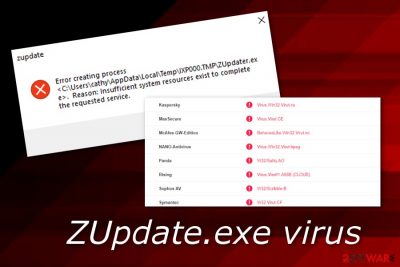
ZUpdater.exe is usually described as a Trojan horse although its original version relates to System Tools 2003 software. However, the official variant of this file has very low popularity between Windows users that seeing it running in the Task Manager section often signals about a dangerous malware infection. Usually, if this malware approaches your machine, you will possibly encounter ZUpdater.exe error that states about some type of problem which occurred while trying to complete the requested service. However, a full system check-up is required to truly identify the possible harm.
| Name | ZUpdater.exe |
|---|---|
| Type | Trojan/malware |
| Danger level | High. Can cause severe system damage, relate to personal data or money losses, etc. |
| Original version | Related to System Tools 2003 |
| Malware location | The malicious version of this file can be spotted in C:\Users\(Your Username)\AppData\Local\Temp\IXP000.TMP folder |
| Source | Distribution of malware can happen through email spam and third-party networks |
| Detection | Use FortectIntego software to identify the malware |
Some users have posted that they have been experiencing errors from ZUpdater.exe and not be able to identify the cause.[1] We want to warn all people that this might be the main sign of a Trojan horse hiding under this process's name. If this is the case, you will supposedly find malware in the C:\Users\(Your Username)\AppData\Local\Temp\IXP000.TMP folder.
Additionally, there are also more activities that ZUpdater.exe virus can monitor or compromise. Even though the Trojan virus might not be recognizable at first, it can still end up by revealing itself by showing some particular signs. One of them would be the increased power of your Central Processing Unit and Graphics Processing Unit.[2]
If you have not been running any “heavy” programs lately and your CPU or GPU power seems to have boosted up, you should consider the possibility of a malware infection. ZUpdater.exe virus might have been performing suspicious and harmful activities in the background which relates to system resource overuse.
Furthermore, experiencing software crashes, waiting for a long time until a window opens are also signs of malware. However, the best way to find out if any infection is lurking on your machine is by using FortectIntego or any other similar tool for a full check-up. If the threat has been spotted, you should immediately remove ZUpdater.exe from the system.
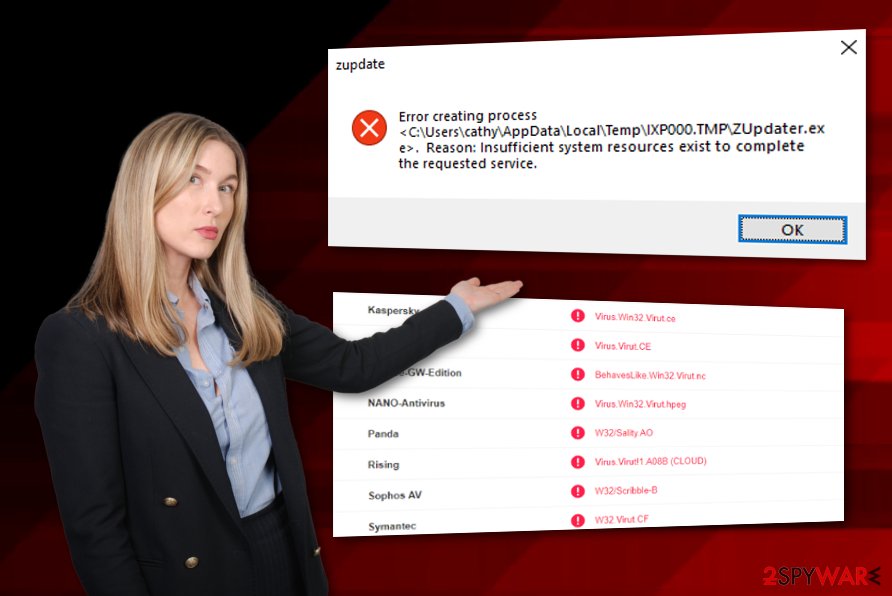
Some trojans open backdoors for other viruses to infiltrate the system, others act as RATs (Remote Access Trojans)[3] and provide remote access to the victim's machine. However, some of them might also be used in cryptocurrency mining activities and ZUpdater.exe might not be an exception. This is what you should be concerned about too.
ZUpdater.exe malware might even relate to the theft of personal information that is stored on the infected computer system. The trojan might be capable of accessing banking details or credentials and misuse them for swindling your money. Additionally, all collected data might be put up on the dark web for sale.
The best way to protect yourself from all of these hazardous activities is to not postpone the ZUpdater.exe removal process once the cyber threat is found in your computer. A piece of advice would be not to try any manual elimination techniques and leave the entire removal job for reputable anti-malware just to ensure safety.
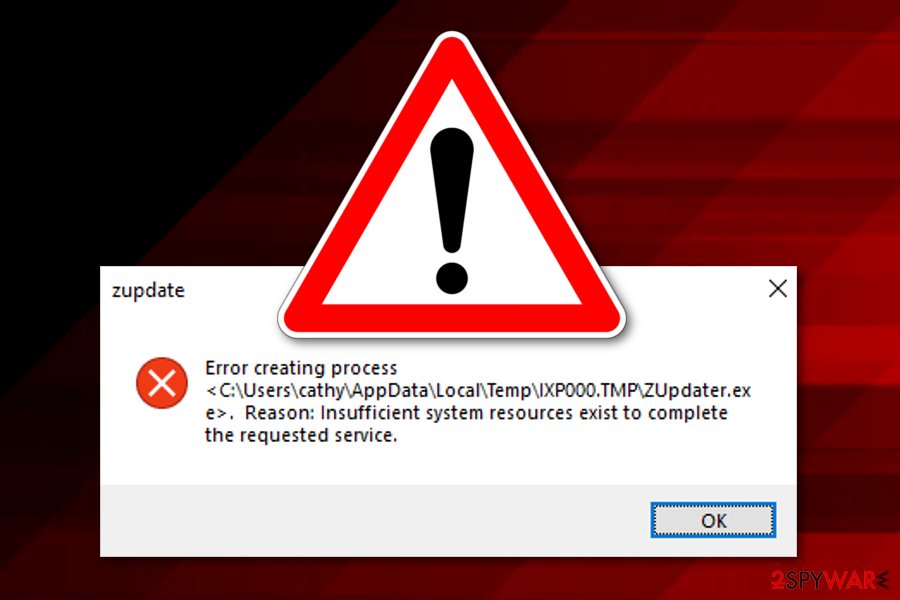
Malware distribution principles and hiding places
According to NoVirus.uk experts,[4] malicious programs are distributed by using stealth techniques so that they cannot be detected by the human eye from the first view. And once downloaded – it is over, the malware is planted. However, paying attention to your computing work and taking all needed security measures might decrease the risk of malware infiltration.
First of all, you need to purchase a strong antivirus program if you do not have one yet. Do not be afraid to invest in a reliable tool which includes as many protective features as possible as in the future you will be thankful for it. You should use this computer software for regular check-ups and whenever you are concerned about something.
Continuously, you need to avoid opening spam messages and even those letters which fall to your inbox but still look confusing. Most importantly, do not open or download any attachments that are clipped to dubious messages. Also, keep a distance from third-party sources as they also lack recommended security requirements and might secretly carry malware.
Elimination guidelines for ZUpdater.exe virus
You should remove ZUpdater.exe virus as soon as possible if you have found this type of infection lurking on your machine. If you are not quite sure if it is the cause of all of your system troubles, you can use a tool such as FortectIntego, SpyHunter 5Combo Cleaner, or Malwarebytes for performing a full check-up and identifying the problem.
However, if the trojan is found, you should not postpone the ZUpdater.exe removal and act quickly. Use only reliable computer software to get rid of the cyber threat and not cause any more harm. Besides, you can take a look at the below-given instructions and reboot your computer in different modes to stop malicious processes from continuing.
Getting rid of ZUpdater.exe virus. Follow these steps
Manual removal using Safe Mode
Reboot your machine to Safe Mode with Networking to disable the threat. Use these instructing steps to achieve such goal:
Important! →
Manual removal guide might be too complicated for regular computer users. It requires advanced IT knowledge to be performed correctly (if vital system files are removed or damaged, it might result in full Windows compromise), and it also might take hours to complete. Therefore, we highly advise using the automatic method provided above instead.
Step 1. Access Safe Mode with Networking
Manual malware removal should be best performed in the Safe Mode environment.
Windows 7 / Vista / XP
- Click Start > Shutdown > Restart > OK.
- When your computer becomes active, start pressing F8 button (if that does not work, try F2, F12, Del, etc. – it all depends on your motherboard model) multiple times until you see the Advanced Boot Options window.
- Select Safe Mode with Networking from the list.

Windows 10 / Windows 8
- Right-click on Start button and select Settings.

- Scroll down to pick Update & Security.

- On the left side of the window, pick Recovery.
- Now scroll down to find Advanced Startup section.
- Click Restart now.

- Select Troubleshoot.

- Go to Advanced options.

- Select Startup Settings.

- Press Restart.
- Now press 5 or click 5) Enable Safe Mode with Networking.

Step 2. Shut down suspicious processes
Windows Task Manager is a useful tool that shows all the processes running in the background. If malware is running a process, you need to shut it down:
- Press Ctrl + Shift + Esc on your keyboard to open Windows Task Manager.
- Click on More details.

- Scroll down to Background processes section, and look for anything suspicious.
- Right-click and select Open file location.

- Go back to the process, right-click and pick End Task.

- Delete the contents of the malicious folder.
Step 3. Check program Startup
- Press Ctrl + Shift + Esc on your keyboard to open Windows Task Manager.
- Go to Startup tab.
- Right-click on the suspicious program and pick Disable.

Step 4. Delete virus files
Malware-related files can be found in various places within your computer. Here are instructions that could help you find them:
- Type in Disk Cleanup in Windows search and press Enter.

- Select the drive you want to clean (C: is your main drive by default and is likely to be the one that has malicious files in).
- Scroll through the Files to delete list and select the following:
Temporary Internet Files
Downloads
Recycle Bin
Temporary files - Pick Clean up system files.

- You can also look for other malicious files hidden in the following folders (type these entries in Windows Search and press Enter):
%AppData%
%LocalAppData%
%ProgramData%
%WinDir%
After you are finished, reboot the PC in normal mode.
Remove ZUpdater.exe using System Restore
Use the below-provided guidelines to activate System Restore on your computer. This mode will allow you to disable various malicious processes:
-
Step 1: Reboot your computer to Safe Mode with Command Prompt
Windows 7 / Vista / XP- Click Start → Shutdown → Restart → OK.
- When your computer becomes active, start pressing F8 multiple times until you see the Advanced Boot Options window.
-
Select Command Prompt from the list

Windows 10 / Windows 8- Press the Power button at the Windows login screen. Now press and hold Shift, which is on your keyboard, and click Restart..
- Now select Troubleshoot → Advanced options → Startup Settings and finally press Restart.
-
Once your computer becomes active, select Enable Safe Mode with Command Prompt in Startup Settings window.

-
Step 2: Restore your system files and settings
-
Once the Command Prompt window shows up, enter cd restore and click Enter.

-
Now type rstrui.exe and press Enter again..

-
When a new window shows up, click Next and select your restore point that is prior the infiltration of ZUpdater.exe. After doing that, click Next.


-
Now click Yes to start system restore.

-
Once the Command Prompt window shows up, enter cd restore and click Enter.
Finally, you should always think about the protection of crypto-ransomwares. In order to protect your computer from ZUpdater.exe and other ransomwares, use a reputable anti-spyware, such as FortectIntego, SpyHunter 5Combo Cleaner or Malwarebytes
How to prevent from getting malware
Do not let government spy on you
The government has many issues in regards to tracking users' data and spying on citizens, so you should take this into consideration and learn more about shady information gathering practices. Avoid any unwanted government tracking or spying by going totally anonymous on the internet.
You can choose a different location when you go online and access any material you want without particular content restrictions. You can easily enjoy internet connection without any risks of being hacked by using Private Internet Access VPN.
Control the information that can be accessed by government any other unwanted party and surf online without being spied on. Even if you are not involved in illegal activities or trust your selection of services, platforms, be suspicious for your own security and take precautionary measures by using the VPN service.
Backup files for the later use, in case of the malware attack
Computer users can suffer from data losses due to cyber infections or their own faulty doings. Ransomware can encrypt and hold files hostage, while unforeseen power cuts might cause a loss of important documents. If you have proper up-to-date backups, you can easily recover after such an incident and get back to work. It is also equally important to update backups on a regular basis so that the newest information remains intact – you can set this process to be performed automatically.
When you have the previous version of every important document or project you can avoid frustration and breakdowns. It comes in handy when malware strikes out of nowhere. Use Data Recovery Pro for the data restoration process.
- ^ zupdater.exe Error message. Microsoft. Help Forums.
- ^ Graphics Processing Unit (GPU). Techopedia. Tech Terms and Definitions.
- ^ Margaret Rouse. RAT (remote access Trojan). Search Security. Tech Target.
- ^ NoVirus.uk. NoVirus.uk. Spyware news.





















