AtoZManuals Toolbar (Free Instructions)
AtoZManuals Toolbar Removal Guide
What is AtoZManuals Toolbar?
AtoZManuals Toolbar. What is it, and is it trustworthy?
AtoZManuals Toolbar virus is a wrong term that computer users tend to use. This ad-supported application is entirely legitimate and safe to use, however, you should still follow general safe-browsing rules while using it. This application is advertised as a “Chrome New Tab,” which helps you to find free manuals for 1000s of products quickly. It might seem like a useful feature for some, but you should know that this program changes default homepage and search engine settings after being installed. If you do not agree with this condition, you should not install it or if you already did, remove AtoZManuals Toolbar from your computer.
As we have already stated, you should expect to see changes in your homepage and default search engine settings after installing this system tool. Your homepage, just like your new tab page will be switched to MyWay search, and this search engine is going to show up each time you open your Internet browser. You can switch the search mode from Web Search to Manuals Search, and look for the information you need there. Now we would like to discuss the Web Search feature that this A to Z Manuals site offers. According to the site, it is an “enhanced” Google search. If you wonder whether this search engine is good or useful, it all depends whether you like to see sponsored search results or not. Comparing to the actual Google Search, this one shows quite a lot of paid search results, which can annoy some computer users. Clicking on a search result that is below the “Ads” label will make you face AtoZManuals redirect, which is going to lead you to a particular third-party website. Be careful while browsing these sites; sometimes, third-party sites can be untrustworthy.
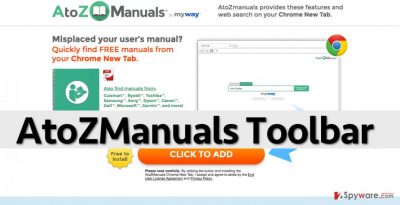
What is more, the developer of this toolbar admits that this search engine provides integrated sponsored search results: “We may allow third-parties, […] advertising companies, and ad networks, to display advertisements or place ad tags or beacons” on or via this application, and warns that “these companies may use tracking technologies, [..] to collect information about users who view or interact with their advertisements.” Be careful; the information that might be collected consists of your interest and usage data, for instance, your browsing history and time spent on websites that you have visited, demographic data (age, zip, gender, postal code). If you do not want to share such information, then it is time to start thinking about AtoZManuals removal.
How does this program spread?
Just like any other legitimate application, this one has its official website, which provides a free download link. However, AtoZManuals program can be installed without informing you in a direct way. It might be offered to you during the setup of another program; in general, many free applications during their installation suggest downloading additional third-party applications. If you do not want to miss these suggestions, make sure you check custom/advanced settings and then look through the list of suggested apps. If you do not like to install some kind of a program, just deselect it. Then proceed with the installation until you click “Install” button, wait, and then hit “Finish.”
Recently, the developer of this program contacted us asking us to remove this post from 2-spyware.com website. We believe that we shouldn’t do that as long as programs that we offer for the removal of AtoZManuals Toolbar can detect it and help users to remove it from the system. As it is mentioned under each of download buttons, we ARE affiliated with these anti-malware programs, and while some of them are free, others can remove a virus only after purchasing them. These mentions fully fulfill each of the requirements of FTC.
Nevertheless, we have recently decided to make a revision of this and other posts that are related to this developer. We claim that all of them are described properly.
How to remove AtoZManuals?
If you do not like how AtoZManuals Toolbar works or if you find its features unuseful, then remove it from your computer system. You can exclude it from your computer by following these AtoZManuals removal instructions that we have just prepared:
You may remove virus damage with a help of FortectIntego. SpyHunter 5Combo Cleaner and Malwarebytes are recommended to detect potentially unwanted programs and viruses with all their files and registry entries that are related to them.
Getting rid of AtoZManuals Toolbar. Follow these steps
Uninstall from Windows
Try to locate AtoZManuals Toolbar, MyWay or similar programs in the Programs list. Then uninstall them.
Instructions for Windows 10/8 machines:
- Enter Control Panel into Windows search box and hit Enter or click on the search result.
- Under Programs, select Uninstall a program.

- From the list, find the entry of the suspicious program.
- Right-click on the application and select Uninstall.
- If User Account Control shows up, click Yes.
- Wait till uninstallation process is complete and click OK.

If you are Windows 7/XP user, proceed with the following instructions:
- Click on Windows Start > Control Panel located on the right pane (if you are Windows XP user, click on Add/Remove Programs).
- In Control Panel, select Programs > Uninstall a program.

- Pick the unwanted application by clicking on it once.
- At the top, click Uninstall/Change.
- In the confirmation prompt, pick Yes.
- Click OK once the removal process is finished.
Delete from macOS
Look for MyWay or AtoZManuals Toolbar apps and if you can find them – move them to Trash.
Remove items from Applications folder:
- From the menu bar, select Go > Applications.
- In the Applications folder, look for all related entries.
- Click on the app and drag it to Trash (or right-click and pick Move to Trash)

To fully remove an unwanted app, you need to access Application Support, LaunchAgents, and LaunchDaemons folders and delete relevant files:
- Select Go > Go to Folder.
- Enter /Library/Application Support and click Go or press Enter.
- In the Application Support folder, look for any dubious entries and then delete them.
- Now enter /Library/LaunchAgents and /Library/LaunchDaemons folders the same way and terminate all the related .plist files.

Remove from Mozilla Firefox (FF)
Access Firefox extensions and remove AtoZManuals Toolbar, MyWay and similar extensions from there.
Remove dangerous extensions:
- Open Mozilla Firefox browser and click on the Menu (three horizontal lines at the top-right of the window).
- Select Add-ons.
- In here, select unwanted plugin and click Remove.

Reset the homepage:
- Click three horizontal lines at the top right corner to open the menu.
- Choose Options.
- Under Home options, enter your preferred site that will open every time you newly open the Mozilla Firefox.
Clear cookies and site data:
- Click Menu and pick Settings.
- Go to Privacy & Security section.
- Scroll down to locate Cookies and Site Data.
- Click on Clear Data…
- Select Cookies and Site Data, as well as Cached Web Content and press Clear.

Reset Mozilla Firefox
If clearing the browser as explained above did not help, reset Mozilla Firefox:
- Open Mozilla Firefox browser and click the Menu.
- Go to Help and then choose Troubleshooting Information.

- Under Give Firefox a tune up section, click on Refresh Firefox…
- Once the pop-up shows up, confirm the action by pressing on Refresh Firefox.

Remove from Google Chrome
Go to Google Chrome extensions and delete AtoZManuals Toolbar extension. Try to identify and remove other suspicious-looking extensions as well.
Delete malicious extensions from Google Chrome:
- Open Google Chrome, click on the Menu (three vertical dots at the top-right corner) and select More tools > Extensions.
- In the newly opened window, you will see all the installed extensions. Uninstall all the suspicious plugins that might be related to the unwanted program by clicking Remove.

Clear cache and web data from Chrome:
- Click on Menu and pick Settings.
- Under Privacy and security, select Clear browsing data.
- Select Browsing history, Cookies and other site data, as well as Cached images and files.
- Click Clear data.

Change your homepage:
- Click menu and choose Settings.
- Look for a suspicious site in the On startup section.
- Click on Open a specific or set of pages and click on three dots to find the Remove option.
Reset Google Chrome:
If the previous methods did not help you, reset Google Chrome to eliminate all the unwanted components:
- Click on Menu and select Settings.
- In the Settings, scroll down and click Advanced.
- Scroll down and locate Reset and clean up section.
- Now click Restore settings to their original defaults.
- Confirm with Reset settings.

Delete from Safari
Go to Safari extensions and look for AtoZManuals Toolbar, MyWay or similar extensions there. You have to delete them.
Remove unwanted extensions from Safari:
- Click Safari > Preferences…
- In the new window, pick Extensions.
- Select the unwanted extension and select Uninstall.

Clear cookies and other website data from Safari:
- Click Safari > Clear History…
- From the drop-down menu under Clear, pick all history.
- Confirm with Clear History.

Reset Safari if the above-mentioned steps did not help you:
- Click Safari > Preferences…
- Go to Advanced tab.
- Tick the Show Develop menu in menu bar.
- From the menu bar, click Develop, and then select Empty Caches.

After uninstalling this potentially unwanted program (PUP) and fixing each of your web browsers, we recommend you to scan your PC system with a reputable anti-spyware. This will help you to get rid of AtoZManuals Toolbar registry traces and will also identify related parasites or possible malware infections on your computer. For that you can use our top-rated malware remover: FortectIntego, SpyHunter 5Combo Cleaner or Malwarebytes.
How to prevent from getting system tools
Do not let government spy on you
The government has many issues in regards to tracking users' data and spying on citizens, so you should take this into consideration and learn more about shady information gathering practices. Avoid any unwanted government tracking or spying by going totally anonymous on the internet.
You can choose a different location when you go online and access any material you want without particular content restrictions. You can easily enjoy internet connection without any risks of being hacked by using Private Internet Access VPN.
Control the information that can be accessed by government any other unwanted party and surf online without being spied on. Even if you are not involved in illegal activities or trust your selection of services, platforms, be suspicious for your own security and take precautionary measures by using the VPN service.
Backup files for the later use, in case of the malware attack
Computer users can suffer from data losses due to cyber infections or their own faulty doings. Ransomware can encrypt and hold files hostage, while unforeseen power cuts might cause a loss of important documents. If you have proper up-to-date backups, you can easily recover after such an incident and get back to work. It is also equally important to update backups on a regular basis so that the newest information remains intact – you can set this process to be performed automatically.
When you have the previous version of every important document or project you can avoid frustration and breakdowns. It comes in handy when malware strikes out of nowhere. Use Data Recovery Pro for the data restoration process.















