Ourluckysites.com virus (spam) - Improved Instructions
Ourluckysites.com virus Removal Guide
What is Ourluckysites.com virus?
Ourluckysites is the service that causes questionable redirects and can affect the machine significantly

If you’re looking for a new search engine, make sure you don’t fall into Ourluckysites.com virus traps. This potentially unwanted program (PUP) originates from the same spyware group that includes initialsite123.com and initialpage123.com viruses.
These shady browser hijackers[1] are categorized as potentially unwanted programs (PUPs), and cyber security[2] experts always advise users to stay away from these programs. Once installed, the hijacker changes the current homepage and new tab page settings in Chrome and Firefox browsers.
Consequently, the user finds oneself on the Ourluckysites.com page each time he opens the web browser or new tab. The website itself has a simple design and suggests using a search engine, which, to be honest, looks completely plausible at first sight.
| Name | Ourluckysites.com |
|---|---|
| Type | Redirect virus, browser hijacker, potentially unwanted program |
| Issues | The program can lead to various online services that show dangerous advertisements or even cause malware infections |
| Distribution | Deceptive sites, other infections, and freeware bundling leads to PUP distribution |
| Elimination | Your device can be cleaned if you run a particular anti-malware tool runs a system scan and finds dangerous pieces that can be terminated |
| Recovery | Malicious infections can run in the background and trigger alterations in folders, file corruption. You can repair that damage with a tool like FortectIntego |
However, if it does look like a safe one to you, too, do not forget the fact that it hijacked your web browser without your knowledge. That is one of the reasons why we recommend you remove the Ourluckysites.com hijacker without hesitation. Another reason is the redirect problem, which causes a headache for almost every computer user who is “lucky” enough to experience it.
The problem with the described search engine is that it doesn’t concentrate on providing quality results because it aims to generate revenue from sponsored search results[3]. Therefore, it fills results pages with paid entries that lead to various third-party websites. Do not be convinced to use this search engine even if it says that it provides Yahoo search results – remember, these search results can be altered and customized (read more about Yahoo Redirect Virus).
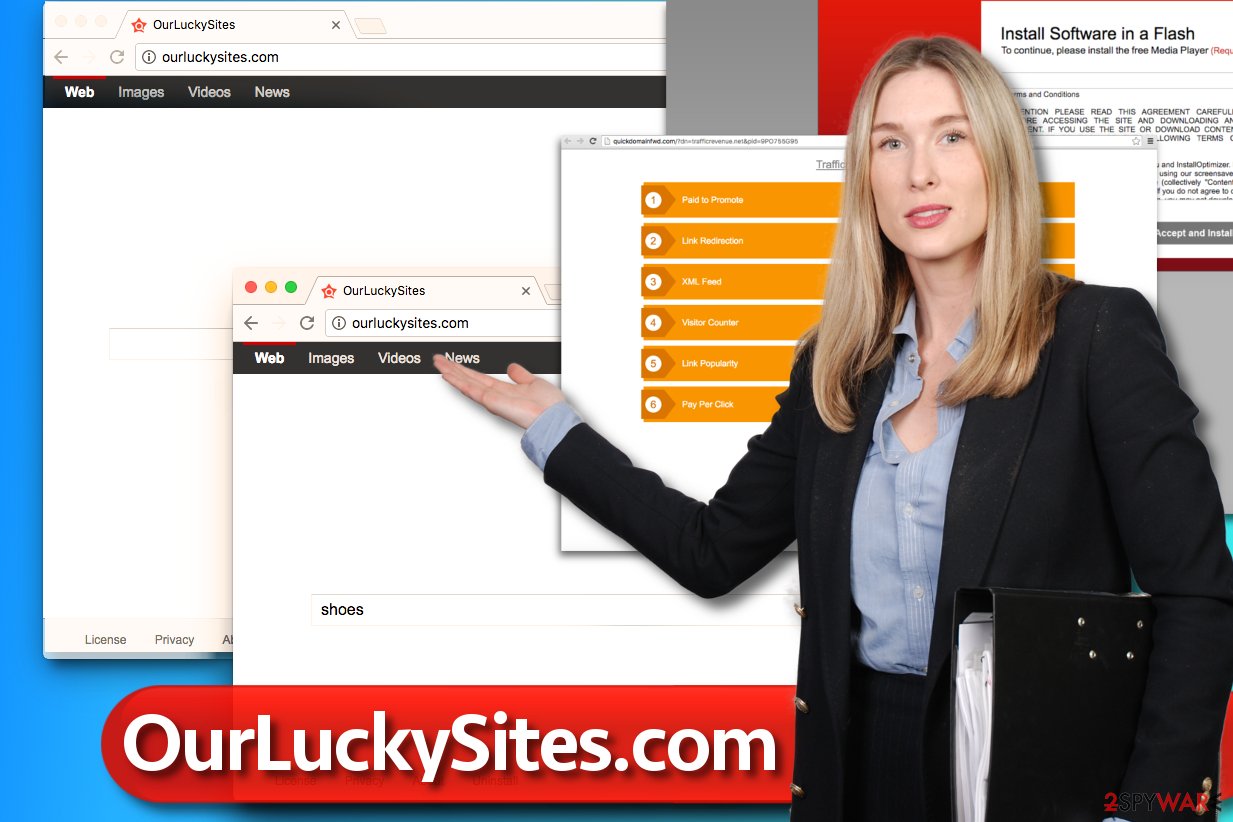
On top of that, as long as the hijacker stays in the computer system, it keeps collecting browsing-related data, for example, browsing history details, search queries, geolocation of victim’s device, IP address, and similar data. All of it might be transferred to OurLuckySites’ server and used for market analysis and also might be shared with third-party companies. If your privacy matters to you, it is better to take care of the PUP removal without a wait.
Thus, collected data might be used to deliver you catchy-looking search results and pop-up ads, which, once clicked, can lead you to dangerous Internet pages that you would normally try to avoid visiting. To ease the process, we highly recommend using instructions that our experts prepared, and complete it by running a system scan with trustworthy tools such as SpyHunter 5Combo Cleaner or Malwarebytes.
Ourluckysites Distribution techniques explained
Sadly, the majority of potentially unwanted programs[4] are still considered to be legitimate, because their activity balances on the thin line between what’s considered legitimate and not.
One of the things that make them legal is their distribution method – technically, they can be installed only with the user’s permission. However, they spread alongside other free programs, and normally they hide their presence behind Default/Standard installation options, which users tend to choose without even reading the information given in fine print below them.
Most free programs bundle additional items with them and present them as “recommended downloads,” although they do so only because they’re paid to do so. If you want to avoid installing shady third-party software, refuse to install bundled items by selecting Custom or Advanced installation options and removing check marks from boxes next to suggestions to install unexpected programs[5].
Best practices to solve Ourluckysites.com redirect issue
If you’re looking for ways to remove the redirect virus, you came to the right place. Here, we provide even two different Ourluckysites.com removal options – the manual and the automatic one.
If you’re not looking to obtain security software, you can try to delete the described browser hijacker on your own – simply use the instructions provided below. If you’re looking for a professional computer protection tool and if you want to delete the hijacker the fastest possible way, rely on automatic malware removal programs. You can find a list of suggested ones below.
You may remove virus damage with a help of FortectIntego. SpyHunter 5Combo Cleaner and Malwarebytes are recommended to detect potentially unwanted programs and viruses with all their files and registry entries that are related to them.
Getting rid of Ourluckysites.com virus. Follow these steps
Uninstall from Windows
Instructions for Windows 10/8 machines:
- Enter Control Panel into Windows search box and hit Enter or click on the search result.
- Under Programs, select Uninstall a program.

- From the list, find the entry of the suspicious program.
- Right-click on the application and select Uninstall.
- If User Account Control shows up, click Yes.
- Wait till uninstallation process is complete and click OK.

If you are Windows 7/XP user, proceed with the following instructions:
- Click on Windows Start > Control Panel located on the right pane (if you are Windows XP user, click on Add/Remove Programs).
- In Control Panel, select Programs > Uninstall a program.

- Pick the unwanted application by clicking on it once.
- At the top, click Uninstall/Change.
- In the confirmation prompt, pick Yes.
- Click OK once the removal process is finished.
Delete from macOS
Remove items from Applications folder:
- From the menu bar, select Go > Applications.
- In the Applications folder, look for all related entries.
- Click on the app and drag it to Trash (or right-click and pick Move to Trash)

To fully remove an unwanted app, you need to access Application Support, LaunchAgents, and LaunchDaemons folders and delete relevant files:
- Select Go > Go to Folder.
- Enter /Library/Application Support and click Go or press Enter.
- In the Application Support folder, look for any dubious entries and then delete them.
- Now enter /Library/LaunchAgents and /Library/LaunchDaemons folders the same way and terminate all the related .plist files.

Remove from Mozilla Firefox (FF)
Remove dangerous extensions:
- Open Mozilla Firefox browser and click on the Menu (three horizontal lines at the top-right of the window).
- Select Add-ons.
- In here, select unwanted plugin and click Remove.

Reset the homepage:
- Click three horizontal lines at the top right corner to open the menu.
- Choose Options.
- Under Home options, enter your preferred site that will open every time you newly open the Mozilla Firefox.
Clear cookies and site data:
- Click Menu and pick Settings.
- Go to Privacy & Security section.
- Scroll down to locate Cookies and Site Data.
- Click on Clear Data…
- Select Cookies and Site Data, as well as Cached Web Content and press Clear.

Reset Mozilla Firefox
If clearing the browser as explained above did not help, reset Mozilla Firefox:
- Open Mozilla Firefox browser and click the Menu.
- Go to Help and then choose Troubleshooting Information.

- Under Give Firefox a tune up section, click on Refresh Firefox…
- Once the pop-up shows up, confirm the action by pressing on Refresh Firefox.

Remove from Google Chrome
Delete malicious extensions from Google Chrome:
- Open Google Chrome, click on the Menu (three vertical dots at the top-right corner) and select More tools > Extensions.
- In the newly opened window, you will see all the installed extensions. Uninstall all the suspicious plugins that might be related to the unwanted program by clicking Remove.

Clear cache and web data from Chrome:
- Click on Menu and pick Settings.
- Under Privacy and security, select Clear browsing data.
- Select Browsing history, Cookies and other site data, as well as Cached images and files.
- Click Clear data.

Change your homepage:
- Click menu and choose Settings.
- Look for a suspicious site in the On startup section.
- Click on Open a specific or set of pages and click on three dots to find the Remove option.
Reset Google Chrome:
If the previous methods did not help you, reset Google Chrome to eliminate all the unwanted components:
- Click on Menu and select Settings.
- In the Settings, scroll down and click Advanced.
- Scroll down and locate Reset and clean up section.
- Now click Restore settings to their original defaults.
- Confirm with Reset settings.

After uninstalling this potentially unwanted program (PUP) and fixing each of your web browsers, we recommend you to scan your PC system with a reputable anti-spyware. This will help you to get rid of Ourluckysites.com registry traces and will also identify related parasites or possible malware infections on your computer. For that you can use our top-rated malware remover: FortectIntego, SpyHunter 5Combo Cleaner or Malwarebytes.
How to prevent from getting browser hijacker
Choose a proper web browser and improve your safety with a VPN tool
Online spying has got momentum in recent years and people are getting more and more interested in how to protect their privacy online. One of the basic means to add a layer of security – choose the most private and secure web browser. Although web browsers can't grant full privacy protection and security, some of them are much better at sandboxing, HTTPS upgrading, active content blocking, tracking blocking, phishing protection, and similar privacy-oriented features. However, if you want true anonymity, we suggest you employ a powerful Private Internet Access VPN – it can encrypt all the traffic that comes and goes out of your computer, preventing tracking completely.
Lost your files? Use data recovery software
While some files located on any computer are replaceable or useless, others can be extremely valuable. Family photos, work documents, school projects – these are types of files that we don't want to lose. Unfortunately, there are many ways how unexpected data loss can occur: power cuts, Blue Screen of Death errors, hardware failures, crypto-malware attack, or even accidental deletion.
To ensure that all the files remain intact, you should prepare regular data backups. You can choose cloud-based or physical copies you could restore from later in case of a disaster. If your backups were lost as well or you never bothered to prepare any, Data Recovery Pro can be your only hope to retrieve your invaluable files.
- ^ Watch out for the latest in browser hijackers – Qtipr.com, Motious.com and Launchpage.org. eSolutions Blog. The Latest News about Cyber Security Threats.
- ^ The Biggest Security Threats Coming in 2017. WIRED. In-Depth Coverage of Current and Future Trends in Technology.
- ^ Definition of sponsored search advertising. Financial Times Lexicon. The Definitive Dictionary of Economic, Financial and Business Terms.
- ^ What is a…PUP (Potentially Unwanted Program)?. FraudWatch International. Specialises in Online Brand Protection Through the Take-Down of Phishing, Malware and Other Brand Impersonation Attacks.
- ^ Sabrina Berkenkopf. "Potentially Unwanted Programs": much more than just annoying. G DATA Software AG - Security Blog. News of the World of IT Security.












