$1000 Amazon Gift Card is reserved for you (Removal Guide) - Survey Scam
$1000 Amazon Gift Card is reserved for you Removal Guide
What is $1000 Amazon Gift Card is reserved for you?
$1000 Amazon Gift Card is a hoax that is used to collect personal data
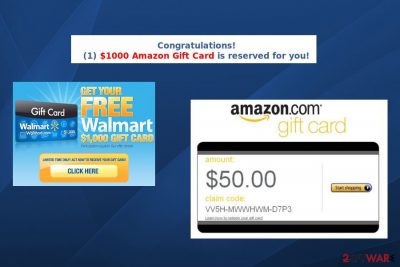
$1000 Amazon Gift Card is a fake alert[1] that emerges on Chrome, Firefox, Edge, and other web browsers when the system is infected with adware-type program. People are informed about a possibility to win Amazon gift card worthy $1000 or even more. Unfortunately, the message is just a catch used to trick unsuspecting PC users. In reality, the $1000 Amazon Gift Card scam seeks to harvest people's personal information, such as telephone number, email address, full name, address, etc. According to the most reputable AV vendors, this message is yet another Survey Scam identical to “Congratulations Amazon User” scam, Amazon Gift card scam or “Amazon Rewards Event.”
| Name | “$1000 Amazon Gift Card is reserved for you” |
|---|---|
| Classification | Adware |
| Sub-category | Survey scam |
| Danger level | Low. If PC's user ignores the pop-up, it can hardly cause any damage. However, if the PC's owner participates in a survey, he or she may unconsciously subscribe useless services and pay for it monthly or start receiving spam calls and messages. |
| Symptoms | Continuous web browser's redirects to fake Amazon websites, pop-ups reporting a $1000 Amazon Gift Card giveaway, an excessive amount of commercial pop-ups. |
| If you encounter such and similar scam alert, do not postpone a full system scan with FortectIntego. That's the quickest way to get rid of malware | |
$1000 Amazon Gift Card virus has mostly been spreading on Mac OS X, but it can occur on Windows on the same frequency. Unfortunately, neither of the web browsers on the market (Google Chrome, Safari, Mozilla Firefox, Internet Explorer, Opera, etc.) is immune to this scam.
Typically, the $1000 Amazon Gift Card scam infiltrates PCs via freeware and injects third-party web browser's extension, which starts displaying fake Amazon prize giveaway pop-ups. As soon as this PUP gets victim's attention, he or she is asked to click the “Continue” button. After doing so, the user is redirected to a “Quick Survey” window, which asks to indicate the phone number, name, home address, email address and other sensitive information.
The potential victim is also informed about the decreasing number of “remaining prizes” and similar information. That's a psychological strategy used by criminals to raise people's interest and involve them in the scam affair. Unfortunately, the “$1000 Amazon Gift Card is reserved for you” virus has nothing in common with Amazon. In fact, this American e-commerce and cloud computing company is not spreading gift cards worth $1000.
In a nutshell, this scam is a result of your PC's infection. Thus, it won't stop from disrupting you during web browsing as long as you won't remove $1000 Amazon Gift Card related adware. For this purpose, we recommend scanning the system with FortectIntego or any other legitimate security software. We also recommend changing passwords and login information you use to connect to social networks.
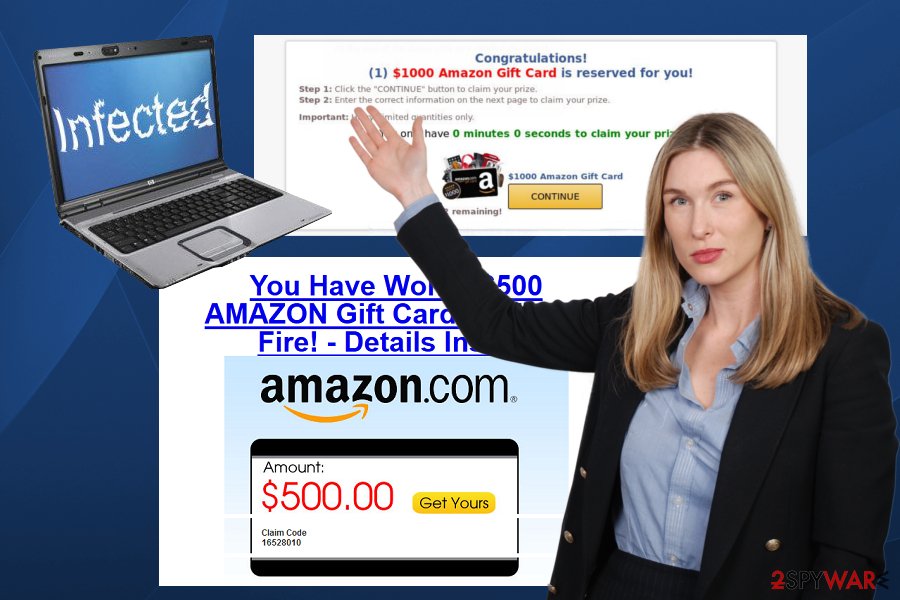
In addition to the appearance of “$1000 Amazon Gift Card is reserved for you” pop-up, that typically shows up each time you start your browsing on the Internet, the annoying adware program can start causing the following activities:
- Displaying various ads, offers, banners, and pop-ups that all promote questionable content, including installers for various optimization utilities, fake updates, toolbars, tech support scams or similar. These tools are not legitimate. Instead, they can lead you to malware installation and other computer-related issues.
- Trying to install additional components, including browser helper objects and similar components without users’ consent. These objects are typically used to modify system settings, like DNS configuration, system files, security settings, etc., and prevent virus removal from the system.
- Collecting non-personally identifiable information which includes search queries, visited websites, IP addresses, and similar data. This data is used to generate customized ads and gain profit from it.
$1000 Amazon Gift Card scam is a tricky pop-up window, which attract attention of thousands PC users. However, you should be vigilant and stay away from deals that seem to be too good to be true. If you have been attacked by this fake Amazon-themed ad for a while, do not postpone its elimination.
$1000 Amazon Gift Card is reserved for you removal consists of two procedures. First of all, it's a must to eliminate all suspicious and unknown entries from the system. You can do that both manually or automatically. For more information, please heed to the bottom of this article.
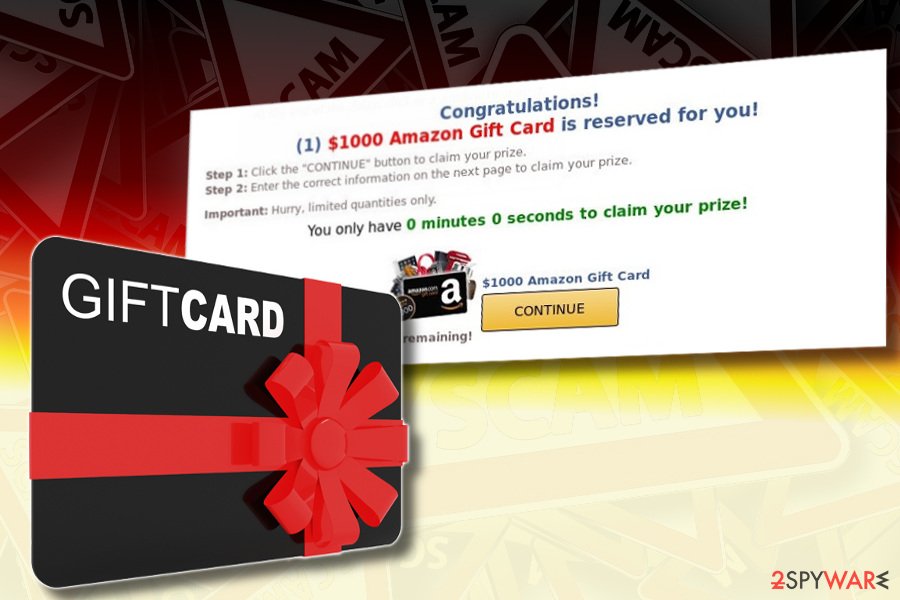
You are the one who lets adware into the system. Tips to prevent it
Users are often not aware of the fact that adware-type programs can get into their computers without a clear permission asked. Fortunately, adware cannot affect the machine as seriously as other viruses. However, its ability to redirect users to questionable websites and data tracking cannot be ignored.
The most popular methods used by adware to sneak into users’ systems are:
- Bundling;
- Fake software updates;
- Torrent/P2P websites.
To avoid unwanted programs on your computer, you need to keep away from third-party content and install only legitimate software. If you install free software[2], make sure you follow each installation step carefully and opt for the Advanced installation mode instead of Recommended one. Then, examine the list of optional programs presented to you during installation and uncheck everything you do not recognize.
Besides, you should always Read EULA/Terms of Use before downloading ANY program to your computer. If anything seems shady, abort the installation entirely.
Learn how to eliminate $1000 Amazon Gift Card virus
Adware can show up on your computer unexpectedly. Even if you are encountering this alert for some time, do not worry too much because it does not have a negative effect on your system. However, adding your personal information to its offered forms can be dangerous.
To proceed with $1000 Amazon Gift Card removal, you need to find potentially unwanted programs on your computer. For that, you can either use anti-spyware software or try to find them manually. To help you with this procedure, security experts[3] created a step-by-step guide which is presented below. However, please be careful and follow each step with care. Otherwise, the virus can reappear right after you reboot your computer.
If you want to remove “$1000 Amazon Gift Card is reserved for you” adware without such issues, employ an anti-virus software. Be aware that security software you download from the Internet must be checked twice to avoid using fake applications that cause more trouble than help.
You may remove virus damage with a help of FortectIntego. SpyHunter 5Combo Cleaner and Malwarebytes are recommended to detect potentially unwanted programs and viruses with all their files and registry entries that are related to them.
Getting rid of $1000 Amazon Gift Card is reserved for you. Follow these steps
Uninstall from Windows
Instructions for Windows 10/8 machines:
- Enter Control Panel into Windows search box and hit Enter or click on the search result.
- Under Programs, select Uninstall a program.

- From the list, find the entry of the suspicious program.
- Right-click on the application and select Uninstall.
- If User Account Control shows up, click Yes.
- Wait till uninstallation process is complete and click OK.

If you are Windows 7/XP user, proceed with the following instructions:
- Click on Windows Start > Control Panel located on the right pane (if you are Windows XP user, click on Add/Remove Programs).
- In Control Panel, select Programs > Uninstall a program.

- Pick the unwanted application by clicking on it once.
- At the top, click Uninstall/Change.
- In the confirmation prompt, pick Yes.
- Click OK once the removal process is finished.
Delete from macOS
Remove items from Applications folder:
- From the menu bar, select Go > Applications.
- In the Applications folder, look for all related entries.
- Click on the app and drag it to Trash (or right-click and pick Move to Trash)

To fully remove an unwanted app, you need to access Application Support, LaunchAgents, and LaunchDaemons folders and delete relevant files:
- Select Go > Go to Folder.
- Enter /Library/Application Support and click Go or press Enter.
- In the Application Support folder, look for any dubious entries and then delete them.
- Now enter /Library/LaunchAgents and /Library/LaunchDaemons folders the same way and terminate all the related .plist files.

Remove from Microsoft Edge
To uninstall this virus from Microsoft Edge, don't waste your time and reset this browser to its previous state.
Delete unwanted extensions from MS Edge:
- Select Menu (three horizontal dots at the top-right of the browser window) and pick Extensions.
- From the list, pick the extension and click on the Gear icon.
- Click on Uninstall at the bottom.

Clear cookies and other browser data:
- Click on the Menu (three horizontal dots at the top-right of the browser window) and select Privacy & security.
- Under Clear browsing data, pick Choose what to clear.
- Select everything (apart from passwords, although you might want to include Media licenses as well, if applicable) and click on Clear.

Restore new tab and homepage settings:
- Click the menu icon and choose Settings.
- Then find On startup section.
- Click Disable if you found any suspicious domain.
Reset MS Edge if the above steps did not work:
- Press on Ctrl + Shift + Esc to open Task Manager.
- Click on More details arrow at the bottom of the window.
- Select Details tab.
- Now scroll down and locate every entry with Microsoft Edge name in it. Right-click on each of them and select End Task to stop MS Edge from running.

If this solution failed to help you, you need to use an advanced Edge reset method. Note that you need to backup your data before proceeding.
- Find the following folder on your computer: C:\\Users\\%username%\\AppData\\Local\\Packages\\Microsoft.MicrosoftEdge_8wekyb3d8bbwe.
- Press Ctrl + A on your keyboard to select all folders.
- Right-click on them and pick Delete

- Now right-click on the Start button and pick Windows PowerShell (Admin).
- When the new window opens, copy and paste the following command, and then press Enter:
Get-AppXPackage -AllUsers -Name Microsoft.MicrosoftEdge | Foreach {Add-AppxPackage -DisableDevelopmentMode -Register “$($_.InstallLocation)\\AppXManifest.xml” -Verbose

Instructions for Chromium-based Edge
Delete extensions from MS Edge (Chromium):
- Open Edge and click select Settings > Extensions.
- Delete unwanted extensions by clicking Remove.

Clear cache and site data:
- Click on Menu and go to Settings.
- Select Privacy, search and services.
- Under Clear browsing data, pick Choose what to clear.
- Under Time range, pick All time.
- Select Clear now.

Reset Chromium-based MS Edge:
- Click on Menu and select Settings.
- On the left side, pick Reset settings.
- Select Restore settings to their default values.
- Confirm with Reset.

Remove from Mozilla Firefox (FF)
Remove dangerous extensions:
- Open Mozilla Firefox browser and click on the Menu (three horizontal lines at the top-right of the window).
- Select Add-ons.
- In here, select unwanted plugin and click Remove.

Reset the homepage:
- Click three horizontal lines at the top right corner to open the menu.
- Choose Options.
- Under Home options, enter your preferred site that will open every time you newly open the Mozilla Firefox.
Clear cookies and site data:
- Click Menu and pick Settings.
- Go to Privacy & Security section.
- Scroll down to locate Cookies and Site Data.
- Click on Clear Data…
- Select Cookies and Site Data, as well as Cached Web Content and press Clear.

Reset Mozilla Firefox
If clearing the browser as explained above did not help, reset Mozilla Firefox:
- Open Mozilla Firefox browser and click the Menu.
- Go to Help and then choose Troubleshooting Information.

- Under Give Firefox a tune up section, click on Refresh Firefox…
- Once the pop-up shows up, confirm the action by pressing on Refresh Firefox.

Remove from Google Chrome
Delete malicious extensions from Google Chrome:
- Open Google Chrome, click on the Menu (three vertical dots at the top-right corner) and select More tools > Extensions.
- In the newly opened window, you will see all the installed extensions. Uninstall all the suspicious plugins that might be related to the unwanted program by clicking Remove.

Clear cache and web data from Chrome:
- Click on Menu and pick Settings.
- Under Privacy and security, select Clear browsing data.
- Select Browsing history, Cookies and other site data, as well as Cached images and files.
- Click Clear data.

Change your homepage:
- Click menu and choose Settings.
- Look for a suspicious site in the On startup section.
- Click on Open a specific or set of pages and click on three dots to find the Remove option.
Reset Google Chrome:
If the previous methods did not help you, reset Google Chrome to eliminate all the unwanted components:
- Click on Menu and select Settings.
- In the Settings, scroll down and click Advanced.
- Scroll down and locate Reset and clean up section.
- Now click Restore settings to their original defaults.
- Confirm with Reset settings.

Delete from Safari
To get rid of $1000 Amazon Gift Card scam from Safari, make sure you remove suspicious extensions first. Then, reset this browser to its previous state by deleting history, cashed files and similar content.
Remove unwanted extensions from Safari:
- Click Safari > Preferences…
- In the new window, pick Extensions.
- Select the unwanted extension and select Uninstall.

Clear cookies and other website data from Safari:
- Click Safari > Clear History…
- From the drop-down menu under Clear, pick all history.
- Confirm with Clear History.

Reset Safari if the above-mentioned steps did not help you:
- Click Safari > Preferences…
- Go to Advanced tab.
- Tick the Show Develop menu in menu bar.
- From the menu bar, click Develop, and then select Empty Caches.

After uninstalling this potentially unwanted program (PUP) and fixing each of your web browsers, we recommend you to scan your PC system with a reputable anti-spyware. This will help you to get rid of $1000 Amazon Gift Card is reserved for you registry traces and will also identify related parasites or possible malware infections on your computer. For that you can use our top-rated malware remover: FortectIntego, SpyHunter 5Combo Cleaner or Malwarebytes.
How to prevent from getting adware
Access your website securely from any location
When you work on the domain, site, blog, or different project that requires constant management, content creation, or coding, you may need to connect to the server and content management service more often. The best solution for creating a tighter network could be a dedicated/fixed IP address.
If you make your IP address static and set to your device, you can connect to the CMS from any location and do not create any additional issues for the server or network manager that needs to monitor connections and activities. VPN software providers like Private Internet Access can help you with such settings and offer the option to control the online reputation and manage projects easily from any part of the world.
Recover files after data-affecting malware attacks
While much of the data can be accidentally deleted due to various reasons, malware is one of the main culprits that can cause loss of pictures, documents, videos, and other important files. More serious malware infections lead to significant data loss when your documents, system files, and images get encrypted. In particular, ransomware is is a type of malware that focuses on such functions, so your files become useless without an ability to access them.
Even though there is little to no possibility to recover after file-locking threats, some applications have features for data recovery in the system. In some cases, Data Recovery Pro can also help to recover at least some portion of your data after data-locking virus infection or general cyber infection.
- ^ John Smith. Watch out for scam surveys and fake gift card offers. ScamWatch Radar.
- ^ What is free software?. Wikipedia, the free encyclopedia.
- ^ Virus removal site. Latvian version. Viruss.lv.























