“(13) Viruses have been detected on system” Tech support scam (Removal Instructions) - Microsoft Support Scam
“(13) Viruses have been detected on system” Tech support scam Removal Guide
What is “(13) Viruses have been detected on system” Tech support scam?
Beware of “(13) Viruses have been detected on system” Tech support scam!
If your browser redirects you to a suspicious website that says “(13) Viruses have been detected on system,” then most likely your computer is infected with so-called (13) Viruses have been detected on system virus, which belongs to Tech Support Scam[1] category. You can read more about such malware here. If you looked at such phishing[2] website’s URL, you would notice that it looks long, complicated, and, to say at least – suspicious. This virus typically causes redirections via victim’s web browsers to sites that display the following information:
Your computer has been infected by (13) viruses! WE RECOMMEND YOU TAKE IMMEDIATE ACTION
(13) Viruses have been detected on system!
If this problem isn’t fixed during the next few minutes, the viruses could HARM YOUR COMPUTER and incur in data loss. Follow the instructions to clean your system and delete viruses.
How to delete viruses:
Step 1: Click on the button below to download a certified Microsoft Antivirus.
Step 2: Install Antivirus and scan your computer to delete viruses.
If you see this message on your screen, do not rush to click the “Download Antivirus” button because you are simply facing a scam. Clicking on this button most likely downloads malware that can block access to your computer[3], asking you to call tech support scammers for help. If you do not want to experience more problems, shut down your browser immediately and take actions to remove (13) Viruses have been detected on system malware immediately. For (13) Viruses have been detected on system malware removal, use a proper tool – FortectIntego or SpyHunter 5Combo Cleaner.
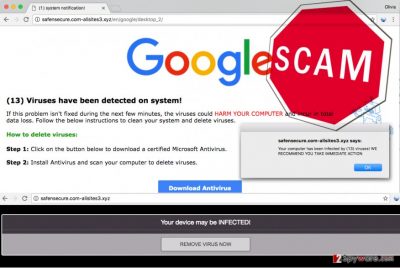
How did I get infected with this suspicious software?
If your browser continuously redirects you to suspicious websites such as hxxp://safensecure.com-allsites3.xyz/en/google/desktop_2, it means that your device has been hijacked[4] by a potentially unwanted or malicious program. It could have happened due to careless behavior online, for example, you may have clicked on an infectious link or downloaded a bundled software pack that contained tech support scam malware. The fact that you have been infected with this virus shows that your computer system is unprotected, or that you are using an outdated security software. We highly recommend you to update your computer protection programs or install one if you do not have it yet. Finally, follow these simple safe browsing rules:
- Never open URLs or attachments sent to you by unknown people. No matter if you receive a link or attachment via Facebook Messenger or email, do not open it unless it looks entirely safe and is sent by a person that you personally know.
- Download programs from legitimate websites only. If you ever enter a file sharing website that looks shady (f.e., contains many ads and way too many download buttons here and there), do not download any content from it.
- Bypass offers to update Java, Adobe and other programs[5] if the offer appears in aggressive pop-up windows or loads in new tabs unexpectedly.
How can you remove (13) Viruses have been detected on system virus?
If these annoying pop-ups and redirections that we described above torture you on a daily basis, take actions to remove (13) Viruses have been detected on system virus immediately. We do not recommend you to try to remove this malware manually because it is a hard thing to do. Even if you have the anti-malware program, the virus might attempt to block it and prevent it from cleaning the infection from the compromised system. Therefore, we suggest you follow these detailed (13) Viruses have been detected on system removal instructions presented below – they will help you to fix your computer without hassle.
Getting rid of “(13) Viruses have been detected on system” Tech support scam. Follow these steps
Manual removal using Safe Mode
For best results, restart your machine in a Safe Mode with Networking before you start the virus removal process. In case you have any questions or if you cannot understand instructions provided below, please contact our support team.
Important! →
Manual removal guide might be too complicated for regular computer users. It requires advanced IT knowledge to be performed correctly (if vital system files are removed or damaged, it might result in full Windows compromise), and it also might take hours to complete. Therefore, we highly advise using the automatic method provided above instead.
Step 1. Access Safe Mode with Networking
Manual malware removal should be best performed in the Safe Mode environment.
Windows 7 / Vista / XP
- Click Start > Shutdown > Restart > OK.
- When your computer becomes active, start pressing F8 button (if that does not work, try F2, F12, Del, etc. – it all depends on your motherboard model) multiple times until you see the Advanced Boot Options window.
- Select Safe Mode with Networking from the list.

Windows 10 / Windows 8
- Right-click on Start button and select Settings.

- Scroll down to pick Update & Security.

- On the left side of the window, pick Recovery.
- Now scroll down to find Advanced Startup section.
- Click Restart now.

- Select Troubleshoot.

- Go to Advanced options.

- Select Startup Settings.

- Press Restart.
- Now press 5 or click 5) Enable Safe Mode with Networking.

Step 2. Shut down suspicious processes
Windows Task Manager is a useful tool that shows all the processes running in the background. If malware is running a process, you need to shut it down:
- Press Ctrl + Shift + Esc on your keyboard to open Windows Task Manager.
- Click on More details.

- Scroll down to Background processes section, and look for anything suspicious.
- Right-click and select Open file location.

- Go back to the process, right-click and pick End Task.

- Delete the contents of the malicious folder.
Step 3. Check program Startup
- Press Ctrl + Shift + Esc on your keyboard to open Windows Task Manager.
- Go to Startup tab.
- Right-click on the suspicious program and pick Disable.

Step 4. Delete virus files
Malware-related files can be found in various places within your computer. Here are instructions that could help you find them:
- Type in Disk Cleanup in Windows search and press Enter.

- Select the drive you want to clean (C: is your main drive by default and is likely to be the one that has malicious files in).
- Scroll through the Files to delete list and select the following:
Temporary Internet Files
Downloads
Recycle Bin
Temporary files - Pick Clean up system files.

- You can also look for other malicious files hidden in the following folders (type these entries in Windows Search and press Enter):
%AppData%
%LocalAppData%
%ProgramData%
%WinDir%
After you are finished, reboot the PC in normal mode.
Finally, you should always think about the protection of crypto-ransomwares. In order to protect your computer from “(13) Viruses have been detected on system” Tech support scam and other ransomwares, use a reputable anti-spyware, such as FortectIntego, SpyHunter 5Combo Cleaner or Malwarebytes
How to prevent from getting malware
Protect your privacy – employ a VPN
There are several ways how to make your online time more private – you can access an incognito tab. However, there is no secret that even in this mode, you are tracked for advertising purposes. There is a way to add an extra layer of protection and create a completely anonymous web browsing practice with the help of Private Internet Access VPN. This software reroutes traffic through different servers, thus leaving your IP address and geolocation in disguise. Besides, it is based on a strict no-log policy, meaning that no data will be recorded, leaked, and available for both first and third parties. The combination of a secure web browser and Private Internet Access VPN will let you browse the Internet without a feeling of being spied or targeted by criminals.
No backups? No problem. Use a data recovery tool
If you wonder how data loss can occur, you should not look any further for answers – human errors, malware attacks, hardware failures, power cuts, natural disasters, or even simple negligence. In some cases, lost files are extremely important, and many straight out panic when such an unfortunate course of events happen. Due to this, you should always ensure that you prepare proper data backups on a regular basis.
If you were caught by surprise and did not have any backups to restore your files from, not everything is lost. Data Recovery Pro is one of the leading file recovery solutions you can find on the market – it is likely to restore even lost emails or data located on an external device.
- ^ Christian Cawley. What Should You Do About the Windows Tech Support Scam?. MakeUseOf. Technology, Simplified.
- ^ How Can I Identify a Phishing Website or Email?. Yahoo Safety. Information on protecting your information both on and off Yahoo.
- ^ Charlie Osborne. Tech support scammers take tips from ransomware to make you pay up. ZDNet. Technology News, Analysis, Comments and Product Reviews for IT Professionals.
- ^ Browser hijacking. Microsoft Malware Research Center.
- ^ Brian Donohue. Security Firms Warn Users of Fake Java Updates. Threatpost. The first stop for security news.














