Kobos ransomware (Easy Removal Guide) - Recovery Instructions Included
Kobos virus Removal Guide
What is Kobos ransomware?
Kobos ransomware – a cryptovirus that prevents access to all personal files until the ransom is paid
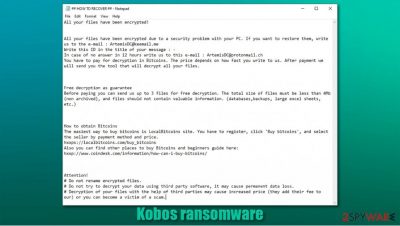
Kobos ransomware is a type of malware that encrypts personal data on a targeted device and tries to extort Bitcoins as a ransom for a decryption toolkit. During the encryption, personal files are appended with a three-part extension, which reminds Dharma ransomware family viruses like Msf, GLB, SUKA, and others.
Original filenames are appended with assigned unique victim ID.[ArtemisDC@keemail.me].kobos extension. Due to the encryption and changed names, the files are rendered useless because they can't be accessed until decryption software is used to unlock them.
After encryption, Kobos virus creates a ton of ransom notes, titled ## HOW TO RECOVER ##.hta, and spreads them throughout the infected device so that the victims would find them literally wherever they look. These messages are intended to persuade and intimidate owners of affected machines into paying the ransom.
| name | Kobos ransomware, .kobos file virus |
|---|---|
| type | Ransomware |
| Relations | No relations are detected as of yet, but the message in the ransom notes are almost identical to the ones from the Dharma family ransomware |
| Ransom note | ## HOW TO RECOVER ##.hta |
| Appointed file extension | Personal files are appended with an appointed user ID, criminal contact email, .kobos extension |
| Criminal contact details | ArtemisDC@keemail.me and ArtemisDC@protonmail.ch |
| Malware removal | Professional anti-malware software should be used to eliminate all malware threats |
| System health | Ransomware might modify computer system files and settings, so we recommend using the FortectIntego to revert these changes |
Most people are unaware of ransomware distribution techniques, hence they unknowingly grant malware access. There are two most likely ways cybercriminals use to distribute ransomware payload files – spam emails and file-sharing platforms. Without a doubt, net getting your computer into trouble is the best outcome, so try to stay away from high-risk websites and suspicious emails in the future.
The ransom note message of Kobos ransomware is unbearably similar to Dharma family ransomware notes. It starts with an explanation that all files were locked due to a security issue, and if the victim wants to regain access to those files, he has to contact the criminals via two given emails – ArtemisDC@keemail.me and ArtemisDC@protonmail.ch.
Kobos virus developers offer a free decryption of 3 files, thus trying to prove that the required decryption tool is real and works. Although the ransom amount isn't specified, it's clear that the assailants want to be paid in cryptocurrency Bitcoins because they provide detailed instructions on how to obtain them. The last part of the ransom note, as always, contains various threats to the victims.
Getting your devices infected with ransomware is a nightmare, but meeting the criminals' demands is the worse way out of this sticky situation. The FBI warns ransomware attack victims not to pay the ransom,[1] as that motives the cybercriminals to extend their attacks and fuels their research for more complex malware.
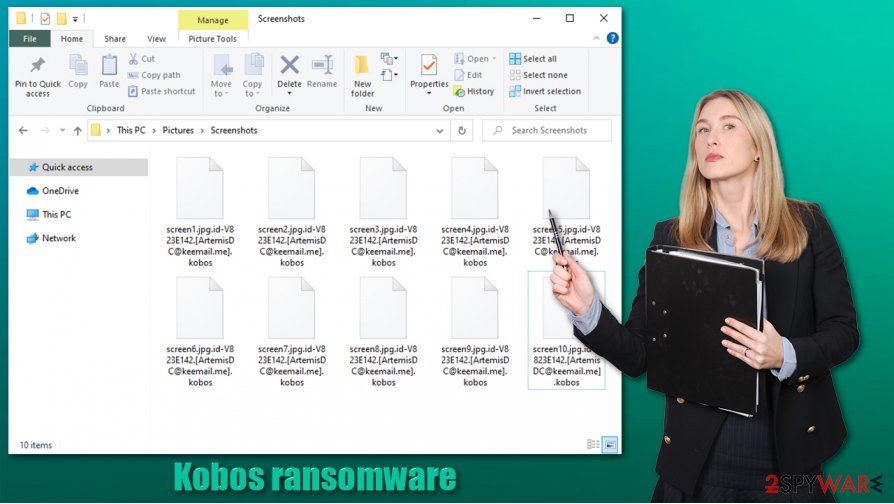
We recommend listening to the guys who fight cybercrime and to remove Kobos ransomware from infected devices. As manual elimination might seem too difficult of a task for inexperienced users, we suggest leaving the dirty work to reliable anti-malware software like SpyHunter 5Combo Cleaner or Malwarebytes.
Since ransomware might corrupt numerous system settings and its files, experts [2] advise using system repair tools to like the FortectIntego to perform a system tune-up after Kobos ransomware removal. These changes, if not restored, might cause crashes, severe lag, and other system issues.
In the ransom note, the cybercriminals state:
All your files have been encrypted!
All your files have been encrypted due to a security problem with your PC. If you want to restore them, write us to the e-mail : ArtemisDC@keemail.me
Write this ID in the title of your message : –
In case of no answer in 12 hours write us to this e-mail : ArtemisDC@protonmail.ch
You have to pay for decryption in Bitcoins. The price depends on how fast you write to us. After payment we will send you the tool that will decrypt all your files.Free decryption as guarantee
Before paying you can send us up to 3 files for free decryption. The total size of files must be less than 4Mb (non archived), and files should not contain valuable information. (databases,backups, large excel sheets, etc.)How to obtain Bitcoins
The easiest way to buy bitcoins is LocalBitcoins site. You have to register, click 'Buy bitcoins', and select the seller by payment method and price.
hxxps://localbitcoins.com/buy_bitcoins
Also you can find other places to buy Bitcoins and beginners guide here:
hxxp://www.coindesk.com/information/how-can-i-buy-bitcoins/Attention!
# Do not rename encrypted files.
# Do not try to decrypt your data using third party software, it may cause permanent data loss.
# Decryption of your files with the help of third parties may cause increased price (they add their fee to our) or you can become a victim of a scam.
Two most common methods used by hackers to infect devices with ransomware
In this day and age, the world wide web is crawling with various malware. The two most used cybercriminals' techniques to distribute their creations are file-sharing platforms, such as torrent sites, and spam emails. Use our suggestions, and you might evade the nightmare that is a ransomware infection.
File-sharing platforms like The Pirate Bay, 1337x, are full of all kinds of torrents ready to download at a push of a button. But these downloads might contain something little extra – ransomware payload files. Instead of using these types of sites, support your beloved game or other software developers by purchasing their products either directly from them or from their official distributors.
Opening a hyperlink in a spam email or downloading its attachment is another sure way to get your device infected with malware. Cybercriminals try to trick unaware users into doing these actions. Learn how to distinguish phishing emails, never open any of their links, or download any attachments without scanning them first with a reliable anti-virus application.
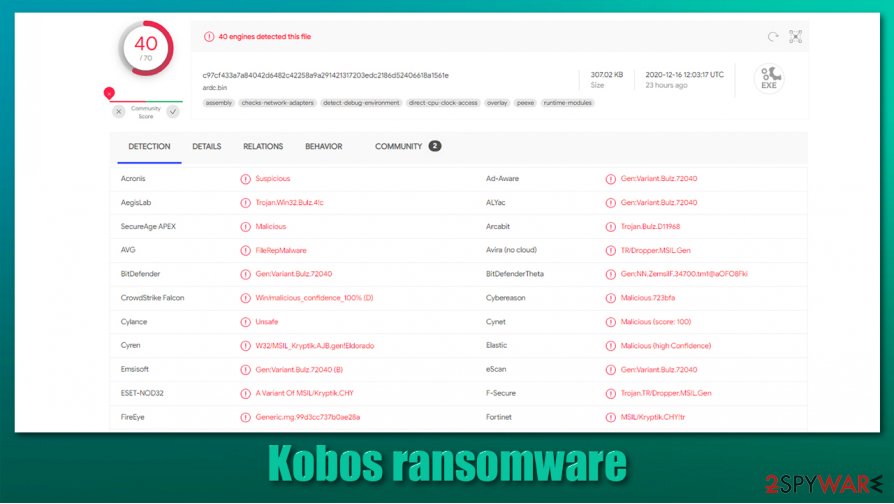
Guidelines for Kobos ransomware removal from affected machines
Paying the ransom might only bring more peril to the victims of the Kobos virus. There's no guarantee that the promised decryption key will ever be delivered after the payment is made. Additional malware could be sent instead, or the assailants could just disappear.
That's why we recommend users to remove Kobos ransomware from their devices. Manual elimination could be a tough task even for tech-savvy computer users, so we advise leaving the dirty work to professional anti-malware software like SpyHunter 5Combo Cleaner or Malwarebytes to do it automatically. According to VirusTotal,[3] only 40 out of 70 anti-virus engines caught this cryptovirus, thus confirming the need for a trustworthy anti-malware app to protect your device.
Once Kobos ransomware removal is completed, don't rush to restore your data from backups. First, you need to take care of the overall system health. The best way to do it is by using the FortectIntego app or similar powerful system tune-up tools to fix any system issues the file-locking parasite could have done.
Getting rid of Kobos virus. Follow these steps
Manual removal using Safe Mode
Eliminating computer viruses with Safe Mode with Networking[
Important! →
Manual removal guide might be too complicated for regular computer users. It requires advanced IT knowledge to be performed correctly (if vital system files are removed or damaged, it might result in full Windows compromise), and it also might take hours to complete. Therefore, we highly advise using the automatic method provided above instead.
Step 1. Access Safe Mode with Networking
Manual malware removal should be best performed in the Safe Mode environment.
Windows 7 / Vista / XP
- Click Start > Shutdown > Restart > OK.
- When your computer becomes active, start pressing F8 button (if that does not work, try F2, F12, Del, etc. – it all depends on your motherboard model) multiple times until you see the Advanced Boot Options window.
- Select Safe Mode with Networking from the list.

Windows 10 / Windows 8
- Right-click on Start button and select Settings.

- Scroll down to pick Update & Security.

- On the left side of the window, pick Recovery.
- Now scroll down to find Advanced Startup section.
- Click Restart now.

- Select Troubleshoot.

- Go to Advanced options.

- Select Startup Settings.

- Press Restart.
- Now press 5 or click 5) Enable Safe Mode with Networking.

Step 2. Shut down suspicious processes
Windows Task Manager is a useful tool that shows all the processes running in the background. If malware is running a process, you need to shut it down:
- Press Ctrl + Shift + Esc on your keyboard to open Windows Task Manager.
- Click on More details.

- Scroll down to Background processes section, and look for anything suspicious.
- Right-click and select Open file location.

- Go back to the process, right-click and pick End Task.

- Delete the contents of the malicious folder.
Step 3. Check program Startup
- Press Ctrl + Shift + Esc on your keyboard to open Windows Task Manager.
- Go to Startup tab.
- Right-click on the suspicious program and pick Disable.

Step 4. Delete virus files
Malware-related files can be found in various places within your computer. Here are instructions that could help you find them:
- Type in Disk Cleanup in Windows search and press Enter.

- Select the drive you want to clean (C: is your main drive by default and is likely to be the one that has malicious files in).
- Scroll through the Files to delete list and select the following:
Temporary Internet Files
Downloads
Recycle Bin
Temporary files - Pick Clean up system files.

- You can also look for other malicious files hidden in the following folders (type these entries in Windows Search and press Enter):
%AppData%
%LocalAppData%
%ProgramData%
%WinDir%
After you are finished, reboot the PC in normal mode.
Remove Kobos using System Restore
Sometimes System Restore can help with infection removal
-
Step 1: Reboot your computer to Safe Mode with Command Prompt
Windows 7 / Vista / XP- Click Start → Shutdown → Restart → OK.
- When your computer becomes active, start pressing F8 multiple times until you see the Advanced Boot Options window.
-
Select Command Prompt from the list

Windows 10 / Windows 8- Press the Power button at the Windows login screen. Now press and hold Shift, which is on your keyboard, and click Restart..
- Now select Troubleshoot → Advanced options → Startup Settings and finally press Restart.
-
Once your computer becomes active, select Enable Safe Mode with Command Prompt in Startup Settings window.

-
Step 2: Restore your system files and settings
-
Once the Command Prompt window shows up, enter cd restore and click Enter.

-
Now type rstrui.exe and press Enter again..

-
When a new window shows up, click Next and select your restore point that is prior the infiltration of Kobos. After doing that, click Next.


-
Now click Yes to start system restore.

-
Once the Command Prompt window shows up, enter cd restore and click Enter.
Bonus: Recover your data
Guide which is presented above is supposed to help you remove Kobos from your computer. To recover your encrypted files, we recommend using a detailed guide prepared by 2-spyware.com security experts.If your files are encrypted by Kobos, you can use several methods to restore them:
Using Data Recovery Pro to recover .kobos extension files
This app might be a useful data recovery tool.
- Download Data Recovery Pro;
- Follow the steps of Data Recovery Setup and install the program on your computer;
- Launch it and scan your computer for files encrypted by Kobos ransomware;
- Restore them.
Recover one file at a time with Windows Previous Version
With Windows Previous Version feature, users might be able to restore .kobos extension files.
- Find an encrypted file you need to restore and right-click on it;
- Select “Properties” and go to “Previous versions” tab;
- Here, check each of available copies of the file in “Folder versions”. You should select the version you want to recover and click “Restore”.
Using Shadow Explorer to restore data
In the rare cases that cryptoviruses don't delete Shadow Volume Copies, Shadow Explorer could restore some files from them.
- Download Shadow Explorer (http://shadowexplorer.com/);
- Follow a Shadow Explorer Setup Wizard and install this application on your computer;
- Launch the program and go through the drop down menu on the top left corner to select the disk of your encrypted data. Check what folders are there;
- Right-click on the folder you want to restore and select “Export”. You can also select where you want it to be stored.
No decryptor is currently available
Finally, you should always think about the protection of crypto-ransomwares. In order to protect your computer from Kobos and other ransomwares, use a reputable anti-spyware, such as FortectIntego, SpyHunter 5Combo Cleaner or Malwarebytes
How to prevent from getting ransomware
Protect your privacy – employ a VPN
There are several ways how to make your online time more private – you can access an incognito tab. However, there is no secret that even in this mode, you are tracked for advertising purposes. There is a way to add an extra layer of protection and create a completely anonymous web browsing practice with the help of Private Internet Access VPN. This software reroutes traffic through different servers, thus leaving your IP address and geolocation in disguise. Besides, it is based on a strict no-log policy, meaning that no data will be recorded, leaked, and available for both first and third parties. The combination of a secure web browser and Private Internet Access VPN will let you browse the Internet without a feeling of being spied or targeted by criminals.
No backups? No problem. Use a data recovery tool
If you wonder how data loss can occur, you should not look any further for answers – human errors, malware attacks, hardware failures, power cuts, natural disasters, or even simple negligence. In some cases, lost files are extremely important, and many straight out panic when such an unfortunate course of events happen. Due to this, you should always ensure that you prepare proper data backups on a regular basis.
If you were caught by surprise and did not have any backups to restore your files from, not everything is lost. Data Recovery Pro is one of the leading file recovery solutions you can find on the market – it is likely to restore even lost emails or data located on an external device.
- ^ Ransomware. Fbi. The federal bureau of investigations.
- ^ Losvirus. Losvirus. Spyware news and security.
- ^ Virustotal. Virustotal. Suspicious file analysis.





















