20dfs ransomware (Virus Removal Instructions) - Decryption Steps Included
20dfs virus Removal Guide
What is 20dfs ransomware?
20dfs ransomware is the virus that locks files on the system to have a reason for money demands
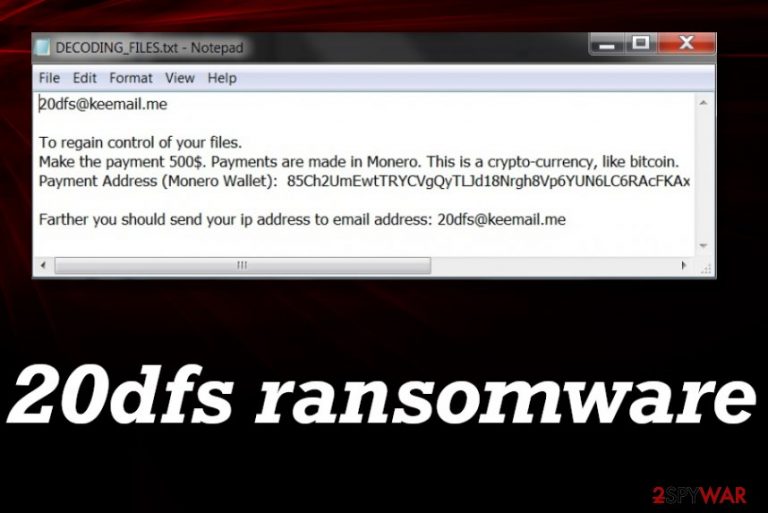
20dfs ransomware virus is the cryptocurrency-extortion based threat, so blackmail should immediately indicate that there is no reason to trust these malicious actors. You should ignore the ransom note that comes in DECODING_FILES.txt file, rely on AV tools, and remove the virus instead of considering the payment transfer or other options. This virus removal method is not recovering your encoded files, but you need to fully clean the system before you can load data backups and replace affected files with safe copies.
| Name | 20dfs ransomware |
|---|---|
| Type | Cryptovirus[1] |
| File appendix | .20dfs is the marker that gets at the end of every encrypted file |
| Ransom note | DECODING_FILES.txt contains the ransom demanding message and contact information, a particular amount of money demanded form victims |
| Amount of ransom | $500 in Monero[2] cryptocurrency |
| Distribution | The ransomware is spreading around with the help of malicious files, links that trigger downloads of payload or MS documents that get attached to spam emails |
| Elimination | 20dfs ransomware removal procedure requires professional anti-malware programs that can detect and delete those malicious programs and terminate this virus fully for you |
| Repair | Rely on the PC repair tool or the optimizer application that could find and repair files on system folders. Try FortectIntego for this purpose |
20dfs ransomware spreads the infection quickly and affects the performance of the computer significantly because it manages to change settings, add or disable functions, install or delete programs, files in system folders. The threat is focused on data alterations, so various file recovery functions get disabled on purpose.
When the threat changes some of the settings, deletes files, you cannot easily remove 20dfs ransomware from the computer. It is not possible due to alterations or full lockdown of the machine. You may need to enter the Safe Mode first, so you can run the anti-malware tool then and find all programs that pose the danger on your system. Repair those affected system files with FortectIntego when you are done terminating the threat.
The process of 20dfs ransomware removal gets difficult, so you should rely on tips below and follow the guide for better results. Also, rely on anti-malware tools that can be trusted. Running an AV engine can determine how affected your computer is. You may need to try a few tools when you find the one that can detect the particular ransomware. It is common because different databases are used by different AV engines. This is not a widely spread threat, and there are not many samples of it.
No matter how many tools you need to try, do so. It is extremely important to fully delete all files associated with 20dfs ransomware before you repair the damage and replace files with safe copies from your backups. This is the best option for encrypted files because you truly can know that those files from the cloud archive or the external backup are safe and can be used later on. 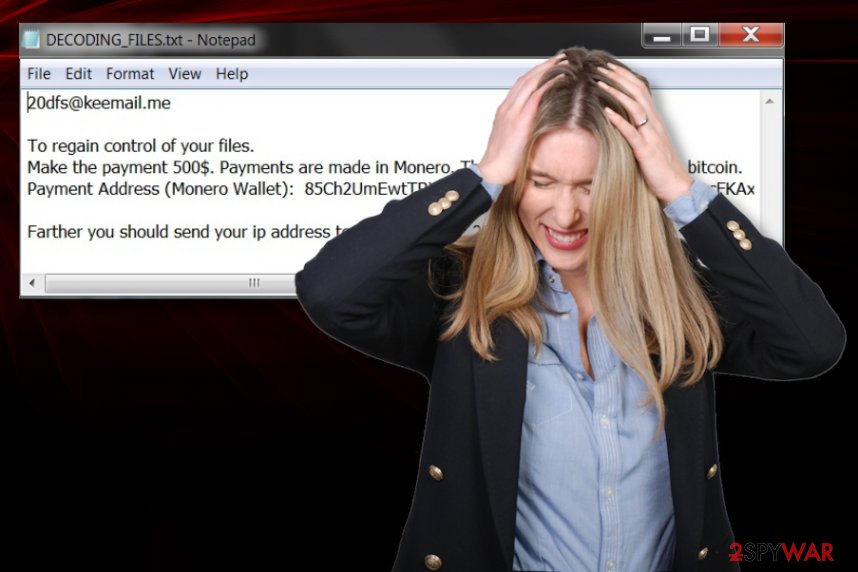
20dfs@keemail.me
To regain control of your files.
Make the payment 500$. Payments are made in Monero. This is a crypto-currency, like bitcoin.
Payment Address (Monero Wallet): 85Ch2UmEwtTRYCVgQyTLJd18Nrgh8Vp6YUN6LC6RAcFKAxSDASgxv69jA62hDRnLio2U2zNwXrPJpXScBRGaX6QZSJViRrWFarther you should send your ip address to email address: 20dfs@keemail.me
This message should be ignored because paying the attackers is not the best option that could help to deal with 20dfs ransomware infection. Anti-malware tools can remove the virus, but remember that this process is not going to repair your encoded files. It is not happening automatically too though. You need data recovery options, choose something below.
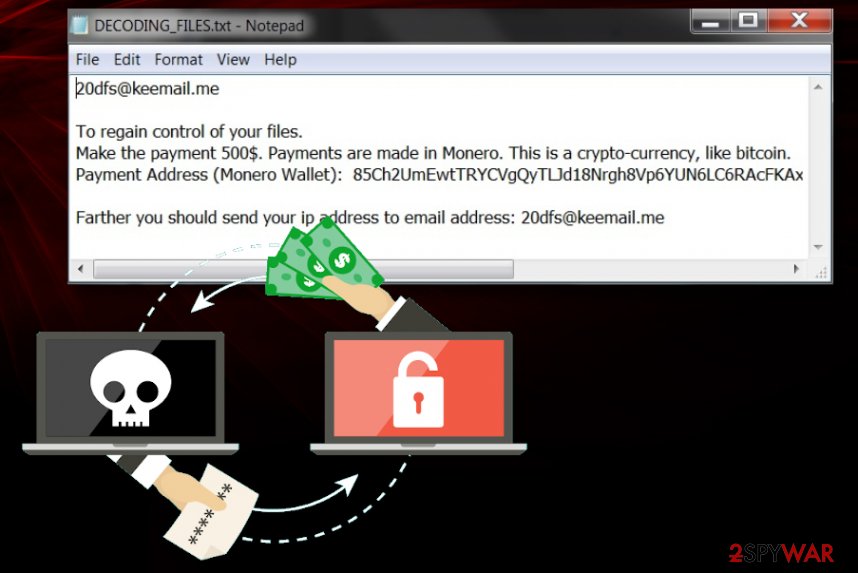
Rely on trustworthy sources and pay attention to red flags to avoid cyber infections
Malicious files[3] are the main vectors that ransomware developers use for the distribution because users can skip through checking the email notification sender, scanning the file for malware traces. When the macro virus-filled document gets opened, you get the infection automatically launched on the computer.
Once the malicious code gets injected on the machine, your files get automatically altered and encrypted, so you experience all the issues at once. You cannot avoid this because files get triggered automatically the second you open the link or a document on the machine. If you pay attention to suspicious senders, social media accounts, and shady links on such notification, email messages, you can avoid the infiltration fully.
Get rid of the 20dfs ransomware virus properly
You can remove 20dfs ransomware easily if you choose proper anti-malware tool and run the full system scan on the computer. This is required because malware can renew its processes when some files are left behind in the system. Run a proper security tool like SpyHunter 5Combo Cleaner or Malwarebytes and clear the threat off of your device.
After such a 20dfs ransomware removal procedure, you need to double-check for traces. Do not forget to do so because once you add recovered files on the computer threat can trigger second round of encryption. Also, to make your life easier, run FortectIntego and repair system files that get corrupted during the malicious processes. This is the helper before you try to recover files because some of the functions get repaired, and you have more solutions.
Getting rid of 20dfs virus. Follow these steps
Manual removal using Safe Mode
Reboot the machine in a Safe Mode with Networking and then remove 20dfs ransomware fully using the AV tool
Important! →
Manual removal guide might be too complicated for regular computer users. It requires advanced IT knowledge to be performed correctly (if vital system files are removed or damaged, it might result in full Windows compromise), and it also might take hours to complete. Therefore, we highly advise using the automatic method provided above instead.
Step 1. Access Safe Mode with Networking
Manual malware removal should be best performed in the Safe Mode environment.
Windows 7 / Vista / XP
- Click Start > Shutdown > Restart > OK.
- When your computer becomes active, start pressing F8 button (if that does not work, try F2, F12, Del, etc. – it all depends on your motherboard model) multiple times until you see the Advanced Boot Options window.
- Select Safe Mode with Networking from the list.

Windows 10 / Windows 8
- Right-click on Start button and select Settings.

- Scroll down to pick Update & Security.

- On the left side of the window, pick Recovery.
- Now scroll down to find Advanced Startup section.
- Click Restart now.

- Select Troubleshoot.

- Go to Advanced options.

- Select Startup Settings.

- Press Restart.
- Now press 5 or click 5) Enable Safe Mode with Networking.

Step 2. Shut down suspicious processes
Windows Task Manager is a useful tool that shows all the processes running in the background. If malware is running a process, you need to shut it down:
- Press Ctrl + Shift + Esc on your keyboard to open Windows Task Manager.
- Click on More details.

- Scroll down to Background processes section, and look for anything suspicious.
- Right-click and select Open file location.

- Go back to the process, right-click and pick End Task.

- Delete the contents of the malicious folder.
Step 3. Check program Startup
- Press Ctrl + Shift + Esc on your keyboard to open Windows Task Manager.
- Go to Startup tab.
- Right-click on the suspicious program and pick Disable.

Step 4. Delete virus files
Malware-related files can be found in various places within your computer. Here are instructions that could help you find them:
- Type in Disk Cleanup in Windows search and press Enter.

- Select the drive you want to clean (C: is your main drive by default and is likely to be the one that has malicious files in).
- Scroll through the Files to delete list and select the following:
Temporary Internet Files
Downloads
Recycle Bin
Temporary files - Pick Clean up system files.

- You can also look for other malicious files hidden in the following folders (type these entries in Windows Search and press Enter):
%AppData%
%LocalAppData%
%ProgramData%
%WinDir%
After you are finished, reboot the PC in normal mode.
Remove 20dfs using System Restore
System Restore feature can help you with the ransomware termination
-
Step 1: Reboot your computer to Safe Mode with Command Prompt
Windows 7 / Vista / XP- Click Start → Shutdown → Restart → OK.
- When your computer becomes active, start pressing F8 multiple times until you see the Advanced Boot Options window.
-
Select Command Prompt from the list

Windows 10 / Windows 8- Press the Power button at the Windows login screen. Now press and hold Shift, which is on your keyboard, and click Restart..
- Now select Troubleshoot → Advanced options → Startup Settings and finally press Restart.
-
Once your computer becomes active, select Enable Safe Mode with Command Prompt in Startup Settings window.

-
Step 2: Restore your system files and settings
-
Once the Command Prompt window shows up, enter cd restore and click Enter.

-
Now type rstrui.exe and press Enter again..

-
When a new window shows up, click Next and select your restore point that is prior the infiltration of 20dfs. After doing that, click Next.


-
Now click Yes to start system restore.

-
Once the Command Prompt window shows up, enter cd restore and click Enter.
Bonus: Recover your data
Guide which is presented above is supposed to help you remove 20dfs from your computer. To recover your encrypted files, we recommend using a detailed guide prepared by 2-spyware.com security experts.If your files are encrypted by 20dfs, you can use several methods to restore them:
Data Recovery Pro can restore your data when the virus encrypts important files
When you accidentally delete files or ransomware-type threat encodes them, you need to restore documents, photos, other files that are important to you
- Download Data Recovery Pro;
- Follow the steps of Data Recovery Setup and install the program on your computer;
- Launch it and scan your computer for files encrypted by 20dfs ransomware;
- Restore them.
Windows Previous Versions feature for the file recovery
If you enabled System Restore before, you can rely on Windows Previous Versions feature
- Find an encrypted file you need to restore and right-click on it;
- Select “Properties” and go to “Previous versions” tab;
- Here, check each of available copies of the file in “Folder versions”. You should select the version you want to recover and click “Restore”.
Rely on ShadowExplorer and restore files after encryption
When Shadow Volume Copies are not affected, you can use this method and restore files encoded by 20dfs ransomware virus
- Download Shadow Explorer (http://shadowexplorer.com/);
- Follow a Shadow Explorer Setup Wizard and install this application on your computer;
- Launch the program and go through the drop down menu on the top left corner to select the disk of your encrypted data. Check what folders are there;
- Right-click on the folder you want to restore and select “Export”. You can also select where you want it to be stored.
20dfs ransomware is not decryptable
Finally, you should always think about the protection of crypto-ransomwares. In order to protect your computer from 20dfs and other ransomwares, use a reputable anti-spyware, such as FortectIntego, SpyHunter 5Combo Cleaner or Malwarebytes
How to prevent from getting ransomware
Access your website securely from any location
When you work on the domain, site, blog, or different project that requires constant management, content creation, or coding, you may need to connect to the server and content management service more often. The best solution for creating a tighter network could be a dedicated/fixed IP address.
If you make your IP address static and set to your device, you can connect to the CMS from any location and do not create any additional issues for the server or network manager that needs to monitor connections and activities. VPN software providers like Private Internet Access can help you with such settings and offer the option to control the online reputation and manage projects easily from any part of the world.
Recover files after data-affecting malware attacks
While much of the data can be accidentally deleted due to various reasons, malware is one of the main culprits that can cause loss of pictures, documents, videos, and other important files. More serious malware infections lead to significant data loss when your documents, system files, and images get encrypted. In particular, ransomware is is a type of malware that focuses on such functions, so your files become useless without an ability to access them.
Even though there is little to no possibility to recover after file-locking threats, some applications have features for data recovery in the system. In some cases, Data Recovery Pro can also help to recover at least some portion of your data after data-locking virus infection or general cyber infection.
- ^ Cryptovirology. Wikipedia. The free encyclopedia.
- ^ Hackers set up Microsoft’s Azure network to mine Monero (XMR). Crypto-news-flash. Cryptocurrency news.
- ^ File-Infecting Virus. Techopedia. Malware definition.







