247vidz (Removal Instructions) - updated Feb 2018
247vidz Removal Guide
What is 247vidz?
247vidz – ad-supported video streaming service that poses a risk of data leakage
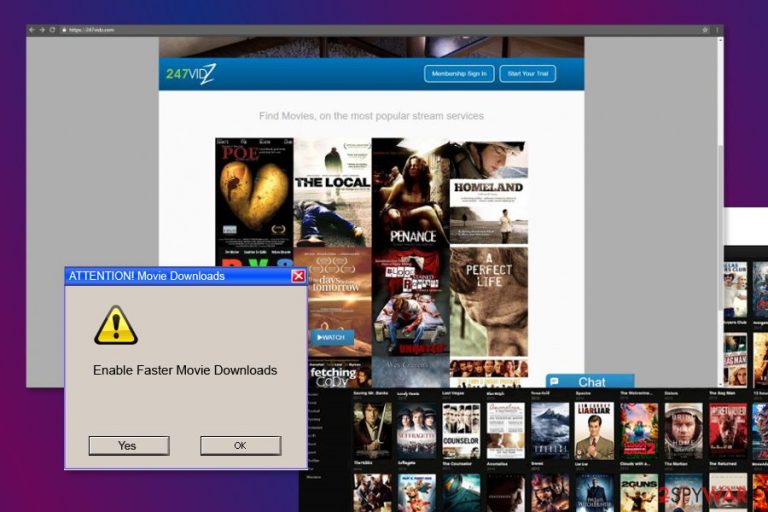
247vidz is a video streaming website and application that offers a free video streaming service online. The legacy of this service,[1] as well as the application itself, is doubtful. Due to multiplicity of misleading activities that it initiates behind its users backs, it has been classified as adware and potentially unwanted program (PUP).
People can download it directly from the official website – 247vidz.com, but typically it sneaks silently as an additional component of other free software. The owners of this program try to attract more users by offering a free trial, which once installed starts generating intrusive advertisements and foisting unlimited access just for a small 50 USD monthly fee.
However, in either case, we do not recommend using this application since it is categorized as adware. It means that you might get annoyed more by the annoying outcomes of the adware rather than enjoy its any benefits. After the installation so-called 247vidz virus might:
- deliver various types of online ads when browsing the web,
- turn random text into hyperlinks,
- redirect to promotional websites,
- install additional browser plugins.[2]
After using the adware for a couple of days, you might get already frustrated by the amount of 247vidz ads and commercial offers piling up on the browser. The problem with these ads is that they might be dangerous or redirect to high-risk or misleading websites. Thus, each browsing session becomes a potential threat to your device and privacy.
Furthermore, according to the provisions of the privacy policy, you realize that the adware performs poorly in terms of securing your personal information. Not only does it collect your personal details, such as full name, shipping, email, IP addresses, but it also gets access to your credit card. Therefore, you can only imagine what opportunities appear for the 247vidz scam owners to misuse it.
The most problematic part is that the PUP enables the services of third-parties which might follow different personal information handling policies. In short, your personal, as well as banking data, is exposed to the risk of being violated and leaked to even cyber criminals.[3] Thus, you should remove 247vidz immediately.
At the end of the article, you will find illustrated instructions that will help to uninstall adware manually. However, we recommend scanning the system with security software, such as FortectIntego and remove virus-related components automatically. This 247vidz removal assures that all potentially dangerous and spying activities are stopped.
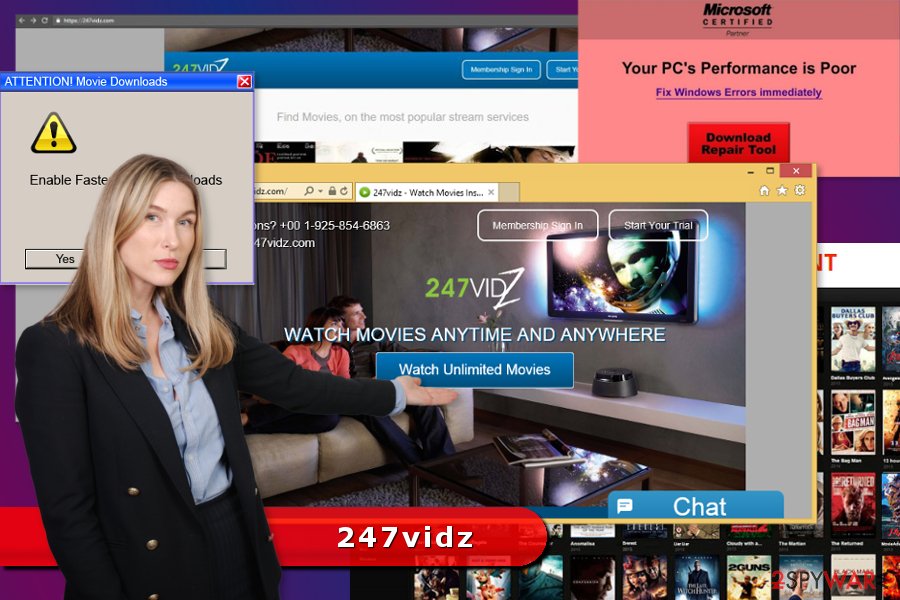
The sneaky way how adware enters the device unnoticed
Unfortunately, you might have caught into the trap of this adware when you quickly hopped through the installation instructions. Recall installing a new application? Due to the lack of paid attention, you enabled 247vidz hijack on your own.
In order to realize at what point the PUP takes control of the adware, follow our tips:
1. First of all, download new applications from their original websites.
2. When the installation wizard launches, opt for “Advanced” settings. Likewise, they will disclose additional applications.
3. Unmark them one by one not to accidentally install PUPs again.
This distribution method allows developers of undesired apps to reach users all over the world, including the Netherlands,[4] China or Canada. Thus, paying attention to freeware or shareware installation can help to avoid hijacked web browser or infiltration of spyware.[5]
Remove 247vidz virus from the computer
There are two ways to complete 247vidz removal. The first encompasses manual option. Carefully follow the guidelines not to miss any essential detail and not to facilitate the re-hijack. If this method does not seem as the applicable one, opt for the automatic method.
Install a security application and then let it remove 247vidz for you. You can be sure that the application will ensure that the elimination proceeds successfully. Update it daily, and you will enjoy browsing sessions without any PUPs and suspicious ads.
You may remove virus damage with a help of FortectIntego. SpyHunter 5Combo Cleaner and Malwarebytes are recommended to detect potentially unwanted programs and viruses with all their files and registry entries that are related to them.
Getting rid of 247vidz. Follow these steps
Uninstall from Windows
Go to Control Panel and uninstall 247vidz together with other suspicious programs.
Instructions for Windows 10/8 machines:
- Enter Control Panel into Windows search box and hit Enter or click on the search result.
- Under Programs, select Uninstall a program.

- From the list, find the entry of the suspicious program.
- Right-click on the application and select Uninstall.
- If User Account Control shows up, click Yes.
- Wait till uninstallation process is complete and click OK.

If you are Windows 7/XP user, proceed with the following instructions:
- Click on Windows Start > Control Panel located on the right pane (if you are Windows XP user, click on Add/Remove Programs).
- In Control Panel, select Programs > Uninstall a program.

- Pick the unwanted application by clicking on it once.
- At the top, click Uninstall/Change.
- In the confirmation prompt, pick Yes.
- Click OK once the removal process is finished.
Delete from macOS
Remove items from Applications folder:
- From the menu bar, select Go > Applications.
- In the Applications folder, look for all related entries.
- Click on the app and drag it to Trash (or right-click and pick Move to Trash)

To fully remove an unwanted app, you need to access Application Support, LaunchAgents, and LaunchDaemons folders and delete relevant files:
- Select Go > Go to Folder.
- Enter /Library/Application Support and click Go or press Enter.
- In the Application Support folder, look for any dubious entries and then delete them.
- Now enter /Library/LaunchAgents and /Library/LaunchDaemons folders the same way and terminate all the related .plist files.

Remove from Microsoft Edge
It is of great importance to follow the instructions carefully to remove the adware completely and fully reset the settings/GI]
[GI=mozilla-firefox]Check the list of extensions and make sure that any unknown entries haven't been installed to Firefox.
Delete unwanted extensions from MS Edge:
- Select Menu (three horizontal dots at the top-right of the browser window) and pick Extensions.
- From the list, pick the extension and click on the Gear icon.
- Click on Uninstall at the bottom.

Clear cookies and other browser data:
- Click on the Menu (three horizontal dots at the top-right of the browser window) and select Privacy & security.
- Under Clear browsing data, pick Choose what to clear.
- Select everything (apart from passwords, although you might want to include Media licenses as well, if applicable) and click on Clear.

Restore new tab and homepage settings:
- Click the menu icon and choose Settings.
- Then find On startup section.
- Click Disable if you found any suspicious domain.
Reset MS Edge if the above steps did not work:
- Press on Ctrl + Shift + Esc to open Task Manager.
- Click on More details arrow at the bottom of the window.
- Select Details tab.
- Now scroll down and locate every entry with Microsoft Edge name in it. Right-click on each of them and select End Task to stop MS Edge from running.

If this solution failed to help you, you need to use an advanced Edge reset method. Note that you need to backup your data before proceeding.
- Find the following folder on your computer: C:\\Users\\%username%\\AppData\\Local\\Packages\\Microsoft.MicrosoftEdge_8wekyb3d8bbwe.
- Press Ctrl + A on your keyboard to select all folders.
- Right-click on them and pick Delete

- Now right-click on the Start button and pick Windows PowerShell (Admin).
- When the new window opens, copy and paste the following command, and then press Enter:
Get-AppXPackage -AllUsers -Name Microsoft.MicrosoftEdge | Foreach {Add-AppxPackage -DisableDevelopmentMode -Register “$($_.InstallLocation)\\AppXManifest.xml” -Verbose

Instructions for Chromium-based Edge
Delete extensions from MS Edge (Chromium):
- Open Edge and click select Settings > Extensions.
- Delete unwanted extensions by clicking Remove.

Clear cache and site data:
- Click on Menu and go to Settings.
- Select Privacy, search and services.
- Under Clear browsing data, pick Choose what to clear.
- Under Time range, pick All time.
- Select Clear now.

Reset Chromium-based MS Edge:
- Click on Menu and select Settings.
- On the left side, pick Reset settings.
- Select Restore settings to their default values.
- Confirm with Reset.

Remove from Google Chrome
247vidz adware may have installed third-party extensions, plugins or other components. Uninstall them all.
Delete malicious extensions from Google Chrome:
- Open Google Chrome, click on the Menu (three vertical dots at the top-right corner) and select More tools > Extensions.
- In the newly opened window, you will see all the installed extensions. Uninstall all the suspicious plugins that might be related to the unwanted program by clicking Remove.

Clear cache and web data from Chrome:
- Click on Menu and pick Settings.
- Under Privacy and security, select Clear browsing data.
- Select Browsing history, Cookies and other site data, as well as Cached images and files.
- Click Clear data.

Change your homepage:
- Click menu and choose Settings.
- Look for a suspicious site in the On startup section.
- Click on Open a specific or set of pages and click on three dots to find the Remove option.
Reset Google Chrome:
If the previous methods did not help you, reset Google Chrome to eliminate all the unwanted components:
- Click on Menu and select Settings.
- In the Settings, scroll down and click Advanced.
- Scroll down and locate Reset and clean up section.
- Now click Restore settings to their original defaults.
- Confirm with Reset settings.

Delete from Safari
Remove unwanted extensions from Safari:
- Click Safari > Preferences…
- In the new window, pick Extensions.
- Select the unwanted extension and select Uninstall.

Clear cookies and other website data from Safari:
- Click Safari > Clear History…
- From the drop-down menu under Clear, pick all history.
- Confirm with Clear History.

Reset Safari if the above-mentioned steps did not help you:
- Click Safari > Preferences…
- Go to Advanced tab.
- Tick the Show Develop menu in menu bar.
- From the menu bar, click Develop, and then select Empty Caches.

After uninstalling this potentially unwanted program (PUP) and fixing each of your web browsers, we recommend you to scan your PC system with a reputable anti-spyware. This will help you to get rid of 247vidz registry traces and will also identify related parasites or possible malware infections on your computer. For that you can use our top-rated malware remover: FortectIntego, SpyHunter 5Combo Cleaner or Malwarebytes.
How to prevent from getting adware
Stream videos without limitations, no matter where you are
There are multiple parties that could find out almost anything about you by checking your online activity. While this is highly unlikely, advertisers and tech companies are constantly tracking you online. The first step to privacy should be a secure browser that focuses on tracker reduction to a minimum.
Even if you employ a secure browser, you will not be able to access websites that are restricted due to local government laws or other reasons. In other words, you may not be able to stream Disney+ or US-based Netflix in some countries. To bypass these restrictions, you can employ a powerful Private Internet Access VPN, which provides dedicated servers for torrenting and streaming, not slowing you down in the process.
Data backups are important – recover your lost files
Ransomware is one of the biggest threats to personal data. Once it is executed on a machine, it launches a sophisticated encryption algorithm that locks all your files, although it does not destroy them. The most common misconception is that anti-malware software can return files to their previous states. This is not true, however, and data remains locked after the malicious payload is deleted.
While regular data backups are the only secure method to recover your files after a ransomware attack, tools such as Data Recovery Pro can also be effective and restore at least some of your lost data.
- ^ Stacy Fisher. How to Tell if a Streaming Movie Website is Legal. The Balance. The website about finance, investing and debt management.
- ^ Chris Hoffman. Why Browser Extensions Can Be Dangerous and How to Protect Yourself. How-To Geek. For Geeks, By Geeks.
- ^ Pierluigi Paganini. The value of personal data in the criminal underground. Security Affairs. The website about security.
- ^ ZonderVirus. ZonderVirus. The website provides malware removal tutorials for Dutch computer users.
- ^ Neil J. Rubenking. 11 Signs of Spyware. PCMag. Technology Product Reviews, News, Prices & Downloads.
